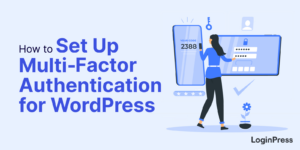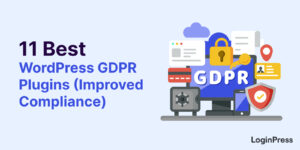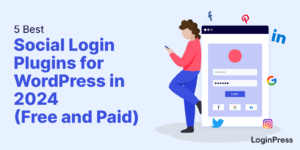How to Change Domain Name in WordPress
Do you want to change the domain name in WordPress?
Changing your domain name is a rare case. There might be several reasons why you change the domain name, like you want to rebrand your business, or that your domain name is not marketable or appealing, and much more.
If there’s any reason, we’ll show you how you can change your domain name and turn it into something modern and appealing to your customers.
So, without much ado, let’s get started!
Table of Contents
Why Change Domain Names?
Most often, users prefer to stick around their initial domain names. But sometimes, they fall into a condition where they cannot help changing their domain names.
Let’s walk through some of the reasons you might consider changing the domain name of your WordPress site.
- You might have thought of rebranding your website. There is no use sticking around the previous name now, as it might be troublesome for your customers to find you.
- If you feel like changing your domain extension, you’ll still need to register for a new name. As if you are registered at the “.org” website, you want to shift to a “.com” site.
- Let’s suppose you are running a personal and are about to relocate to some other country. This would always be a good idea to choose the appropriate TLD to reflect your availability.
Before jumping into how you change domain name of your WordPress site, let’s consider what things need to be observed before changing your site’s domain name.
Important Things to Consider Before Changing a Domain Name
There are some risks to changing your domain name, like:
- Losing traffic or search rankings for your WordPress site
- Losing your brand awareness
So, it’s better to consider the following few important things to have in order to change the domain name of your WordPress site. Let’s get started!
Step 1: Change Your URL Within the WordPress
As we discussed earlier, changing the domain name is like migrating your WordPress site away from the old domain. You can perform this action once you purchase a new domain name.
First off, you’ll have to go about buying a new domain name from a domain name registrar. You might have to pay less than $20 per year. Be a bit more careful this time while selecting the domain name for your WordPress site.
It’s better to keep the old domain name for at least six months because customers keep on trying to reach out to your site using the original domain name. You can use a 301 redirect to redirect your visitors to your new domain name or redirect them to the new 404 page.
Note: Don’t forget to update your WordPress URL on all business cards, social media platforms, and other websites.
2. Backup Your Website
There are chances that your WordPress site might get down while changing your domain name from the old one to the new one. You can imagine the impact of the situation on your WordPress site.
It’s always best to back up your site before changing the domain name of your WordPress site in order to safeguard your site in case something goes wrong.
3. Notify Your Audience
It’s better to start notifying your audience that they might experience some changes while visiting your site as you are about to change the domain name. Do inform your visitors when they can expect to see your new domain name.
How to Change Domain Name in WordPress
We are sure now you know why you need to change the domain name and what to consider while changing the domain name of your WordPress site. Let’s walk you through how to change your WordPress site’s domain name to something new. Let’s begin!
Step 1: Change Your URL Within the WordPress
First, you’ll need to change your site’s URL within WordPress. But do it very carefully, as your site’s backend will become inaccessible until you’ve completed the rest of this procedure.
To get started, you’ll need to log into your WordPress site. Go to the right sidebar of your admin dashboard and navigate to General > Settings screen.
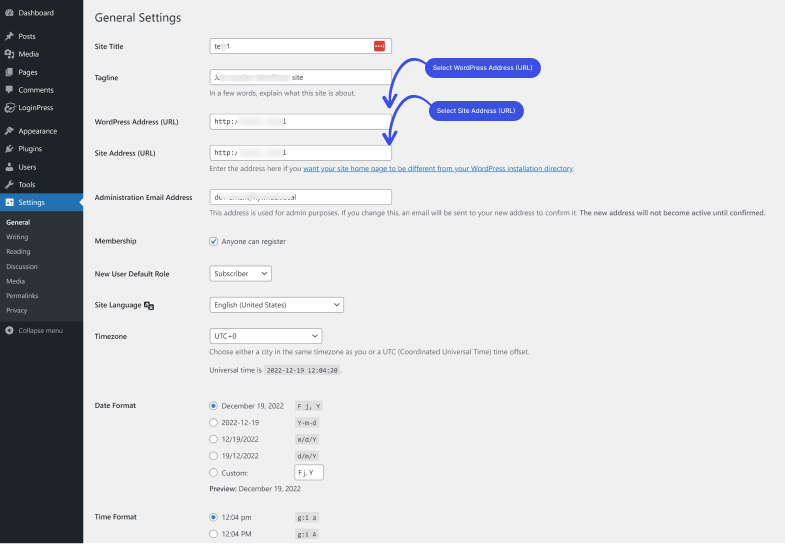
Here you’ll find global settings for your WordPress site. We’re concerned with WordPress Address (URL) and Site Address (URL).
You’ll simply need to type the new address in WordPress Address (URL) and Site Address (URL) fields to change the WordPress URL. Once you are done, simply click on the Save Changes button.
Step 2: Create Permanent Redirects and Inform Search Engines of the Change
Next, ensure that your old site is redirected to the new website. For this, you need to set up a permanent redirect to your new domain.
Now, whenever a visitor types in your old domain name to reach your site, they will not stumble upon your old URL and automatically end up on your new domain.
Let’s walk through how you can set up a redirect to your website.
First off, go to the hosting control panel and choose File Manager. Navigate to the .htaccess folder and right-click to edit. Here you’ll need to add this code to the top of the page:
#Options +FollowSymLinks
RewriteEngine on
RewriteRule ^(.*)$ http://www.newdomain.com/$1 [R=301,L]Step 3: Notify Search Engines
On completion, all you need to do is to notify Google that you’ve updated your domain name on your WordPress site.
Search engines, like Google, consist of tools that can change your site address. Simply fill out a form to notify them of the change. Right afterward, they can direct search traffic to your new domain name.
WordPress Change Domain Plugins
Need help backing up your website or redirecting your URLs? There’s a plugin for that! Here are some popular options that can help you with these tasks and more as you handle your WordPress domain change.
1. Duplicator
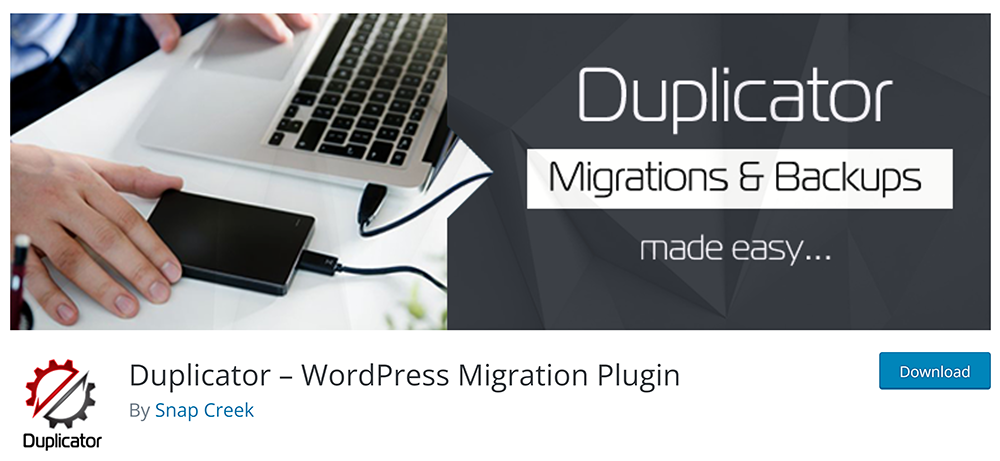
Duplicator is a very handy WordPress plugin that not only helps you back up your site but makes migration of your domain name possible. Once you create a Duplicator package, you can use it to overwrite an old site with just 1 click.
2. Redirection
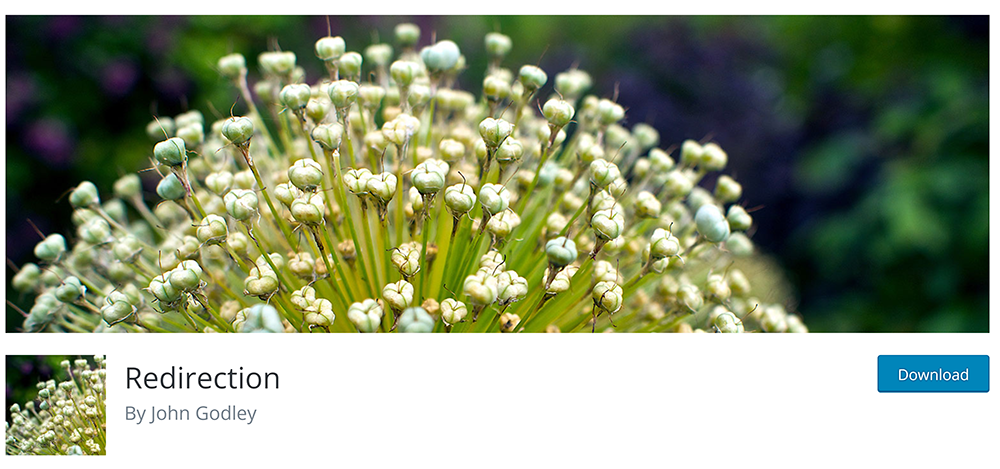
Redirection is one of the most popular redirect WordPress plugins. This plugin helps you reduce errors and improve your site ranking.
This plugin is designed to be used on your WordPress sites with a few to thousands of redirects. The good thing is that this plugin is recommended countless times.
3. Backup Guard
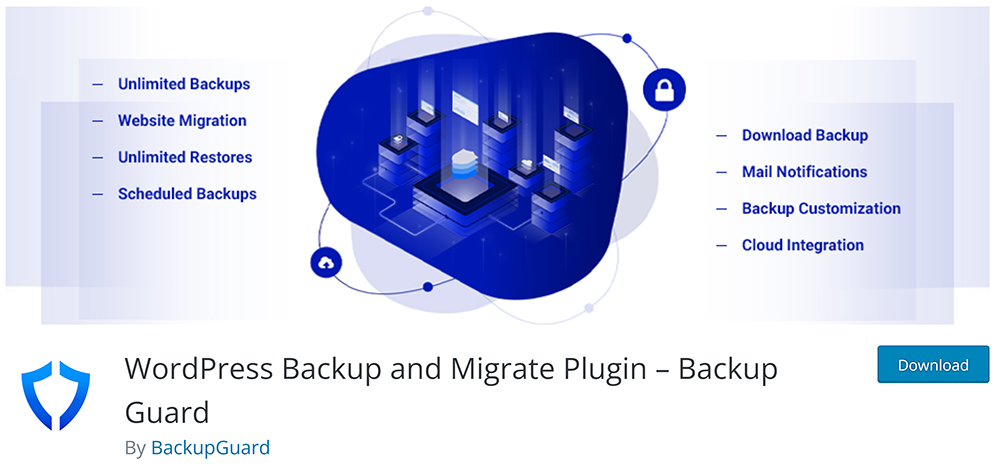
Backup Guard is another good option for backups and migrations. This plugin offers the easiest way to migrate, restore, and back up WordPress websites. You’ll just need to upgrade to the premium version to let you migrate your WordPress site from one domain to another, making the process a piece of cake.
Final Thoughts
Whatever the reason, it seems stressful to change the domain name of your WordPress site. But you can have your new domain set up in no time if you know how to do it.
Frequently Asked Questions
Is it possible to change a domain name?
You must buy a new domain name for your WordPress website before you can change the existing domain name.
Does Changing a Domain Name Affect SEO?
If you change your domain name, it will affect your SEO and traffic.
That’s all we helped you with how to change domain name in WordPress You may also want to check out our guide on How To Change The Theme for Your WordPress Website and How To Customize WordPress Login Page.