To make the plugin extra easy and functional as per the requirements, here comes the detailed documentation regarding the plugin. All about educating the things related to the plugin.
Use LoginPress for Customized Lost Password Link for LifterLMS
Are you looking for a way to prevent the redirection of the lost password link to Lifter LMS's lost password page?
LoginPress and LifterLMS are popular WordPress plugins. Both plugins offer unique functionalities, helping you in different ways.
LoginPress helps you customize the default WordPress login page. On the other hand, LifterLMS enables you to create an online presence where you can create and sell online courses.
Suppose you use LoginPress with Lifter LMS for a customized login page. When users click the Lost Password link, they will be taken to the LifterLMS lost password page, Instead of the customized LoginPress form. This can hurt the user’s experience.
Don’t worry! You can easily prevent this default behavior with a little tweak:
Let’s get started!
Customized Lost Password Page for LifterLMS with LoginPress
The LifterLMS lost password page is where users can reset their passwords. This page is typically accessed by clicking a "Lost your password" link on the LifterLMS login form.
Picture this: LifterLMS uses its own password reset page instead of the default WordPress’s Lost your password page.
When you use LoginPress to customize the default WordPress login, register, and password reset page, changes will be applied to all except the password reset page.
To ensure that the registered person lands on the customized password reset page, you're required to add a code in your theme’s function.php file.
We'll show you how you can do this. Simply follow these steps:
Step 1. Go to Theme File Editor
Note: Here, we assume you have already created a membership site with LifterLMS and installed and activated LoginPress on it. Check How to Install And Activate LoginPress (Free).
To change the default Lifter LMS’s Lost Password behavior while using LoginPress,
Note: It’s recommended to use a child theme to edit the functions.php file instead of the parent theme. There are chances to lose the modified code when you update your theme. It might cause some adverse effects on your website.
Go to the left sidebar of your WordPress admin dashboard, navigate to Appearance, and click the Theme File Editor option.
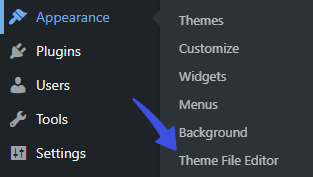
Step 2. Paste the Code
On the next screen, click the Theme Functions on the right-hand side. Scroll down to the bottom of the functions.php file and add the following code:
/**
* Function to prevent the redirection of lost password to Lifter LMS’s lost password page
* [ true = default lost password form ]
* [ false = lifterLMS lost password form ]
*
* @return bool
*
*/
function lifter_change_lostpsw_url() {
return true;
}
add_filter('loginpress_llms_lostpassword_url', 'lifter_change_lostpsw_url' );Step 3. Update the File
Once you’ve added the code, click the Update File button at the bottom of the screen to save your changes.
If you now click the "Lost your password" link on the login form, you’ll be on the default WordPress lost password page instead of redirecting to the Lifter LMS lost password page.
That’s it! We hope you understand how to prevent the redirection of lost passwords to Lifter LMS's lost password page.
Let us know how much this knowledge base helped you!
Still have a question? Feel free to contact our support team.
Frequently Asked Questions (FAQs)
These FAQs answer the most common questions about our WordPress custom login page plugin.
Where can I get support for LoginPress?
If you need help with LoginPress, you can contact us here. We’ll be happy to answer any questions about the plugin.
Do you have an affiliate program?
Yes, we have an affiliate program that you can sign up for here. As an affiliate, you’ll earn a commission on every sale you refer to us.
Do you offer refunds?
Yes, we offer a 14-day money-back guarantee on all of our plans. If you’re unsatisfied with LoginPress, simply contact us within 14 days of your purchase, and we’ll process a refund.
Can I upgrade my license after my initial purchase?
Yes, you can upgrade your LoginPress license at any time. Simply log into your account and go to the My Downloads page. From here, you can upgrade your license and download the latest version of the plugin.
Will LoginPress slow down my website?
No, LoginPress will not slow down your website. The plugin is lightweight and only loads the necessary files when someone tries to access your login page.

If you Still have Questions?
Get In Touch