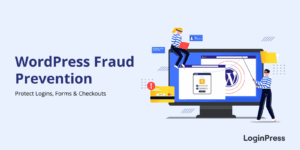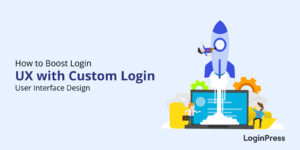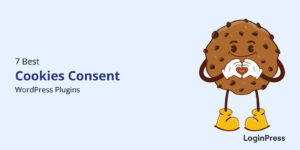WooCommerce Spam Orders: Best Ways to Prevent Them in 2025
If you run an online WooCommerce store, you may have faced WooCommerce spam orders. This can be particularly frustrating as it clogs up your system, wastes the team’s time on trying to understand if this order is real.
Imagine preparing shipments for orders that never get paid, or worse, dealing with fake orders that drain your resources. So if you’ve ever opened your dashboard only to see dozens of fake orders or suspicious accounts, you’re not alone.
Spam orders have become a real headache for store owners in 2025. The good news? You can stop spam checkouts in WooCommerce with the right tools and strategies.
This guide will explain what spam orders look like, how to diagnose them, and, most importantly, how to prevent them with proven security measures.
WooCommerce Spam Orders (TOC):
What Counts as a “Spam Order” in WooCommerce?
According to statistics, around 30% of all online stores are powered by WooCommerce. This is why keeping your WooCommerce store secure is required to maintain its credibility and rankings.
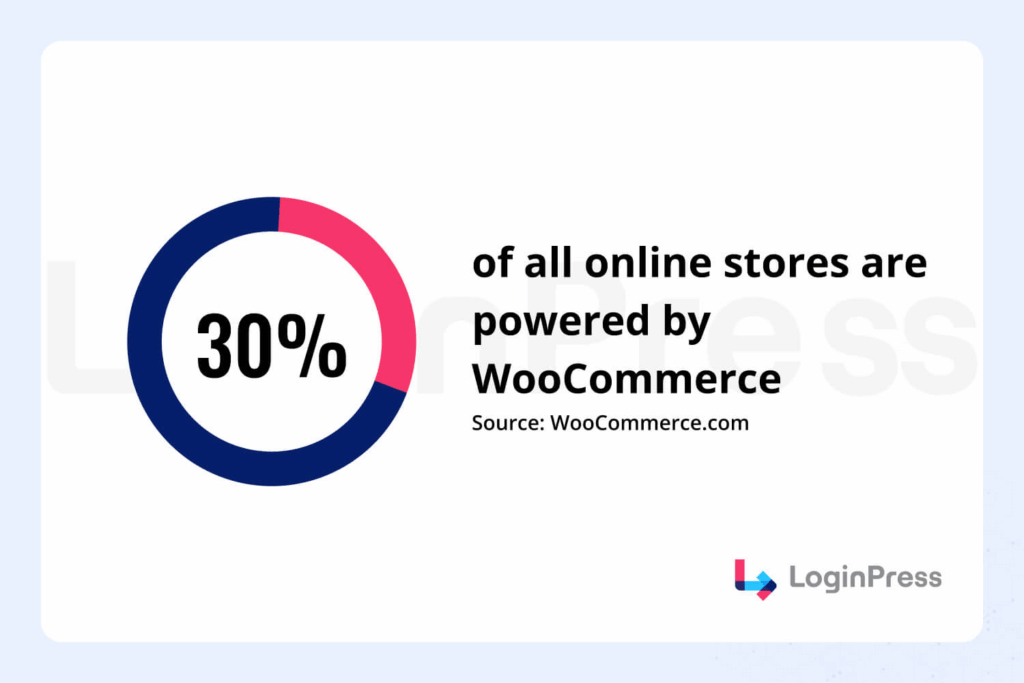
Although not all problematic orders are created equal. In WooCommerce, spam orders typically come from bots or hostile users who create fake checkouts. These usually have random details like:
- Fake names and fake emails.
- Dozens of orders from the same IP or device.
- Free product or zero-value checkouts.
- Fake COD requests.
These are not “legitimate fraud attempts” where stolen cards are used. These are simply junk orders meant to clutter or slow down your store.
Spam Comments: Symptoms and Quick Diagnostics
Now you may be wondering how you can diagnose your store for WooCommerce spam orders? In this section, I have collected some of the quick signs you can look out for:
- Unusual increases in failed or voided payments.
- Multiple orders from the same IP or device.
- Odd card BIN mixes (inconsistent payment card details).
- The same device is creating accounts with different emails.
Where to check to stop spam checkouts WooCommerce:
- Your WooCommerce Orders list (filter by status).
Navigate to WooCommerce >> Orders and check the status of each order or filter by status to ensure which one is legit.
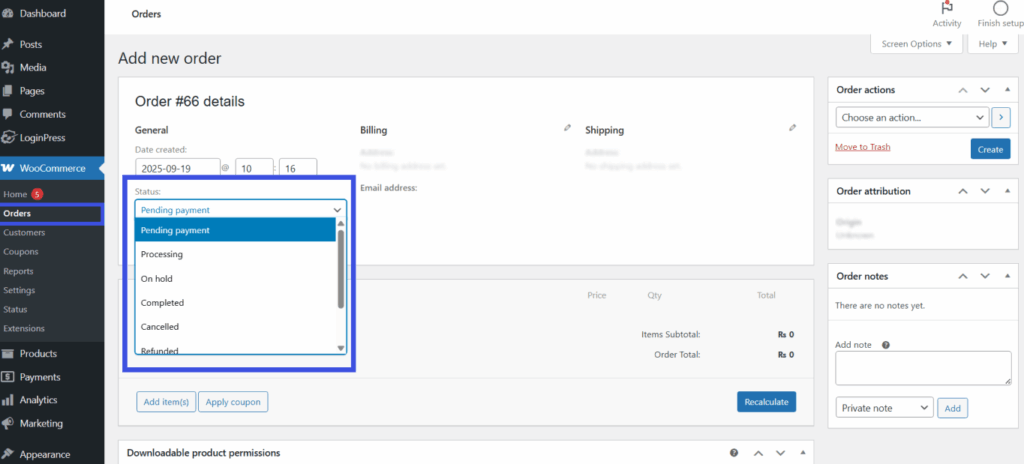
- Payment gateway logs for repeated failed attempts.
To check the payment gateway, navigate to WooCommerce >> Settings, and then click on the Payments option to check the logs of repeated payment attempts.
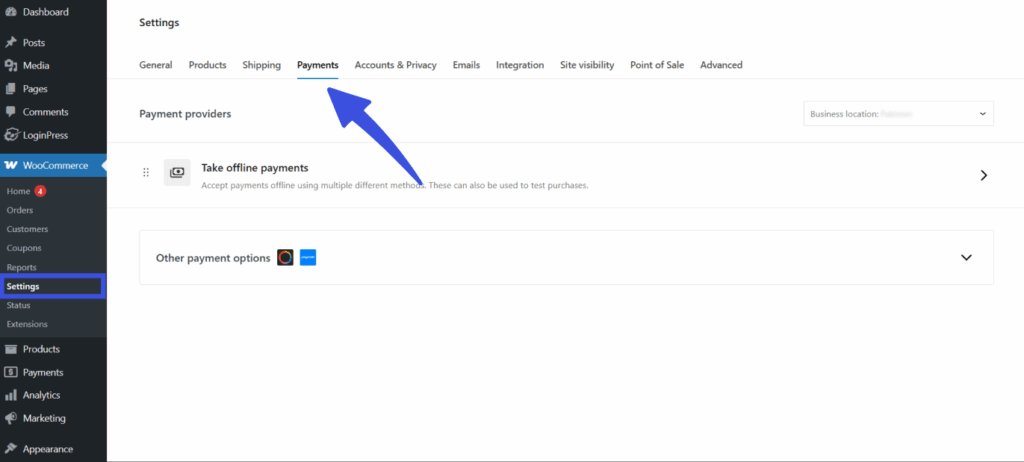
- Server access logs for suspicious traffic patterns.
You can also check the server’s access logs for any suspicious attempts or traffic patterns. To do so, navigate to WooCommerce and go to Status >> Logs.
On this page, you can view suspicious activity or errors on your WooCommerce site and check for any WooCommerce spam orders.
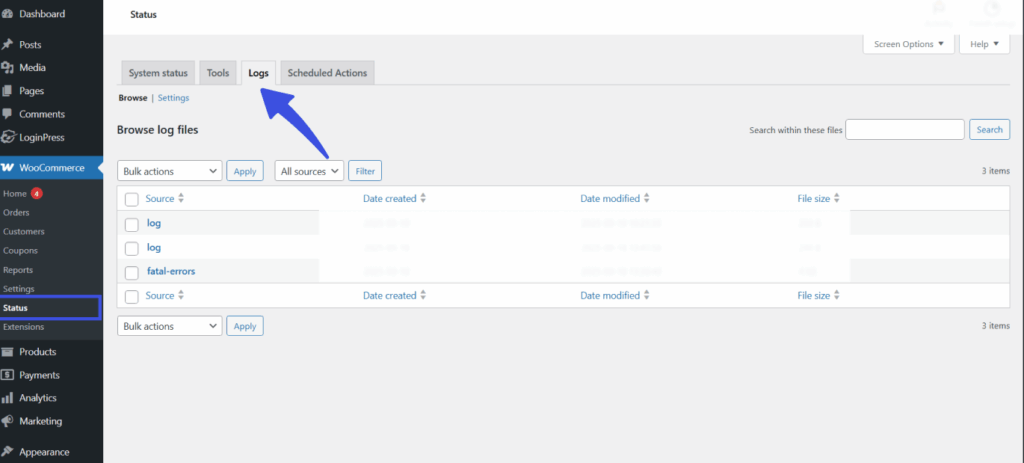
Spotting these signs early helps you take action before spam orders overwhelm your system.
How to Prevent WooCommerce Spam Orders
Now that you know what you’re up against, let’s learn how to stop spam checkouts in WooCommerce. The best strategy to tackle this is a multi-layered defense system that starts from your login page to your checkout. Let’s begin!
1. The First Line of Defense: Securing Your Login and Registration Pages
Bot-created user accounts create many WooCommerce spam orders. If you block these fake accounts at the door, you prevent most spam orders before they happen. This is why it is essential to stop spam checkouts in WooCommerce.
Method 1: CAPTCHA Protection
This method is the most commonly used and widely recognized method of using CAPTCHA.
The Problem: Bots can easily bypass simple login and registration forms.
The Solution: Add a CAPTCHA for WooCommerce login and registration pages. CAPTCHAs like reCAPTCHA, hCaptcha, or Cloudflare Turnstile can help ensure that only real humans can create accounts.
This is where the LoginPress Captcha Add-on makes this simpler for you.
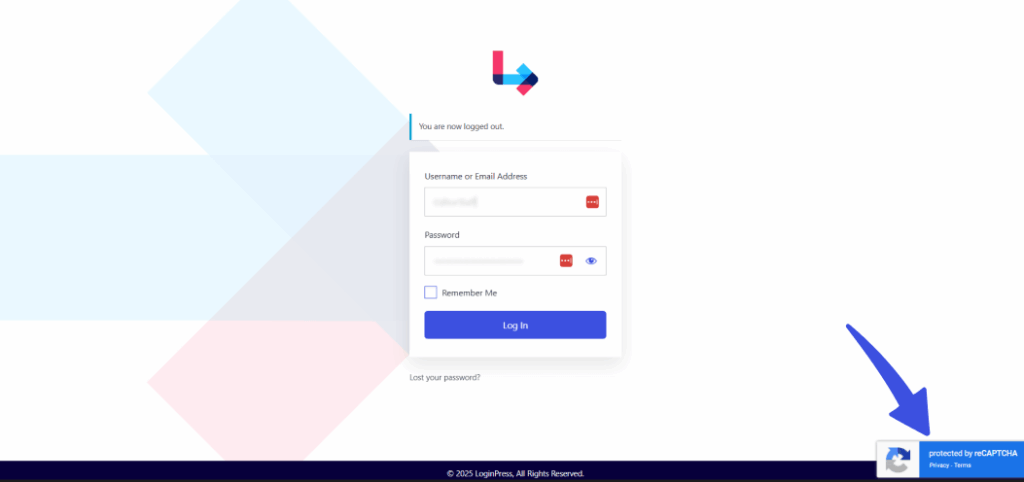
With just a few clicks, you can add CAPTCHA to stop spam checkouts in WooCommerce:
- Login pages
- Registration pages
- Lost password forms
- WooCommerce checkout page
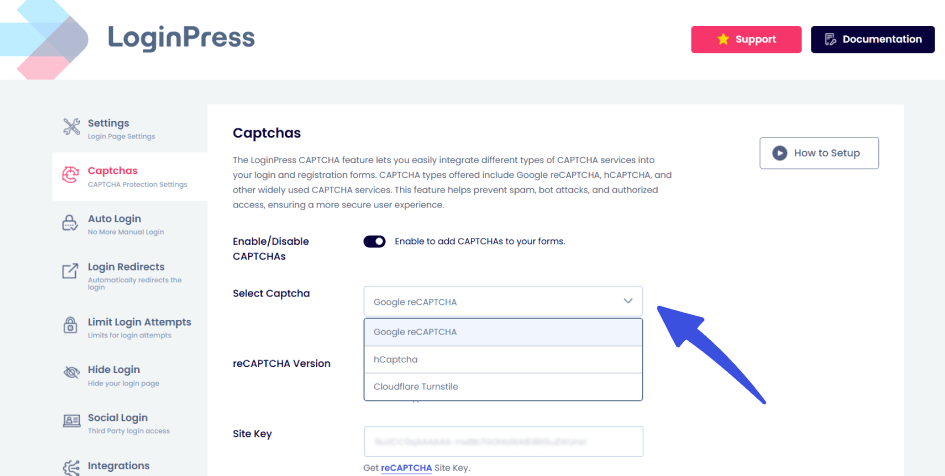
Best of all, there is no coding or complex techy configuration required, and it supports all three primary CAPTCHA services. This means you can pick the one that works best for your store.
Method 2: Limiting Failed Attempts
Problem: Brute-force attacks happen when bots repeatedly try to log into your WooCommerce store. This can be prevented by limiting the failed login attempts of users trying to access your website.
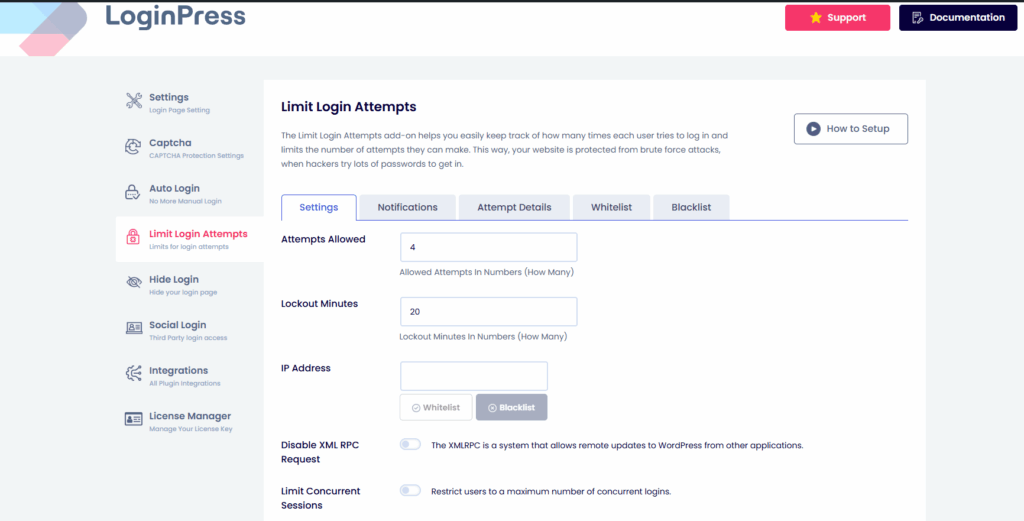
Solution: With the LoginPress Limit Login Attempts Add-on, you can block users after a certain number of failed attempts. This instantly reduces the chances of bots gaining access.
Method 3: Honeypot Fields
A “honeypot” is an invisible form field that only bots fill out. By adding honeypots, you can catch and block bots before they reach your checkout. The following infographic further visually explains how the concept of honeypot fields works:
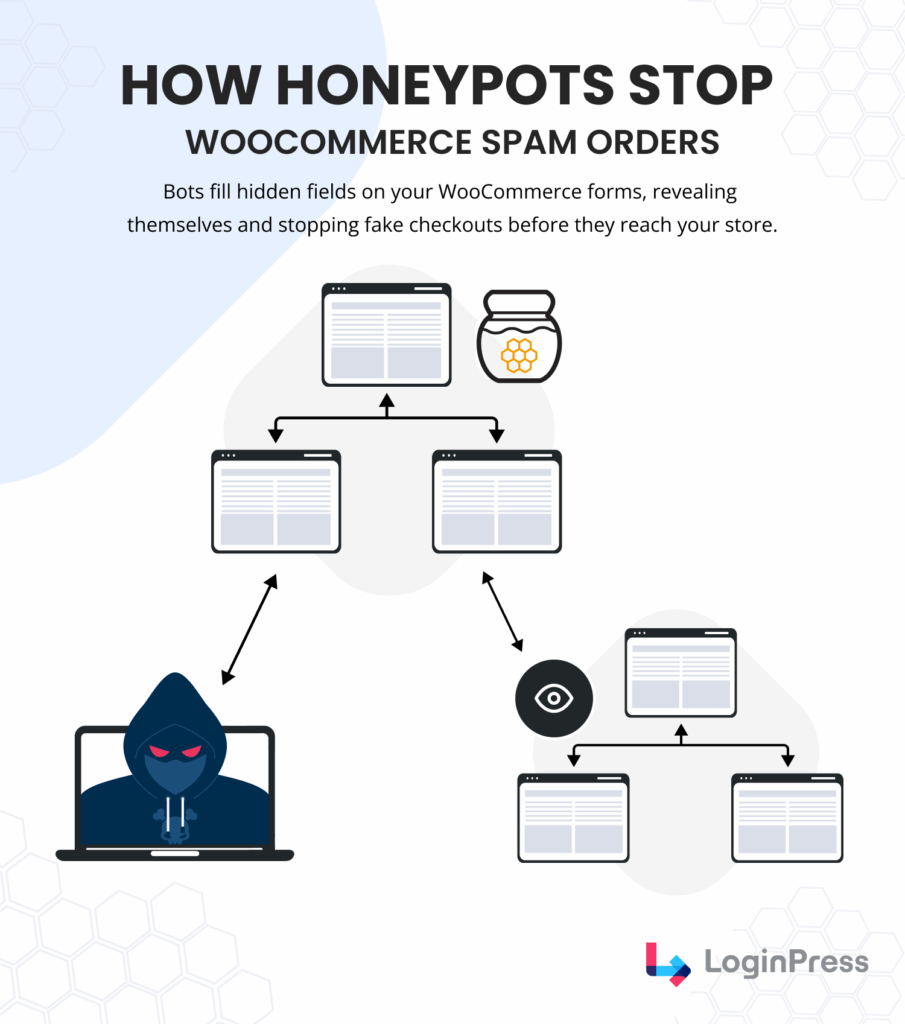
Method 4: Lock Down WordPress Login Using Hide Login
Changing your login URL and disabling the default wp-login.php access can help with increased admin security. This is why LoginPress also offers the ability to change your login slug, called the Hide Login add-on!
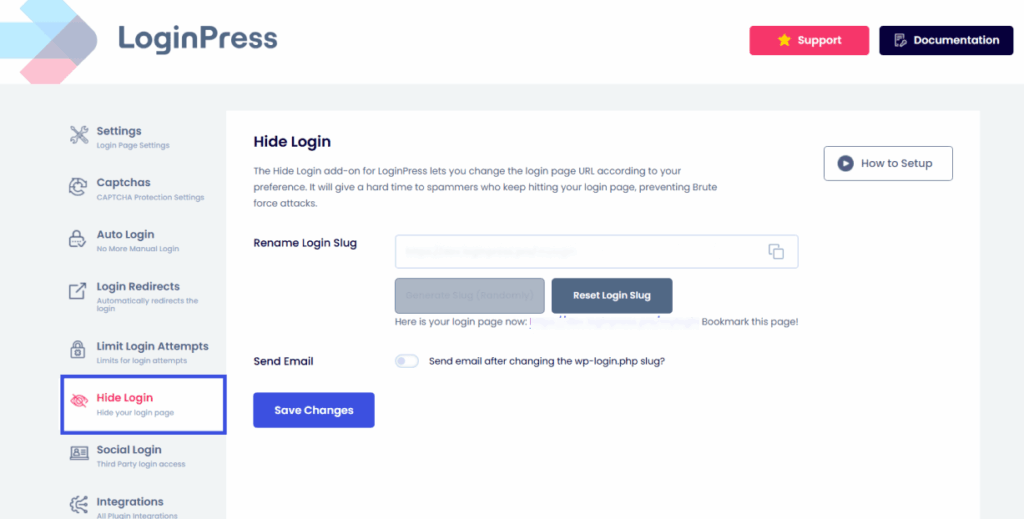
This makes it harder for bots even to reach your login page in the first place, and also gives you customized login URLs.
Note: Remember to note down or bookmark your new custom login slug. LoginPress offers to send an email with the new login slug you’ve created, so you have it saved.
2. The Final Barrier: Protecting Your WooCommerce Checkout Page
Sometimes, spam bots skip registration, which is why we need to prepare to secure our checkout pages to prevent WooCommerce spam orders.
To protect the WooCommerce checkout page, I have combined some of the best methods in this section.
Method 1: CAPTCHA at Checkout
Always ensure CAPTCHA is integrated at your checkout page. This is because bots can generate spam orders through guest checkout.
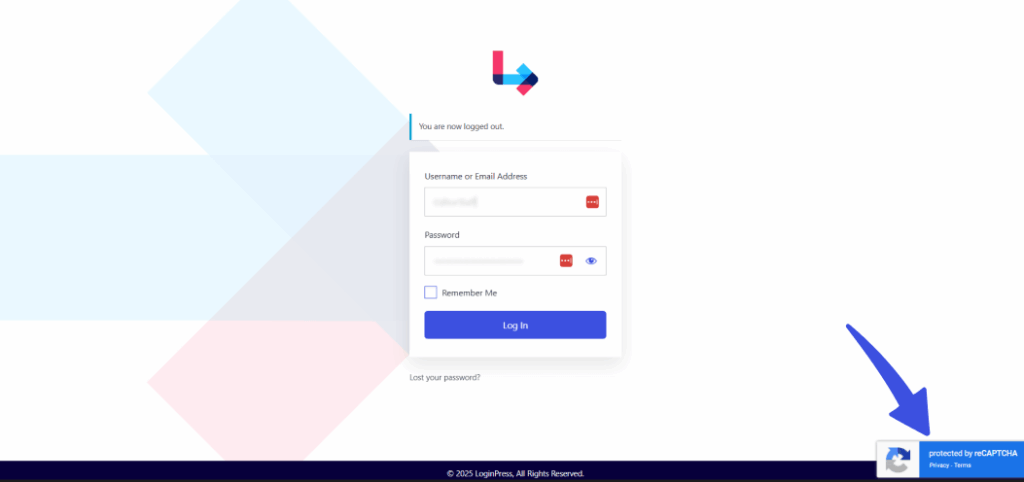
The Solution: Add CAPTCHA on the WooCommerce checkout page.
With the LoginPress Captcha Add-On, CAPTCHA protection extends effortlessly to checkout. This ensures every order comes from a verified human.
Method 2: User-Based Restrictions
You can require customers to create an account before placing an order, or limit purchases based on roles or email domains. This can be done in your WooCommerce native settings.
By navigating to Settings >> Account & Privacy, you can select the option to enable log-in during checkout, ensuring the user registers/logs in before checkout.
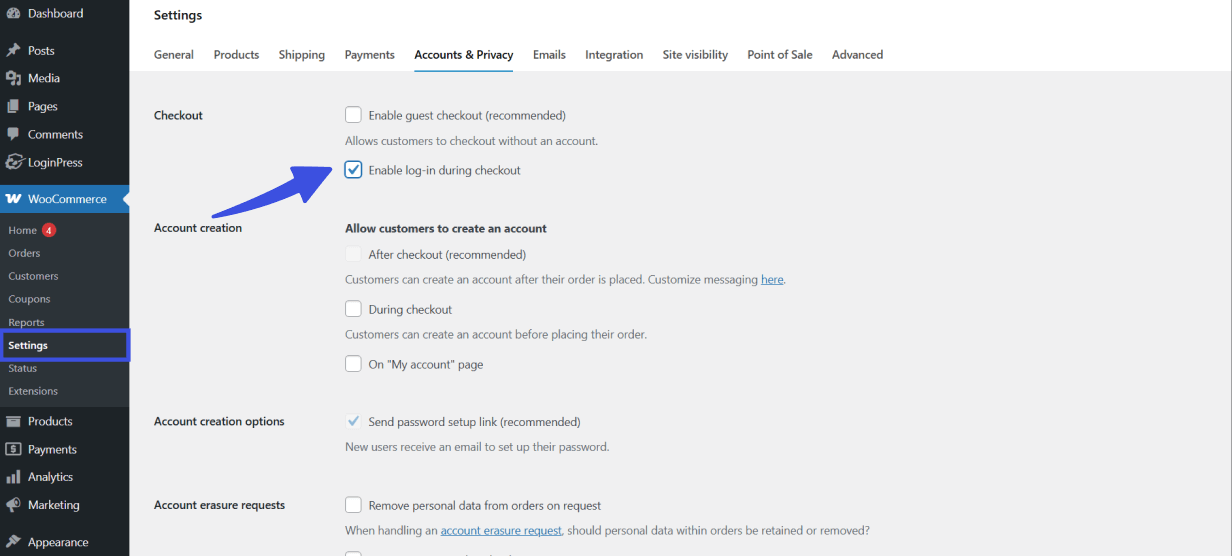
Method 3: IP and Email Blocklisting
Block repeated offenders by blocking specific IPs or email addresses that constantly generate spam.
3. Using Native WooCommerce Settings (No Plugins Needed)
This section will cover how you can use the native WooCommerce settings to prevent or even block spam bots to an extent. It is recommended that you combine multiple of these methods to ensure the best defense system against WooCommerce spam orders.
- Disable Guest Checkout: This option in native WordPress requires account creation and disabling guest checkouts. This is done to reduce the bot checkouts.
To disable guest checkouts, navigate to Settings >> Accounts & Privacy and then disable the Enable guest checkout option.
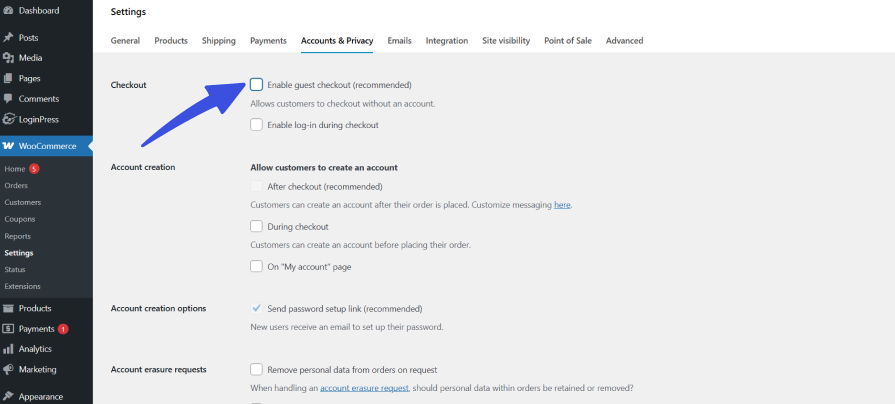
- Limit by Country/Region: This option in native WordPress allows only the serviceable regions to place orders. To turn on this setting, navigate to your WooCommerce Settings and scroll to the option of Selling locations and Shipping locations. By restricting the shipping locations, you can also limit the number of spam bots from unwanted regions.
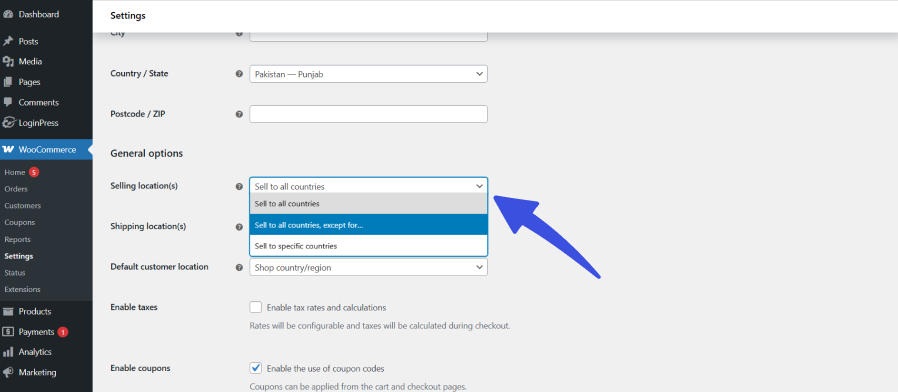
- Manual Order Review for High-Risk Orders: Put COD/high-value orders on hold until verified.
4. Advanced Methods to Prevent Spam Orders
For those who want to go beyond the basics and step into the world of technical configurations, here are more advanced tactics:
- Web Application Firewall (WAF): Tools like Cloudflare filter out malicious traffic before it reaches your WooCommerce site.
- Email Verification: Require customers to verify their email addresses before placing an order. This adds a friction point that bots can’t bypass.
- Disable XML-RPC: By disabling XML-RPC, you reduce the risk of brute-force attacks that target your WordPress login.
LoginPress: The All-in-One Solution for Login Security
Setting this system up manually would require installing multiple plugins for different use cases and managing all their complex configurations. That’s where LoginPress shines.
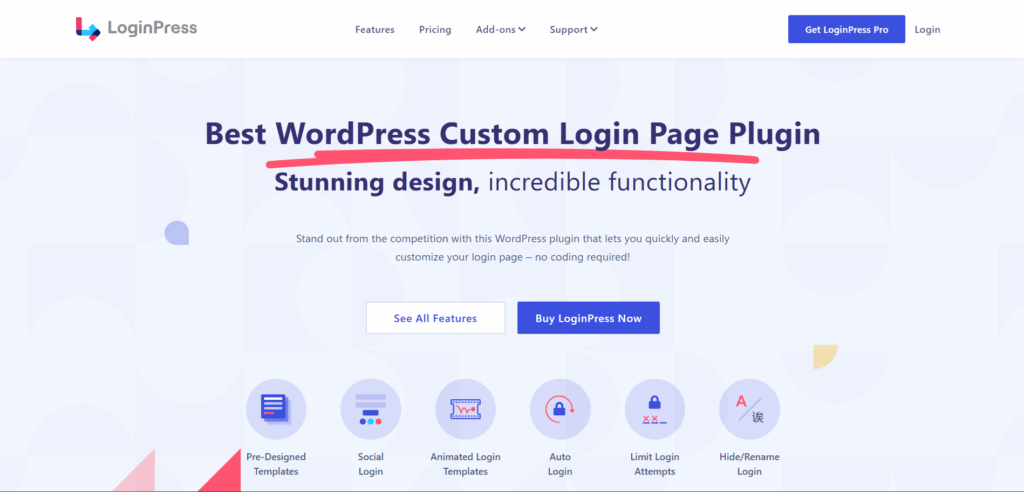
Beyond protecting logins and checkouts, LoginPress offers extra features that strengthen your WooCommerce store and give you more control:
- Custom Login Page Branding: Replace the default WordPress login with a fully branded design that matches your store.
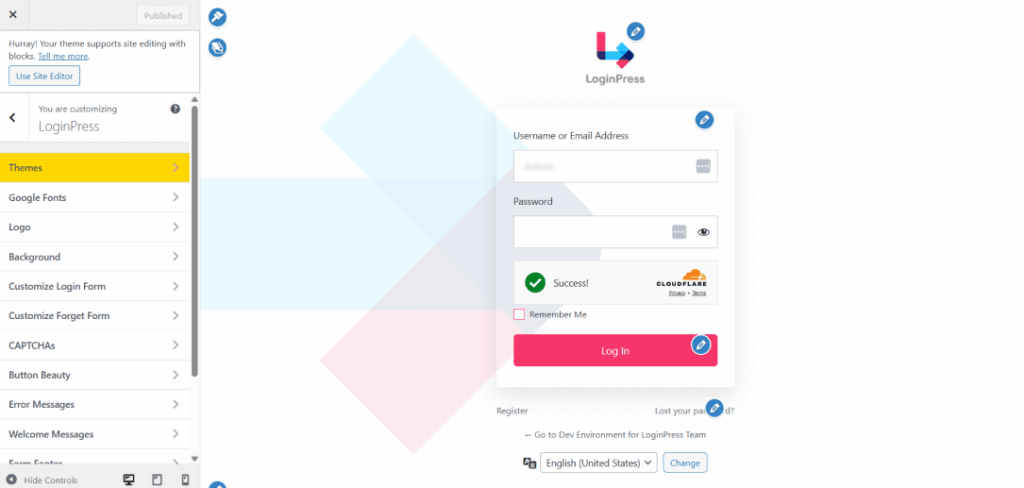
- Session Management: Control and monitor active user sessions, preventing suspicious accounts from staying logged in.
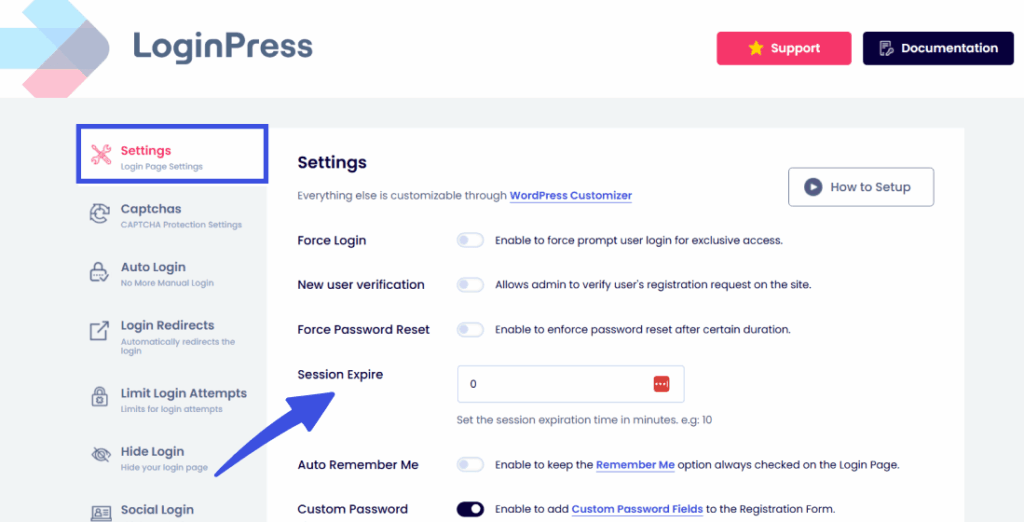
- Error Message Control: Customize or hide login error messages so bots can’t guess usernames or passwords.
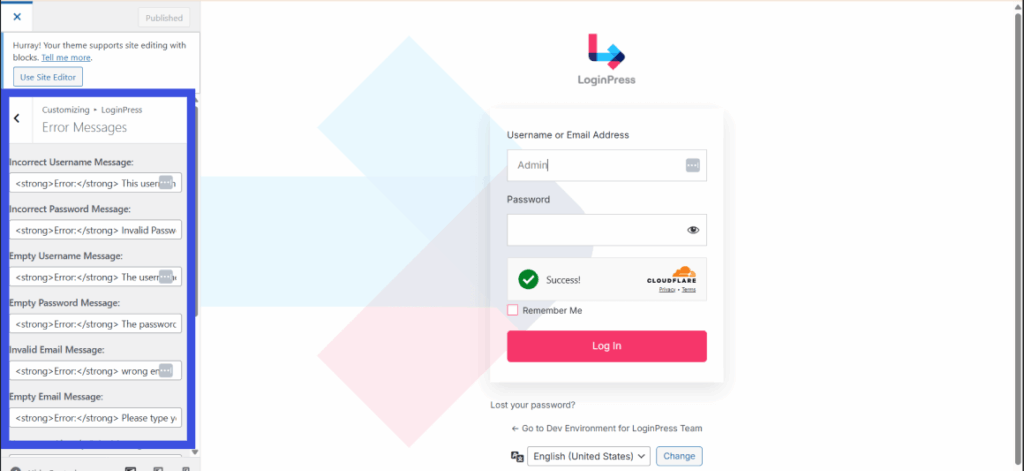
Best of all, everything is managed from a single easy-to-navigate dashboard, making it easier than ever to secure WooCommerce login and stop WooCommerce spam orders for good.
Join the 250,000+ users who rely on LoginPress for all the right reasons today!
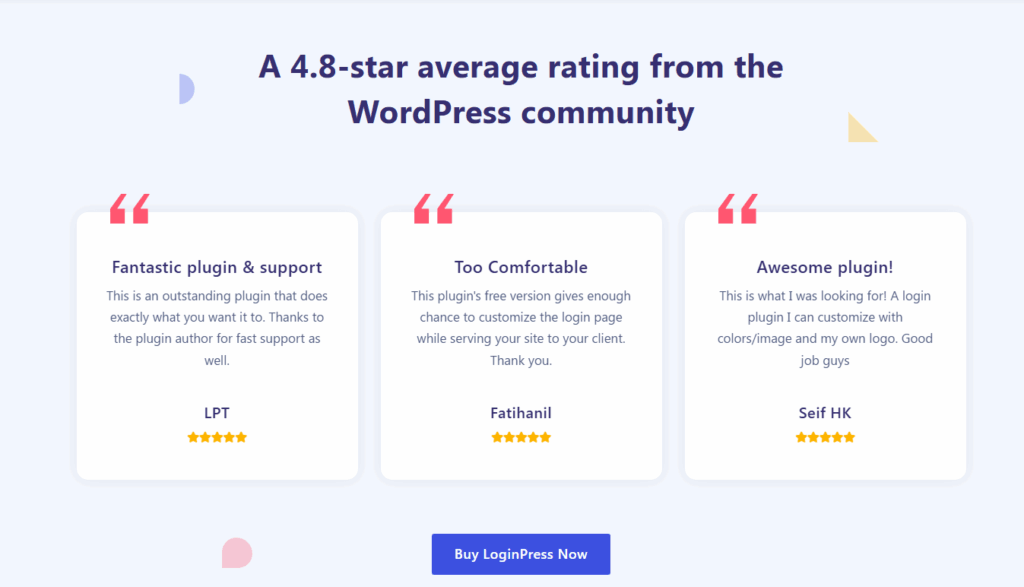
FAQs on WooCommerce Spam Orders
Can a spam order still get through with a CAPTCHA?
It’s rare, but it can happen. While CAPTCHA for WooCommerce login and checkout pages blocks most automated bots, some advanced scripts may still sneak through. That’s why relying only on CAPTCHA isn’t enough. Pair it with other security measures, such as limiting failed login attempts, adding honeypot fields, and using IP or email blacklisting. Together, these create a multi-layered defense that makes it nearly impossible for spam orders to succeed.
What’s the difference between a spam order and a fraudulent order?
A spam order is fake and bot-generated. It usually uses random names, fake emails, or tries to abuse COD and free product checkouts. These orders never have the real intent to pay.
A fraudulent order, on the other hand, is more dangerous. It’s a genuine payment attempt, but made with stolen credit card details or compromised accounts. While spam orders waste your time, fraudulent orders can cause chargebacks, financial loss, and even harm your payment gateway’s reputation.
Will blocking IPs affect legitimate customers?
It depends on how you apply the rule. If you block specific IP addresses that are repeatedly generating spam, it won’t affect real customers. But if you block entire ranges or use overly aggressive filters, you might accidentally block legitimate buyers who share similar IPs. The safest approach is to start by blocking obvious offenders and monitoring your traffic before expanding restrictions.
Is LoginPress compatible with my other security plugins?
Yes. LoginPress is lightweight and designed to work efficiently with other popular WordPress and WooCommerce security plugins. For example, you might already use a firewall plugin or server-level security, while LoginPress handles CAPTCHA, login attempt limits, and checkout protection. This way, you get a full security stack without slowing down your site or overcomplicating your setup.
Conclusion: Protect WooCommerce Checkout Page
Dealing with WooCommerce spam orders is a part of running an online store and protecting it. By securing your login and registration pages, adding CAPTCHA for WooCommerce login and checkout, and using a reliable WooCommerce spam prevention plugin, you can keep your store safe from spam bots and increased spam orders.
This is why a multi-layered approach is the key to dealing with WooCommerce spam orders:
- First, secure your login.
- Then, protect your checkout.
- Finally, add advanced defenses like WAF and email verification.
With LoginPress, you can manage it all from one place. This gives you peace of mind, better security, and a cleaner WooCommerce order list.
That’s all for this article. For more related WooCommerce posts, check:
- WooCommerce SEO: Complete Guide With Advanced Strategies
- 10 Best Free WooCommerce Themes
- 11+ Best WooCommerce SEO Plugins
Which method will you apply first to reduce WooCommerce spam orders? Let us know in the comments below.