Frequently Asked Questions
Try to find your solution with the frequently asked questions about or services.
Where can I get support for LoginPress?
If you need help with LoginPress, you can contact us here. We’ll be happy to answer any questions about the plugin.
Do you have an affiliate program?
Yes, we have an affiliate program that you can sign up for here. As an affiliate, you’ll earn a commission on every sale you refer to us.
Do you offer refunds?
Yes, we offer a 14-day money-back guarantee on all of our plans. If you’re unsatisfied with LoginPress, simply contact us within 14 days of your purchase, and we’ll process a refund.
Can I upgrade my license after my initial purchase?
Yes, you can upgrade your LoginPress license at any time. Simply log into your account and go to the My Downloads page. From here, you can upgrade your license and download the latest version of the plugin.
Will LoginPress slow down my website?
No, LoginPress will not slow down your website. The plugin is lightweight and only loads the necessary files when someone tries to access your login page.
Is LoginPress compatible with other plugins?
Yes, LoginPress is compatible with most other WordPress plugins. However, we recommend you test the plugin on a staging site before using it on a live site. This will help ensure that there are no conflicts with other plugins or themes.
Is LoginPress translation ready?
LoginPress has complete translation and localization support via the LoginPress text-domain. All .mo and .po translation files should go into the languages folder at the plugin’s base.
What’s required to use LoginPress?
LoginPress requires WordPress 4.0 or higher. If you’re not sure what version of WordPress you have, you can check by going to the Updates page in your WordPress admin area.
Is LoginPress WPML Compatible?
LoginPress is fully supported with multilingual. LoginPress is also compatible with WPML Plugin, which means you can easily translate your login page with WPML plugin according to the given translation options in the WPML plugin.
Do I need to have coding skills to use LoginPress?
No, you don’t need to know how to code to use LoginPress. The plugin includes several built-in features that allow you to customize your login page without writing any code.
However, if you know how to code, you can use the plugin’s hooks and filters to customize your login page further.
How to Use LoginPress Pro
When you upgrade to the LoginPress Pro, you will gain access to features that were previously unavailable in the free version.
You can use these features exactly the same way you were using other features in the LoginPress Free version ( i.e., easy configurations where you don’t need to touch a single line of code).
In this knowledgebase article:
So, without much ado, let’s get started!
How You Can Use LoginPress Pro
Once you’ve installed and activated LoginPress, go to the left sidebar of the WordPress admin dashboard and navigate to LoginPress.
Here resides the main functionality of LoginPress, i.e., Settings, Customizer, and Add-Ons.
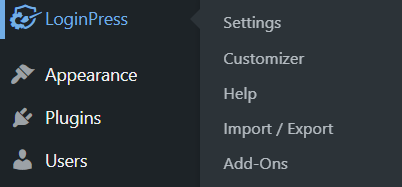
Let’s see what changes appear in the following sections when you upgrade to the premium version.
1. Settings Section
In the LoginPress Settings section, you’ll notice Force Login and reCAPTCHA are added automatically in the LoginPress Settings option.
If you want them on your WordPress site, toggle on the button.
Note: Force Login doesn’t need any further configuration. However, you’ll need to perform some minor steps to add reCAPTCHA to your WordPress login form. You can see our complete guide on How to Add reCAPTCHA On WordPress with LoginPress.
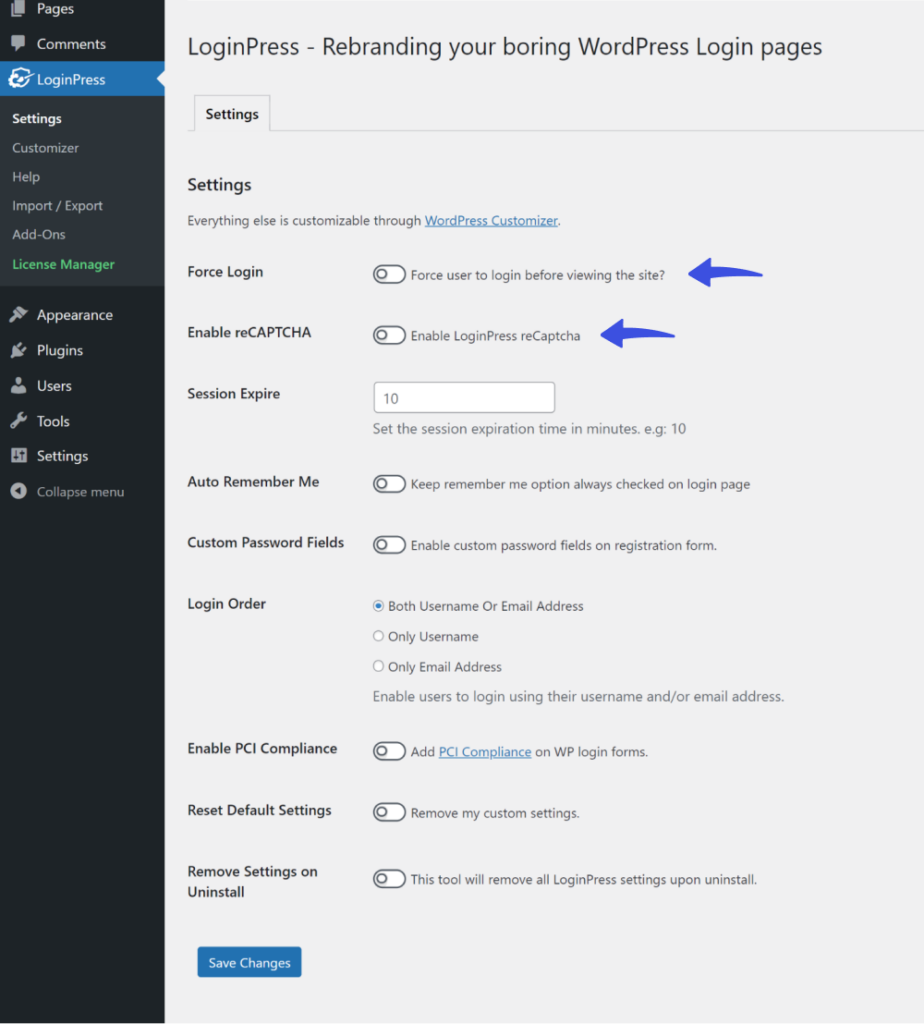
2. Customizer Section
Themes, Google Fonts, and reCAPTCHA options were available in the LoginPress free version. But you cannot use them as a premium subscription was required.
Once you upgrade to the premium version, these options are ready for you.
2.1. Themes
As soon as you Install and Activate the LoginPress Pro, premium themes become available. Simply select any theme of your choice and click the Publish button.
Note: You can see our detailed guide on LoginPress Themes to learn more about it.
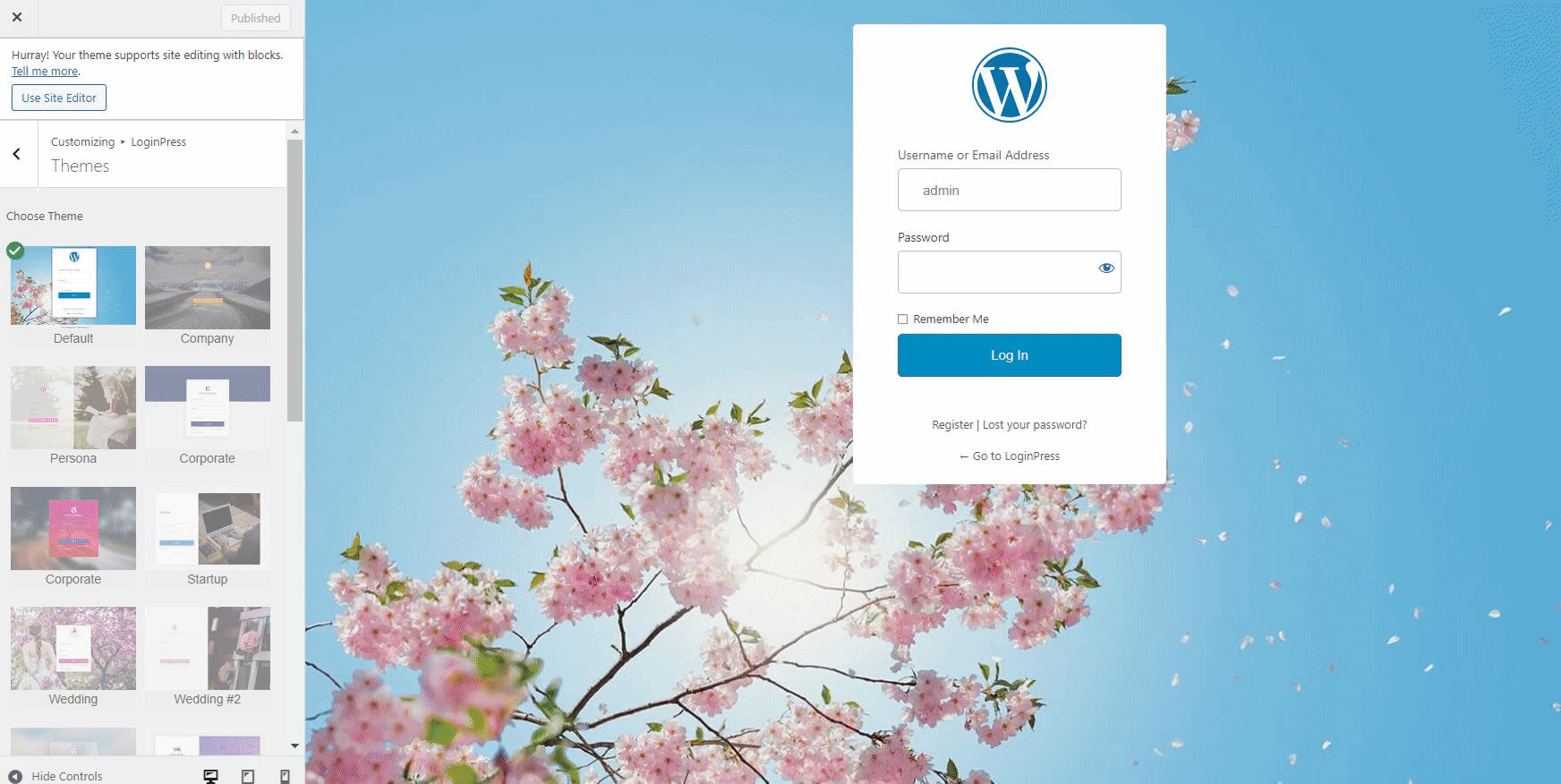
2.2. Google Fonts
With LoginPress Pro, you can customize the font of your login page. All you need to do is to select any font from the drop-down menu and click the Publish button.
Note: You can see our detailed guide on LoginPress Google Fonts.
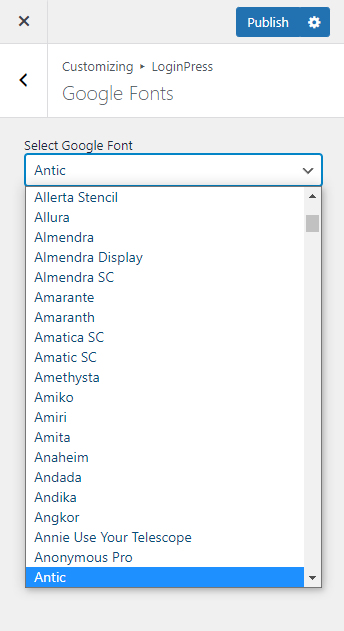
2.3. reCAPTCHA
reCAPTCHA option in the customizer section helps you customize the look and feel of reCAPTCHA.
You can customize the reCAPTCHA Error Message and Select reCAPTCHA size. When you are done, click the Publish button to make changes live.
Note: You can see our detailed guide on LoginPress reCAPTCHA to learn more about it.
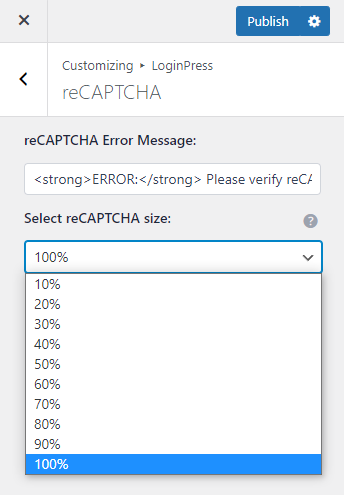
3. Add-Ons Section
Note: LoginPress offers a Login Logout Menu Add-on for free.
With LoginPress Pro, all the Add-Ons are unlocked. All you need to do is select any available Add-on, configure the settings, and start using it.
Note: See the guide Everything You Need to Know About LoginPress Add-Ons to learn more about LoginPress Add-Ons.
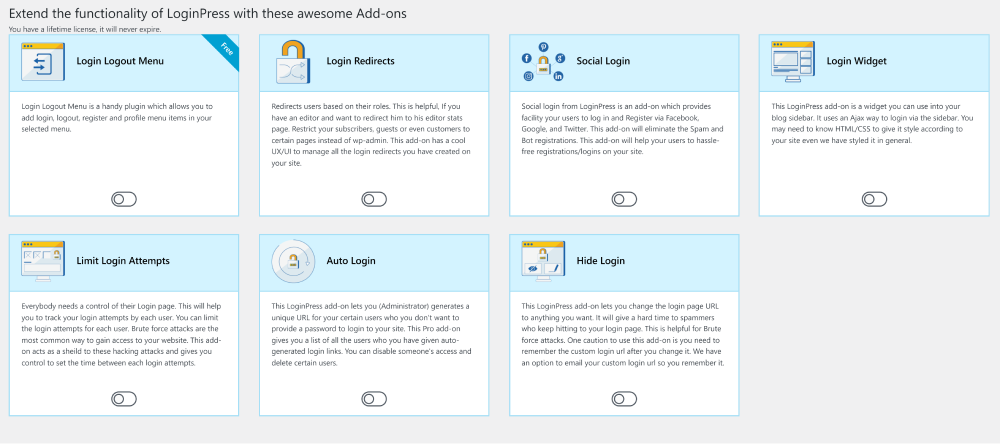
- Login Logout Menu (FREE) is a free add-on that lets you easily add Login, Log Out, Register, Profile, and User menu items to the selected menu of your WordPress website.
- Social Login is designed to increase user sign-ups by allowing them to easily register and log in to your website using their social media accounts, including Facebook, Twitter, Google, or LinkedIn.
- Login Widget Add-on is there to help you create a login widget for your WordPress sidebar. It encourages visitors to log in while reading your content or viewing your products. Etc.
- Login Redirects Add-on is there to help you create login redirects for your users. It restricts your users to specific pages. They can be limited to only those pages you wish to allow them. This fantastic add-on has a UX/UI that manages all the login redirects you have created on your website.
- Limit Login Attempts helps you to control the number of attempts one makes to get access to your site. It’s a good practice to help you secure your website against brute-force attacks.
- Hide Login enables you to change the default login URL of your WordPress login page. It enhances the security level and gives a hard time to spammers who keep hitting your login page.
- Auto Login lets you generate a unique URL for your users. It’s the best option if you don’t want to provide a password to log in to your site.
That’s it! We hope you now understand how to use LoginPress Pro.
If you have any doubts or questions related to this matter, please don’t hesitate to reach out to our support team.
Where is My License Key?
Are you wondering where you can get your LoginPress pro license key?
How to upgrade to LoginPress Pro?
LoginPress Pro is a premium plugin that works if you have installed the Free version already. First, install our Free version and then install the Pro package.
LoginPress Pro version extends the Premium functionality to our Core Free version of LoginPress.
Who Should Use LoginPress?
LoginPress is a powerful plugin designed for WordPress websites that allow users to customize the login page with various branding and security features. It is a useful tool for website owners, web developers, web designers, freelancers, and agencies who want to create a unique and secure login experience for their users.
In addition, it’s useful for websites that require users to log in, such as membership sites, online stores, or e-learning platforms. By customizing the login page with LoginPress, you can provide a more secure and professional-looking login experience that instills confidence in your users.
In this knowledge base, we’ll see who should use LoginPress.
So without much ado, let’s get started!
Why Do You Need to Use LoginPress?
The default WordPress login form is pretty simple. It typically includes two fields, i.e., one for the user’s username or email address and another for the user’s password. There is also a checkbox option for users to remember their login information for future use.
Customizing the default WordPress login page makes it consistent with your website designs, such as the perfect brand logo and a background that tells who you are.
You can manually customize your login page, which involves complex coding and demands a lot of time to complete the job. But it’s much easier with a plugin like LoginPress, where you are not supposed to touch complex coding to make it look exactly how you want.
The point worth noting is that you can customize the login page straight from the WordPress admin dashboard. A live preview option helps you keep track of the customization before making them live.
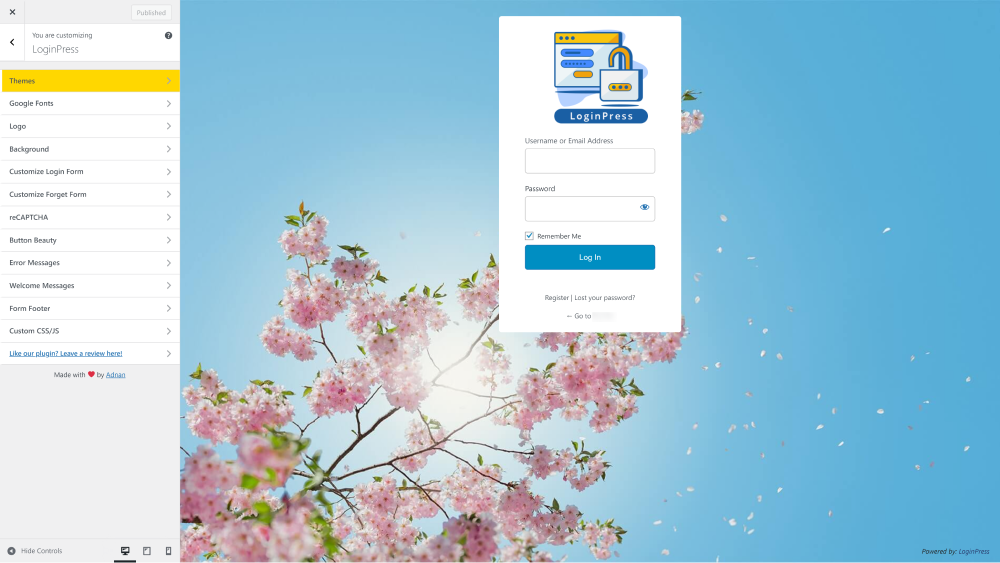
Who Should Use LoginPress?
LoginPress is a beginner-friendly login page customizer plugin. It has customization and security features, making it a must-have plugin for all website owners who want to create a more personalized and branded login experience for their users.
Here we’ve curated a list to help you find out how LoginPress best suits you to customize your login page:
1. The One Who Wants to Customize the Look and Feel of the WordPress Login Page
LoginPress is the best option for website owners who wants to add custom branding to the login pages to match the client’s brand identity. They can add a custom logo, background, theme, and more.
You can bring changes to the Log In button and customize the error and welcome messages for the login page. It offers a custom CSS/JS feature that lets you add desired functionality to the login page without hurting the theme.
2. The One Who Wants to Add Security to the WordPress Login Page
LoginPress is the perfect solution for those looking to increase their site’s security. Upgrade to LoginPress Pro and start using the amazing features that uplift your site’s security, including:
- Session Expire Time: LoginPress lets you customize the session expiration time if you want the users to log out of your site only when they want to. It slows down the chances of security attacks on your site.
- reCAPTCHA: LoginPress helps you add reCAPTCHA to the login form. It shields your WordPress site against bots and other malicious software.
- Hide Login: WordPress has a default URL for the login page. It looks like www.website.com/wp-admin/ or www.website.com/wp-login.php. The hackers can easily reach your site if they win to guess your login credentials. LoginPress brings Hide Login Add-on to enable you to make it something only you know. It’s the best way to outsmart the hackers.
- Limit Login Attempts: WordPress has no restrictions on login attempts by default. It can result in a security attack on your site. The LoginPress Limit Login Attempts Add-on comes forth to help you revert the default behavior. It limits the number of login attempts to gain access to your site.
3. The One Who Wants to Add Social Login
LoginPress is the best choice if you want to add social logins, i.e., Facebook, Google, Twitter, and more., to your WordPress site. LoginPress Pro has Social Login Add-on that lets you integrate Facebook, Google, LinkedIn, and Twitter into your WordPress login form.
It helps users to log in or register to your WordPress site in no time using their social media accounts. It’s the best way to boost signups to your site, as they do not need to fill out the default WordPress login or registration form for authentication.
4. The One Who Wants to Redirect Users
LoginPress Pro has a Login Redirects Add-on that can redirect users to a custom page after they log in/log out of your WordPress site.
To set up the redirect feature in LoginPress, go to the “Login Redirects” or “Logout Redirects” tab in the plugin’s settings. From there, you can choose whether to redirect users to a custom URL or a specific page on your website. Redirection can be made based on the user’s role.
5. The One Who Wants to Add Login Widget
LoginPress has Login Widget Add-on that enables you to add a login widget to any page or post on your WordPress website. It lets you provide users with a convenient way to log in to your site other than the traditional way.
Note: LoginPress has added basic styling to the Login Widget. However, you can customize it best fil your site if you know HTML/CSS.
Overall, using LoginPress to add a login widget to your website can provide a more seamless and convenient user experience and help you increase user engagement and retention.
That’s it! We hope you understand what LoginPress is and who should use it.
If you have any doubts or questions related to this matter, please don’t hesitate to contact our support team.
Do I Need LoginPress Pro?
If you have a WordPress Website, and you want to add a cool-looking login page. LoginPress is your must-have plugin.
How to get started with LoginPress?
LoginPress can be installed and activated just like any other WordPress plugin. Once installed, head over to the new LoginPress menu item in your WordPress admin sidebar and look at the available settings.
If you Still have Questions?
Get In Touch