
To make the plugin extra easy and functional as per the requirements, here comes the detailed documentation regarding the plugin. All about educating the things related to the plugin.

How to Hide Login with LoginPress (Easy)
The LoginPress Hide Login add-on makes it easy to enhance the security level and gives a hard time to spammers who keep hitting your login page.
It lets you create a secret admin login URL. Hiding the login prevents hackers from attacking the admin login page with a password-guessing attack since the login page is hidden.
This knowledgebase article will show you how to hide the login URL using LoginPress Hide Login Add-on.
Let's get started!
Activate Hide Login Add-on
Note: Here, we've assumed that you have already upgraded to LoginPress Pro and have activated the License Key.
First, go to the left of the WordPress admin dashboard and navigate to LoginPress > Add-Ons. Next, you need to find the Hide Login Add-On and Toggle On the button to activate the Hide Login Add-On.
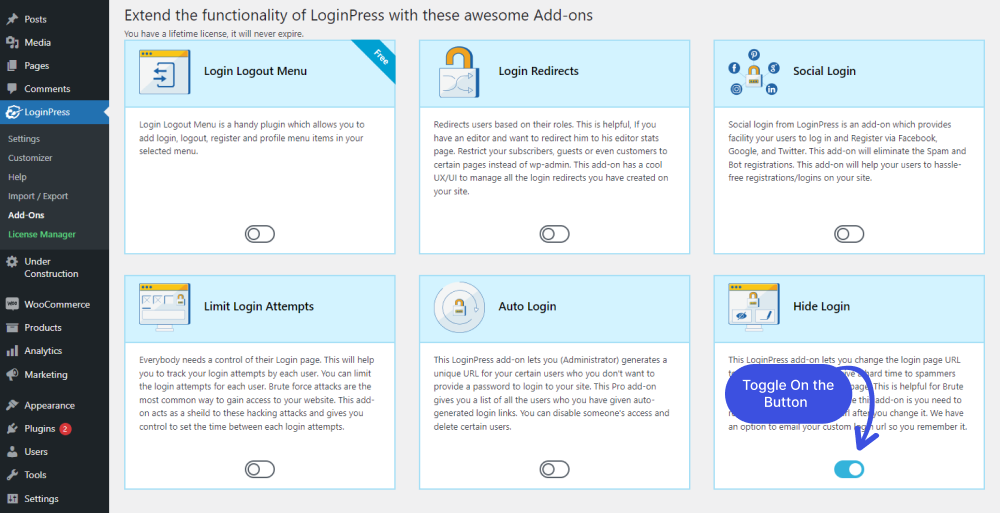
Set Up Hide Login
To set up the Auto Login addon, your will need to check the following steps.
Step 1: Go to Hide Login
First, go to LoginPress on the left side of the admin dashboard and click on Settings.
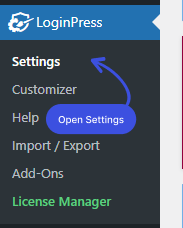
You can see the Hide Login tab next to the Settings tab.
Note: All the Add-Ons will be added next to the Settings tab.
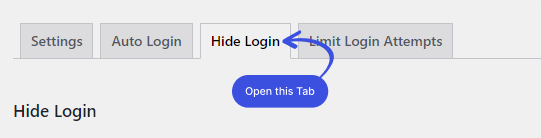
Here, under the Hide Login tab, you’ll find
- Rename Login Slug:
You can choose between renaming the slug on your own or generating a random slug.
- Send Email:
The Send Email feature is there to get a newly created login URL on your Email address. It’s convenient as you can easily retrieve the Login URL from the Email if you forget the login URL anytime in the future.
- Email Address:
The Email Address feature helps you get the newly changed login URL on the selected Email address.
You can add more than one email account by adding a comma between the two. This will help you get your new login URL on the given email address.
Step 2: Customizing the Default Login URL
The default structure of the WordPress login page generally looks like www.website.com/wp-admin/ or www.website.com/wp-login.php/.
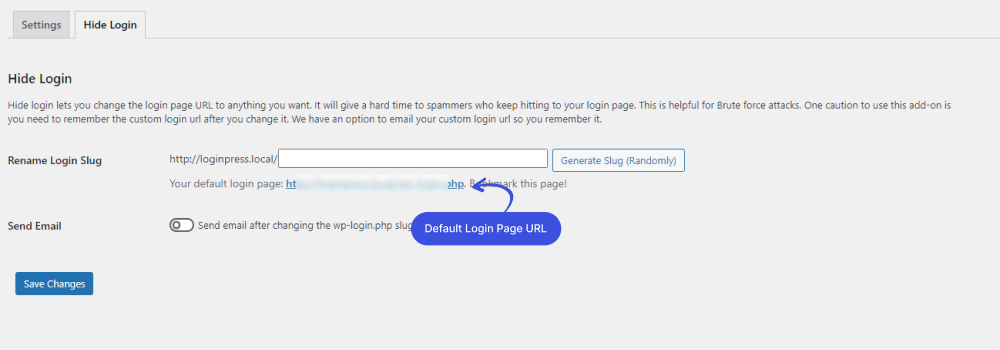
As a general rule, changing this URL is a good practice to ensure that hackers cannot find it.
All you need to do is to go to the Hide Login tab. Navigate to the Rename Login Slug field. Now, rename the login slug on your own or click on the Generate Slug (Randomly).
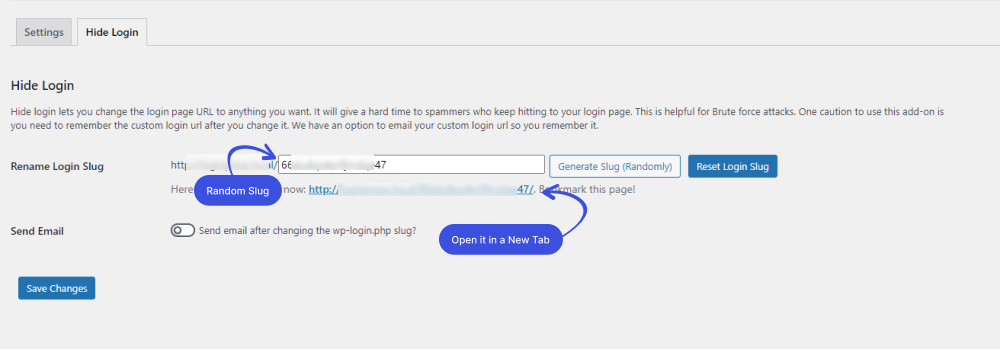
Once the renamed login slug is generated, your default WordPress login URL becomes unavailable to outsmart hackers. Now you don’t need to care about brute-force attacks.
You’ll need to log in to your WordPress site with the newly generated slug.
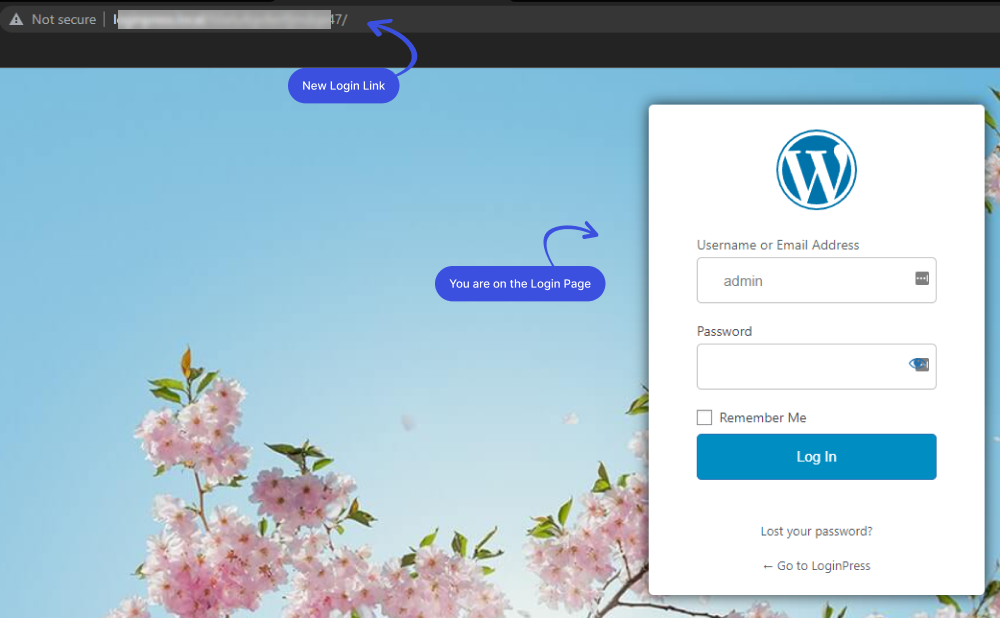
What Happened to the Default URL?
You’ve created a custom login URL and blocked all traffic to the default wp-login pages.
Let’s see what happens if you go for the default URL; www.website.com/wp-login.php/ .
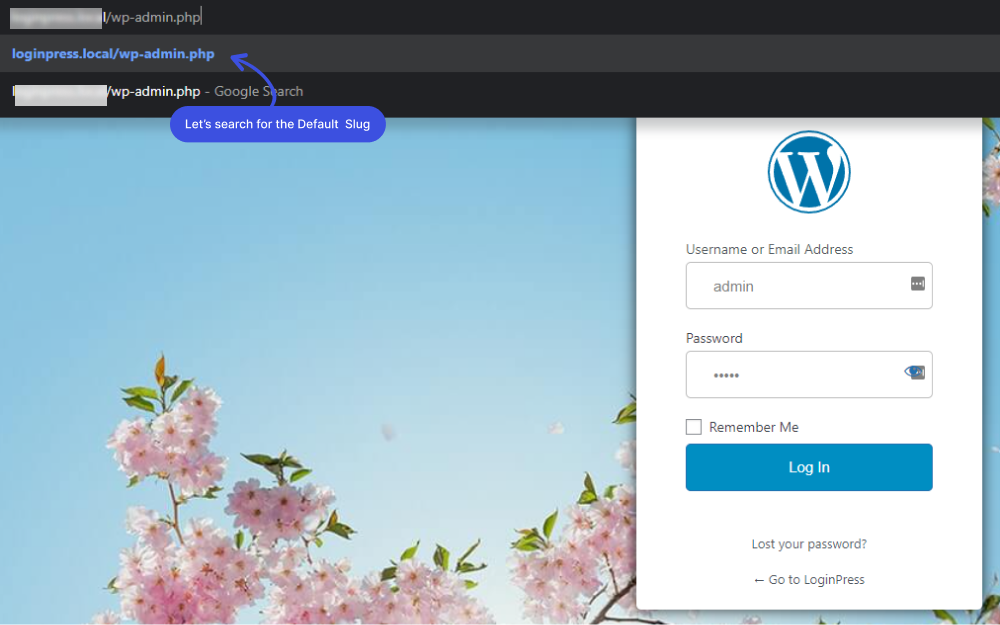
See, you are redirected to the 404 page. Now your WordPress login page is secured against brute force attacks.
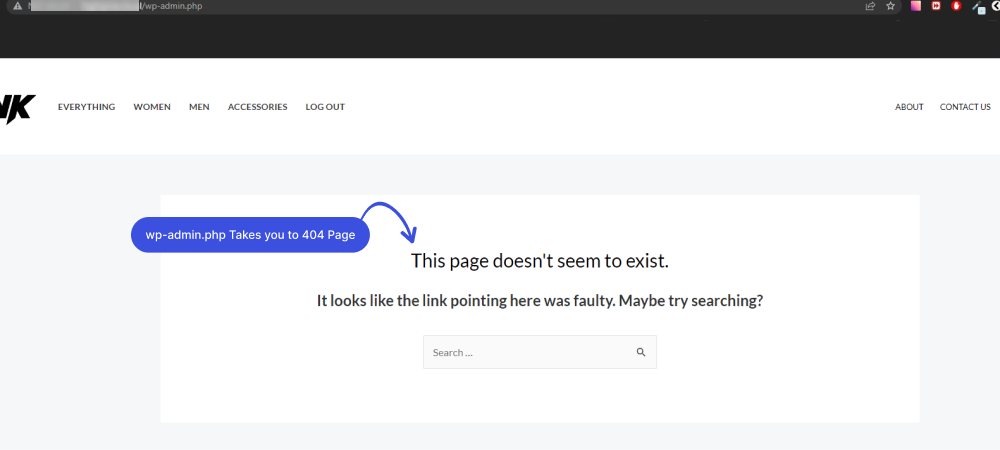
That's it! We've demonstrated how you can rename the login slug for the users. Try the LoginPress Hide Login Add-on to make your site harder to crack than you think, and let us know how much it helped you!
If you have any doubts or questions related to this matter, please don't hesitate to contact our support team.

Frequently Asked Questions (FAQs)
These FAQs answer the most common questions about our WordPress custom login page plugin.


Where can I get support for LoginPress?
If you need help with LoginPress, you can contact us here. We’ll be happy to answer any questions about the plugin.
Do you have an affiliate program?
Yes, we have an affiliate program that you can sign up for here. As an affiliate, you’ll earn a commission on every sale you refer to us.
Do you offer refunds?
Yes, we offer a 14-day money-back guarantee on all of our plans. If you’re unsatisfied with LoginPress, simply contact us within 14 days of your purchase, and we’ll process a refund.
Can I upgrade my license after my initial purchase?
Yes, you can upgrade your LoginPress license at any time. Simply log into your account and go to the My Downloads page. From here, you can upgrade your license and download the latest version of the plugin.
Will LoginPress slow down my website?
No, LoginPress will not slow down your website. The plugin is lightweight and only loads the necessary files when someone tries to access your login page.

If you Still have Questions?
Get In Touch