
To make the plugin extra easy and functional as per the requirements, here comes the detailed documentation regarding the plugin. All about educating the things related to the plugin.

How to Customize Error Messages with LoginPress
By default, WordPress shows an Error Messages containing hints to the user on putting incorrect login credentials to your website's Login Page. It makes hackers guess the correct details and intervene in your WordPress website.
But if you want to elevate your security by changing the default login Error Messages in WordPress, you are at the right place!
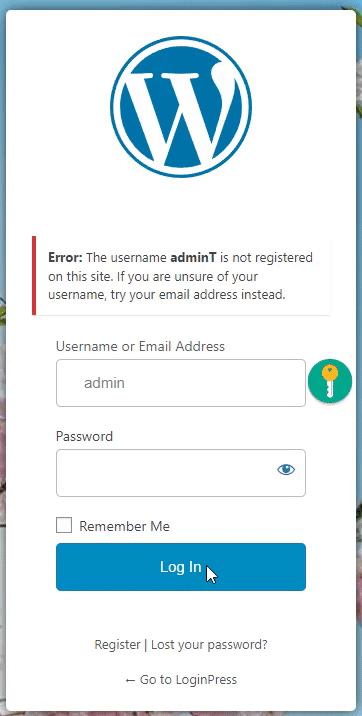
LoginPress lets you customize the Error Messages that the user will get depending on the outcome of their unsuccessful login, registration, or forget attempts. Let it be the wrong Email Address, Username, or Password.
This feature is available in both Free and Premium LoginPress.
This knowledgebase article will show how you can easily customize the Error Message on the Login Form, Registration Form, and Forget Form.
Note: We assume that you’ve already Downloaded and Installed LoginPress. If not, you can check out our guide on How to Install And Activate LoginPress (Free).
Let’s get started!
LoginPress Error Messages Feature
Step 1. Get Started with Error Messages Feature
First, go to the left side of the WordPress admin dashboard of your website. Navigate to LoginPress and click on the Customizer option.
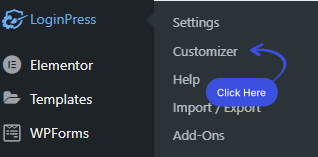
A new screen with all of the Customization Options will open up. Select the Error Messages option.
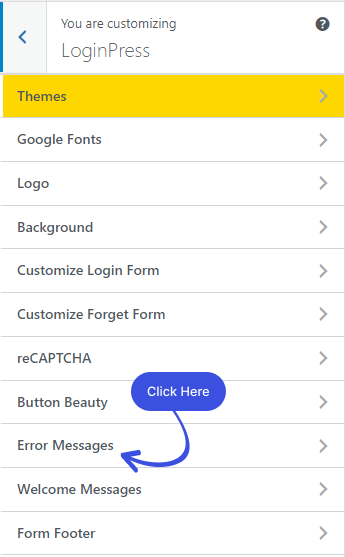
After clicking on the Error Messages option, a new window will open where you’ll get different fields of Error Messages that can be customized exactly the way you want.
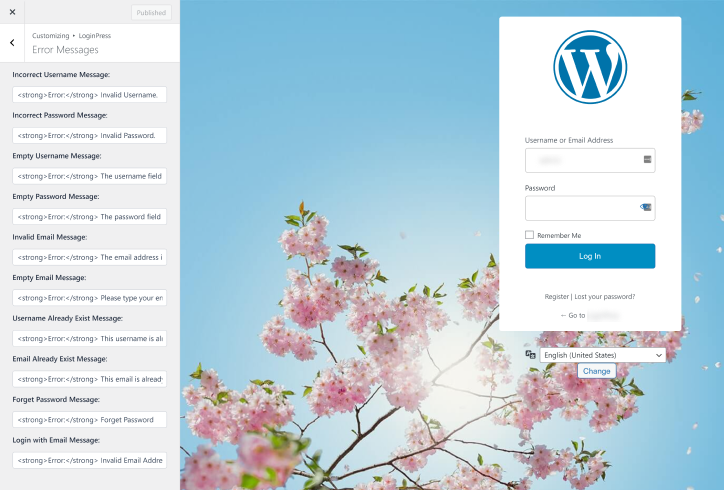
Note: Once you are done, don’t forget to click the Publish button to make all the changes LIVE.
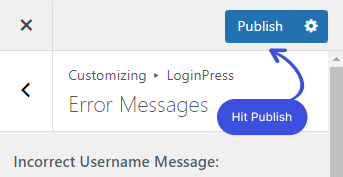
So, without much ado, let's dive deep into the Error Messages feature.
Step 2. Customize the Error Messages
In the customizer editor of Error Messages, you’ll get multiple options to customize the Error Messages on multiple forms.
You’ll need to fill in the fields to change the Error Messages.
Note: Write customized Error Messages after <strong>Error:</strong>.
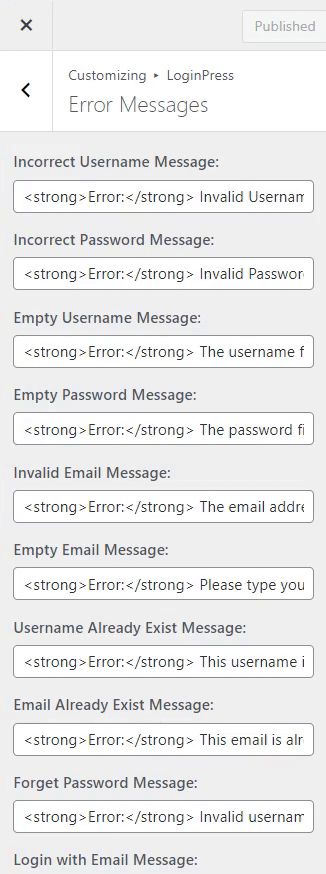
Let’s dive deep into Error Messages features.
1. Incorrect Username Message:
Incorrect Username Error Message appears on the Login Form. It immediately pops up once the user enters the wrong Username.
Note: The Incorrect Username Error will be shown if you’ve selected Only Username from the Login Order.
You can customize these Incorrect Username Error Messages to anything you want, i.e., Invalid Username.
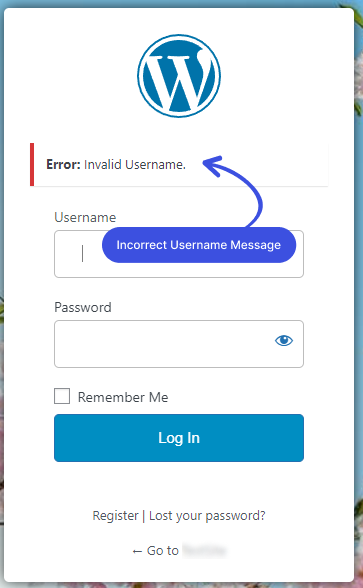
2. Incorrect Password Message:
You’ll find the Incorrect Password Error Message on the Login Form. It immediately displays once the user clicks the Log In Button with the incorrect password.
LoginPress lets you customize these Incorrect Password Error Messages to anything you want, i.e., Invalid Password.
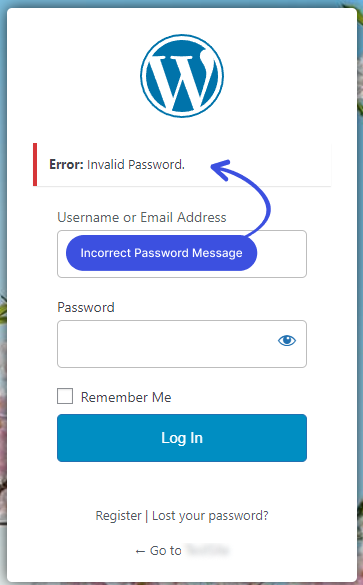
3. Empty Username Message:
An Empty Username Error Message is found on the Login Form. It arises when the user tries to Login without providing the Username.
You can customize these Empty Username Error Messages to anything you want, i.e., The username field is empty.
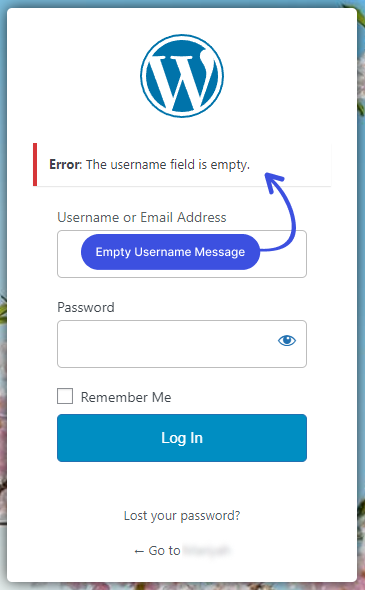
4. Empty Password Message:
An empty Password Error Message emerges on the Login Form. It occurs as a result of a Login attempt without providing the Password.
You can customize these Empty Password Error Messages to anything you want, i.e., The password field is empty.
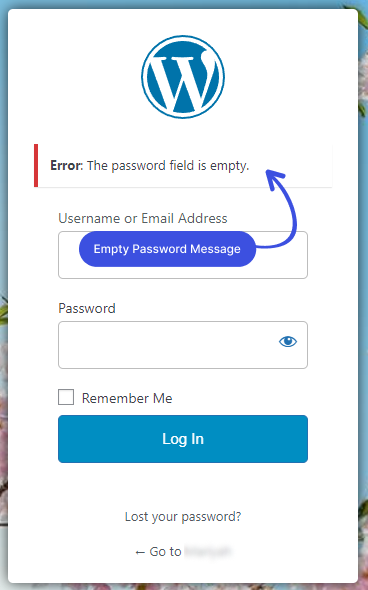
5. Invalid Email Message:
An invalid Email Error Message pops up on the Login Form immediately after the user clicks the Log In Button with the incorrect Email Address.
Note: The Invalid Email Message will be shown if you’ve selected Only Email from the Login Order.
LoginPress lets you customize these Invalid Email Error Messages to anything you want, i.e., The email address isn’t correct.
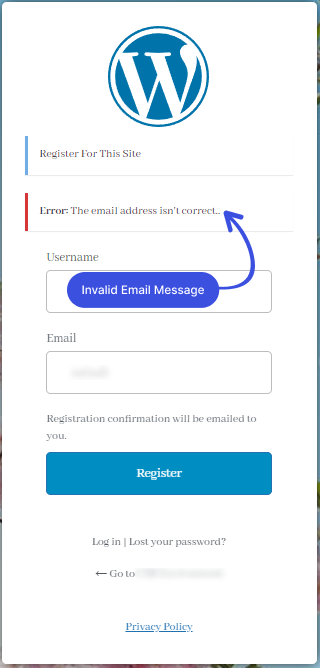
6. Empty Email Message:
An Empty Email Error Message appears on the Login Form if the user tries to Login to the WordPress site without filling in the Email Address field on the Login Form.
Note: The Invalid Email Error Message arises when you’ve selected Only Email from the Login Order.
LoginPress lets you customize these Empty Email Error Messages to anything you want, i.e., Please type Empty Email Field.
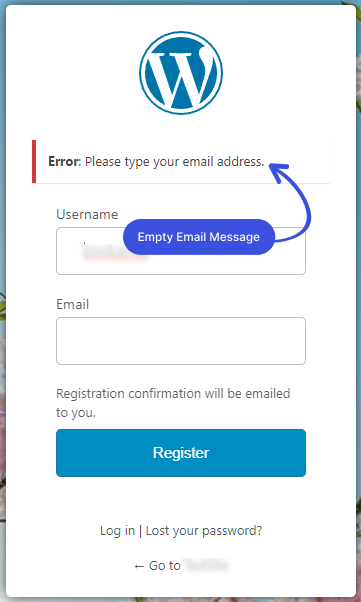
7. Username Already Exist Message:
The Username Already Exist Error Message is shown on the Registration Form when the user is about to Register to your site with an already registered name.
LoginPress lets you customize the Username Already Exist Error Messages to anything you want, i.e., Try Another Username.
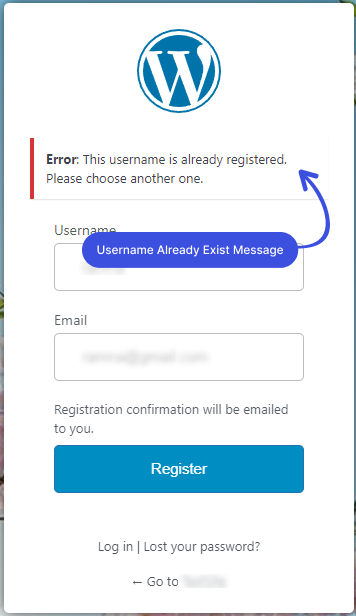
8. Email Already Exist Message:
Email Already Exist Error Message emerges on the Registration Form.
This Error Messages will be shown if the user is about to register to the site with an already registered Email address.
LoginPress lets you customize the Email Already Exist Error Messages to anything you want, i.e., Try Another Email.
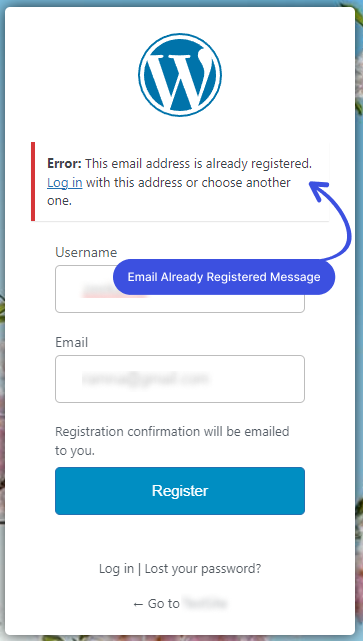
9. Forget Password Message:
Forget Password Error Message rises on the Forget Form. This error message will be shown if the user provides the wrong Username or Email address to recover the forgotten password.
You can customize the Forget Password Error Message to anything you want, i.e., an Invalid username or email.
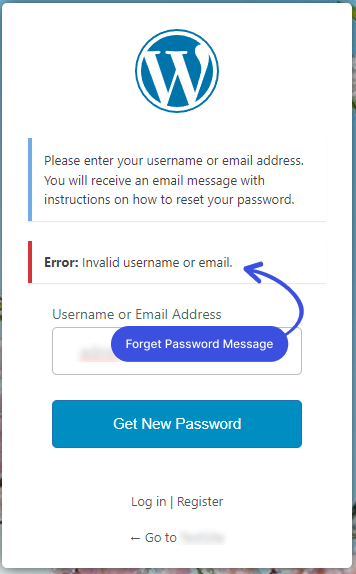
10. Log in with an Email Message:
Log in with an Email Error Message will be shown on the Login Form when the user tries to log in with the Username but you’ve selected the Email Address from the Login Order.
You can customize this Error Message to anything you want, i.e., an Invalid Email Address.
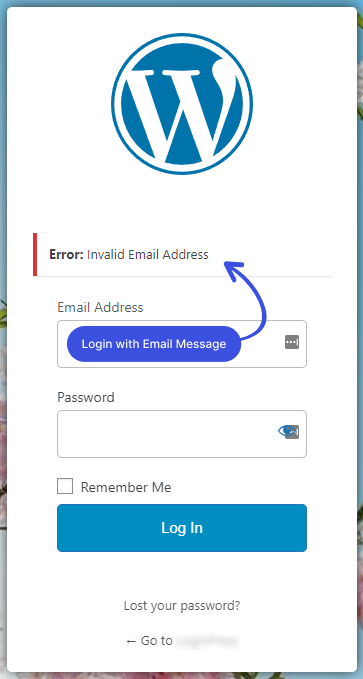
That’s it! Easy right? Now you can easily get started with LoginPress Error Messages.
Now it’s your turn! Try out the LoginPress custom Error Messages, and let us know how much it helped you!
If you have any doubts or questions related to this matter, please don’t hesitate to contact our support team.
See our video below:

Frequently Asked Questions (FAQs)
These FAQs answer the most common questions about our WordPress custom login page plugin.


Where can I get support for LoginPress?
If you need help with LoginPress, you can contact us here. We’ll be happy to answer any questions about the plugin.
Do you have an affiliate program?
Yes, we have an affiliate program that you can sign up for here. As an affiliate, you’ll earn a commission on every sale you refer to us.
Do you offer refunds?
Yes, we offer a 14-day money-back guarantee on all of our plans. If you’re unsatisfied with LoginPress, simply contact us within 14 days of your purchase, and we’ll process a refund.
Can I upgrade my license after my initial purchase?
Yes, you can upgrade your LoginPress license at any time. Simply log into your account and go to the My Downloads page. From here, you can upgrade your license and download the latest version of the plugin.
Will LoginPress slow down my website?
No, LoginPress will not slow down your website. The plugin is lightweight and only loads the necessary files when someone tries to access your login page.

If you Still have Questions?
Get In Touch