To make the plugin extra easy and functional as per the requirements, here comes the detailed documentation regarding the plugin. All about educating the things related to the plugin.
How to Change Default WooCommerce Lost Password URL
WordPress offers a password recovery and reset process that helps users regain access to their accounts.
When a user requests a password reset, WordPress sends them an email to the registered address that contains a reset link, similar to the following URL:
https://example.com/wp-login.php/action=lostpassword
Sometimes you might be redirected to a different URL instead of the WordPress default lost password URL. This could happen when some other plugin also has a password recovery option.
For instance, WooCommerce has a custom lost password URL that is triggered when a user requests a password reset from within WooCommerce. In this case, WooCommerce lost password recovery URL is sent instead of the default WordPress recovery URL.
As a result, whenever you’ll click the "Lost your Password" option on the login page, you’ll be redirected to the WooCommerce custom lost password URL.
LoginPress can help you replace the default WooCommerce Lost Password with the default WordPress lost password URL.
Let’s see how you can replace the custom WooCommerce Lost Password URL with the default WordPress Lost Password URL.
Replacing Default WooCommerce Lost Password URL with LoginPress
Let’s suppose you are using LoginPress and WooCommerce at the same time. If you haven’t toggled on the Lost Password URL in the LoginPress Settings menu, you’ll be redirected to the WooCommerce custom lost password URL when you click Lost your Password.
It might be something like the one shown below:
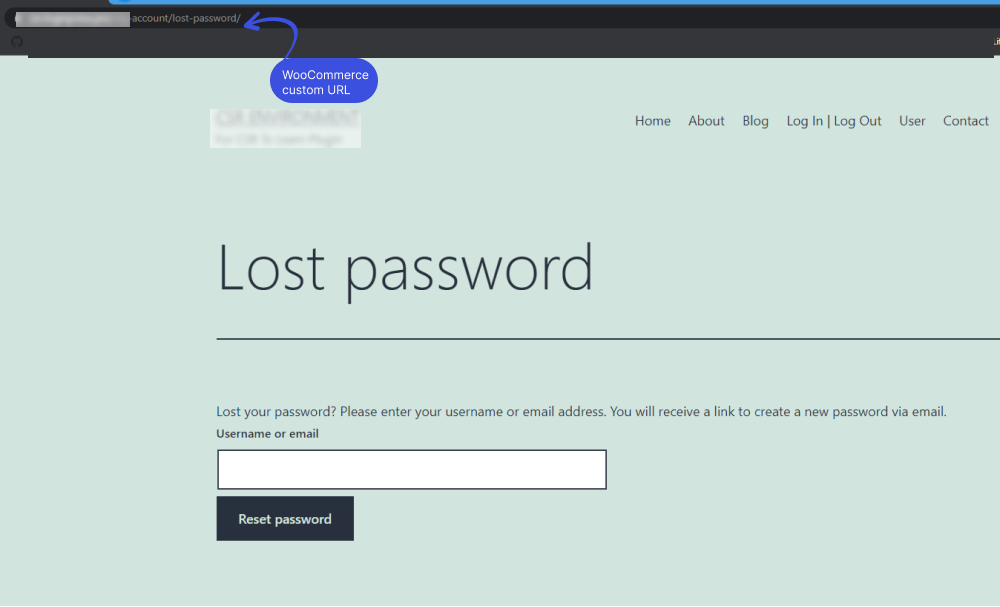
To use WordPress's default lost password URL, you must toggle on the Lost Password URL option from LoginPress Settings. In order to do that, go to the left side of the admin dashboard. Navigate to the LoginPress and select Settings.
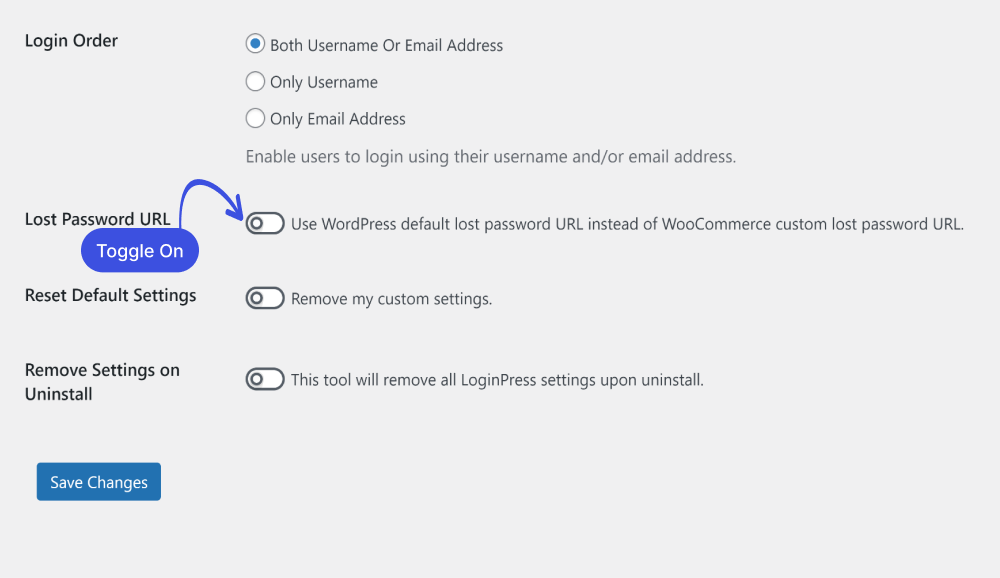
Now, whenever you click on the Lost Password URL, you’ll be redirected to the WordPress default URL as shown below.
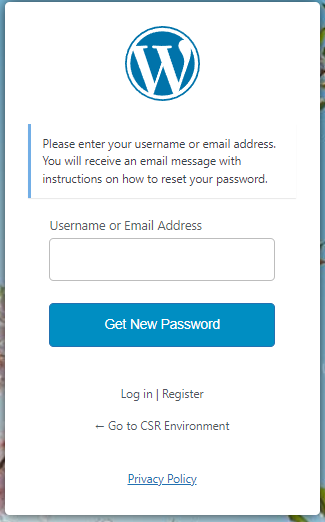
That’s it! We hope now you understand how you can replace the default WooCommerce Lost Password URL with the default WordPress lost password URL.
If you have any doubts or questions related to this matter, please don’t hesitate to reach out to our support team.
Frequently Asked Questions (FAQs)
These FAQs answer the most common questions about our WordPress custom login page plugin.
Where can I get support for LoginPress?
If you need help with LoginPress, you can contact us here. We’ll be happy to answer any questions about the plugin.
Do you have an affiliate program?
Yes, we have an affiliate program that you can sign up for here. As an affiliate, you’ll earn a commission on every sale you refer to us.
Do you offer refunds?
Yes, we offer a 14-day money-back guarantee on all of our plans. If you’re unsatisfied with LoginPress, simply contact us within 14 days of your purchase, and we’ll process a refund.
Can I upgrade my license after my initial purchase?
Yes, you can upgrade your LoginPress license at any time. Simply log into your account and go to the My Downloads page. From here, you can upgrade your license and download the latest version of the plugin.
Will LoginPress slow down my website?
No, LoginPress will not slow down your website. The plugin is lightweight and only loads the necessary files when someone tries to access your login page.

If you Still have Questions?
Get In Touch