
To make the plugin extra easy and functional as per the requirements, here comes the detailed documentation regarding the plugin. All about educating the things related to the plugin.

How to Integrate Facebook Social Login on WordPress
LoginPress Pro offers Social Login Add-on that helps to integrate Facebook, Google, LinkedIn, and Twitter into your WordPress site.
It boosts signups to your site by saving users time filling out the default login or registration form for authentication. This quick and simple method also reduces spam and bot registrations.
The Facebook social login allows users to log in and register to your WordPress site using their existing Facebook accounts. Interesting right? Well, let’s learn how to integrate it into your login and register form with LoginPress.
Table of Contents:
Integrate Facebook Social Login with LoginPress Social Login Add-on
Note: See our Complete guide Social Login to learn how to activate LoginPress Social Login Add-on.
Follow these steps to integrate the Facebook Login to your WordPress site:
Step 1: Create a Facebook App
Note: In order to integrate Facebook Social Login to your WordPress site, you’ll require to have a Facebook Developer developer account.
First of all, you’ll need to log in to your Facebook developer account. There you’ll find the My Apps button in the upper right corner; click it.
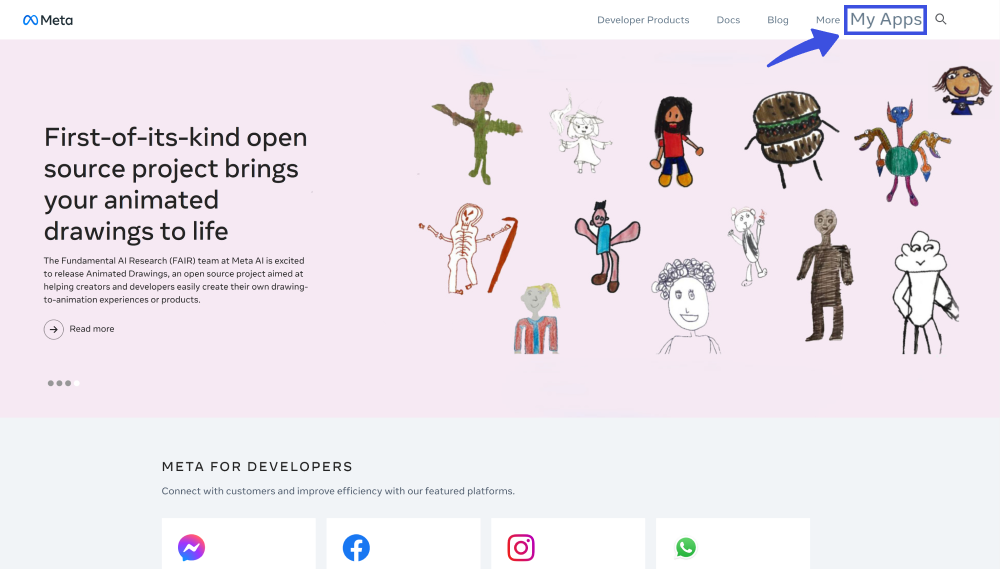
Click the “Create App” button.
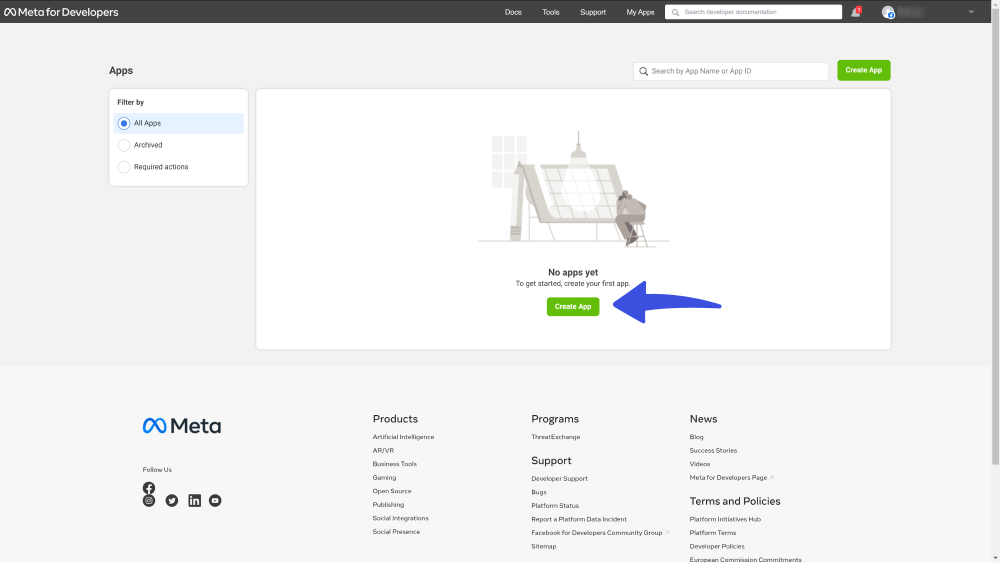
Select the “Allow people to log in with their Facebook account” option and click the Next button.
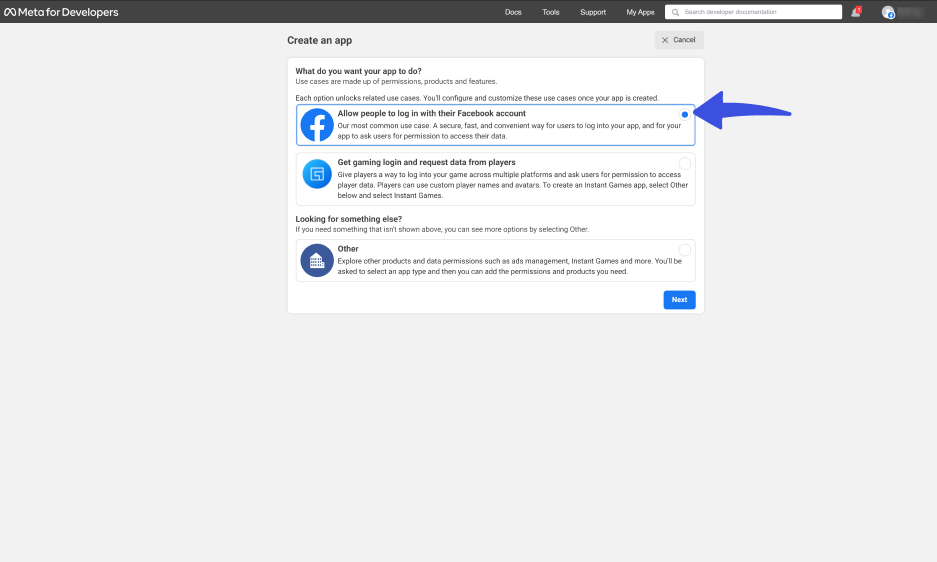
Next, you’ll require to Add an app name, App contact email, and Business Accounts (optional). When added, click the Create App button.
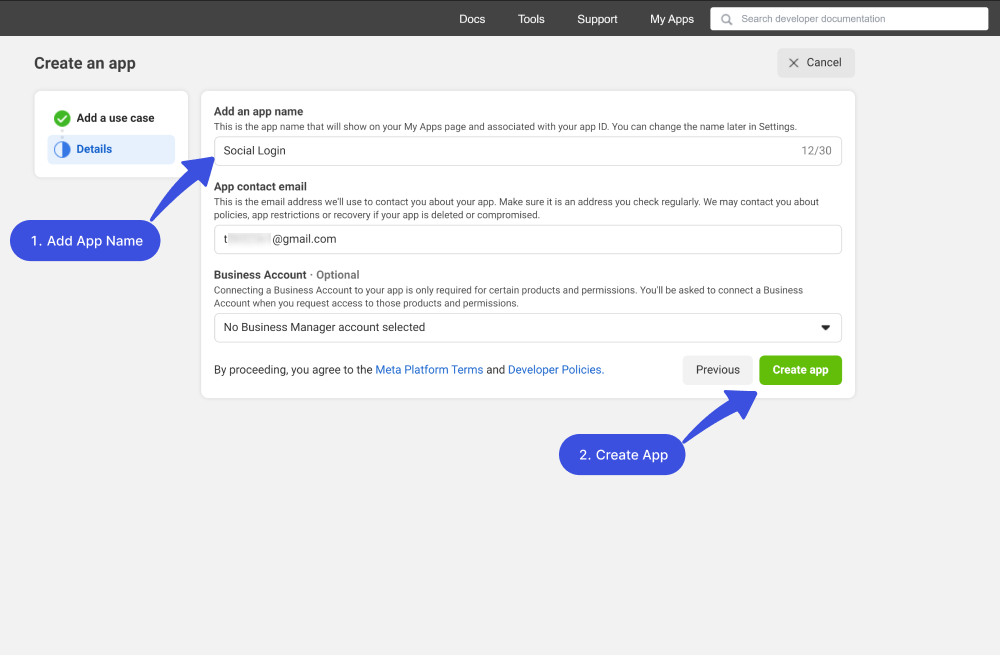
On the Meta for Developers page, select the Use cases option.
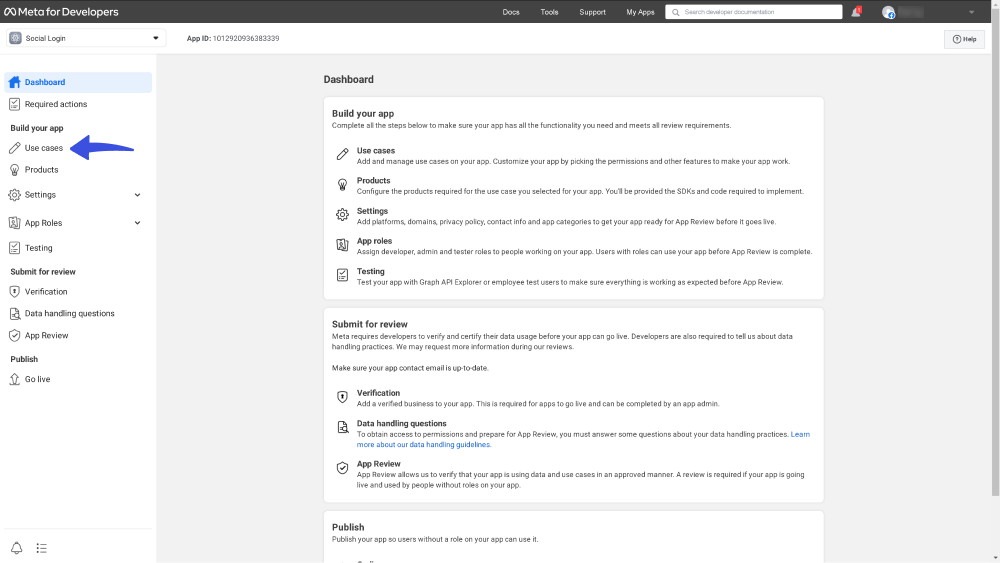
On the next screen, you’ll require to click the Create new app button.
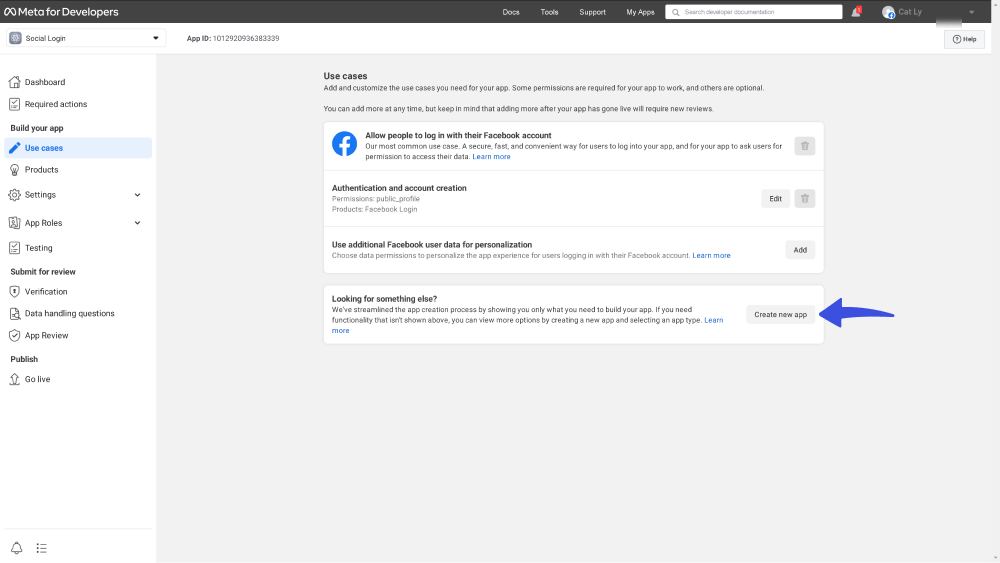
Now, select the Consumer option and click the Next button.
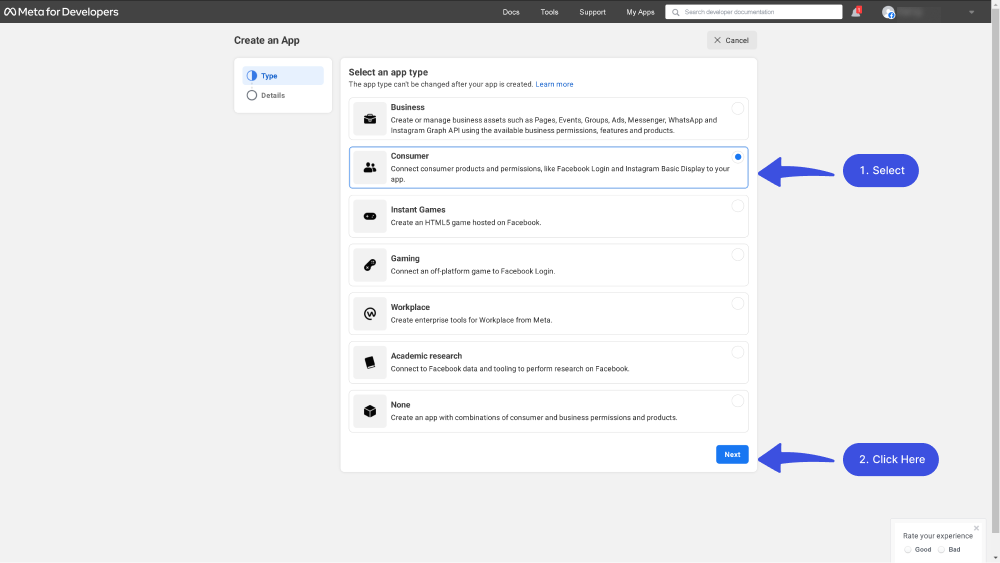
Next, Add an app name, App contact email, and Business Accounts (optional). When added, click the Create App button.
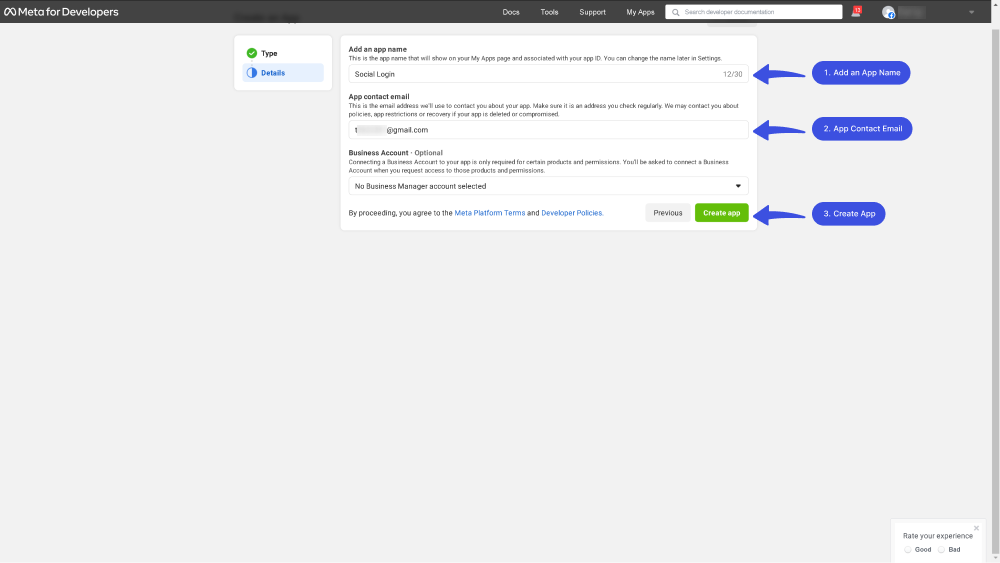
Here you’ll need to add a product to your App. In our case, it's “Facebook Login.” Click on the “Set Up” button under "Facebook Login."
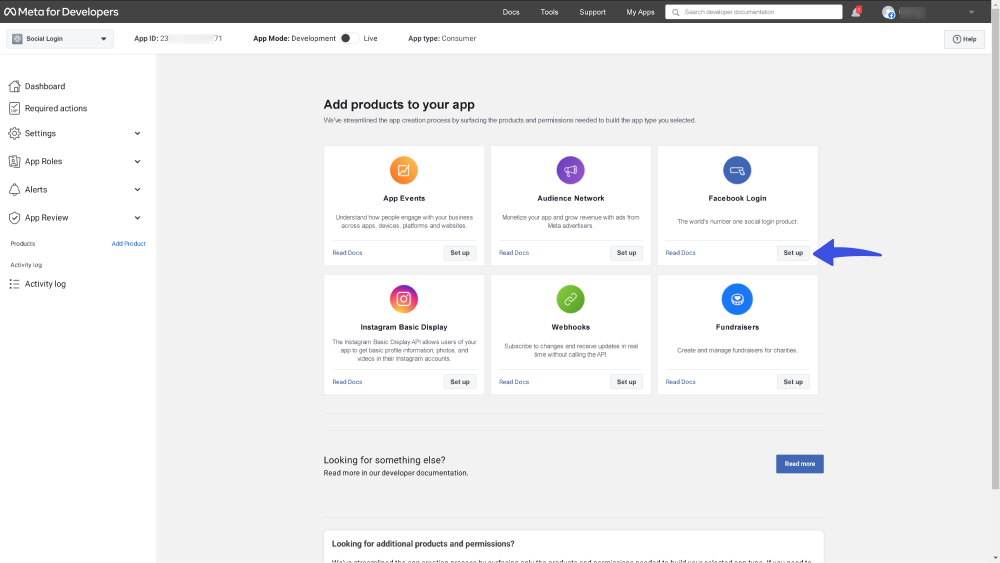
Select the platform for this app: Here, we use "Web."
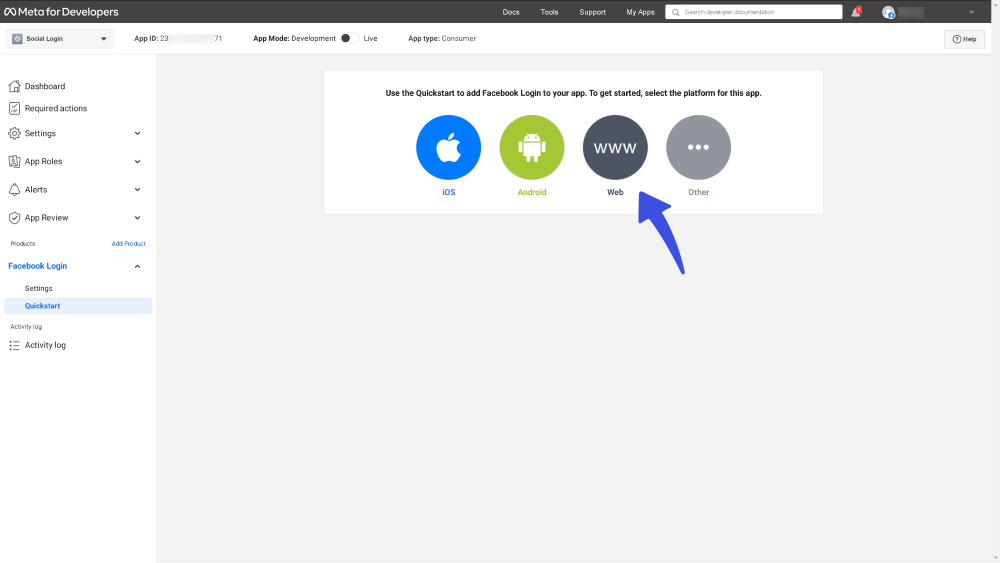
Next, you’ll require to paste your Site URL.
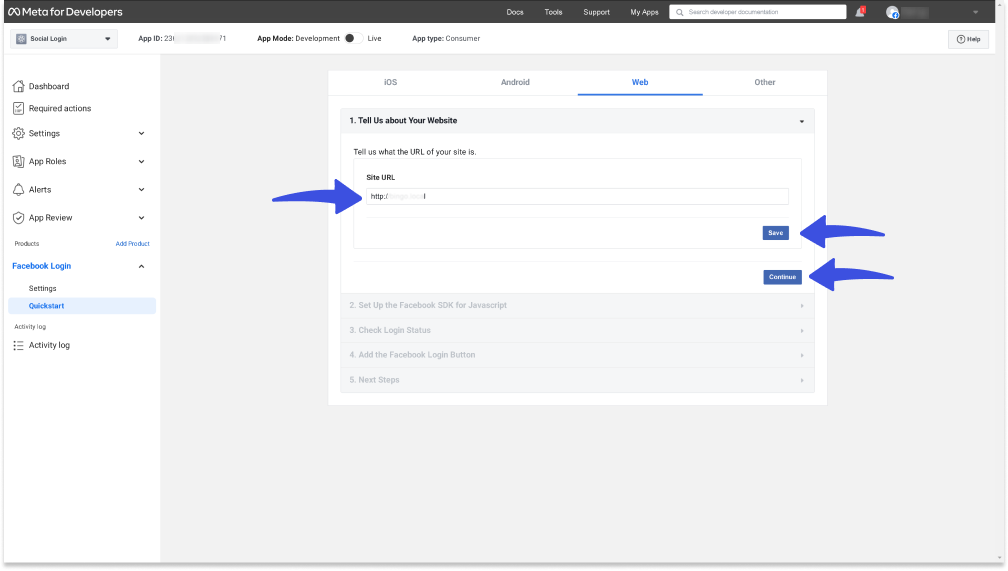
Step 2: Configure Basic Settings
On Meta for Developer's page, Go to Settings > Basic from the left side menu of Facebook.
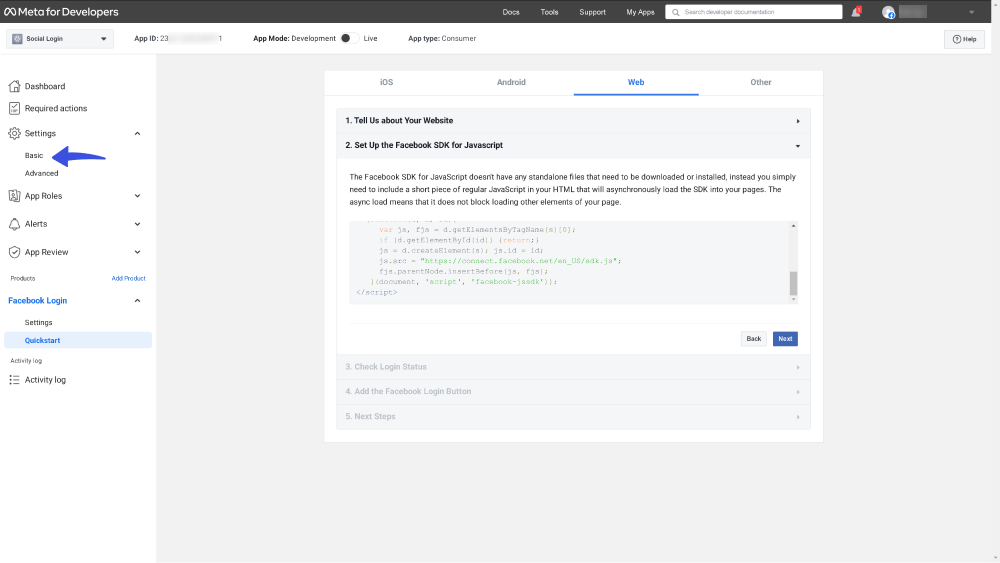
Fill out the required fields, including:
- Contact Email: The contact Email address is the Internet email address of the person who is the designated contact of the referring organization.
- App Domain URL: The App Domain URL is a link to your app domain, i.e., https:///example.com/.
- Privacy Policy URL: A privacy policy URL is a link to the webpage where your privacy policy is posted, i.e., https:///example.com/privacy-policy.
- Data Deletion Instructions URL: According to Facebook policy, you must provide the User Data Deletion Instructions URL, i.e., https:///example.com/privacy-policy.
See the image below for more understanding:
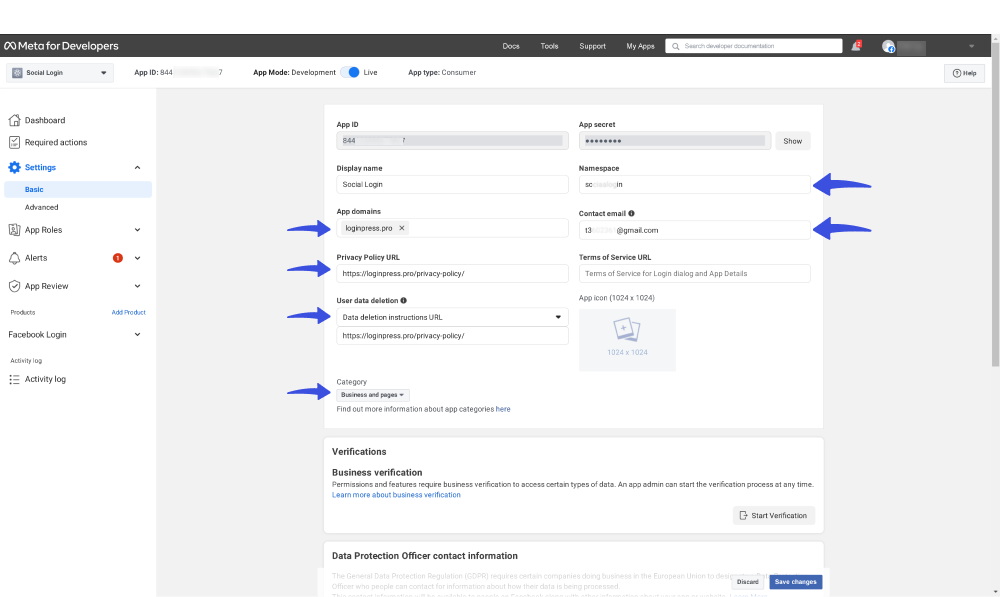
Enable the Live button on the top of the screen.
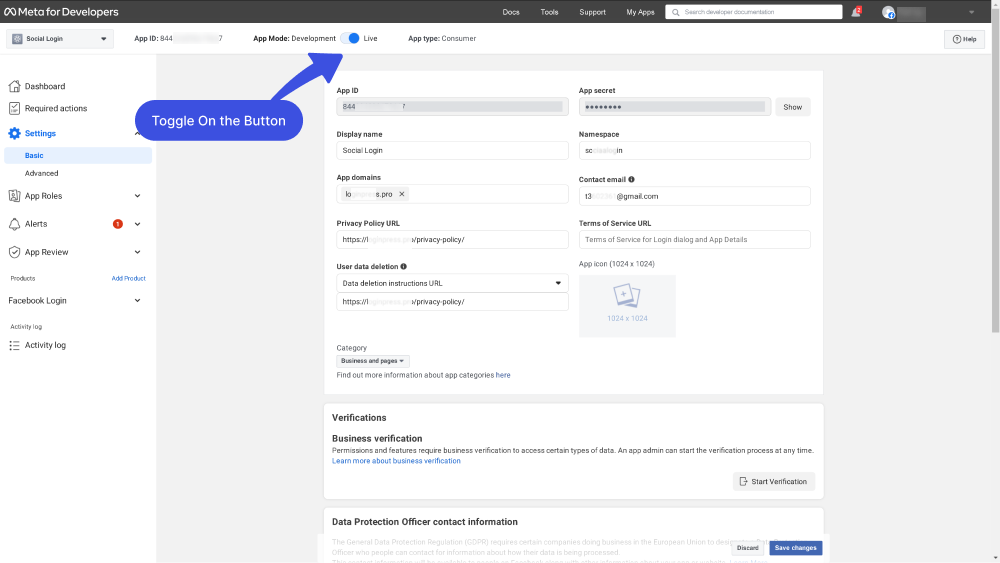
When done, click the Save Changes button.
Step 3: Add valid OAuth redirect URIs
You are almost done! It’s time to add valid OAuth redirect URIs to your Facebook App. Copy OAuth redirect URIs from LoginPress > Settings > Facebook > Help tab.
See the image below:
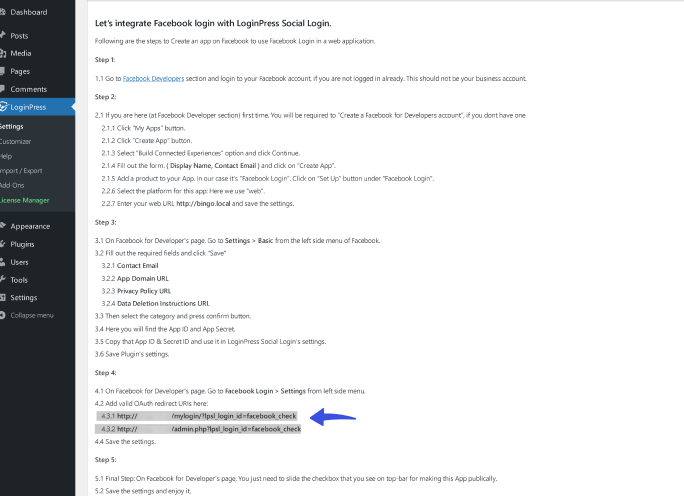
Note: OAuth (Open Authorization) is an open standard for authorization. It allows users to grant third-party applications limited access to resources without sharing their credentials (like passwords) directly.
To do this, go to Facebook Login > Settings from the left side menu on the Facebook for Developer's page.
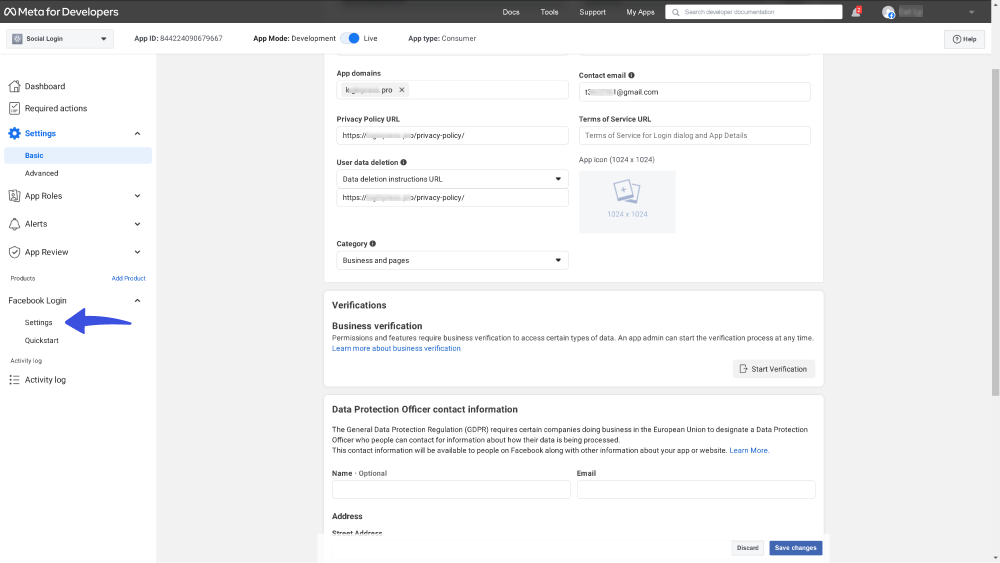
Add valid OAuth redirect URIs here:
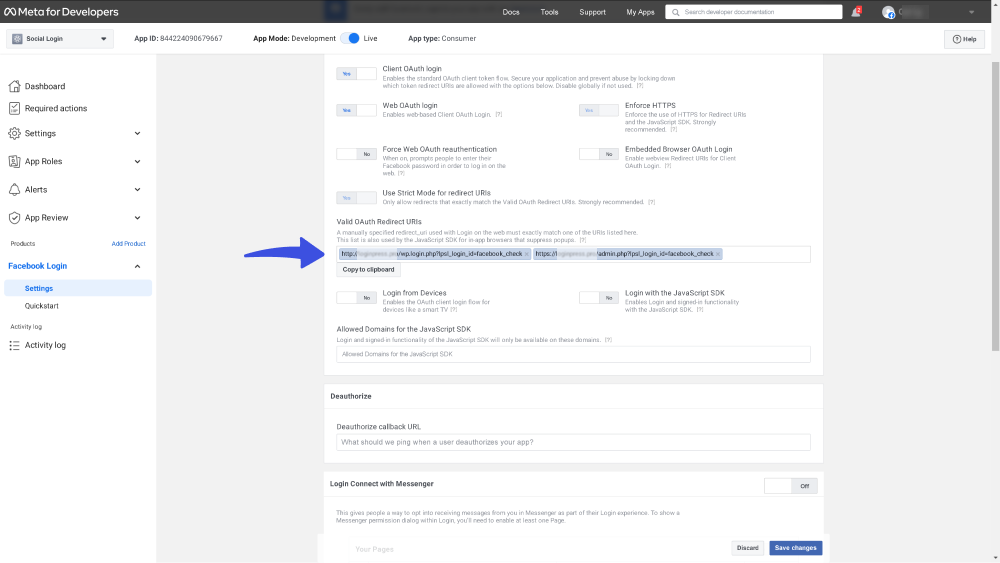
When you are done, click the Save changes button.
Step 4: Copy Facebook App ID & Secret ID and Paste into LoginPress Facebook Settings
On Facebook for Developer's page, Go to Settings > Basic from the left side menu of Facebook.
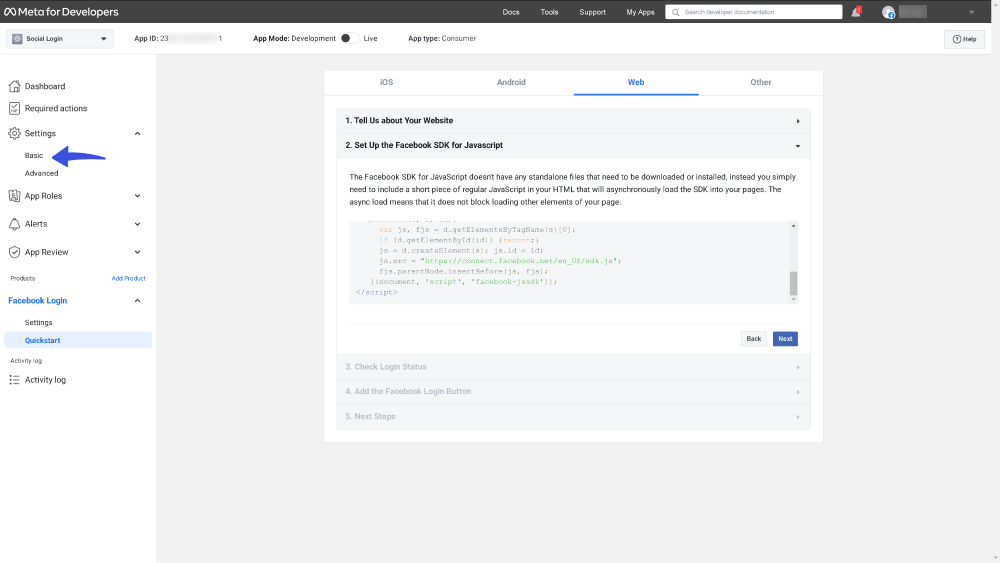
Copy the App ID and Secret secret key.
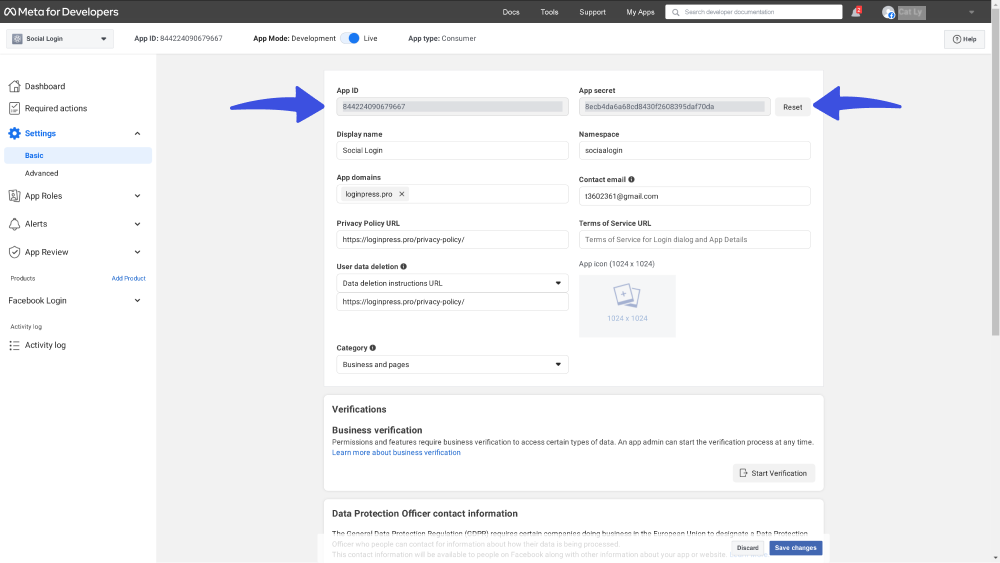
Go to LoginPress Social Login’s Settings tab and paste App ID and Secret next to the Facebook Login fields.
Now you can enable Social Login on Login Form and Register Form simply by clicking the Toggle On button.
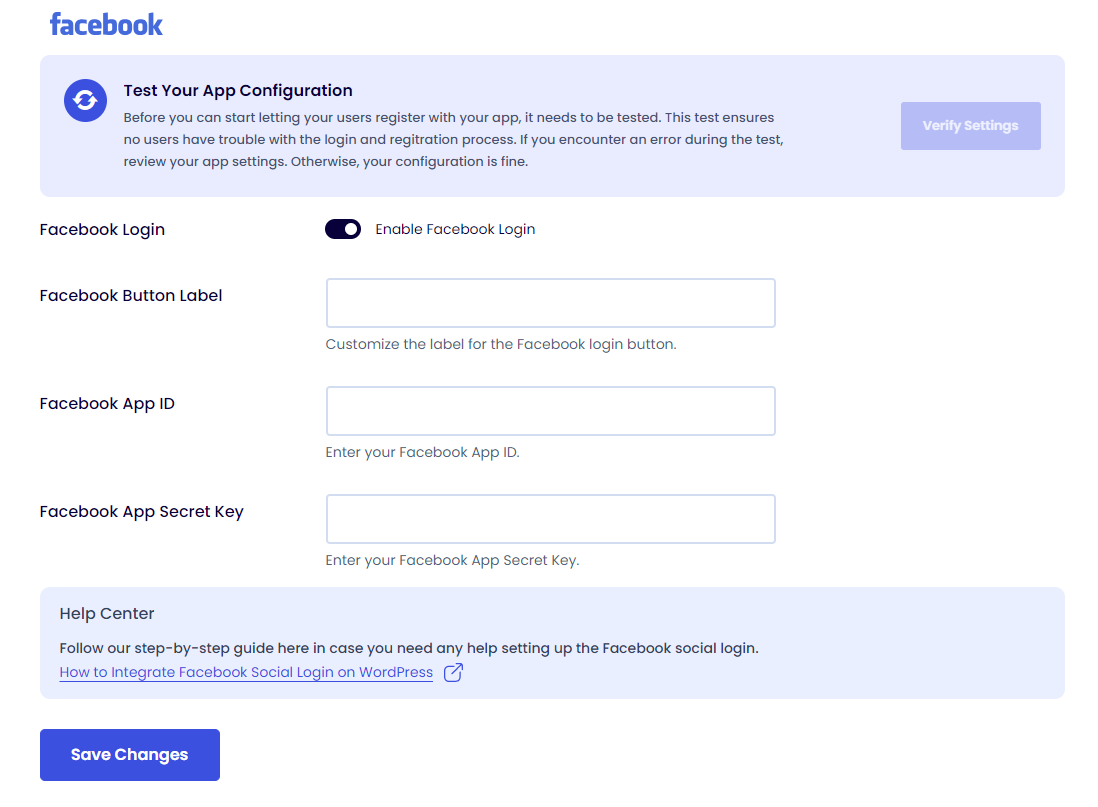
When done, click the Save Changes button.
Log out from WordPress and check the login page for the Facebook Login effect.
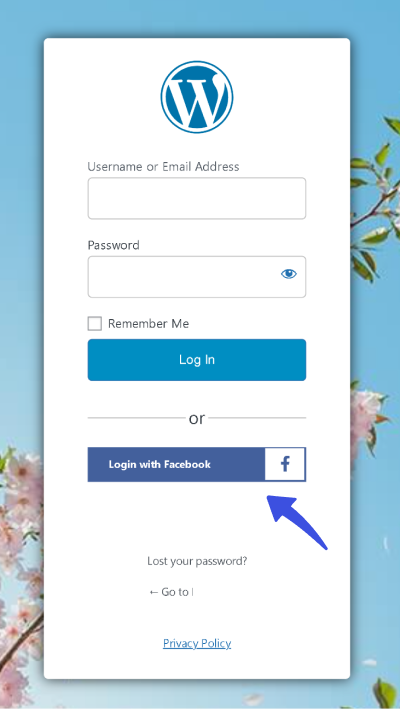
That's it! This is how you can easily add Facebook Social Login to your WordPress site. Integrating Facebook Social Login on WordPress enhances user experience, streamlines registration processes, and more.
Try the LoginPress Social Login Add-on, and let us know how much it helped you!
You may also like to read our detailed guides on How to Add Google Social Login to your WordPress Site with LoginPress and How to Add LinkedIn Social Login on Your WordPress Site with LoginPress.
If you have any doubts or questions related to this matter, please don’t hesitate to contact our support team.

Frequently Asked Questions (FAQs)
These FAQs answer the most common questions about our WordPress custom login page plugin.


Where can I get support for LoginPress?
If you need help with LoginPress, you can contact us here. We’ll be happy to answer any questions about the plugin.
Do you have an affiliate program?
Yes, we have an affiliate program that you can sign up for here. As an affiliate, you’ll earn a commission on every sale you refer to us.
Do you offer refunds?
Yes, we offer a 14-day money-back guarantee on all of our plans. If you’re unsatisfied with LoginPress, simply contact us within 14 days of your purchase, and we’ll process a refund.
Can I upgrade my license after my initial purchase?
Yes, you can upgrade your LoginPress license at any time. Simply log into your account and go to the My Downloads page. From here, you can upgrade your license and download the latest version of the plugin.
Will LoginPress slow down my website?
No, LoginPress will not slow down your website. The plugin is lightweight and only loads the necessary files when someone tries to access your login page.

If you Still have Questions?
Get In Touch