
To make the plugin extra easy and functional as per the requirements, here comes the detailed documentation regarding the plugin. All about educating the things related to the plugin.

How to Integrate Twitter Social Login on WordPress
LoginPress offers Social Login Add-on that helps to integrate Facebook, Google, LinkedIn, and Twitter into your WordPress site.
Integrating Twitter Social Login on your WordPress site is the best way to streamline user Login and Signup processes. It eliminates the need to create new usernames and passwords, making it more convenient for them to access your site.
Here's a step-by-step guide to help you seamlessly integrate Twitter Social Login on your WordPress website;
Table of Contents:
Add Twitter Social Login on WordPress with LoginPress Social Login Add-on
Note: See our Complete guide Social Login to get to know about how to activate LoginPress Social Login Add-on.
Follow these steps to integrate Twitter Social Login into your WordPress site.
Let’s get started!
Step 1: Enable Twitter Login
First, you’ll need to enable Twitter Login in the LoginPress > Settings > Social Login > Settings tab.
Once you’ve enabled Twitter Login, other fields will open up, including Twitter API Key, Twitter API secret key, and Twitter Callback URL.
You must fill in the Twitter API key, Twitter API secret key, and Twitter Callback URL fields to integrate the Twitter social login on WordPress login and/or registration form with LoginPress.
- Twitter API key: The Twitter API enables programmatic access to Twitter in unique and advanced ways.
- Twitter API secret key: Once you've successfully created Twitter Developers account, you can find Twitter API secret key there that you'll be needed to paste into the LoginPress Twitter settings to integrate LoginPress and Twitter social login.
- Twitter Callback URL: Once the users login and provide authorization to the developer's App, they'll now need a web page or location to be sent to. This follow-up webpage or location is called a callback URL.
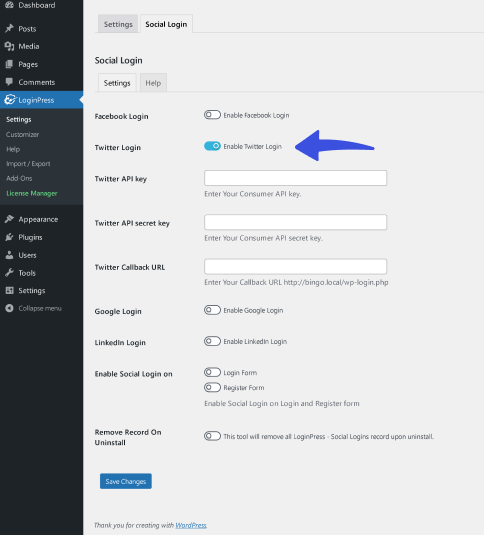
Step 2: Register at Twitter Developer
Next, you’ll need to create a Twitter Developer account.
If you’re registering a fresh Twitter Developer Account, you might have to wait a couple of days for authentication.
Note: Twitter is now a premium platform. So you can create a single site for free.
When you are done, you can proceed to the next step.
Step 3: Get Started with the Twitter App
Next, log in to your Twitter developer account.
Navigate to Projects & Apps > Overview and click the App Settings Icon.
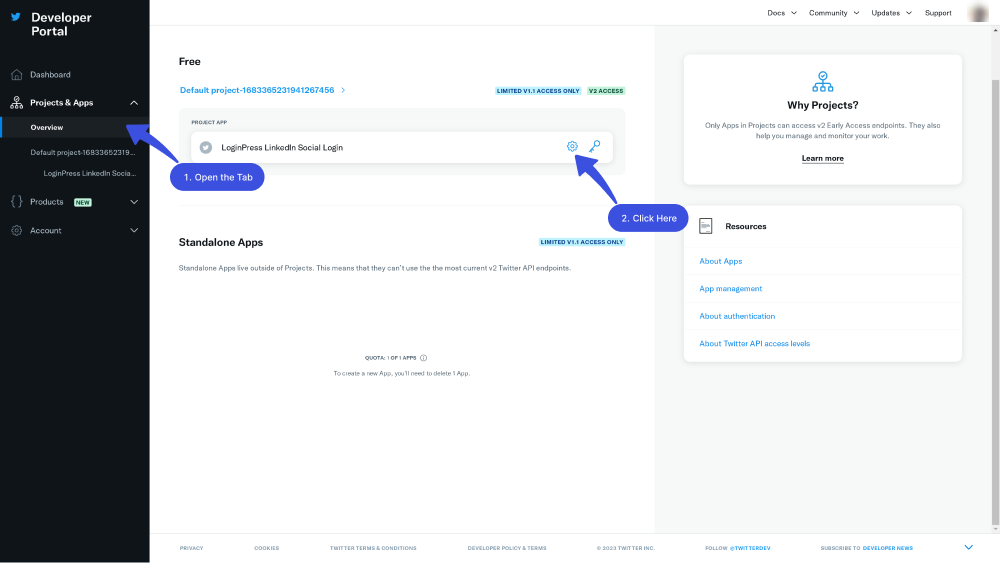
On the next screen, you can edit the app NAME and add an APP ICON.
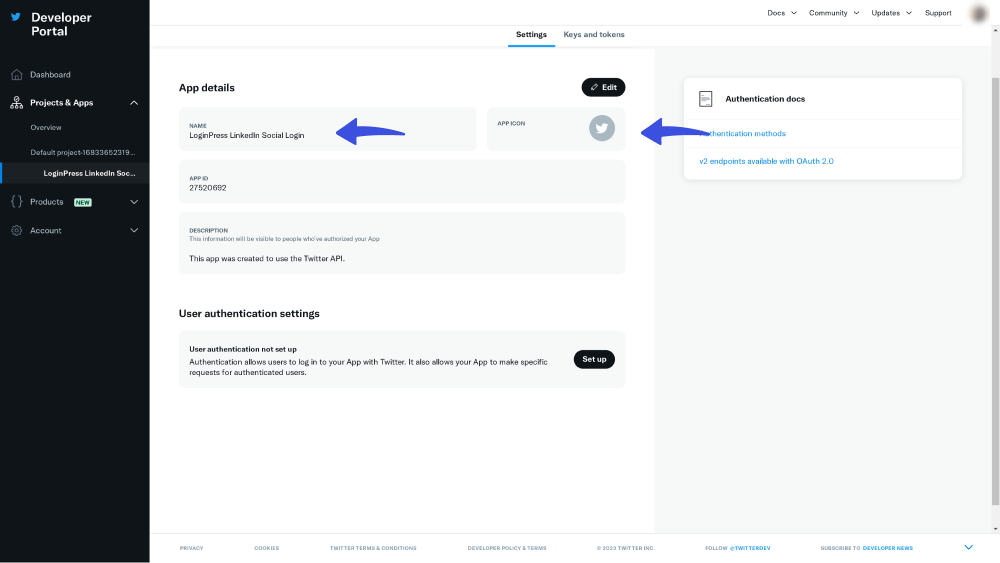
Step 3: Get Client ID and Client Secret
Go to the project settings tab and click the Set up button under the User authentication settings.
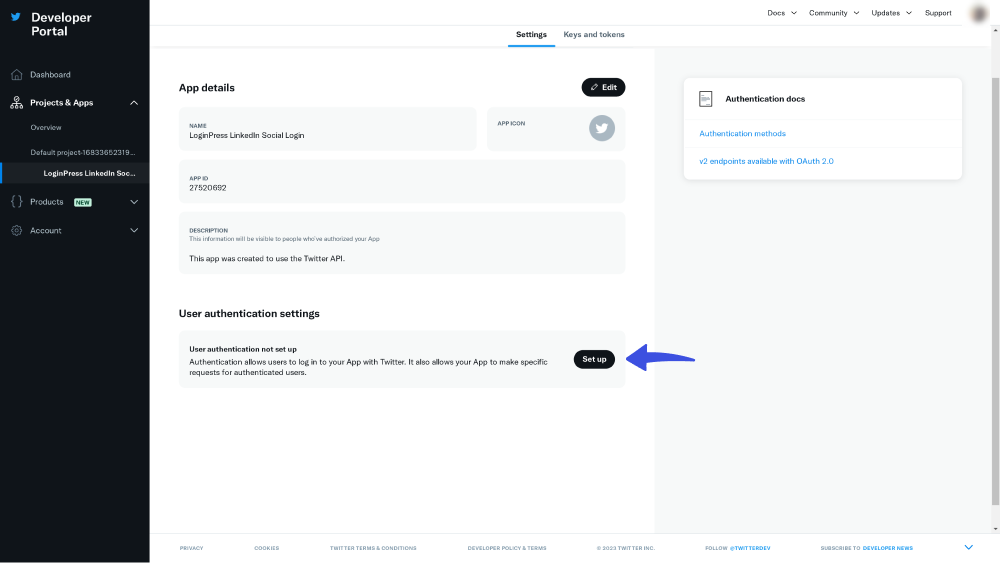
On the next screen, Select the right choice for App permissions (required).
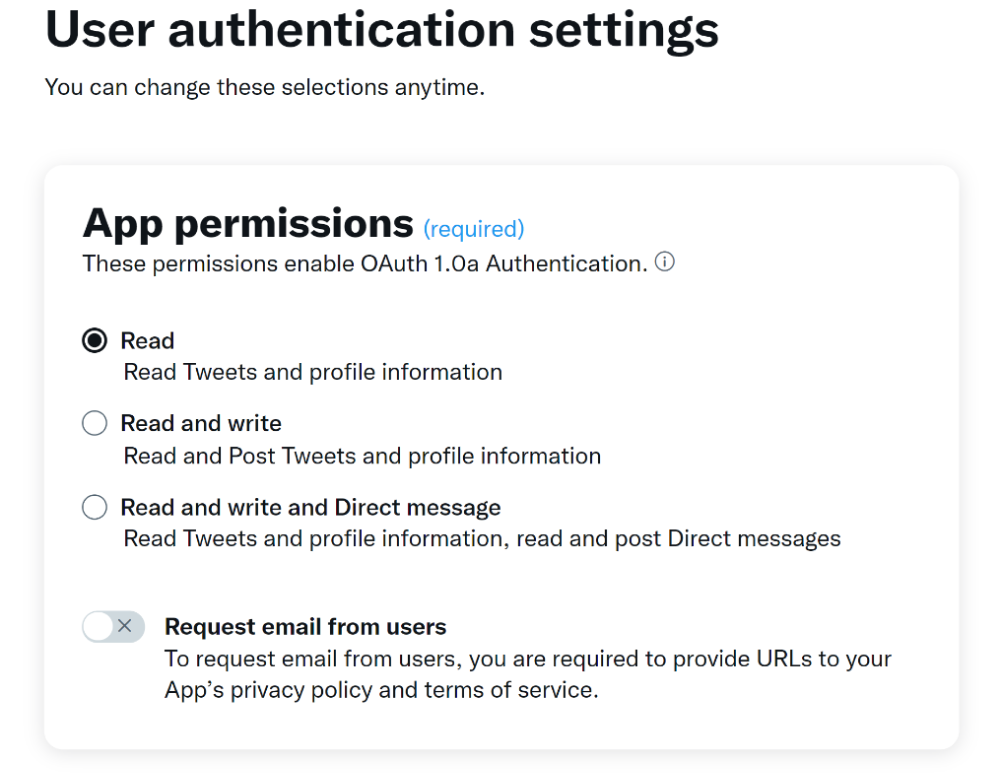
Next, select The type of App (required).
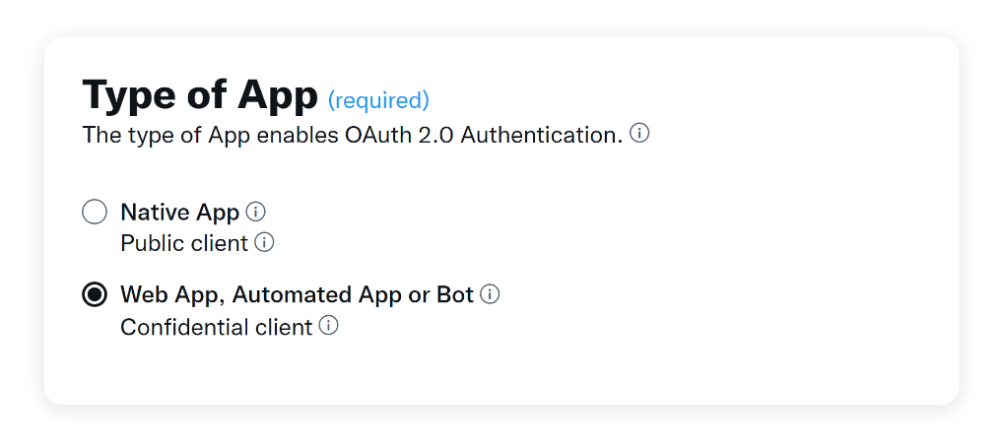
Then add App info, including:
- Callback URI / Redirect URL (required): The URL helps the server know where to send the user the proper tokens after authentication, i.e., http://example.coml/wp-login.php.
- Website URL (required): Your site URL, i.e., http://example.com.
- Organization name (optional): This name will be shown when users authorize your App.
- Organization URL (optional): This link will be shown when users authorize your App.
- Terms of service (optional): A link to your terms of service will be shown when users authorize your App.
- Privacy policy (optional): A link to your privacy policy will be shown when users authorize your App.
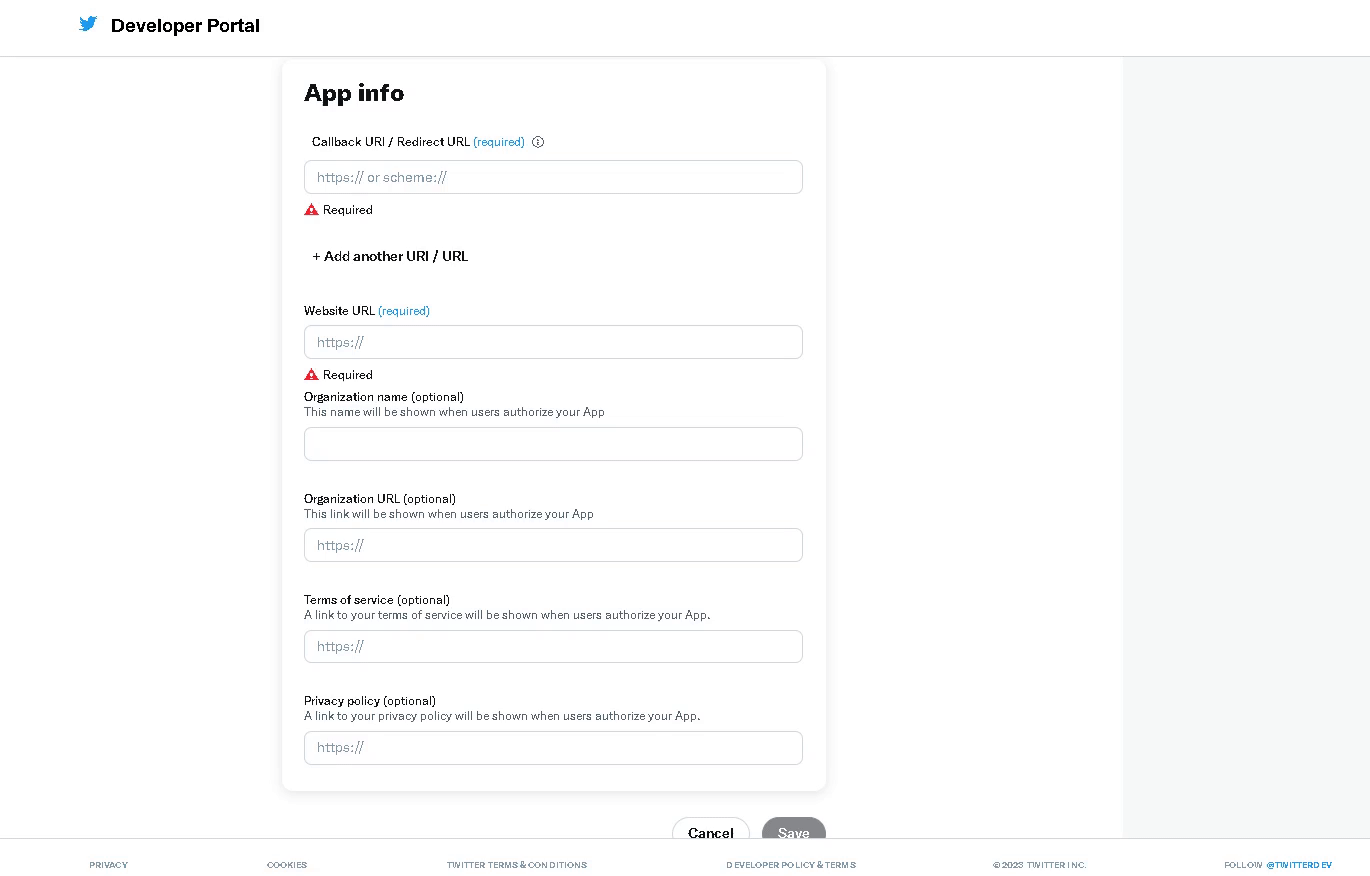
When done, click the Save button to get your Client Id and Client Secret keys.
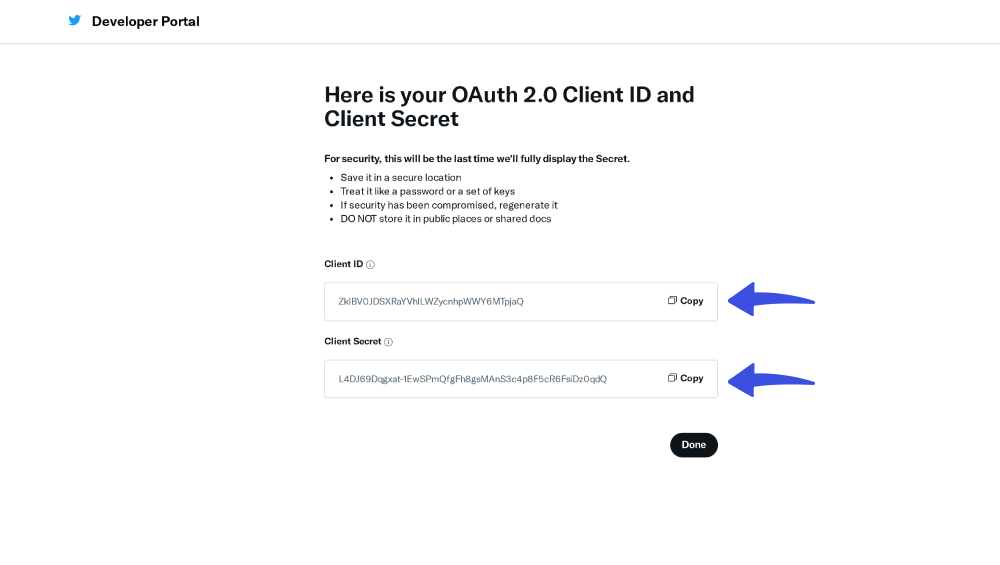
When you are done, click the Done button.
Step 4: Integrating the Twitter App with LoginPress
Great job! You're almost there! Now is the perfect time to set up a WordPress Twitter Social login with LoginPress.
For this purpose, copy the API Key and paste it to LoginPress > Settings > Social Login > Twitter > Twitter API key field.
Copy and paste the API Key Secret to LoginPress > Settings > Social Login > Twitter > Twitter API secret key field.
You don’t need to go anywhere for the Twitter Callback URL as it is under the Twitter Callback URL field. Copy and Paste it into the field.
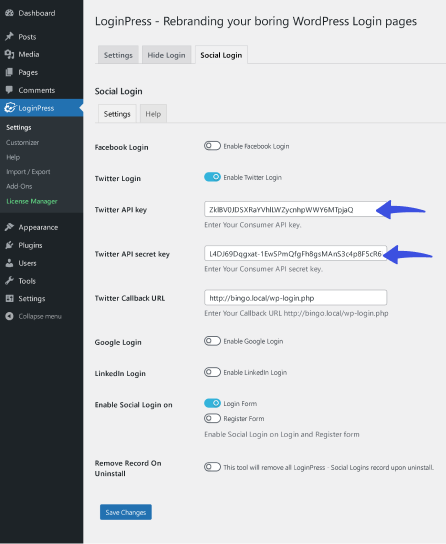
Note: You can choose between enabling Twitter on the Login or Register form.
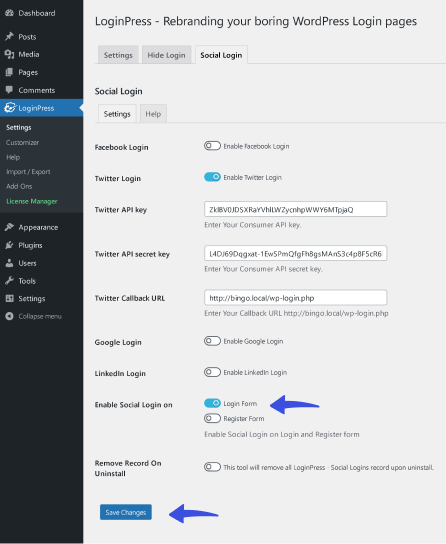
When done, click the Save Changes button.
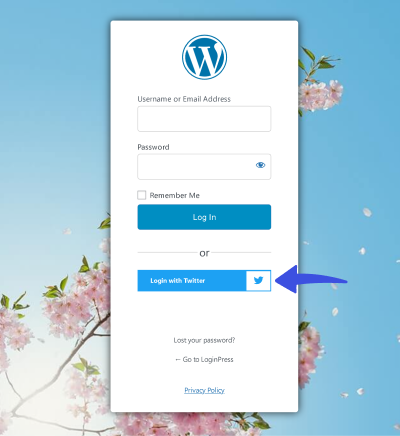
That’s it! You can easily add Twitter Social Login to your WordPress site.
Adding Twitter social login functionality to your WordPress site enhances user convenience and fosters a stronger sense of community on your platform. So, embrace the power of Twitter Social Login and watch as your user base grow! What are you waiting for?
See our detailed guides on How to Add Google Social Login to your WordPress Site with LoginPress and How to Add LinkedIn Social Login on Your WordPress Site with LoginPress.
Feel free to contact our support team anytime in case you have any further questions or need assistance.

Frequently Asked Questions (FAQs)
These FAQs answer the most common questions about our WordPress custom login page plugin.


Where can I get support for LoginPress?
If you need help with LoginPress, you can contact us here. We’ll be happy to answer any questions about the plugin.
Do you have an affiliate program?
Yes, we have an affiliate program that you can sign up for here. As an affiliate, you’ll earn a commission on every sale you refer to us.
Do you offer refunds?
Yes, we offer a 14-day money-back guarantee on all of our plans. If you’re unsatisfied with LoginPress, simply contact us within 14 days of your purchase, and we’ll process a refund.
Can I upgrade my license after my initial purchase?
Yes, you can upgrade your LoginPress license at any time. Simply log into your account and go to the My Downloads page. From here, you can upgrade your license and download the latest version of the plugin.
Will LoginPress slow down my website?
No, LoginPress will not slow down your website. The plugin is lightweight and only loads the necessary files when someone tries to access your login page.

If you Still have Questions?
Get In Touch