
To make the plugin extra easy and functional as per the requirements, here comes the detailed documentation regarding the plugin. All about educating the things related to the plugin.

How to Create Login Logout Menu with LoginPress (Free)
Are you wondering how to create a Login Logout Menu with LoginPress for your WordPress website? If yes, here you'll get your answer!
This knowledgebase article will show you how to create a login logout menu on a WordPress site using the LoginPress plugin's Login Logout Menu Add-on.
Let's get started!
What is Login Logout Menu?
Login Logout Menu is a free WordPress plugin that allows you to easily add Login, Log Out, Register, Profile, and User menu items in the selected menu of your WordPress website.
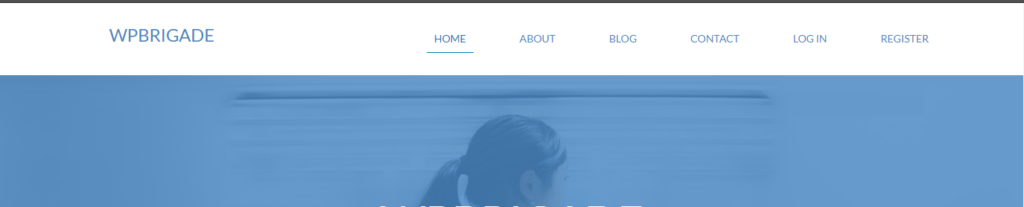
Best of all, it comes as a built-in add-on with the LoginPress plugin. If you are using LoginPress, you don’t need to install the Login Log Out Menu plugin separately. LoginPress simply creates Login Logout Menu by adding its functionality to your navigation menu.
How to Create a Login Logout Menu with LoginPress?
Step 1: Activate LoginPress Login Logout Menu Add-on
To create a Login Logout Menu with LoginPress Add-on, you must install the LoginPress plugin. Once installed and activated, the Login Logout Menu add-on must be set up.
First, go to the left sidebar of the WordPress admin dashboard, navigate to LoginPress, and click the Add-Ons option.
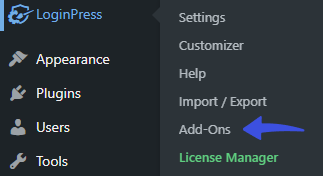
Next, you need to find the Login Logout Menu Add-on and Toggle On the button to activate it.
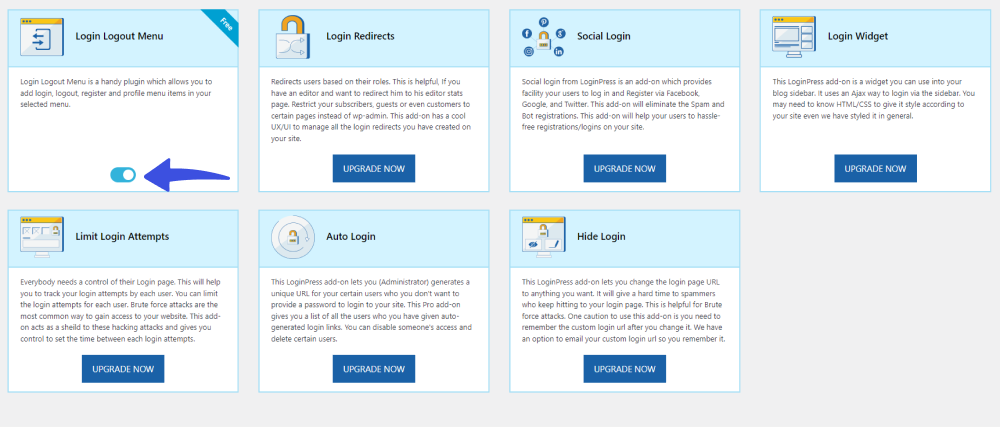
Step 2. Get Started with Login Logout Menu Add-on
Now go to Appearance > Menu from the left side of the WordPress admin dashboard menu.
Note: If you don't find the Menus option in Appearance, you’ll need to select any compatible theme, i.e., Twenty Twenty, Twenty Twenty-one, etc.
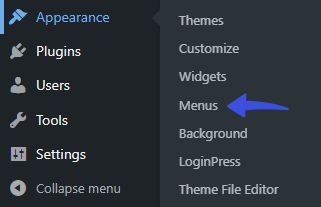
Step 3. Create Menu
Menus screen will open up. Now, you’ll need to create a menu first of all.
For this purpose, type the menu's name in the Menu Name field, tickmark the Menu Settings checkbox, and click the Create Menu button.
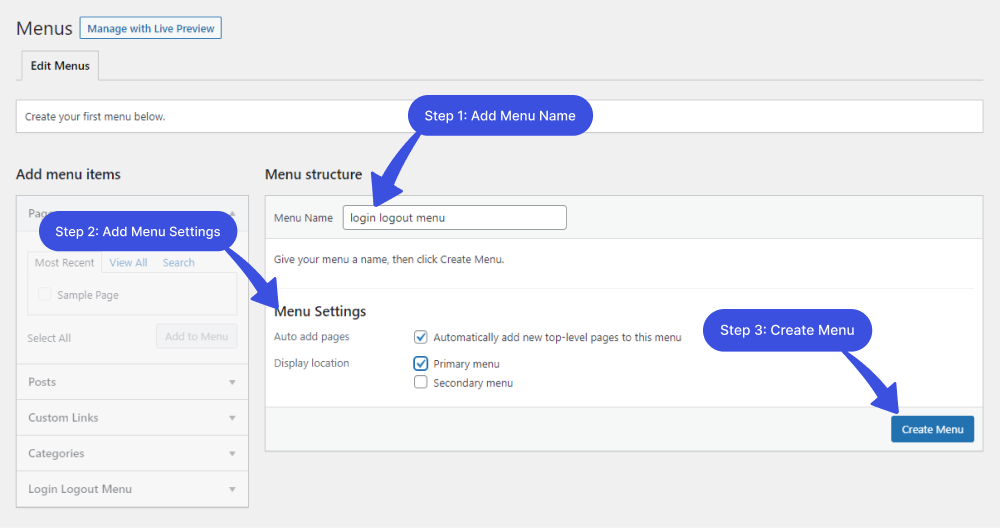
Note: Upon menu creation, you’ll find the Login Logout Menu option is enabled.
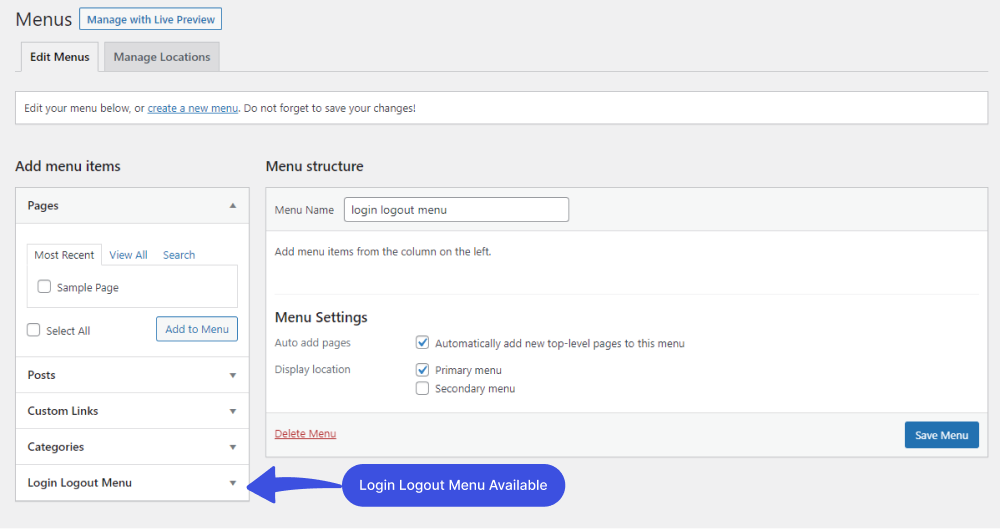
Step 4: Add Menu with Login Logout Menu Add-on
Now, you can easily add Login Logout Menu. Simply click the drop-down menu and tickmark the item you want to enable on the Login Logout Menu of your WordPress site.
You can add the following Menu Items to add to the main Menu navigation of your WordPress website:
- Log In (A user will see it when he is not logged in to your WordPress site)
- Log Out (A user will see it when he is logged in to your WordPress site, after logging in)
- Log In | Log Out (The menu item will change based on the current user status (Login or Logout).
- Register (When a user is not logged in)
- Profile (When a user is logged in)
- User (When a user is logged in)
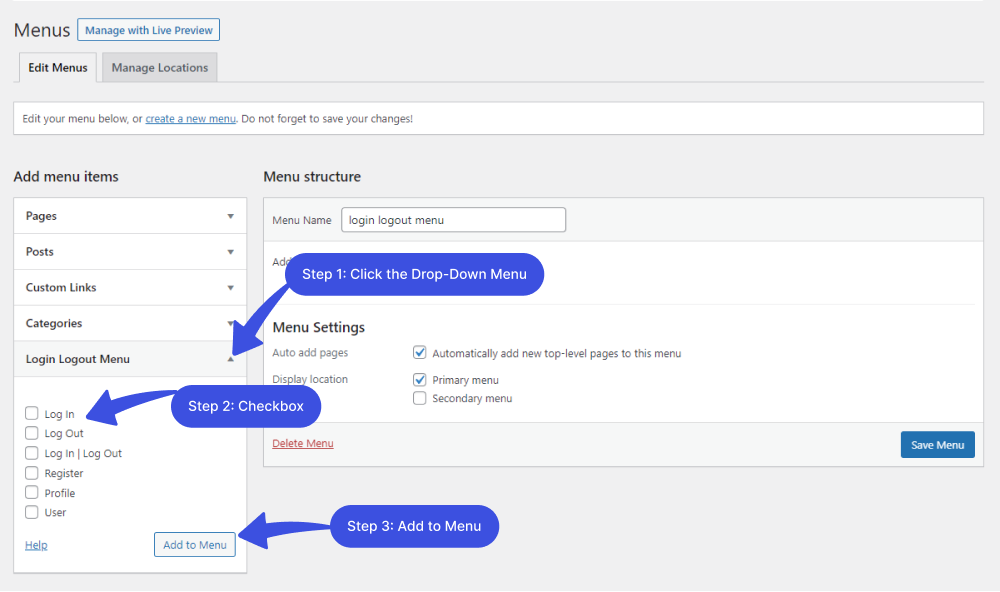
You can see the selected items will be added to the right side of the Add menu items. Click the Save Menu button.
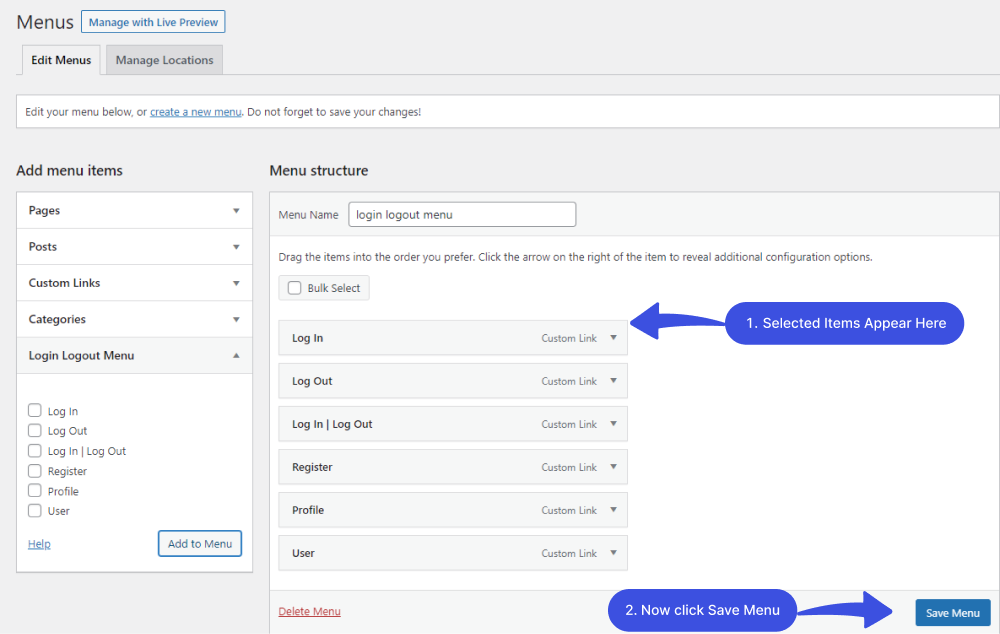
See how it will appear on your WordPress site:
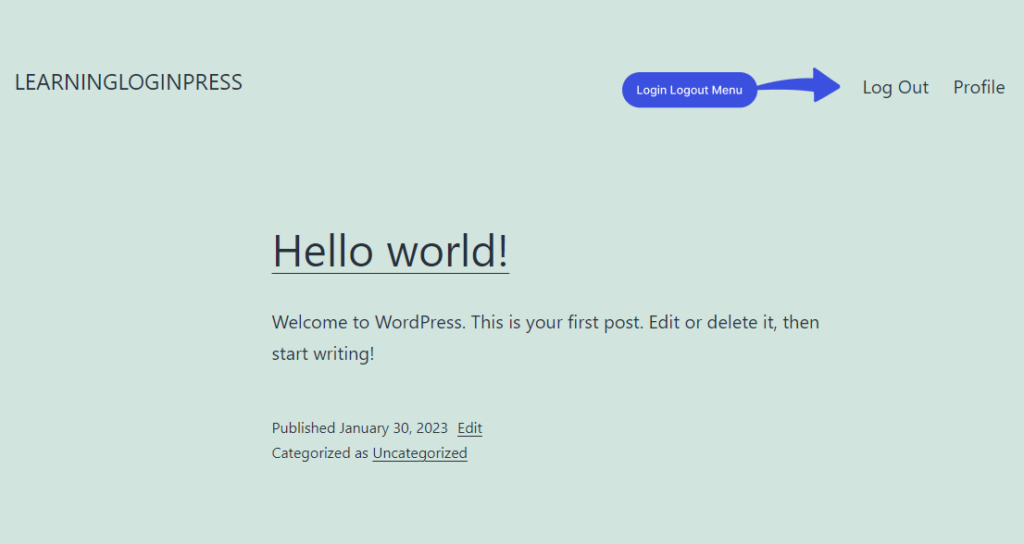
Note: In case you want to remove any menu item from the list, simply click the drop-down menu > Remove > Save Menu.
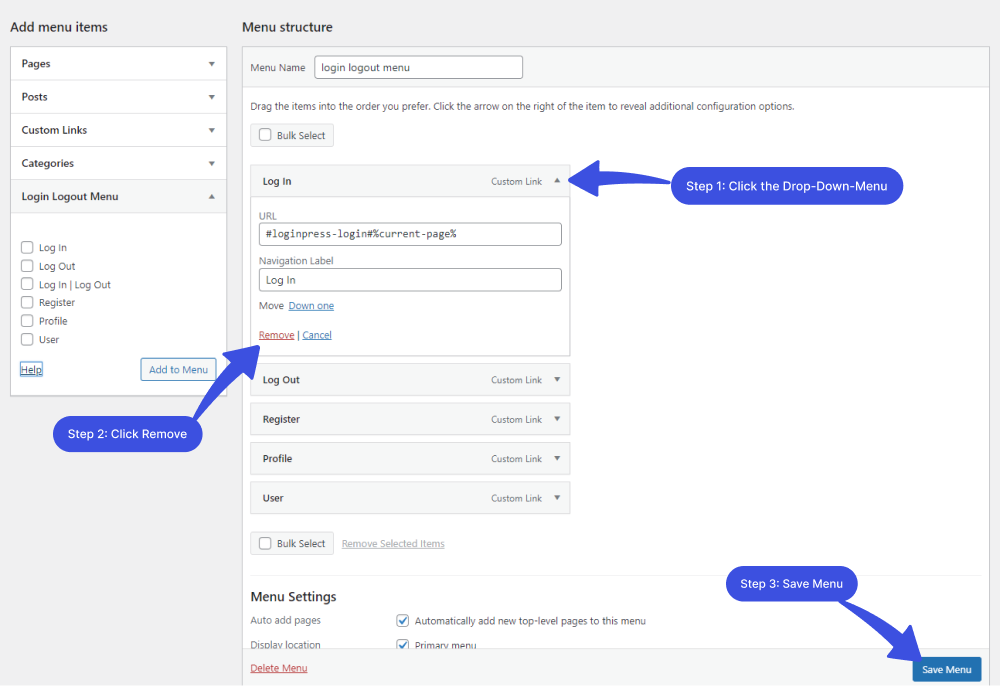
Add a Redirect After Login/Logout/Register Link to Your Menus
LoginPress Login Logout Menu Add-on lets you add a Login/Logout/Register link to your WordPress login logout menu.
To redirect users after login/logout/register, just add a relative link after the link's keyword. For example, #loginpress-loginlogout#hello-world.
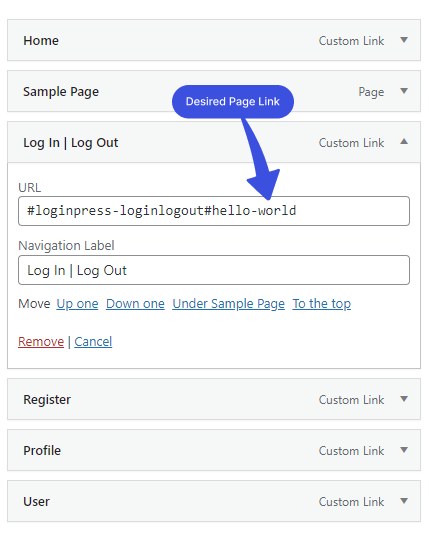
You can also use %current-page% to redirect the user to the current visited page after login/logout/register, for example, #loginpress-loginlogout#%current-page%.
When you are done selecting items, click the Add to Menu button.
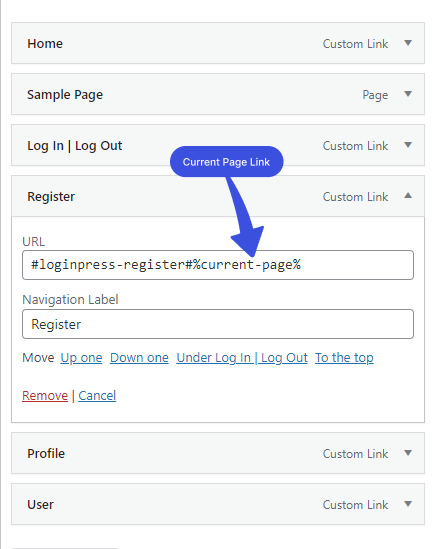
All done! Login Logout Menu has been added to your WordPress site.
You can also use the following plugin hook to display the Login, Logout, Register, Password reset, Username, and Profile links on your website pages.
login_logout_menu__login_link
login_logout_menu__logout_link
login_logout_menu__profile_link
login_logout_menu__register_link
login_logout_menu__username_link
login_logout_menu__reset_pass_link
Login_logout_menu__login_logout_linkLoginPress Logout Menu also provides hooks to change the default functionality of links.
To get to know how to use these hooks, see our detailed guide on the topic.
Adding a Login Logout Menu to your WordPress website is no more dependent on custom codes or hooks to add your own custom login/logout link to the menu.
What if you want to further customize the button's appearance beyond a simple menu addition? Our guide on 'How to Add a Login Button to Your WordPress Menu' delves into customizing the button's text, color, and visual style to match your website's theme:
If you have any doubts or questions related to it, please don’t hesitate to reach out to our support forum.

Frequently Asked Questions (FAQs)
These FAQs answer the most common questions about our WordPress custom login page plugin.


Where can I get support for LoginPress?
If you need help with LoginPress, you can contact us here. We’ll be happy to answer any questions about the plugin.
Do you have an affiliate program?
Yes, we have an affiliate program that you can sign up for here. As an affiliate, you’ll earn a commission on every sale you refer to us.
Do you offer refunds?
Yes, we offer a 14-day money-back guarantee on all of our plans. If you’re unsatisfied with LoginPress, simply contact us within 14 days of your purchase, and we’ll process a refund.
Can I upgrade my license after my initial purchase?
Yes, you can upgrade your LoginPress license at any time. Simply log into your account and go to the My Downloads page. From here, you can upgrade your license and download the latest version of the plugin.
Will LoginPress slow down my website?
No, LoginPress will not slow down your website. The plugin is lightweight and only loads the necessary files when someone tries to access your login page.

If you Still have Questions?
Get In Touch