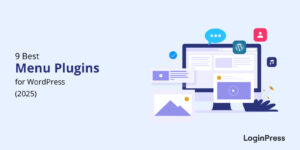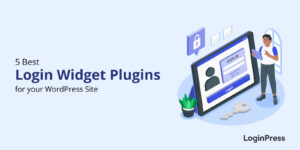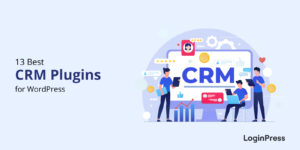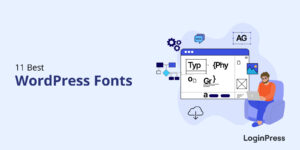How To Use LoginPress With WooCommerce?
Do you want to use LoginPress with WooCommerce?
It’s important to have a secure and user-friendly login system for your customers if you’re running an online store using WooCommerce. That’s where LoginPress comes in, a powerful plugin that allows you to customize your default WooCommerce “My account” page and create a seamless login experience for your customers.
In this article, we’ll walk you through how you can use LoginPress to customize the default WordPress my-account page.
So, without much ado, let’s get started!
Table of Contents
What is WooCommerce?
WooCommerce is an open-source e-commerce plugin for WordPress. It enables you to create a wide range of online stores, from small businesses to large enterprises. This is why it is a popular choice for businesses of all sizes.
One of the critical benefits of WooCommerce is its integration with WordPress.
With WooCommerce, users can manage their inventory, process payments, handle shipping, and manage taxes. The platform also offers a range of extensions and plugins that can be used to add additional functionality to the store.
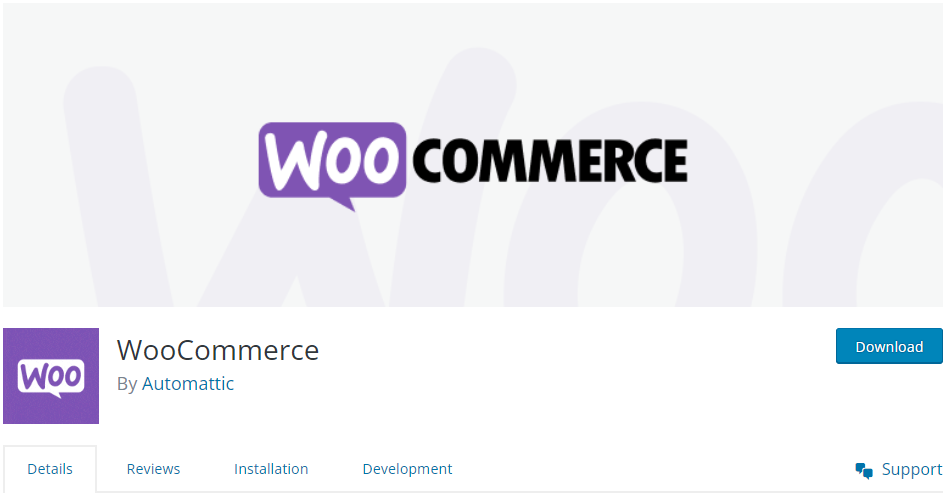
Why Use WooCommerce for Your WordPress Online Shop?
WooCommerce is a free, open-source eCommerce plugin for WordPress that allows you to create a fully functional online store. With over 5 million active installations, it is the most popular eCommerce platform in the world.
Here are some reasons why you use WooCommerce for your WordPress online shop:
- Ease of use: WooCommerce is easy to set up and use, even for beginners. You can easily get started without having technical knowledge.
- Customizable: With WooCommerce, you can customize your online store to suit your brand and business needs.
- Secure: WooCommerce is built with security in mind. It provides a secure checkout process and has built-in measures to protect your store from fraud and hacking.
- SEO-friendly: WooCommerce is designed to be SEO-friendly, which means it helps your store rank higher in search engine results pages (SERPs). This can help you attract more traffic and customers to your store.
- Scalable: WooCommerce is scalable, which means it can grow with your business. You can add more products, expand your store, and handle more traffic as your business grows.
Why Use LoginPress Login Page Customizer Plugin for WooCommerce?
LoginPress is one of the best login page customizer plugins for customizing the login page of your WordPress website. You can use it for customizing your default WooCommerce login page.
Here are some reasons why you might consider using this plugin specifically for your WooCommerce login page:
- Rebrand Default WooCommerce My Account Page: You can use LoginPress to customize the login page with your brand’s logo, colors, and other elements that match your website’s design. This can help to create a consistent brand experience for your customers.
- Add Security: LoginPress offers security features, including reCAPTCHA, hide login, login redirects, etc., to help you protect your site against cyber criminals.
- User Experience: LoginPress helps you create a customized login page that is user-friendly and easy to navigate. It improves customers’ overall experience and uplifts their engagement with your store.
- Social Login: LoginPress lets you add social login options, such as Facebook, Twitter, Google, and LinkedIn, to the login form. It brings ease for customers to log in to your store.
How To Use LoginPress With WooCommerce?
The WooCommerce “My account” is a personalized page where registered users can view and manage their account information and orders. Typically, it would require users to log in to access their account information.
Once logged in, users can view their order history, track the status of their orders, edit their account information (such as their name, email address, and shipping address), manage their payment methods, and other notifications.
Furthermore, a WooCommerce “My account” page contains links to other relevant pages on the website, such as the homepage, the shopping cart, and the checkout page. Some websites may also offer special discounts or rewards to users who create an account and log in to their “My account” page regularly.
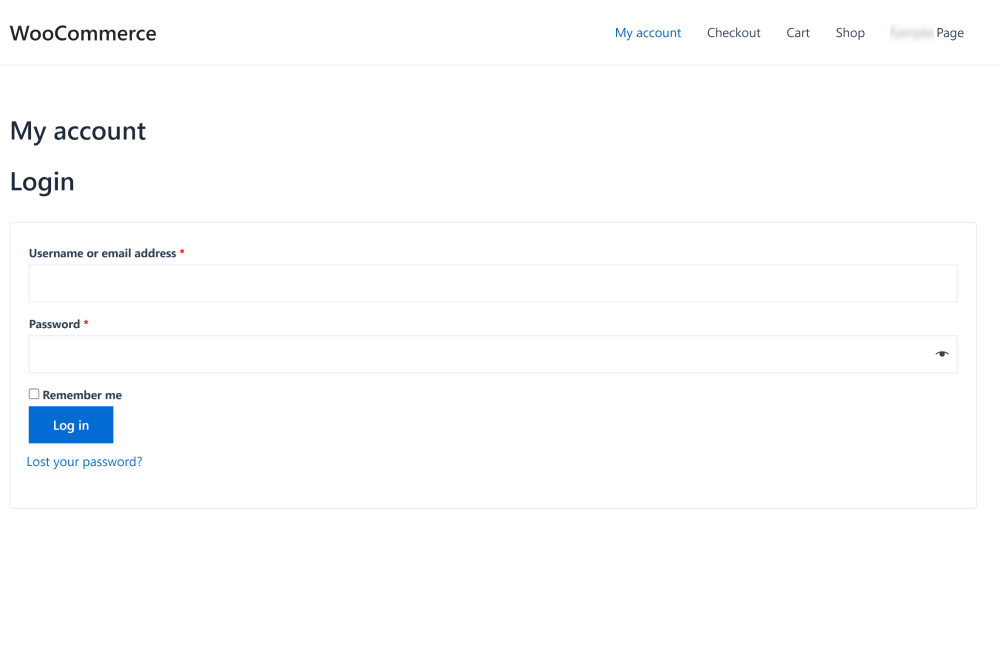
LoginPress is one of the best WordPress login page customizer plugins that let you customize the default WooCommerce “My account” page.
Let’s walk through the steps to customize the default WooCommerce “My account” page.
Step 1. Install and Activate LoginPress
First, you must install and activate LoginPress to your WooCommerce account. For this purpose, go to the left sidebar of the admin dashboard, navigate to Plugins, and click Add New option.

On the next screen, search for the plugin in the search field, and find the plugin in the search results. Next, click on the Install Now and then Activate button.
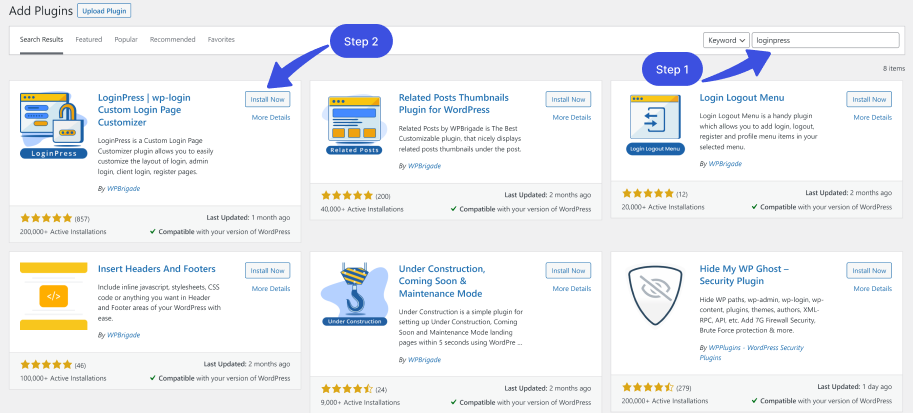
LoginPress is added to your WooCommerce site.
Step 2: Add the Snippet in the Child Theme’s functions.php File.
Once you’ve created a customized login page with LoginPress, you’ll need to redirect the user to the default WooCommerce login page.
All you need to do is to add the following snippet in the child theme’s functions.php file. This code will ensure that if the user is not logged in and goes to the my-account page, the user will be redirected directly to your designed login page.
Here is the code for you:
function loginpress_woo_login() {
if ( function_exists( 'is_account_page' ) ) {
if ( ! is_user_logged_in() && is_account_page() ) {
wp_redirect(wp_login_url());
exit;
}
}
}
add_action( 'wp', 'loginpress_woo_login' );
Step 3: Use LoginPress Login Redirects Add-On
Now you need to set up redirects for customers or any other role which you want to redirect to my account after login so they can redirect to their own my-account page after login.
This is where LoginPress Login Redirects Add-on will come into action.
Note: You can see our detailed guide on the Login Redirect Add-on here.
Once you’ve installed and activated Login Redirects Add-on, navigate to Login Redirects setting page to set up the redirection based on role/s.
Choose the Specific Roles tab. Search your customer’s role, i.e., subscriber. Now add your “My Accounts” page URL in the Login URL field, e.g., www.mysite.com/my-account, This is where the user with customer role will redirect after login.
Then add your desired logout page URL for customers in the Logout URL field; this can be your site’s default landing page, e.g., www.mysite.com. This is where the user will be redirected when logged out.
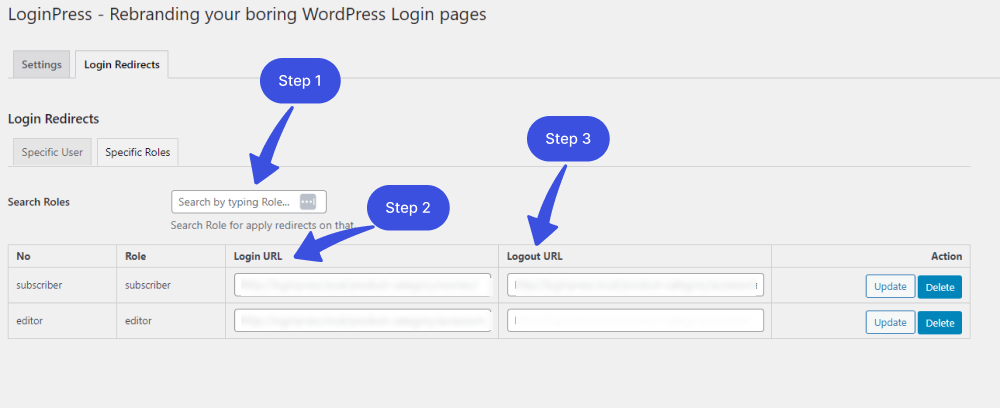
Now when the user tries to log in, he will be on the following page:
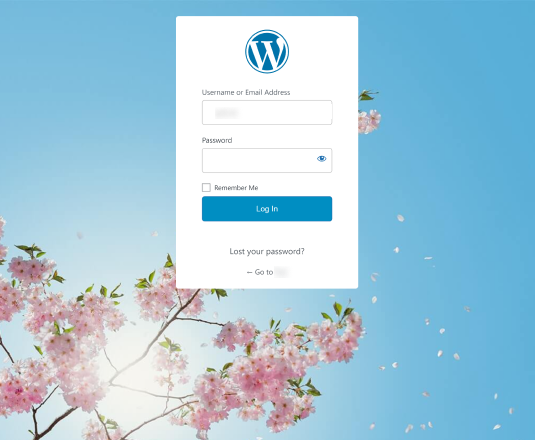
Login Redirect Add-on will redirect the user with a customer role to their my-account page upon successful login.
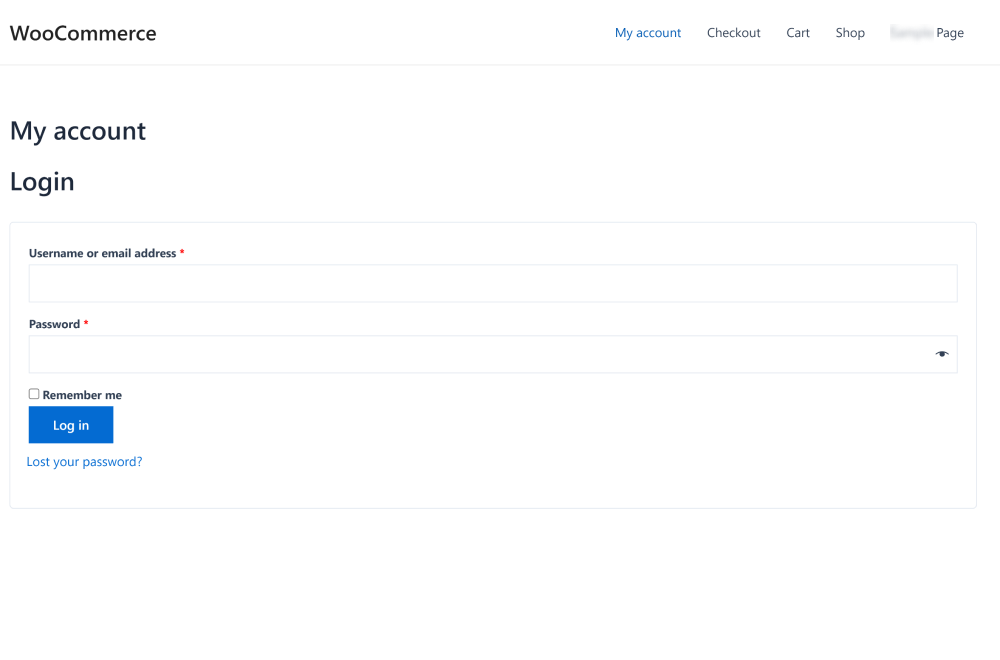
Final Thoughts
We hope now you understand that using LoginPress with WooCommerce is a great way to enhance the login experience for both your customers and your website’s backend users.
By customizing the login page with LoginPress, you can improve the security of your website and create a more professional, branded login page that matches the rest of your website’s design.
When integrating LoginPress with WooCommerce, you can take advantage of its features, such as adding custom fields to the login form, enabling social login options, etc.
You may also want to check out our article about How to Redirect WooCommerce Users After Login.
Frequently Asked Questions
What is LoginPress, and why should I use it with WooCommerce?
LoginPress is a WordPress plugin that allows you to customize the login page of your site. You can use LoginPress with WooCommerce to create a more professional, branded, and secure WooCommerce “My account” page that matches the rest of your website’s design.
Does LoginPress support social login options?
LoginPress supports social login for popular social media platforms, including Facebook, Google, Twitter, and LinkedIn. This feature can make it easier for your customers to log in with their existing social media accounts to proceed with their orders.
Can you enable two-factor authentication for WooCommerce?
Yes, you can use enable two-factor authentication for WooCommerce with the Two Factor WordPress plugin. It increases the security of your website by requiring users to enter a unique code generated, i.e., Google Authenticator, etc.