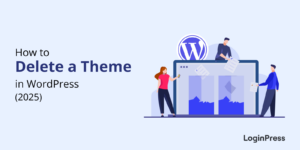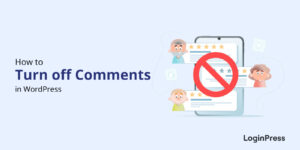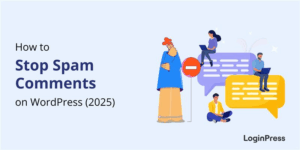How to Monitor and Analyze WordPress User Login Activity
Have you ever wondered what’s going on behind the scenes of your WordPress site? Whether detecting brute-force login attempts or keeping tabs on contributors’ edits, having insights into WordPress user login activity is very important.
However, out of the box, WordPress doesn’t provide a built-in activity monitor. This is where WordPress activity log plugins jump in.
Securing your WordPress site begins with a thorough understanding of user login activity. It’s the best way to get insights into potential security threats and user behavior patterns. These plugins help you fully track what’s taking place on your site, i.e., who is getting logged in, who performed an activity, etc.
In this article, we’ll show you 3 easy ways to monitor user login activity on WordPress.
WordPress User Login Activity (TOC):
What Is a WordPress Activity Log?
A WordPress activity log is a detailed record of all user activity on a WordPress site. It tracks everything from user login attempts to page edits, plugin updates, and more.
A WordPress activity log gives site administrators an idea of what’s happening on their site, who is accessing it, and what changes are being made.
The activity log records various types of events, including:
- User logins and logouts
- Failed login attempts
- Changes to posts, pages, and comments
- Plugin and theme installations, updates, and activations
- User role changes
- Changes to site settings
- Malware or virus detection
- 404 errors and broken links
Here is an example of a WordPress User Activity Log:
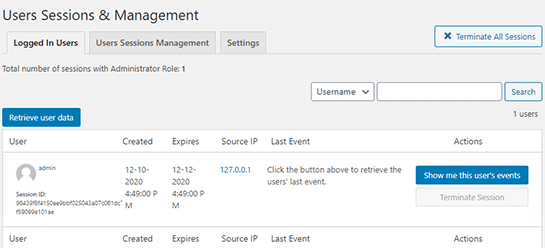
Why Track User Login Activity in WordPress?
Tracking the user login activity in WordPress is essential in maintaining site security, user management, and compliance. Reviewing the activity log regularly, administrators can identify potential security threats, troubleshoot issues, and ensure the site runs smoothly.
It is important for several reasons, including:
- Security: User login activity tracking helps detect and prevent unauthorized access to your WordPress site. You can detect suspicious login patterns or brute-force attacks by monitoring login attempts.
- User Management: User login activity tracking helps you manage user accounts more effectively. By analyzing login activity, you can determine if users regularly access their accounts or last logged in a while ago. It can help you identify inactive users, remove unnecessary accounts, and free up server resources.
- Compliance: Depending on your industry, you may need to comply with regulations requiring tracking user login activity. For example, the Health Insurance Portability and Accountability Act (HIPAA) requires healthcare providers to log all user activity, including login attempts.
- Diagnosis: If you keep track of the user activity in WordPress, you can quickly troubleshoot and resolve the login issues of the users well on time.
- Alerts: Some WordPress plugins allow you to track user login activity via alerts or notifications in real time. So you can respond quickly to any suspicious activity.
What Can You Track in a WordPress Activity Log?
When monitoring and analyzing user login activity on WordPress, there are several things you should look for.
Here are some of the most important ones:
- Login Attempts Checker: Check for successful and failed login attempts to identify unauthorized access attempts or potential security threats.
- Content Changes: If you still allow edit access to published posts, monitoring activity can help you ensure no one goes back and edits it later.
- User Activity: Look for user activity, such as posts, pages, or media uploads, to identify suspicious or unauthorized user activity.
- Track User Role: Monitor any changes to user roles, which can indicate a potential security threat or unauthorized access.
- Track Database: Check for any changes to the WordPress database, as this can indicate malicious activity or unauthorized access.
- Broken Links: Look for 404 errors and broken links to identify any issues with your site’s functionality or potential security threats.
- Virus Detection: Check for any malware or virus detection to identify potential security threats and take appropriate action.
How to Monitor WordPress User Activity
To set up user activity tracking and log in to WordPress, you can use a variety of plugins. Here, we have picked the top 3 plugins, including:
- Activity Log
- WP Activity Log
- Simple History
Let’s walk through how you set them to your site!
1. Activity Log
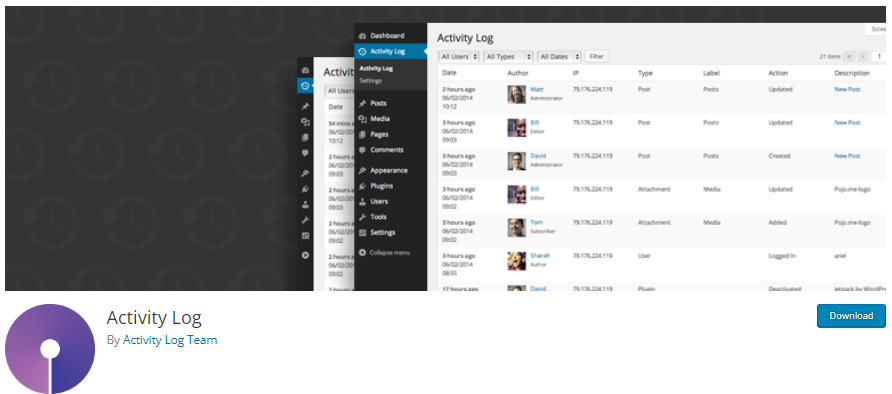
Activity Log is a popular plugin for WordPress that helps website owners and administrators keep track of all the activities on their WordPress site. It provides a comprehensive log of all user activity, including login attempts, content updates, user role changes, and more.
With the help of this plugin, website owners can easily monitor and manage user behavior, detect potential security threats, and quickly identify and resolve any issues that may arise.
This plugin is highly customizable and offers a range of useful features, making it an essential tool for any WordPress site owner looking to enhance their site’s security and performance.
Let’s see how you can get the activity log using the plugin.
Step 1: Install and Activate the Activity Log Plugin
First off, go to the left sidebar of your WordPress admin dashboard. Navigate to Plugins and click the Add New option.
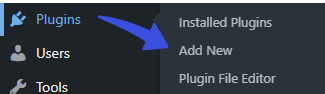
Next, you’ll be on the Add Plugins screen. Search Activity Log in the search box.
Find the plugin from the list, click the Install Now, and then the Activate button in succession.
search activity log
Step 2: Configure the Plugin
You can easily configure the plugin. All you need to do is go to the left sidebar of the WordPress admin dashboard > Activity Log > Settings.
On the next screen, define how many days to store your log for, i.e., 30 days.
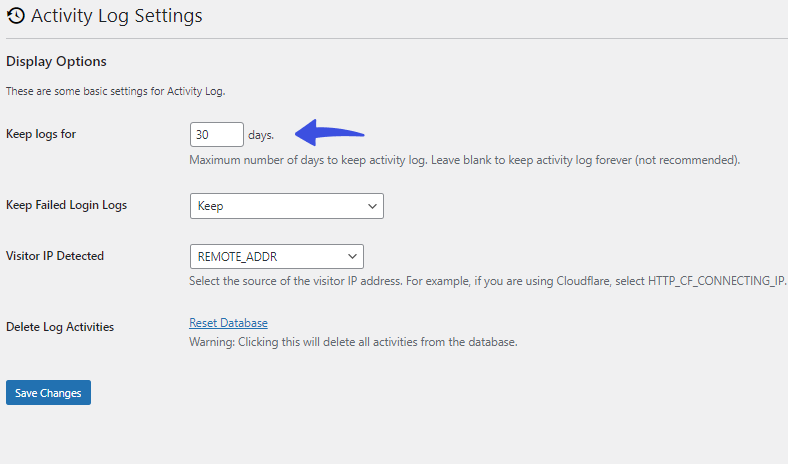
Do you want to keep the failed login logs? No problem! Simply click the drop-down menu against the Keep Failed Login Logs option and click the Keep button.
Cheerio! Now, your failed login activity will be stored for 30 days.
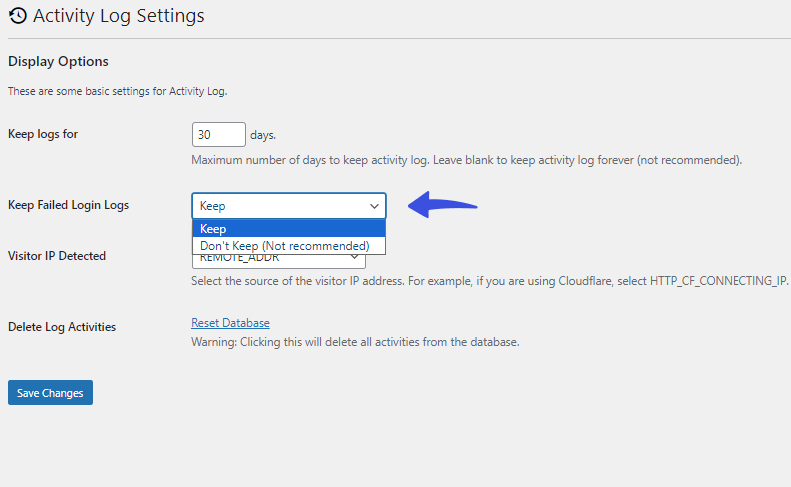
Step 3: View Your Activity Log
All set! Now, you can see your site activity log.
Go to the left sidebar of the WordPress admin dashboard, Activity Log > Activity Log.
On the next screen, you can see your site’s activity log.
See the image below:
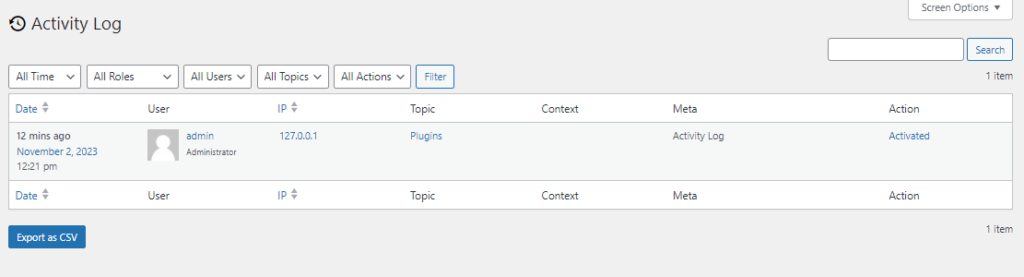
2. WP Activity Log
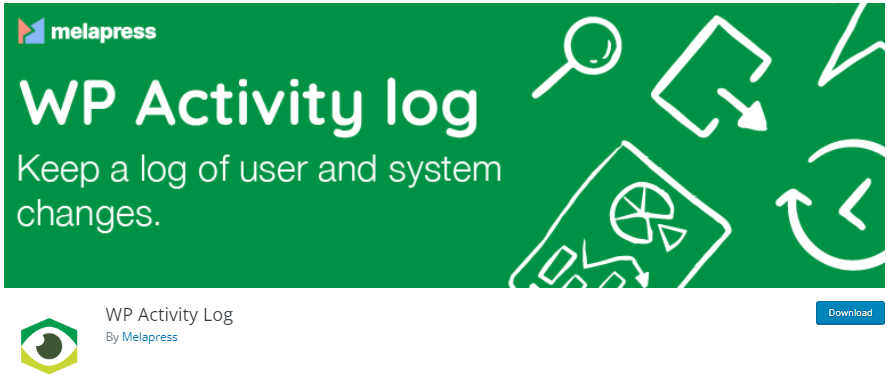
WP Activity Log is another powerful WordPress plugin that allows site administrators to monitor and track all user activity. It provides a comprehensive log of all user activity, including post changes, pages, media, and system files.
The plugin’s easy configuration makes it an ideal solution for site administrators who want to improve site security by monitoring user activity.
If you are planning to install WP Activity Log to your site to get the activity log, simply follow these steps:
Step 1: Install and Activate the WP Activity Log Plugin
Go to the left sidebar of the WordPress admin dashboard > navigate to Plugins > Add New option.
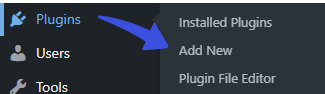
Next, you’re required to search for the WP Activity Log in the search box.
Find the plugin from the list, click the Install Now, and then the Activate button in succession.
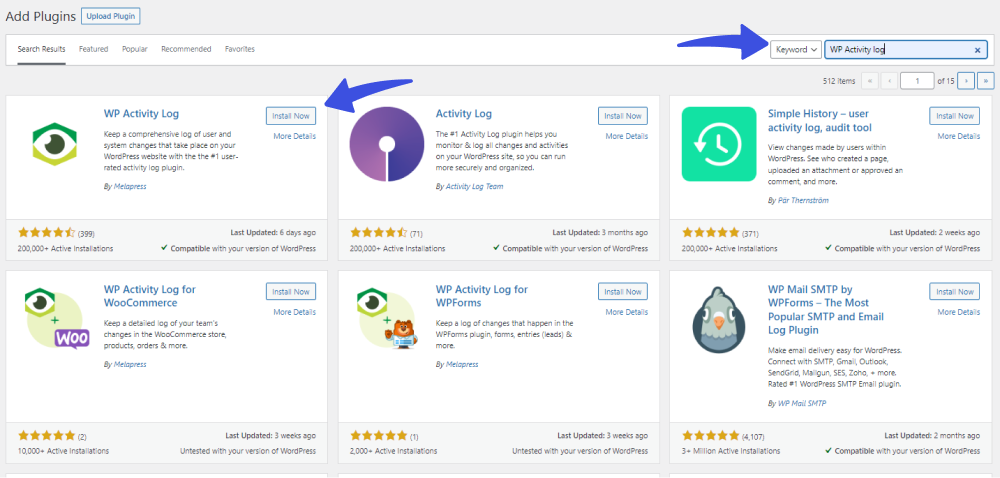
Step 2: Configure the Wizard
When you’ve installed the plugin, you’re ready to configure the wizard first to get started with the activity log.
To do so, go to the left sidebar of the WordPress admin dashboard > navigate to WP Activity log > Log Viewer.
A popup will appear on the screen. Simply configure all the settings. When finished, you are ready to see user activity on your site.
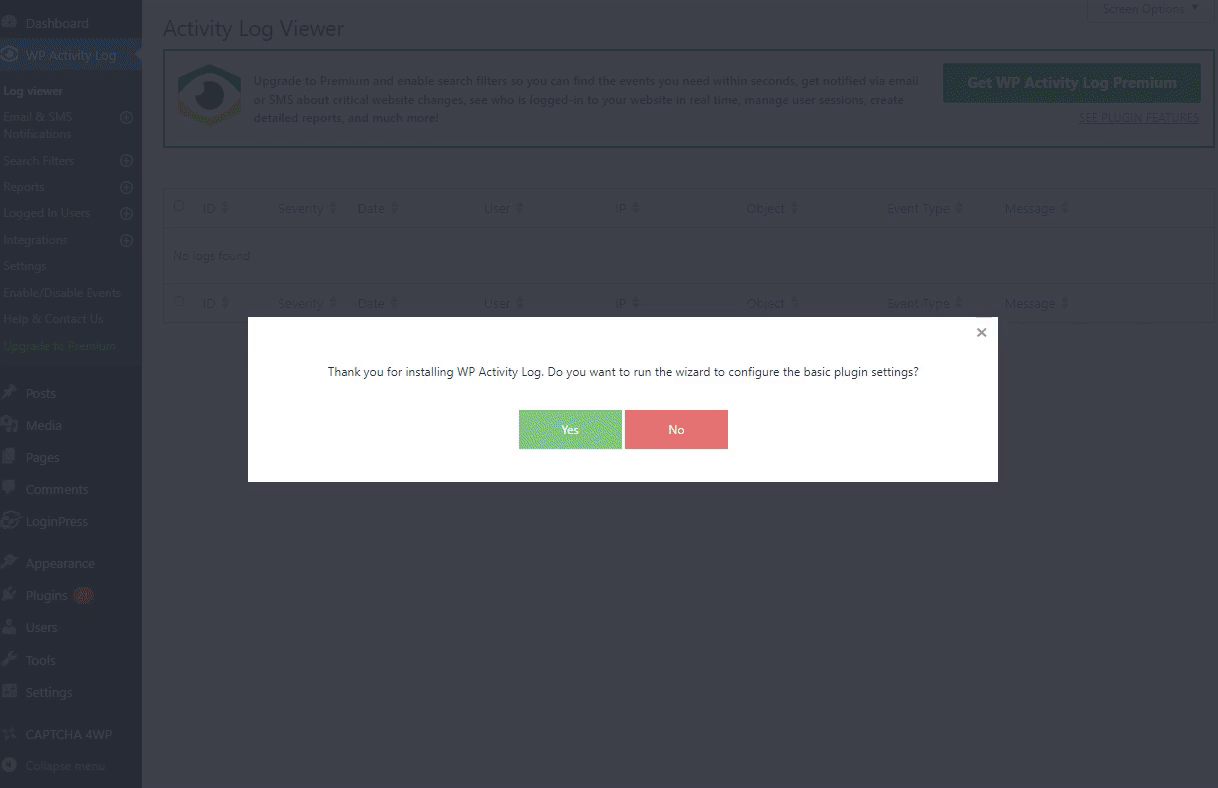
Step 3: View Login Activity
Whenever a user logs in to your site, you’ll get a detailed list of the activities they perform on your site.
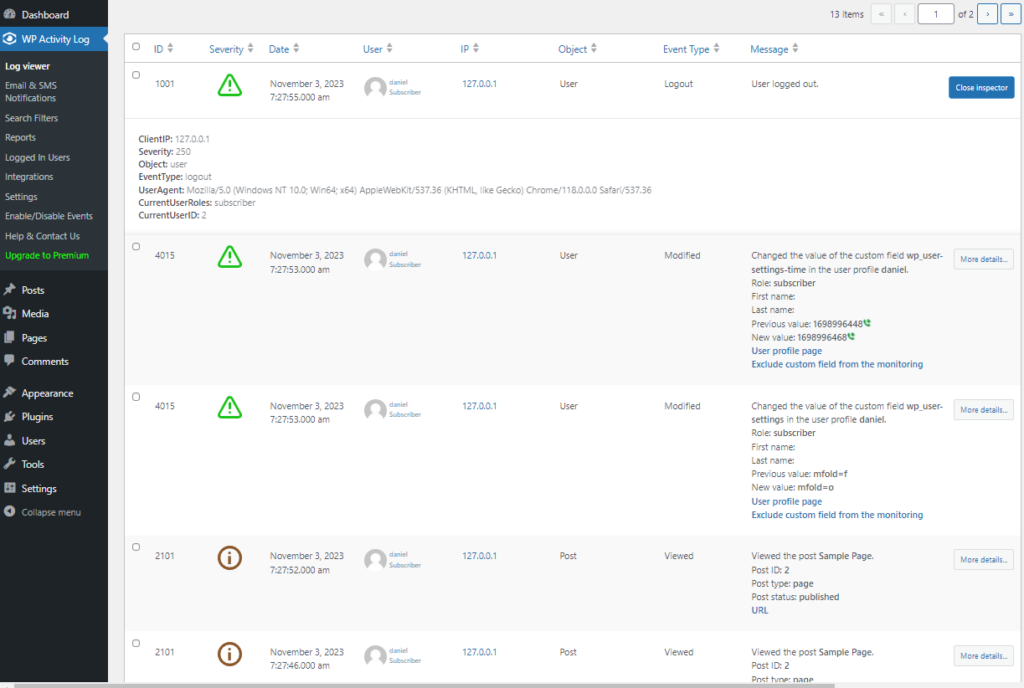
3. Simple History
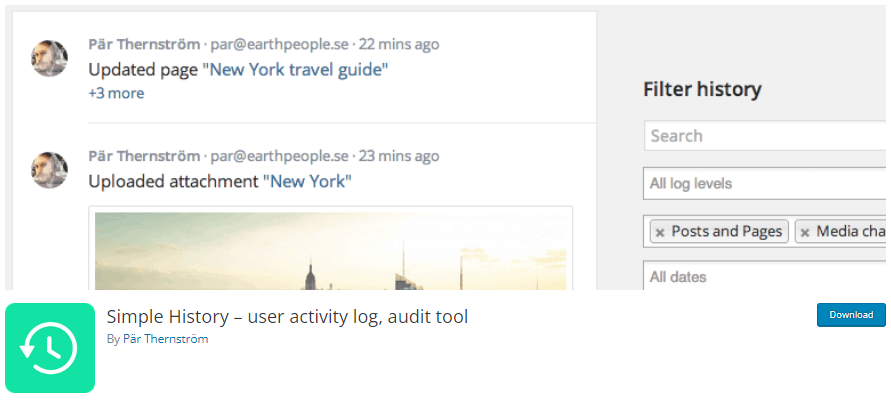
Simple History is a popular WordPress plugin with over 200,000 active installations and 5-star ratings. This plugin allows site administrators to keep track of all user activity on their WordPress site.
It provides a detailed log of all user activity, including posts, pages, media uploads, plugin updates, and more. Simple History is easy to install and use, making it an excellent tool for site administrators who want to monitor and analyze user activity to ensure site security and performance.
Let’s see how you can monitor and analyze user login activity using the Simple History plugin:
Step 1: Install and Activate the Simple History Plugin
First off, go to the left sidebar of your WordPress admin dashboard. Navigate to Plugins and click the Add New option.
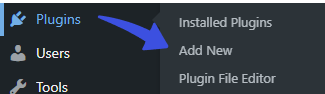
Next, you’ll be on the Add Plugins screen. Search Simple History in the search box.
Find the plugin from the list, click the Install Now, and then the Activate button in succession.
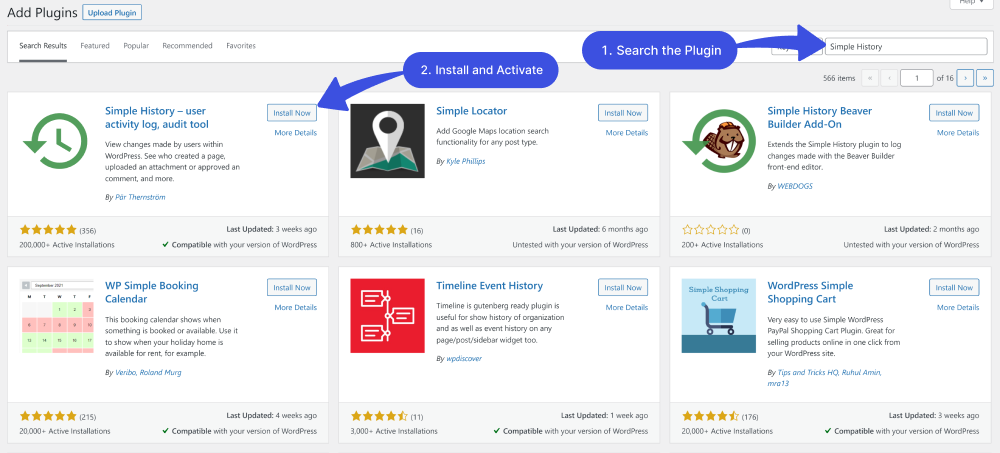
Step 2: Configure Activity Log
Upon activation, go to the left sidebar of the WordPress admin dashboard, navigate to Settings, and click the Simple History option.
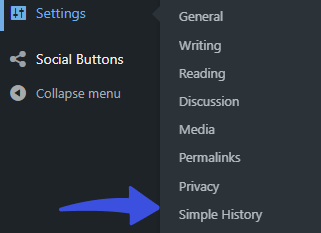
On the Settings tab, you’ll find options to get started with the plugin, including:
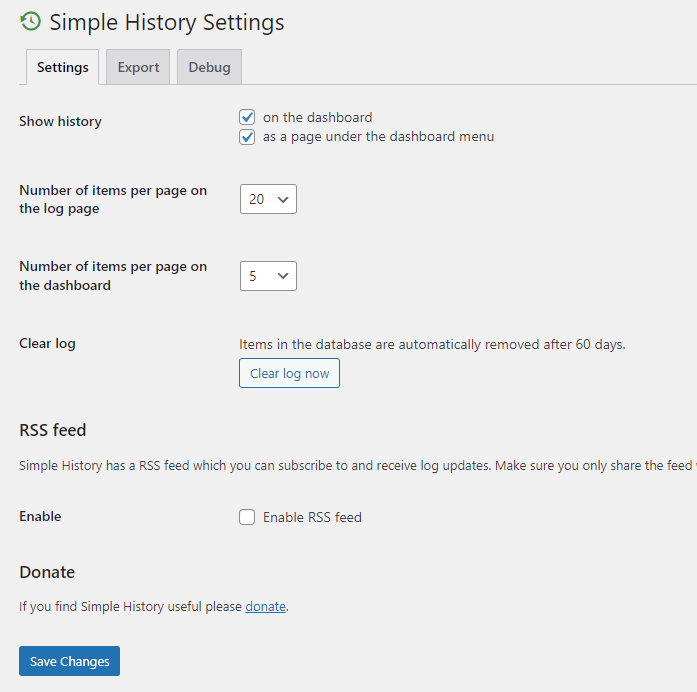
- Show History: From here, you can select if you want to see the history on the dashboard or as a page under the dashboard menu.
- Number of items per page on the log page: You can also select the number of items per page on the log page. You can choose 5 to 100 items from the drop-down menu.
- Clear log: It’s worth noting that, by default, the Items in the database are automatically removed after 60 days. However, you can click the Clear Log Now button to remove it right away.
Now that you know your options, select where you want the activity log to appear, i.e., on the dashboard, on a separate page, or both. Then, decide how many items appear on the Dashboard and the log page.
Note: You can check the Enable RSS feed option to monitor the history with the help of a secret RSS feed.
When done, click on the Save Changes button.
Step 3: View Your Activity Log
To see the user activity log, navigate to Dashboard and click the Simple History option.
Note: You can also view them on the Dashboard. It depends on how you have configured the settings of this plugin.
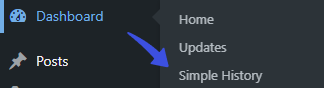
On the Simple History screen, you can see the history.
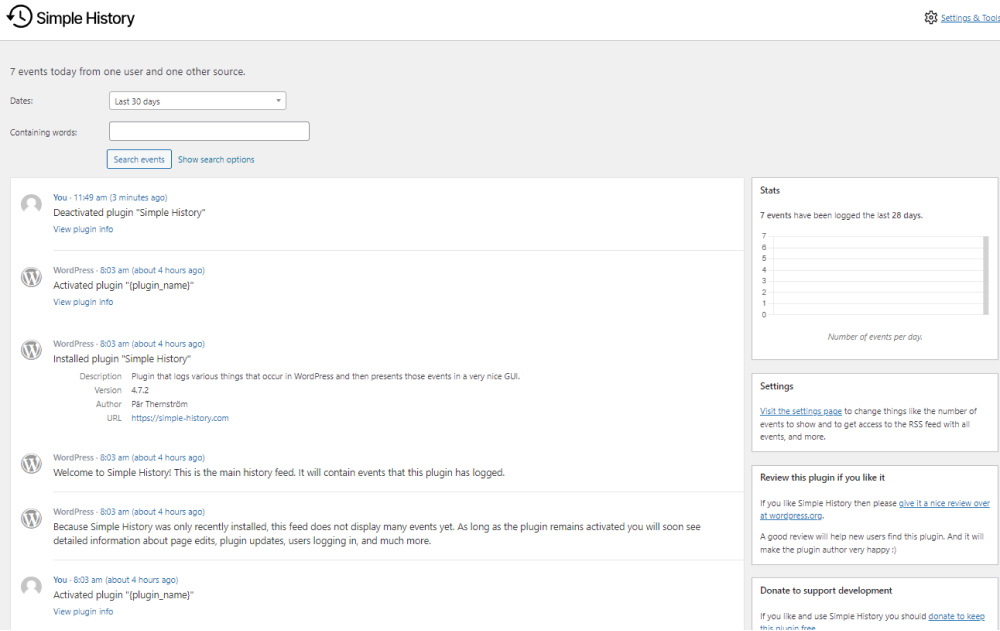
WordPress User Login Activity FAQs
How do I see user login history in WordPress?
There are several free plugins available. For you in the WordPress plugins repository that enables you to see the login history, such as the WP Activity Log.
What are the benefits of user activity monitoring?
User activity is worth monitoring for several reasons, including you can identify suspicious logins on your site. It best helps secure your site against security breaches.
What kind of WordPress Activity Log should be tracked?
Monitoring these basic activities helps identify unauthorized access to your site, including Logins and logouts, changes to content, plugins, themes, settings, etc.
Is there any activity log in WordPress?
Yes! WordPress has a built-in activity log that keeps track of various events and actions performed on your website. The activity log can help you troubleshoot issues, identify potential security threats, and keep track of user activity. However, it’s relatively limited in scope.
What should I do if I notice suspicious login activity on my WordPress site?
If you notice suspicious login activity on your site, take immediate action. You can change the password and add security measures, i.e., reCAPTCHA, Two Factor Authentication, etc.
What are some best practices for securing user logins on WordPress?
There are numerous best practices for securing user login, such as implementing strong passwords, regularly updating plugins and themes, and monitoring login activity.
Conclusion
We hope you now understand how WordPress User Login Activity is important to website management and security.
Using WordPress user activity plugins enables you to monitor and manage user login activities effectively. Plus, you can easily identify and respond to any unauthorized actions on your site.
We have used the 3 best plugins to help you monitor and analyze user login activity on WordPress. These are some of the best options to help you stay on top of user activity and maintain a safe and secure online presence.
You may also want to check out our guides:
- How To Find Your WordPress Login URL [The Easy Way]
- How to Create a Mobile Friendly Login Page Using LoginPress
- How to Set up a Language Selector on the Login Page
- How to Customize and Secure a WordPress Login Page
That’s all! Thank you for reading this article.
We hope this article has provided valuable insights into how you can easily monitor WordPress User Login Activity for your website!
Let us know by leaving a comment below: