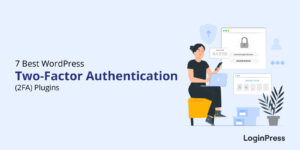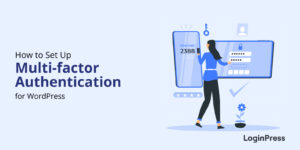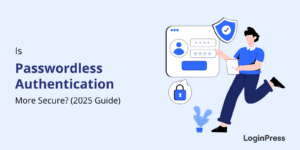How to Customize WordPress Dashboard for Clients (No Code Needed)
Do you want to customize the WordPress dashboard for clients, without writing a single line of code?
The good news is you don’t have to be a developer to give your clients a clean, branded, and easy-to-use white label wordpress dashboard.
In this post, we’ll show you how WordPress admin customization can be done using simple tools and plugins with no coding knowledge needed.
Customize WordPress Dashboard (TOC):
What is WordPress Dashboard Customization?
Let’s start with the basics of WordPress admin customization.
To customize WordPress dashboard for clients is a technique that is about making the backend of your site look and work the way you want it to.
This type of customization means:
- You can change colors
- Add your client’s branding
- Remove unnecessary menu items
- Create a completely custom login page
A white label WordPress dashboard gives your client a backend that feels polished and easy to navigate.
Benefits of Customizing the Dashboard
Let’s go through the benefits of WordPress admin customization if you decide to WordPress admin customization for clients.
| Benefits | Description |
| Simplicity | Less cluttering and more clarity for the admin |
| Client Ownership | Feels like a custom-built system |
| Efficiency | No distractions, and you can find exactly what you need |
| Security | Hides sensitive features and settings that can only be used by the admin |
Why You Should Customize WordPress Dashboard for Clients
A white label WordPress dashboard has lots of options that most clients don’t access at all. That can be overwhelming for non-tech users who need to manage their sites.
Here are some reasons why WordPress admin customization is helpful:
- Make It Easy to Use
The majority of clients don’t access everything on the admin dashboard. By hiding unused menus and widgets, you can help them stay focused on the tasks that are most frequently used.
- Match Their Brand
When you add your client’s logo, brand colors, and welcome message, it instantly feels like their system. This personalization makes them feel like it’s not just another WordPress site.
- Avoid Mistakes
It’s easy for clients to break something if they have access to settings that they shouldn’t touch. By removing such sensitive menus, you can keep things safe and prevent any errors.
Note: You can hide the WordPress branding and logo using LoginPress Pro, which is the best WordPress login page customizer on the market.
Tools and Plugins to Customize the WordPress Dashboard
WordPress offers helpful plugins that can help you customize the WordPress dashboard for clients without touching the code.
Let’s start with our top picks of WordPress dashboard customization plugins:
LoginPress (Best for Login Page Customization)
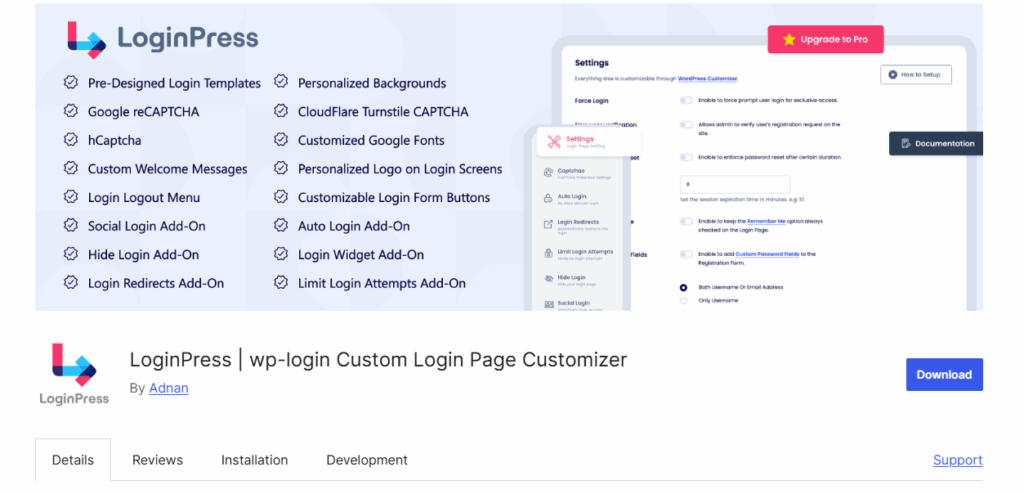
LoginPress is a beginner-friendly plugin that lets you completely customize the WordPress login page. It is a perfect tool for white-labeling the login experience for your clients.
Key Features
- Customize logos, colors, background, and buttons
- Add custom welcome messages
- Use pre-designed templates
- Redirect users after login/logout
- Hide login hints for better security
Bonus: You can add your client’s branding without writing a single line of code.
White Label CMS
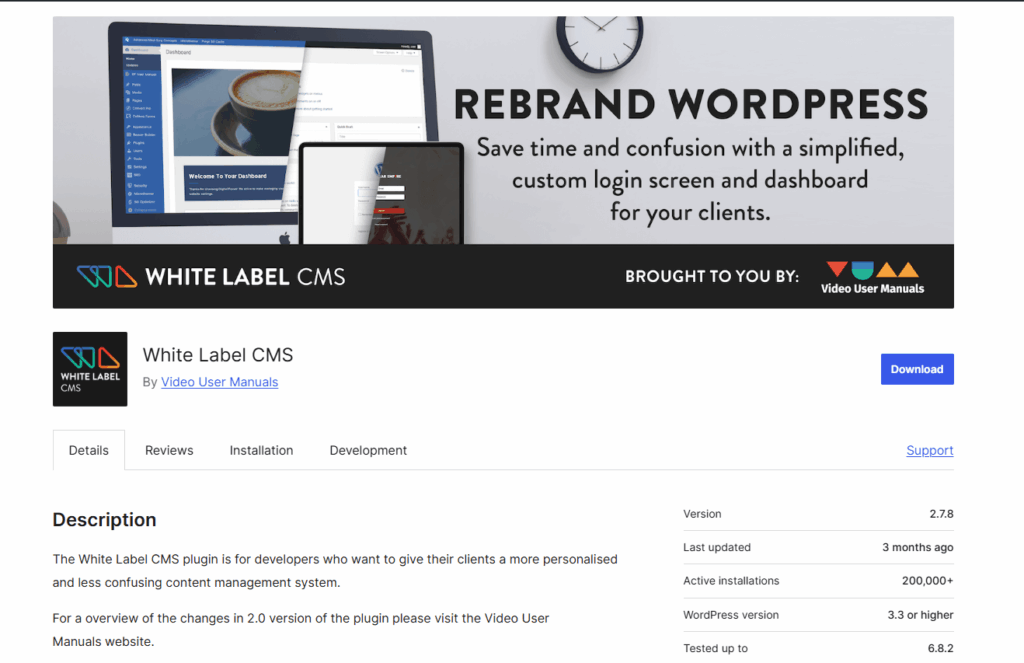
A WordPress admin customization plugin helps to hide menus, submenus, and dashboard widgets. It also lets you rename menu items and reorder them.
Ultimate Dashboard
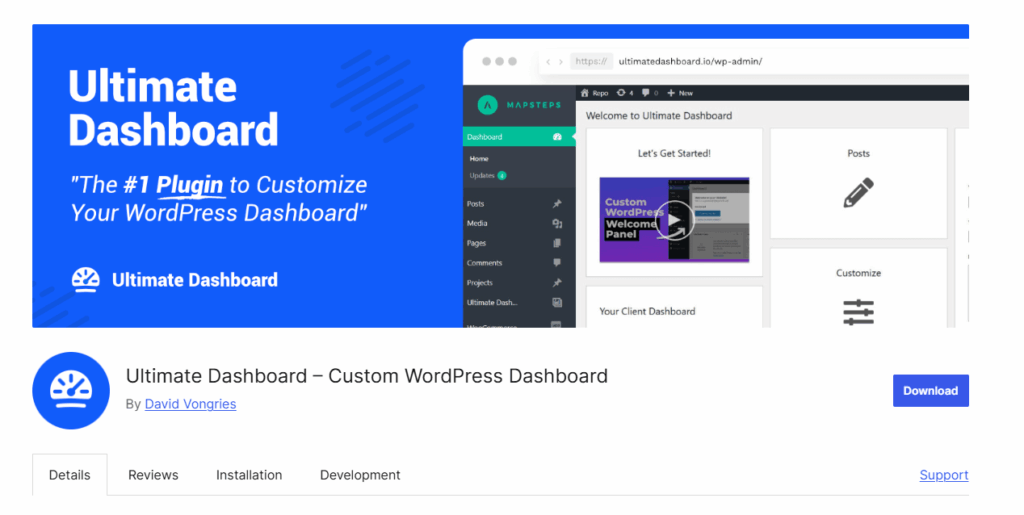
This plugin helps to create a clean, widget-based wp-admin dashboard. You can add custom icons, create quick links, and remove default WordPress widgets.
Admin Menu Editor
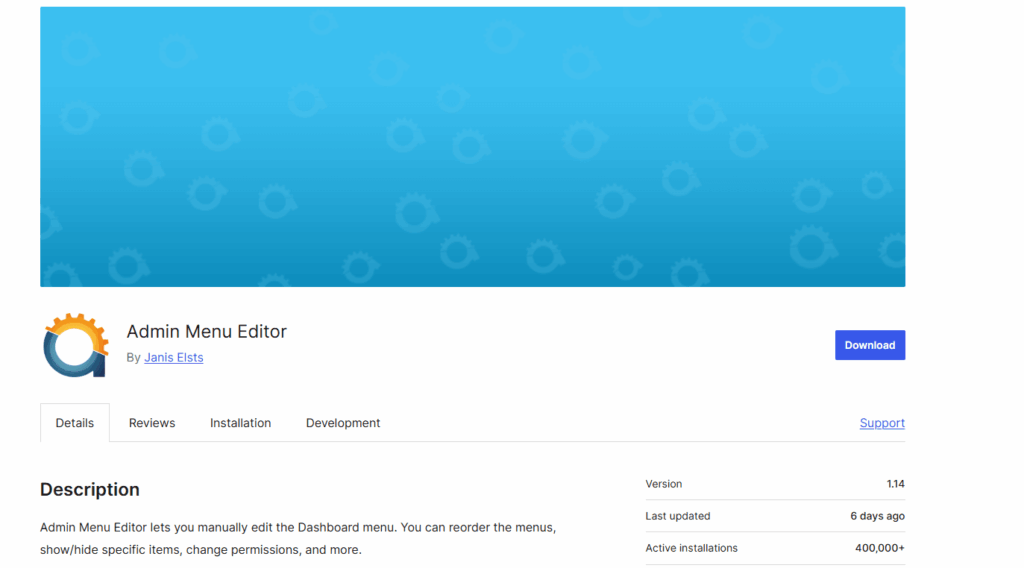
To customize the WordPress dashboard for clients, this plugin gives you full control over the admin sidebar menu. You can rearrange, rename, or hide any item you like using this plugin.
WP White Label
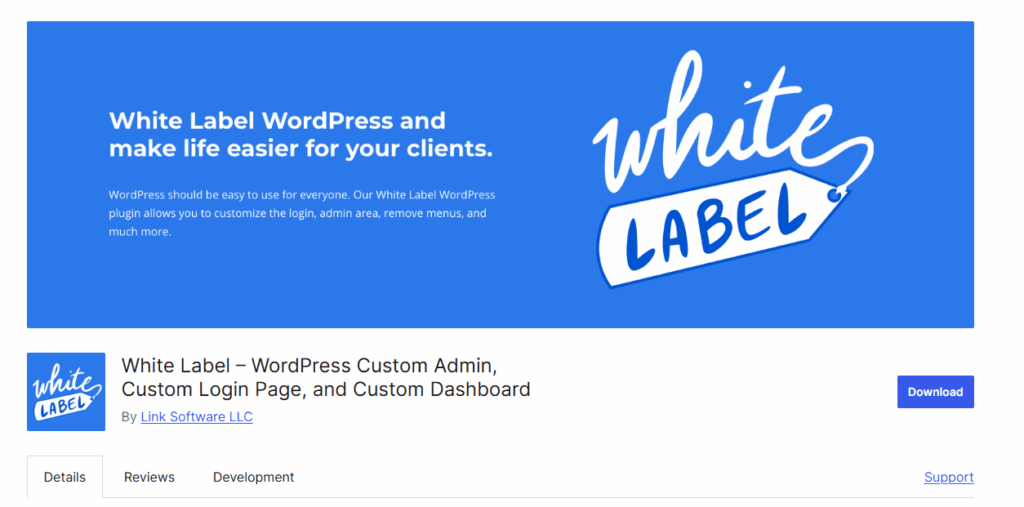
White Label CMS is best for WordPress admin customization which makes it easy to hide WordPress branding and give your clients a more personalized dashboard experience. You can add your own logo, customize the admin menu, remove default widgets, and even replace the footer text.
Quick Ways to Customize WordPress Dashboard for Clients (No Code Needed)
In this section, we will explore two of the quickest ways to ensure a cleaner and professional white label WordPress dashboard.
A white label WordPress dashboard helps keep things simple and professional for the clients. There are two methods that you can apply to your client’s WordPress site today using only built-in tools and easy-to-use plugins.
1. Built-in WordPress Options (Internal Tools)
WordPress offers several admin customization features built into the native settings of your site. You can start personalizing the white label WordPress dashboard experience without installing any extra plugins.
These native options are ideal for beginners, developers, and agencies that want WordPress admin customization.
The best part is you don’t need to write any code or install additional tools. With just a few clicks, you can hide unnecessary dashboard widgets, control what each user role can access, and simplify the interface based on who’s logging in.
Here is the quick breakdown of the method if you want to customize WordPress dashboard for clients:
Step 1: Navigate to Screen Options
At the top-right of the admin dashboard, click Screen Options.
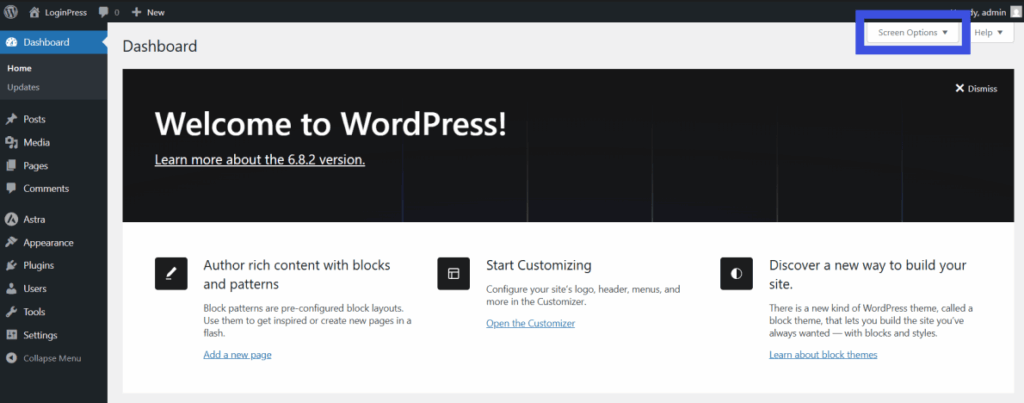
This built-in feature allows you to hide unwanted dashboard widgets, such as “Welcome,” “At a Glance,” or “Quick Draft.”
Step 2: Uncheck the widgets you don’t want to display

That’s it! Now you have successfully customized WordPress dashboard for your client.
- Limit Dashboard Access by User Roles
You can also control what users see by adjusting their WordPress roles (like Editor or Contributor) to limit what users can access by default.
Step 1: Navigate to Users >> All Users
Go to the option Users >> All Users on your WordPress dashboard.
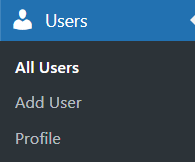
Step 2: Limit User access
By clicking on the dropdown, you can change the user roles and apply them to the site. Edit the user you want to restrict and assign them a role, such as Editor or Contributor.
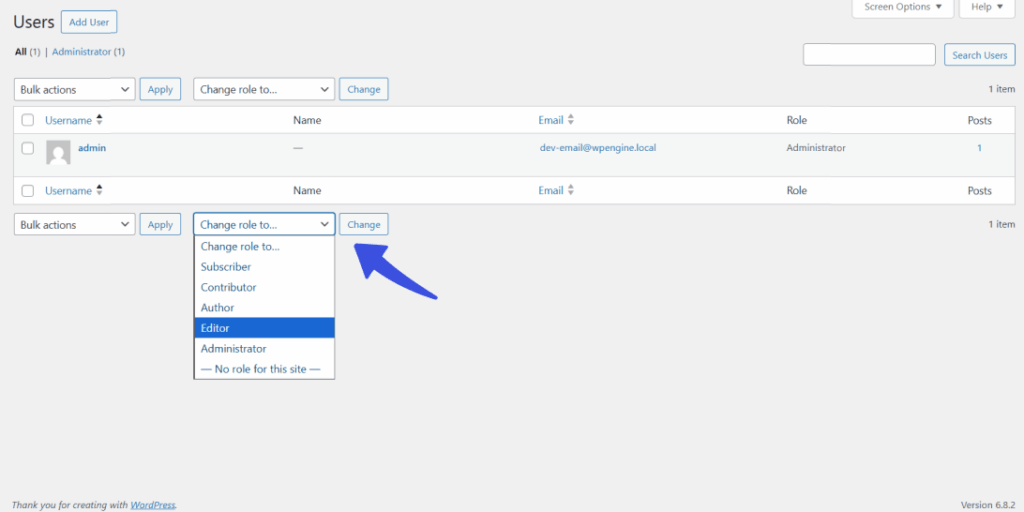
In this way each role comes with predefined permissions. This creates boundaries so clients won’t have access to unnecessary features and helps in WordPress admin customization.
2. Customize with WordPress Dashboard Plugins
If the default options on your WordPress site aren’t enough, don’t worry! There are powerful WordPress admin customization plugins that enable you to personalize every element of your site. Their features range from menus to widgets, without requiring code changes.
Here are some beginner-friendly WordPress admin customization plugins to help you build a white label WordPress dashboard:
- LoginPress: Best login customization plugin for login page with branding options, background images, and security.
- White Label CMS: Hide WordPress branding, add your own logo, and create a custom dashboard panel.
- Admin Menu Editor: Reorder or hide menu items to simplify the backend.
- Ultimate Dashboard: Cleans up the white label WordPress dashboard and add custom widgets.
- Theme My Login: Customize login and registration pages to match your brand.
These tools are perfect if you’re looking to customize WordPress dashboard for clients.
Bonus tip: You can customize your login page and create a seamless user experience using the best WordPress login customization plugin, LoginPress.
How to Customize WordPress Login Page for Clients (Step-by-Step Guide)
The WordPress login page is often the first thing your clients see, so why not make it match your branding tone and aesthetic?
Instead of showing the default WordPress logo and plain design, you can easily customize the login page with your own logo, colors, background, and more without touching a single line of code.
In this guide, we’ll show you step by step how to customize the WordPress login page for clients using LoginPress, which is a powerful yet beginner-friendly plugin built for exactly this purpose.
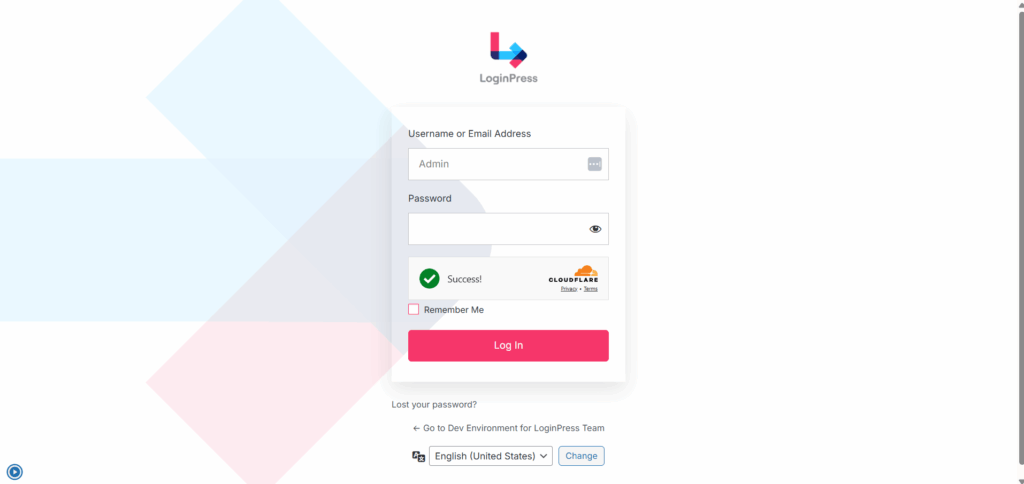
Why the Login Page Matters
If your login page appears confusing or is branded with WordPress, it can come across as unprofessional. Personalizing your login page makes the whole experience feel smoother and enhances user experience.
That’s where LoginPress, the best WordPress login customization plugin comes in handy.
Here we will break down the process in easy steps to activate LoginPress on your client’s WordPress site and start customizing your login page:
Step 1: Install and Activate LoginPress
First you need to install and activate the LoginPress plugin into your client’s WordPress site.
- Go to Plugins >> Add New
- Search for “LoginPress.”
- Click Install Now, then Activate.
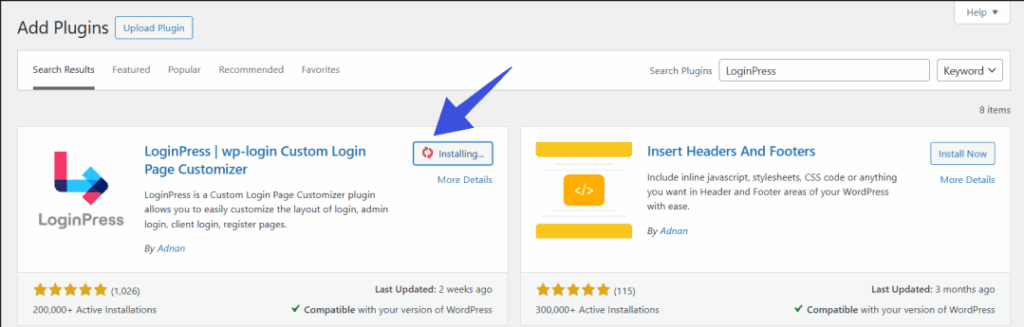
Step 2: Customize the Login Page
LoginPress offers a wide range of customization features that help you to elevate your login experience both visually and security-wise.
- Go to LoginPress >> Customizer
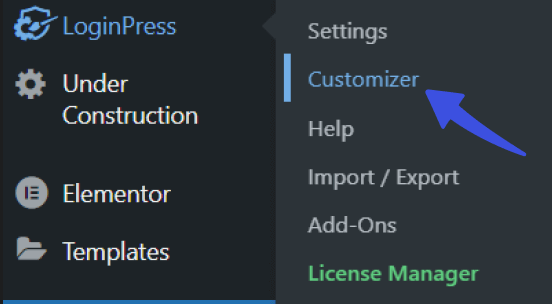
Step 3: Ready to Customize
- Choose from pre-designed templates or build your own
LoginPress offers pre-designed templates as well as the opportunity to build your own, which can help customize WordPress dashboard for clients.
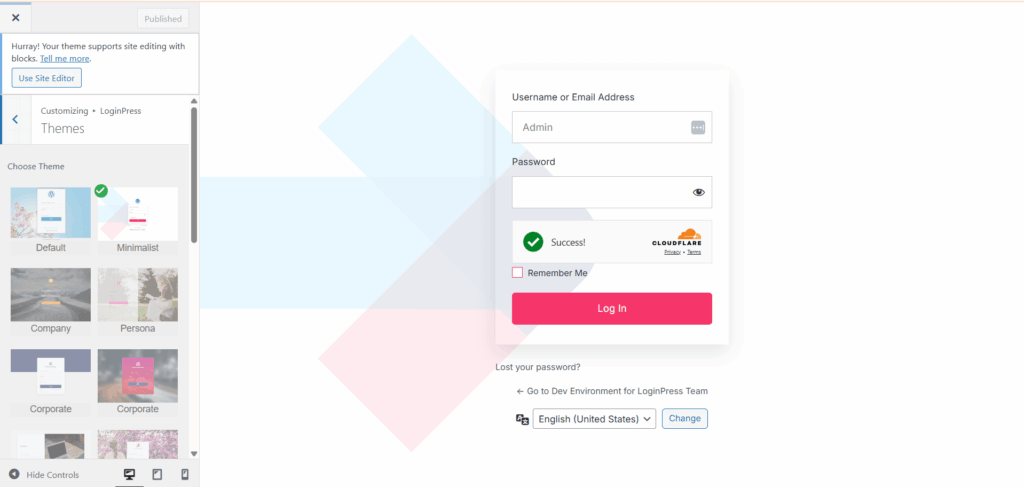
- Add your client’s custom text.
You can add custom welcome and error messages to your client’s login page to customize it according to the client’s branding and tone.
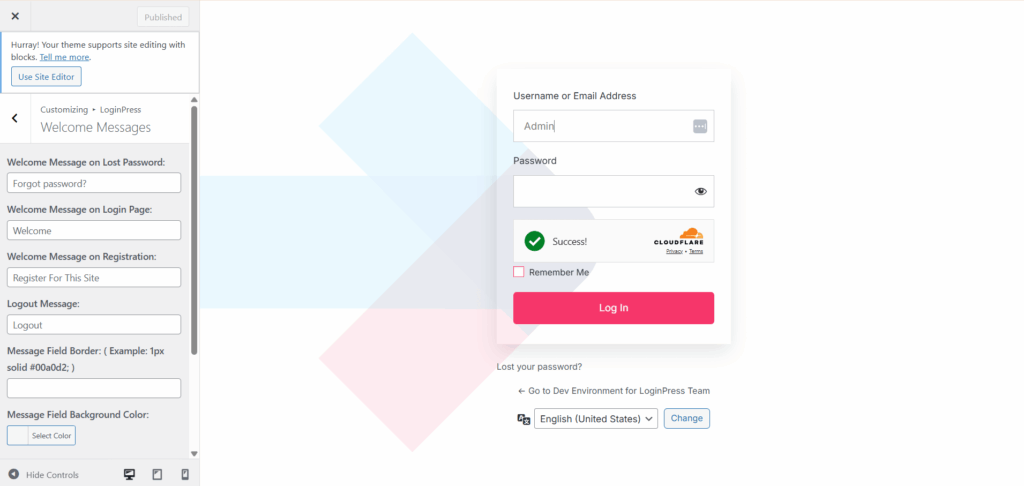
Step 4: Ensure Login Page Security
LoginPress ensures enhanced security of your WordPress site through multiple security settings.
- Go to LoginPress >> Login Redirects
First, navigate to LoginPress >> Settings.
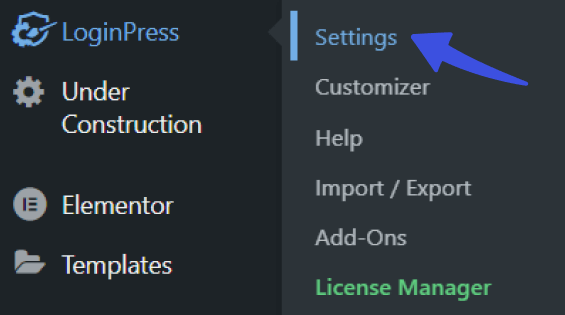
Then, click the “Login Redirects” option on the Settings page:
- Redirect clients to the main dashboard or a specific page after they log in.
This helps guide your client to the right place from the start.
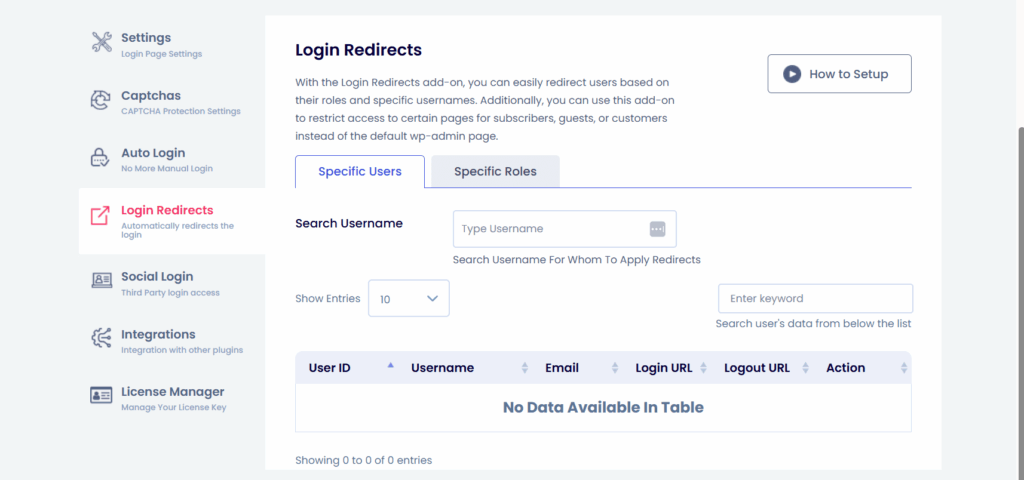
Great job! Your customized login page is all set up! Now, you can proceed to customize WordPress dashboard for clients accordingly.
FAQs About WordPress Admin Customization
Is it important to customize the login page?
Yes! The login page is the entry point for both your client and the site’s users. If it has not been personalized according to the client’s branding, it can come off as unprofessional. Use top login customization plugins, such as LoginPress, for best WordPress admin customizations.
How to create a client dashboard in WordPress?
You can create a client-friendly dashboard by activating plugins like White Label, Admin Menu Editor, or Ultimate Dashboard in your WordPress site. These tools help you hide elements your client does not need, giving the dashboard a clean, branded look.
How do I change the appearance of my WordPress dashboard?
To customize the appearance of your dashboard, try using plugins such as White Label or Admin Menu Editor. They let you update colors, logos, menu labels, and more. You can even remove widgets or rename sections to make it look professional and straightforward for your client.
How to organize a WordPress dashboard?
You can make use of the “Screen Options” tab, which is located on the top right corner of the WordPress admin customization, to hide or show different panels. For even more control, you can apply plugins like Ultimate Dashboard, which let you arrange things exactly how you want them.
Conclusion
We hope this article helped you learn how to customize WordPress dashboard for clients without writing any code. What we have learned so far is how to implement strategies to customize the WordPress dashboard for clients, as well as how you can make your WordPress admin customization match your client’s branding and tone.
Are you looking to keep things simple yet stylish when you customize WordPress dashboard for clients? Don’t forget to try LoginPress to fully brand the login experience and make a great first impression on your site visitors.
If you enjoyed this guide, here are more related articles you can read: