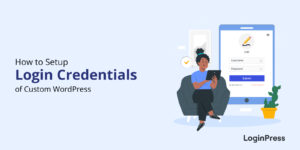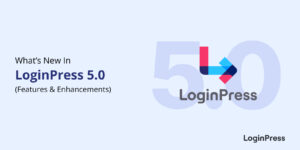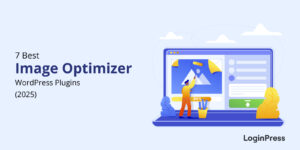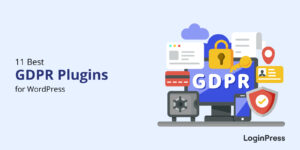10 Best WordPress Backup Plugins in 2025
Are you looking for the best WordPress backup plugins for your website? If the answer is yes, we’re here to help!
In today’s digital landscape, there are lurking chances that you might encounter sudden, unfortunate data loss.
You probably don’t want this to happen to you, right?
Don’t worry! WordPress backup plugins are there to the rescue. These plugins offer comprehensive solutions to protect your website from the unforeseen happenings.
In this article, we’ll cover the 10 WordPress backup plugins.
Let’s get started!
Comparison of Best WordPress Backup Plugins
Look at the best WordPress backup plugins’ pricing comparison table for a quick summary.
| Plugins | Price | Free Option |
|---|---|---|
| UpdraftPlus | $70/ year | ✓ |
| BackWPup | $69.00/ year | ✓ |
| BackupBuddy | $99/ year | ✓ |
| VaultPress Jetpack Backups | $4.95/ month | ✓ |
| BlogVault | $89/ year | ✓ |
| Duplicator | $49.50/ year | ✓ |
| WPvivid | $39.2/ year | ✓ |
| Backup Migration | $19.98 | ✓ |
| Total Upkeep | $30/ year | ✓ |
| WP Staging WordPress Backup plugin | $7.41/ month | ✓ |
What is a WordPress Backup Plugin?
A WordPress backup plugin is there to help you automatically create a copy of your WordPress site’s data, including Content, Themes, Plugins, Settings, and Databases. The copy is usually stored on third-party platforms like Google Drive or Dropbox.
These backups are important for safeguarding against accidental data loss. You might be wondering what accidental data loss is, right? Remember, there are chances that your site might accidentally go down for several reasons, such as:
- Security Incidents: WordPress websites are popular targets of cyber attacks, including brute force attacks and DDoS attacks. These attacks aim to take down the website and deny access to it.
- Human Errors: You can accidentally crash your website when you play around with core WordPress files or activate a compromised plugin. That’s why you find most WordPress tutorials starting with the line” Before doing anything, backup your website.” You can simply restore your website with these WordPress backup plugins if this happens to your website.
- Server Migration: When migrating your website to a new server, it is always best to back it up first. If things go south during migration, you can use the backup archive to restore your website to the new server.
If you have a backup of your site, no matter what happens to your site, you can restore it.
Why Use a WordPress Backup Plugin?
Using a WordPress backup plugin offers several significant benefits for website owners. Here, we’ve collected some main reasons why using a backup plugin is important:
- Protection Against Data Loss: You create a copy of your website’s data with a wordpress backup plugin. It enables you to restore your website to its previous state with just a few clicks.
- Save Time and Effort: You can, indeed, manually back up your site, but it’s such a time-consuming process and prone to human error. So, a backup plugin automates this process, saving you time and ensuring backups are created without any potential error.
- Scheduled Backups: You can set up automated schedules for backups. It is beneficial as it backs up your site at regular intervals. This means you don’t have to remember to do it manually.
- Site Migration and Cloning: Some backup plugins offer features for migrating your site to a new server. So, you can easily migrate your site to a new server without losing any important files.
- Peace of Mind: Knowing you have recent backups available provides peace of mind.
With this in mind, let’s explore some of the best WordPress backup plugins that offer protection against potential issues.
Best WordPress Backup Plugins
1. UpdraftPlus
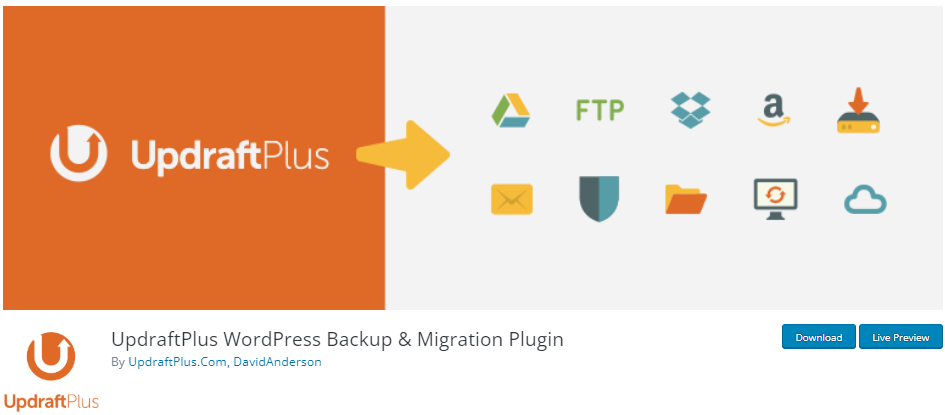
- Downloads: 3+ Million
- Ratings: 5/5- Stars
- Best For: Automatic and remote backup storage.
- Price: The basic version of UpdraftPlus is free. The premium plans start at $70/ year.
UpdraftPlus is a popular WordPress backup plugin because of its huge fan base. It creates a customizable backup archive of your WordPress website that can include everything or the latest updates.
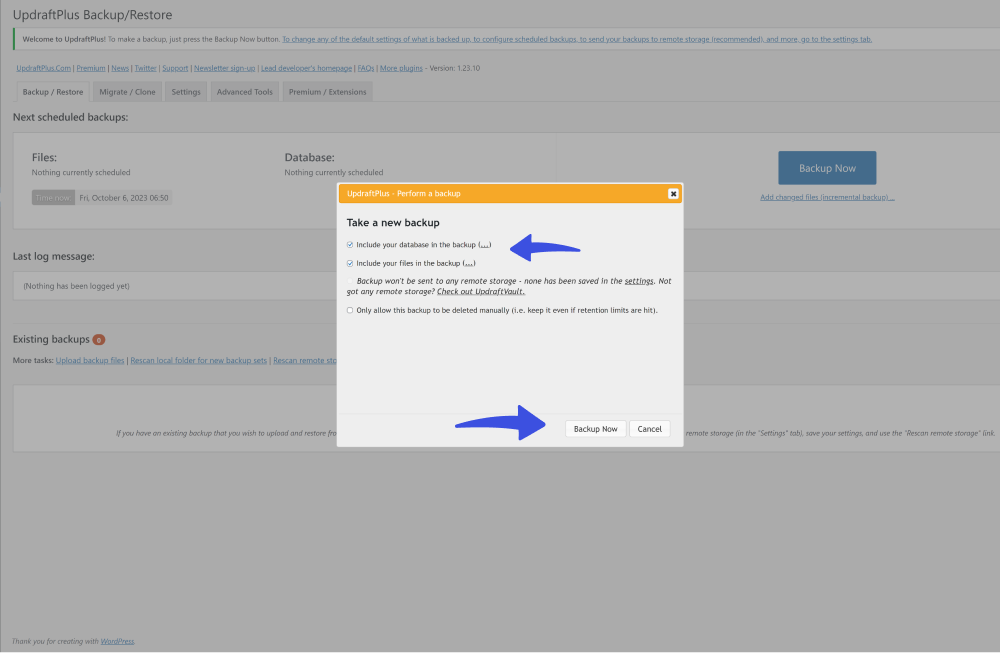
You can set up a backup schedule where the Updraftplus wordpress backup plugin takes full or incremental website backups at the selected intervals.
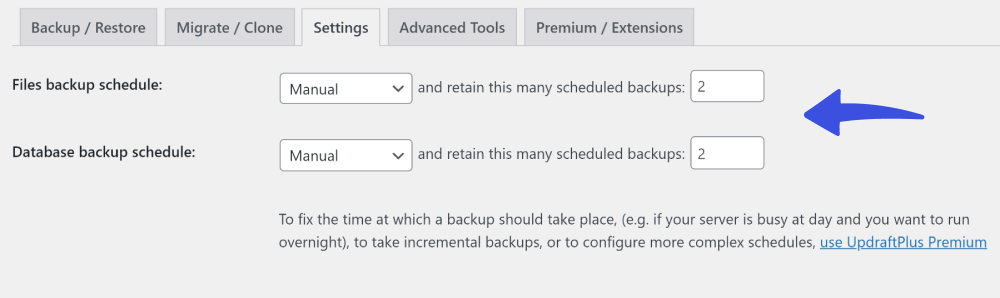
The plugin offers several options for storing website backups.
Note: The backups remain on the web server if you don’t want remote storage.
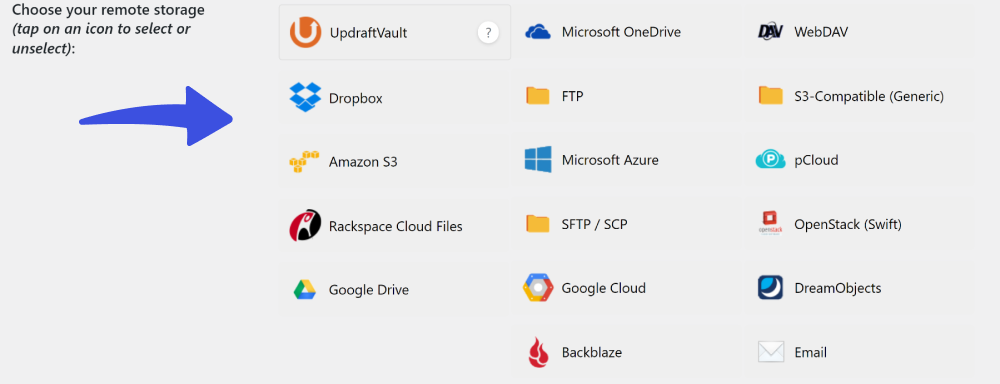
The plugin lets you back up your site’s plugins, themes, and uploads.
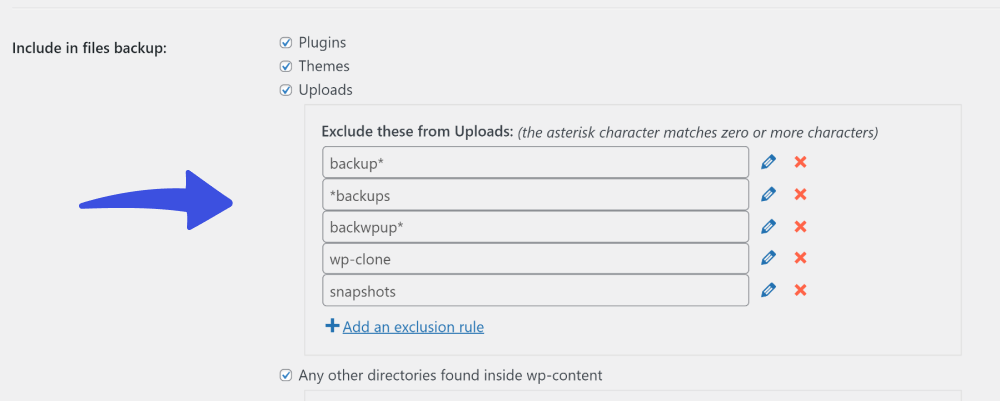
Backup Features:
- Import/ Export Settings: The plugin offers an import/export feature.
- Multilingual support: The plugin is available in 16 different languages.
- Email reporting: You can easily track the backup progress with the help of log reports sent to your email address.
2. BackWPUp
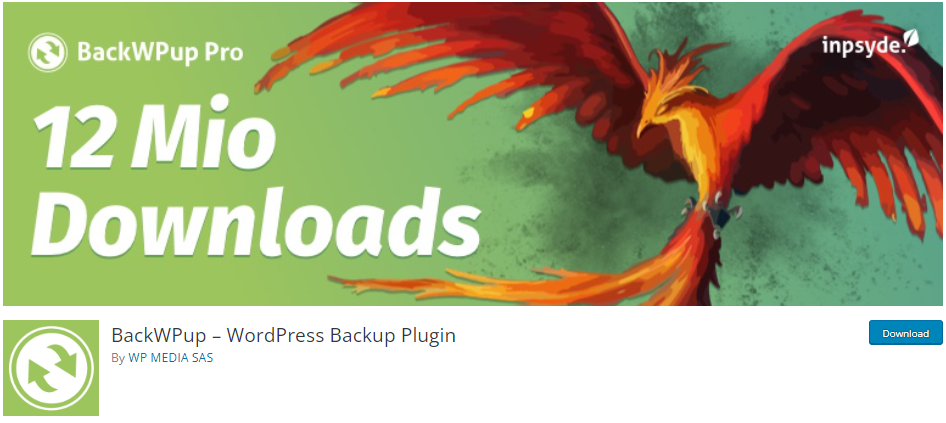
- Downloads: 600,000+
- Ratings: 4.5/ 5- Stars
- Best For: Database backup
- Price: The basic version is available for free. The premium version starts at $69.00/ year.
BackWPup is a simple WordPress backup plugin that simplifies the website backup process.
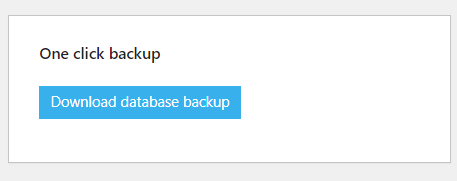
The plugin creates a single zip archive that you can use to restore your website to the backup date. This archive also contains plugins, themes, and website settings. If you need to restore your website, simply select the backup archive, and the plugin stores the website files. BackWPup also offers an incremental backup option that saves only the changes it detects from the previous backup point.
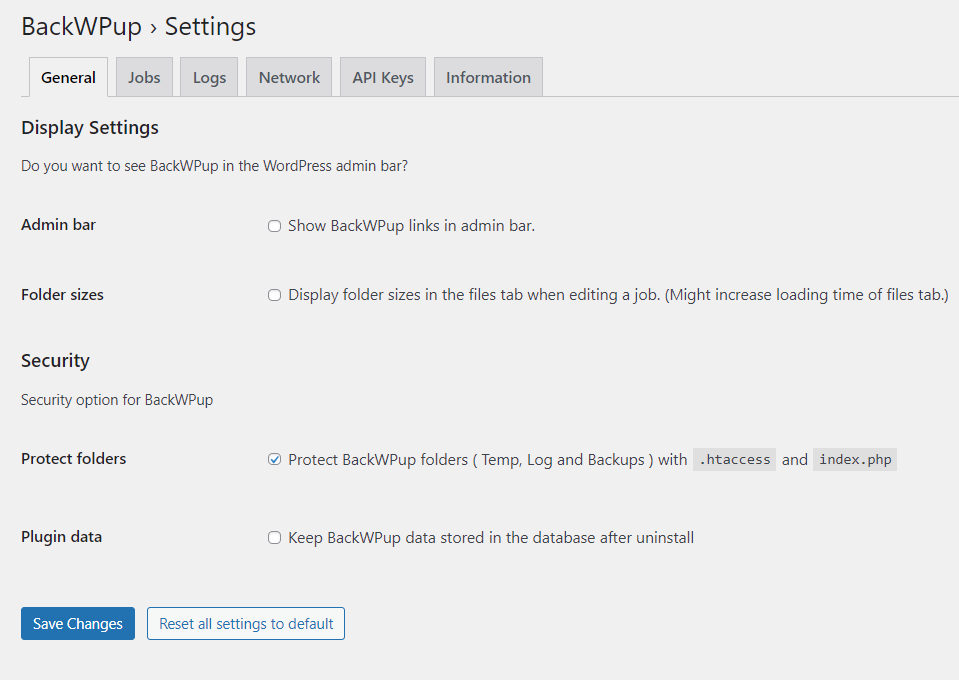
You can save the website archive files at several locations, including Microsoft Azure, Amazon S3, and Google Drive.
Backup Features:
- Database: BackWPup also optimizes the website database for backup purposes.
- Backup Archive: The backup archive can be generated in either zip or tar formats.
- Encrypt Backup Archives: You can easily create encrypted backup archives.
- Use the included wizards to schedule website backups.
3. BackupBuddy
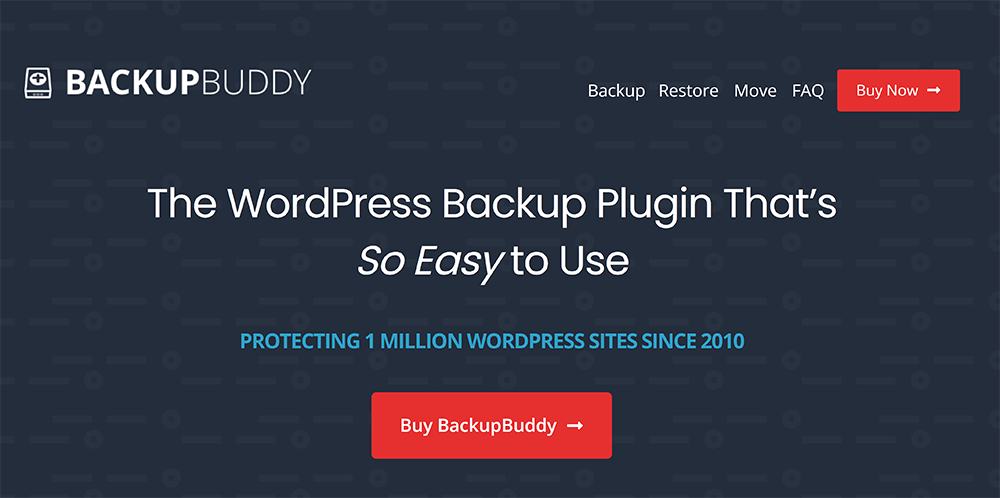
- Downloads: 500,000+
- Ratings: 5/ 5- Stars
- Best For: Website and Database backup
- Price: The pricing for the BackupBuddy starts at $99/ year.
BackupBuddy is another popular WordPress backup plugin with a reputation for being beginner-friendly.
In addition to on-demand website backups, you can choose when the plugin can automatically back up your website. You can backup settings, categories, tags, and custom post types for a comprehensive restoration.
You can select the location where the backups would be stored. BackupBuddy works with popular backup storage platforms like Amazon S3, Dropbox, and Google Drive.
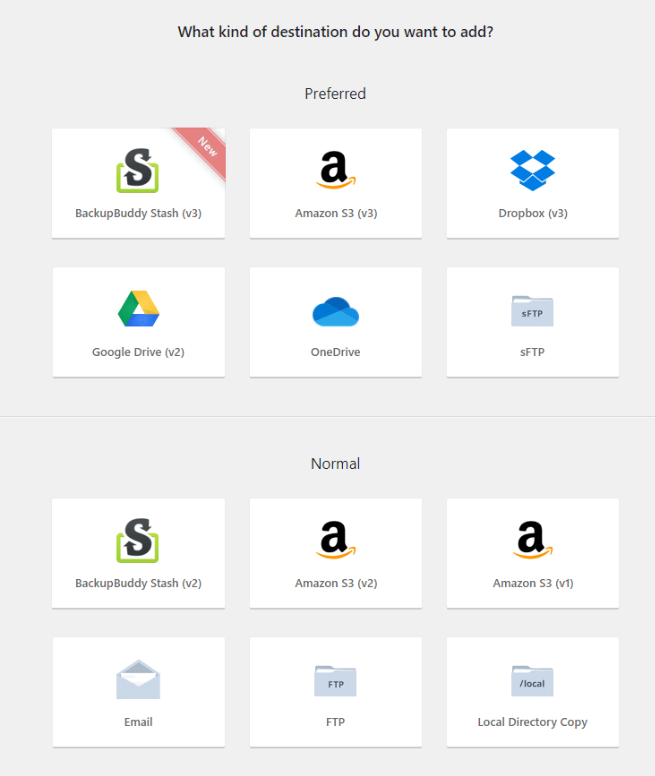
You can even download everything on your website as a single archive.
BackupBuddy offers several exciting features, such as database rollback. This feature helps you recover posts, pages, and comments permanently removed from the website.
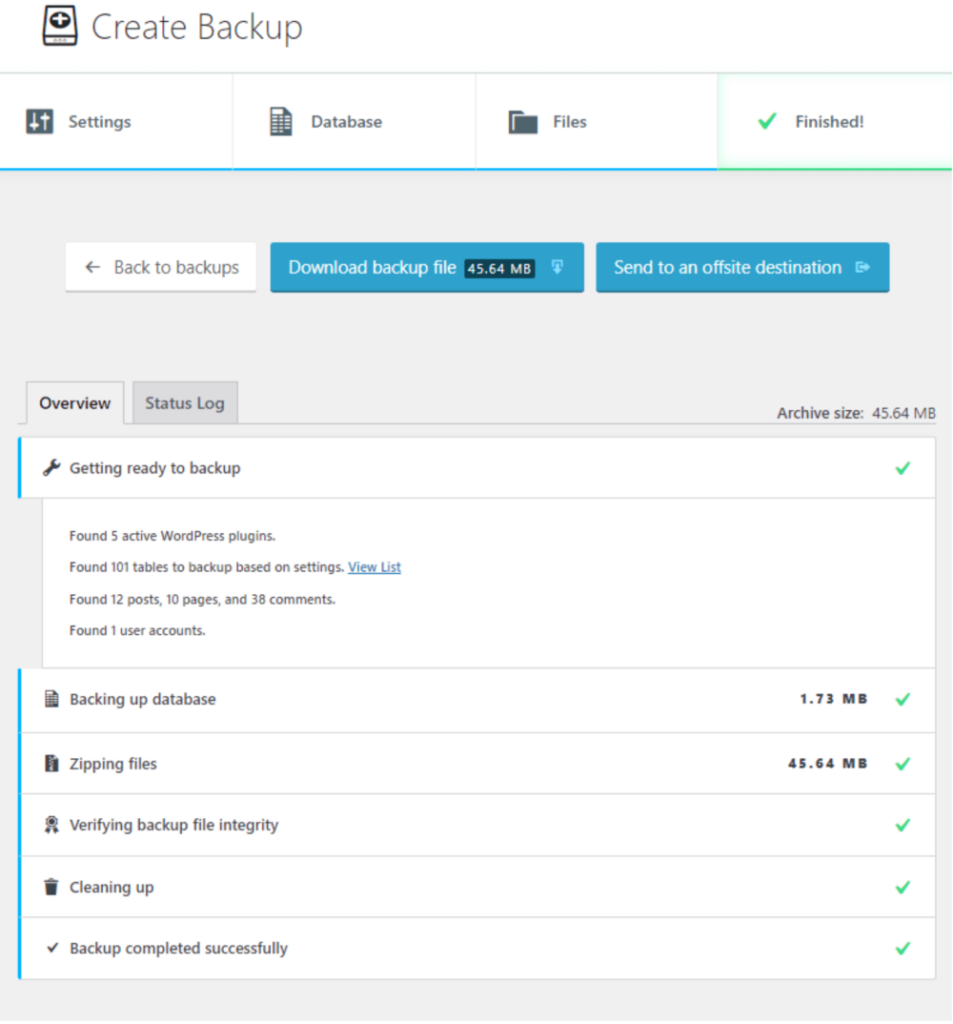
You can choose to back up and restore individual WordPress core files to get your website back online in minutes. The restoration process is straightforward. Opt for the most recent backup point or import a backup archive. Either way, your website is restored in minutes.
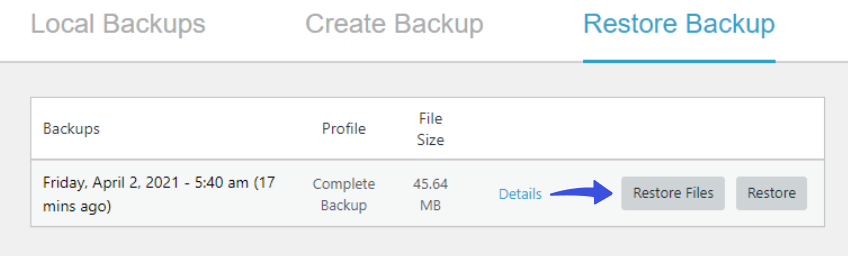
Backup Features:
- WordPress Dashboard: The restore and backup processes can be initiated from the WordPress Dashboard.
- Change Hosts or Servers: This plugin can safely migrate your site from one host or server to a new one.
- Change Your Domain / URL: The plugin is smart enough to automatically replace all the URLs when you migrate a site to a new domain.
- Email Notification: BackupBuddy can send notifications for all critical backup and restore events.
4. VaultPress Jetpack Backups
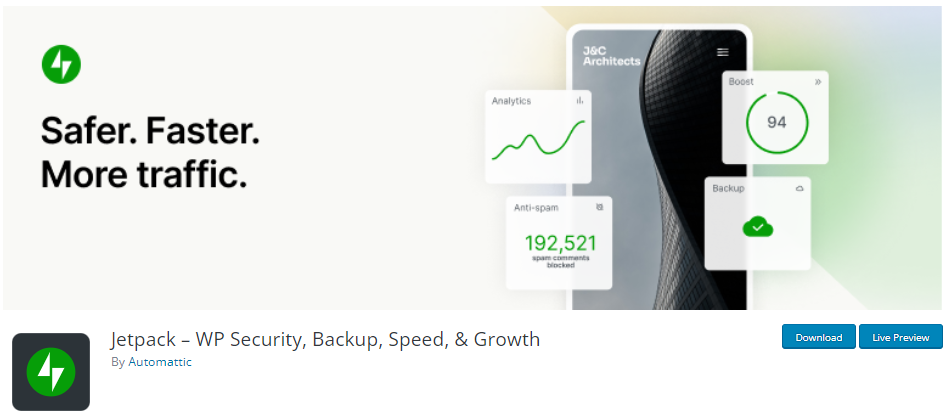
- Downloads: 5+ Million
- Ratings: 4/ 5- Stars
- Best For: Daily backup
- Price: The VaultPress Jetpack starts at $4.95/ month.
VaultPress Jetpack Backups is one of the services offered by Jetpack, a popular plugin by Automattic. While the backup services are great for all WordPress websites, they are built with WooCommerce stores in mind.
Redundancy is an important consideration, and the plugin can save the website backup at several locations, including offsite platforms and the website’s hosting server. Like all the best WordPress backup plugins, you can back up the website entirely or partially. It is an excellent option for WooCommerce stores that want to protect essential database tables.
Website restoration is a breeze; you get complete control over the process. In addition to a full restore to the most recent backup, you can also select previous backup points.
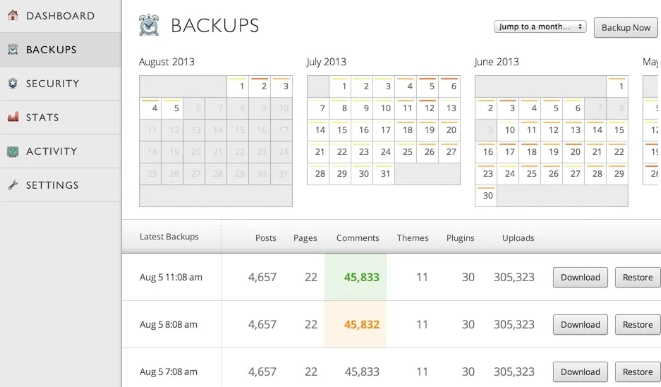
Backup Features:
- Cloud Backups: The plugin offers real-time cloud storage that helps you store your data remotely.
- Backup Storage: You can enjoy 10GB backup storage.
- Activity Log: The plugin offers an activity log and a 30-day archive.
- One-click Restores: If you want to restore your site at any point, do it with just a single click.
5. BlogVault
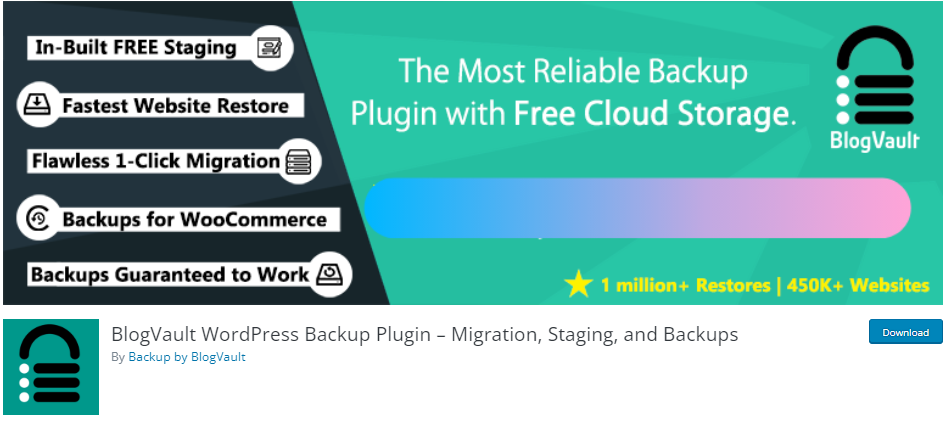
- Downloads: 100,000+
- Ratings: 4.5/ 5-
- Best For: daily backups and incremental backups
- Price: BlogVault offers the basic version for free. The premium version starts at $89/ year.
BlogVault has a reputation for reliability and performance.
You can choose full and incremental website backups, with full control over the frequency of the backups. It allows you to finetune the backup process. In addition, the incremental backup ensures that all important data is saved without slowing down the website or consuming too many website resources.
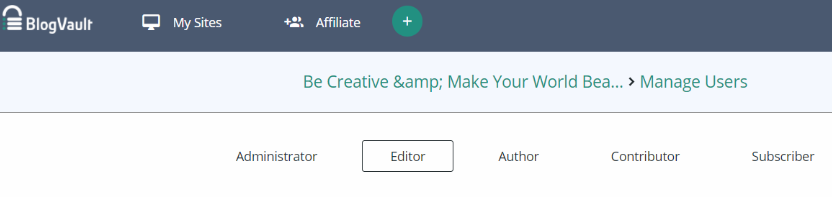
BlogVault comes with a comprehensive dashboard where you can see backup and restore history and options for backing up and restoring website content.
Backup Features:
- Backup Types: You get incremental backups and differential restores for smooth and quick recovery.
- Multisite Support: Support for multi-site networks.
- Full Site Recovery: You can execute full site recovery for offline websites.
6. Duplicator
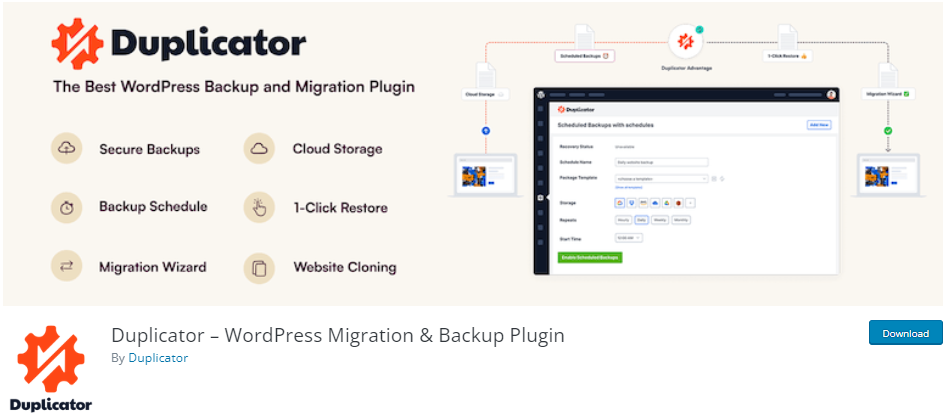
- Downloads: 1+ Million
- Ratings: 5/ 5- Stars
- Best For: Cloud storage and backup schedules.
- Price: Duplicator offers the basic version for free. The premium version is available at $49.50/ year.
Duplicator is a simple WordPress backup plugin emphasizing beginner-friendly website backup and restores.
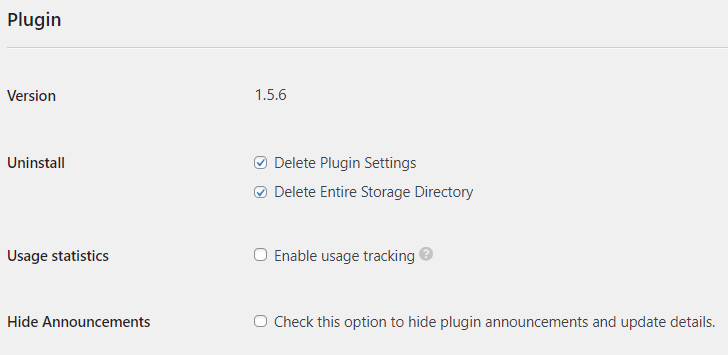
The plugin is smart enough to send you a backup summary via email.
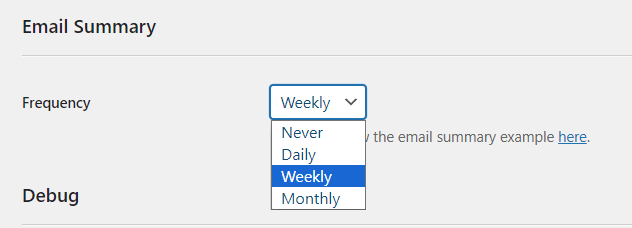
Here is the sample email:
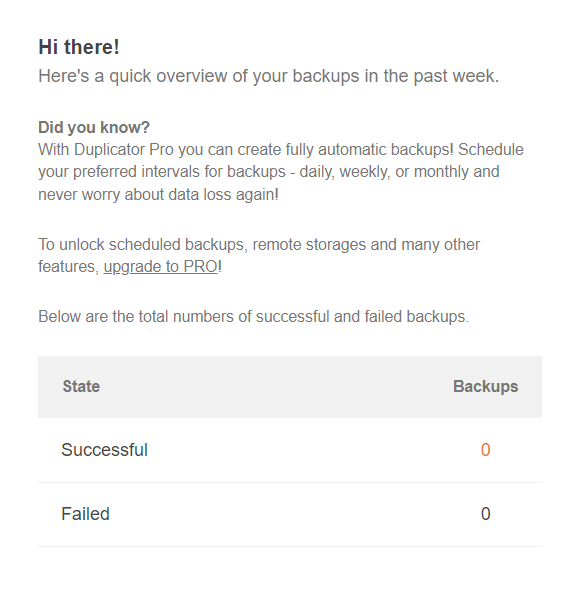
You can complete a website backup that includes everything in a single zip file. Alternatively, you can back up specific website sections to conserve disk space. As with other plugins, you can take on-demand and schedule website backups.
During the process, Duplicator generates a single “package” that you can use to move the website to another host or restore it on the current server. Like other best WordPress backup plugins, you can send the zip archive to Amazon S3, Google Drive, and Dropbox.
Backup Features:
- Zip File: Create a single zip file that contains all WordPress core files, settings, plugins, and themes.
- Multisite Support: You can use Duplicator for backing up and restoring individual sites of a multi-site network.
- Customization: Use custom hooks to customize the plugin to your needs.
- Email Notification: The plugin helps you get email notifications about your backups.
7. WPvivid
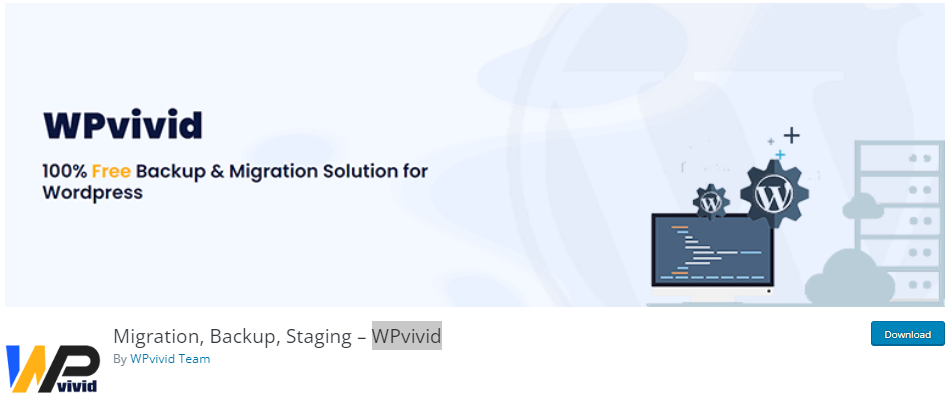
- Downloads: 300,000+
- Ratings: 5/ 5- Stars
- Best For: Backup and migration of a WordPress site.
- Price: WPvivid offers the basic version for free. The premium version starts at $39.2/ year.
WPvivid Backup Plugin is a popular WordPress plugin that facilitates the backup of your WordPress sites.
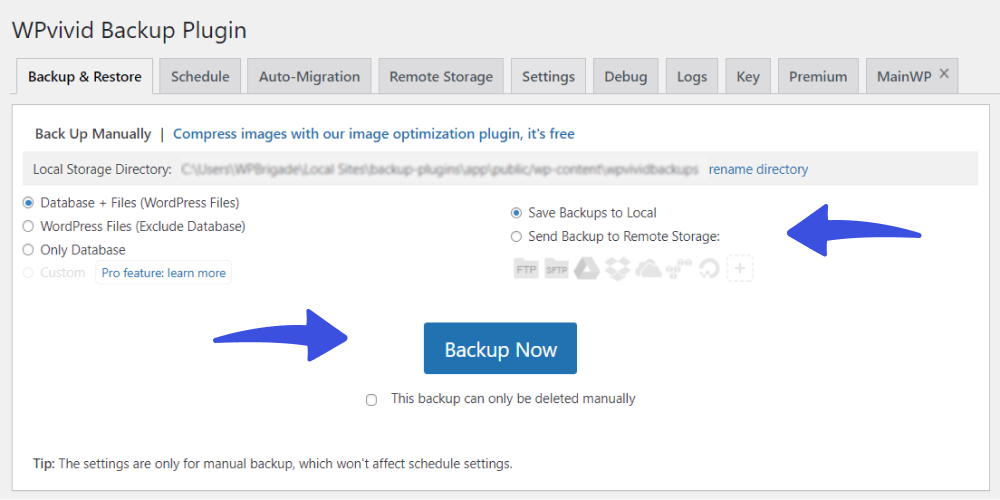
WPvivid brings ease to schedule a time frame to back up your WordPress site’s Database and WordPress files.
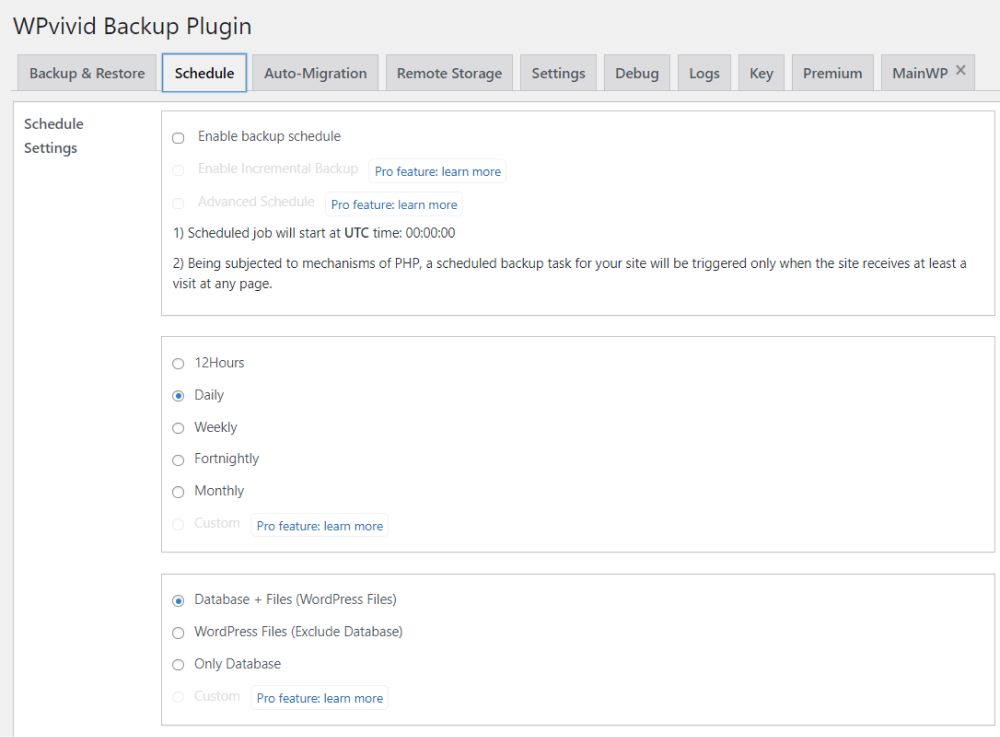
You can easily send your backup to remote storage, including FTP, Google Drive, and more.
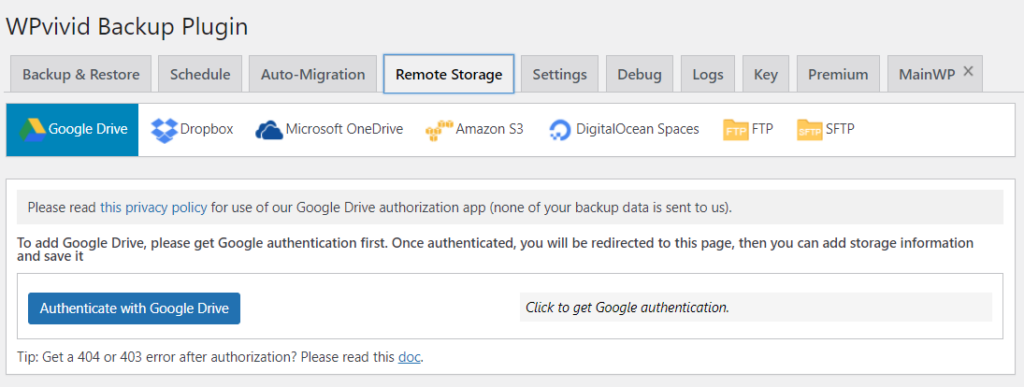
Backup Features:
- Backup: Include/Exclude Rules: The plugin includes and excludes specific files, folders, and database tables from a backup.
- Multi-Email Notification: The plugin offers a multi-email notification feature that helps you get backup reports where you can see a summary of successful or failed backups.
- Backup Schedule: You can use this plugin for general or incremental schedules for your backups (i.e., a copy with only those WordPress files that have been altered since the last backup).
8. Backup Migration
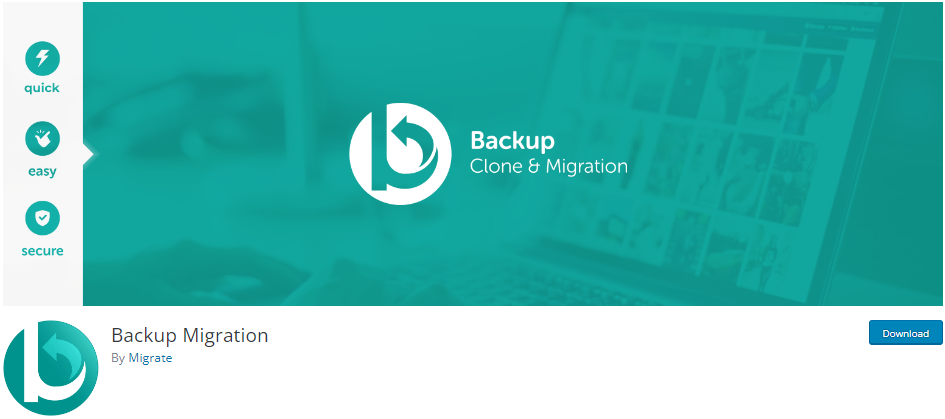
- Downloads: 90,000+
- Ratings: 5/ 5- Stars
- Best For: Clone and Migration
- Price: The basic version is available for free. The premium version starts at $19.98.
Backup Migration allows you to easily migrate your site to another host or restore the local backup. You can either schedule your backups on a daily or monthly basis.
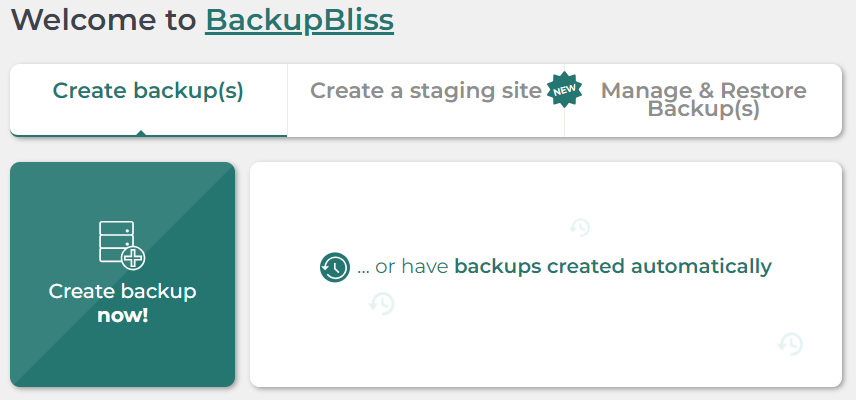
You can choose which files or databases are to be included in the backup, such as:
- Plugins
- Uploads
- Themes
- Everything else in wp-content
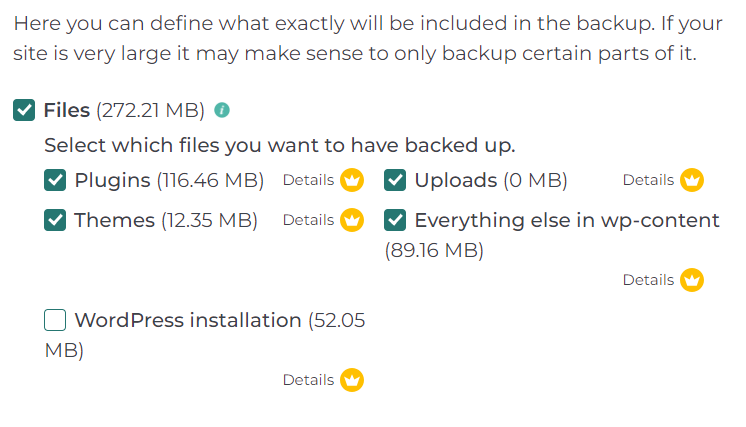
Backup Features:
- One-Click Restore: You can easily restore your backup with just a single click.
- Backup Types: The plugin lets you go for full or partial backup for your plugin, themes, etc.
- Automatic Backup: You can easily set up automatic backups for your site.
9. Total Upkeep
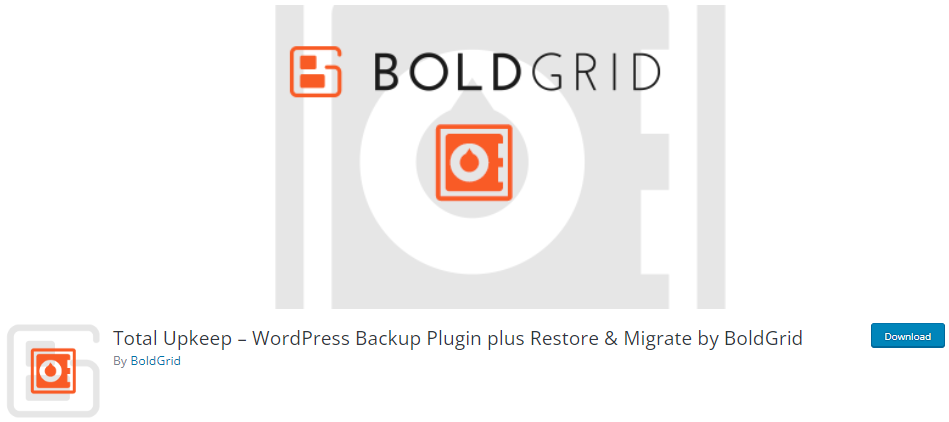
- Downloads: 80,000+
- Ratings: 5/ 5 -Stars
- Best For: Automated and manual backups.
- Price: Total Upkeep offers the basic version for free. The premium version starts at $30/ year.
If you’re looking for a cost-effective website backup solution, you should explore Total Upkeep.
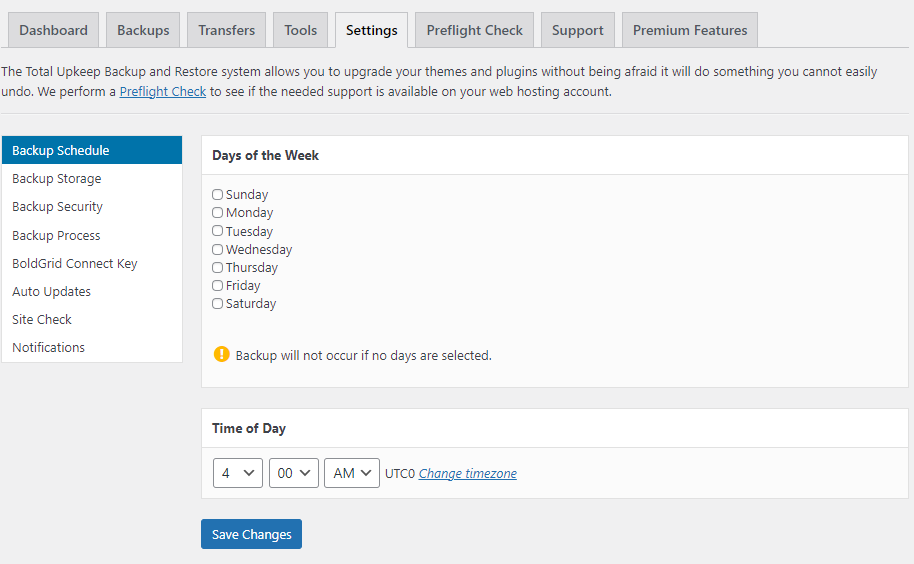
The plugin simplifies the backup process by offering both on-demand and scheduled backups. Once it takes the backup, it can send it for safe storage at the platform of your choice. This feature works with Amazon S3, Google Drive, and your local server. The plugin can encrypt the archive to ensure security and data protection.
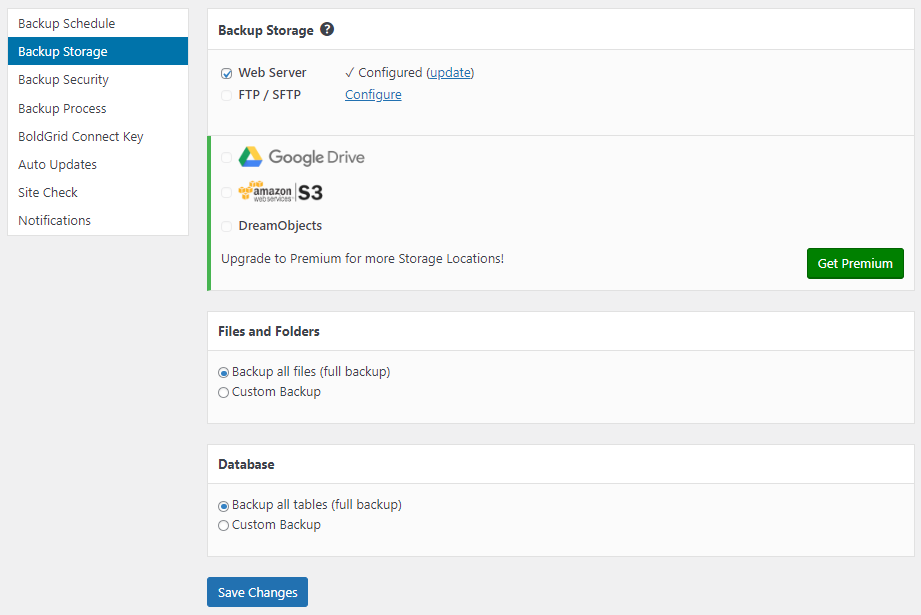
Similarly, restoring the website from the backup archive is simple. You choose the backup point from the available options, and the plugin restores your website in minutes.
Backup Features:
- Backup Type: The plugin lets you go for a full file or database backup for your site.
- Email Notification: You can get email notifications to know when a backup is taking place on your site and when it completes.
- Remote Backups: The plugin enables you to go for remote backups, i.e., FTP / SFTP, Amazon S3, and Google Drive.
- Server Health: The plugin is smart enough to automatically check your web server and see if it can properly create backup archives.
- Rollbacks: The plugin offers an auto rollback feature to help you create a backup before the update.
10. WP STAGING WordPress Backup Plugin
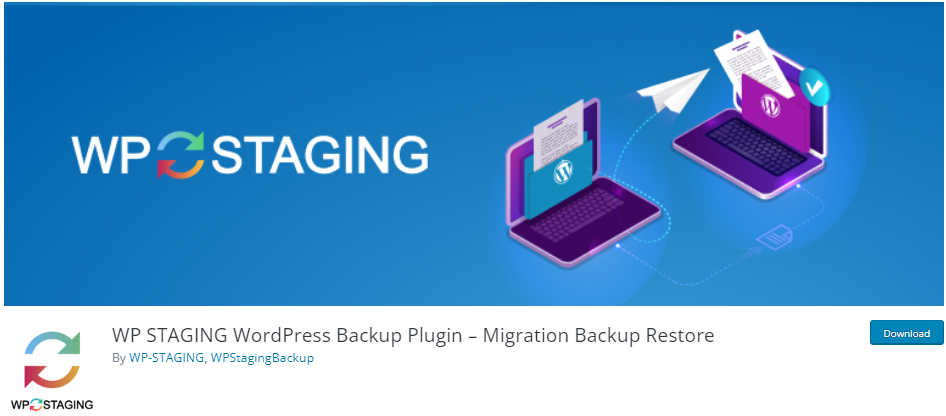
- Downloads: 70,000+
- Ratings: 5/5 – Stars
- Best For: Backup and staging a site.
- Price: The core plugin is available for free. The premium version starts at $7.41/ month.
WP Staging WordPress Backup plugin helps you create a backup of your site’s media library, themes, plugins, etc., in less than a minute.
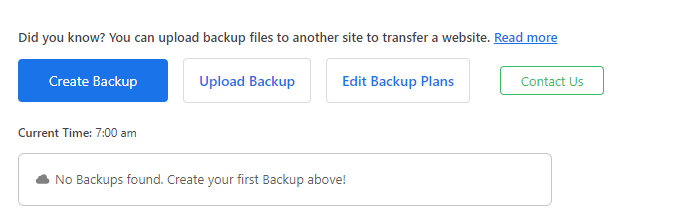
The plugin enables you to upload your WordPress site’s backup files to various storage services, including Google Drive, Wasabi S3, and more.
Backup Features:
- Migration: The plugin makes it easy to create a secure backup of all your plugins, themes, and media files that you can use to transfer your site to another host or domain.
- Clone Backup: You can easily clone the backup/clone site to a separate database.
- Multisite Support: The plugin offers multisite support for backups.
Feature Comparison of Best WordPress Backup Plugins
Now explore the features comparison table below for the Top 5 WordPress backup plugins:
| Features | UpdraftPlus | BackWPup | BackupBuddy | VaultPress Jetpack Backups | BlogVault |
|---|---|---|---|---|---|
| Automatic Backups | ✓ | ✓ | ✓ | ✓ | ✓ |
| Import/Export Settings | ✓ | ✓ | ✓ | ✓ | ✗ |
| Email Reporting | ✓ | ✓ | ✓ | ✓ | ✗ |
| Website Migration | ✓ | ✓ | ✓ | ✓ | ✓ |
| Remote Storage | ✓ | ✓ | ✓ | ✗ | ✓ |
| Multisite Support | ✓ | ✓ | ✗ | ✓ | ✓ |
Which WordPress Backup Plugin to Choose?
As you can see, all the plugins mentioned above are equally important. From automated backups to easy restoration processes, each plugin brings a unique blend of features to help you back up your site without losing a single file.
Here are the top 3 picks:
UpdraftPlus – a powerful solution for automated backups.
BackWPup – a robust suite of tools for backup and restoration.
BackupBuddy – a trusted solution for preserving valuable data.
Remember, the right WordPress backup plugin will play an essential role against unforeseen challenges in the digital world.
WordPress Backup Plugin FAQs:
Is it necessary to back up a website?
Yes! It’s necessary to have a backup of your website. You might face a website crash at any time accidentally. A backup of your website can save all the important content and files.
How do I install a backup plugin on my WordPress site?
Installing a backup plugin is similar to installing any other plugin in WordPress. You can go to your WordPress dashboard, navigate to the “Plugins” section, click “Add New,” search for the backup plugin you want to install and click “Install Now.”
Can I use multiple backup plugins on my WordPress site?
Using multiple backup plugins simultaneously is generally not recommended, as they might conflict with each other and lead to unexpected behavior. Stick to one reliable and feature-rich backup plugin.
Where are WordPress backups stored?
The WordPress backups are stored in the File Manager section of the web hosting.
Why should one take a regular backup of the WordPress website?
It’s better to have a regular WordPress website backup as it helps you store all the important contents and files. You can troubleshoot the problem quickly and easily with a few clicks.
Conclusion
In conclusion, adding a reliable backup plugin to your WordPress site is an investment in peace of mind. It ensures that your hard work always has a shield that helps you restore your site in case of mishaps.
So, whether you’re running a bustling Ecommerce site or a personal blog, the right backup plugin is your guardian. Take the time to choose wisely!
You may also want to check out our guides on:
- Best WordPress Cache Plugins
- Best WordPress AI plugins
- Best WordPress SEO Plugins
- Best WordPress Security Plugins
- Best WordPress Membership Plugins
This is it for this article!
Is there any other WordPress backup plugin you are using? Is there another unique WordPress backup functionality that you came across?
Let us know by leaving a comment below!