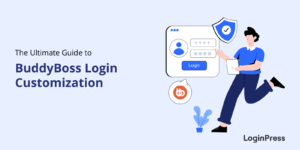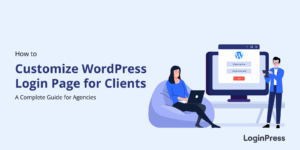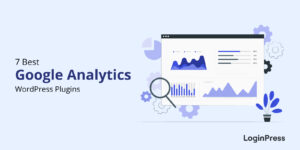How to Duplicate a Page in WordPress
Do you want to know how to duplicate a page in WordPress?
WordPress website admins often need to duplicate a page for several reasons. Fortunately, several WordPress plugins simplify the process and help you make copies of website pages.
In this article, we’ll show you how to duplicate a page in WordPress quickly.
Table of Contents
Why Duplicate a Page in WordPress?
You might need to duplicate a WordPress page because you might want to use it as a template for other pages.
This is a common requirement during sales campaigns where an admin needs the page’s design elements to create another landing page quickly. In other cases, you might need just the page’s content on another page for A/B testing.
Whatever your requirement, WordPress offers several plugins that help you duplicate the pages on your website.
In this article, we’ll discuss how you can duplicate a page in WordPress with or without a plugin.
How to Duplicate a WordPress Post or Page using Duplicate Page Plugin
Being able to duplicate a page in a few clicks and start the editing process is an incredible feeling. Like everything else, WordPress provides a couple of plugins that facilitate page duplication.
Here we’ve shown you how to duplicate a post or page using Duplicate Page. As Duplicate Posts is one of the best WordPress duplicate page or post plugins, with over 2 million active installations and 5-star ratings.
This plugin offers a few additional features that some other duplicate plugins don’t provide. Such as, you can duplicate posts, pages, and custom post types lets you duplicate a page or post within a single click. Furthermore, you can save the copies as drafts, pending, public, or private posts.
Let’s walk through how you duplicate a page or post using the Duplicate plugin.
Step 1: Install and Activate the Plugin
The first thing you need to do is install and activate the Duplicate Page plugin. In order to do this, you need to go to the left side of the WordPress admin dashboard. Navigate to Plugins and click on Add New.
Next, you’ll need to search for the plugin in the search box. Now click on Instal Now and the Activate button.
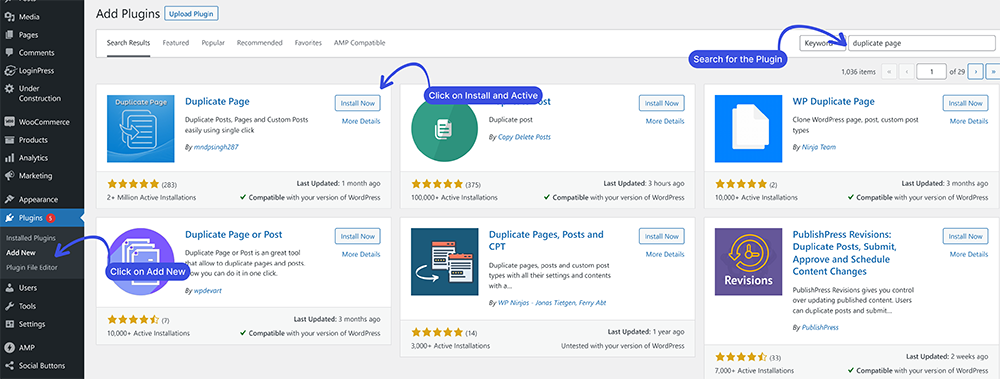
Step 2: Initial Plugin Configuration
Upon activation, you need to navigate to Settings and click Duplicate Page. You will notice two new links to clone or to create a new draft below each post title.
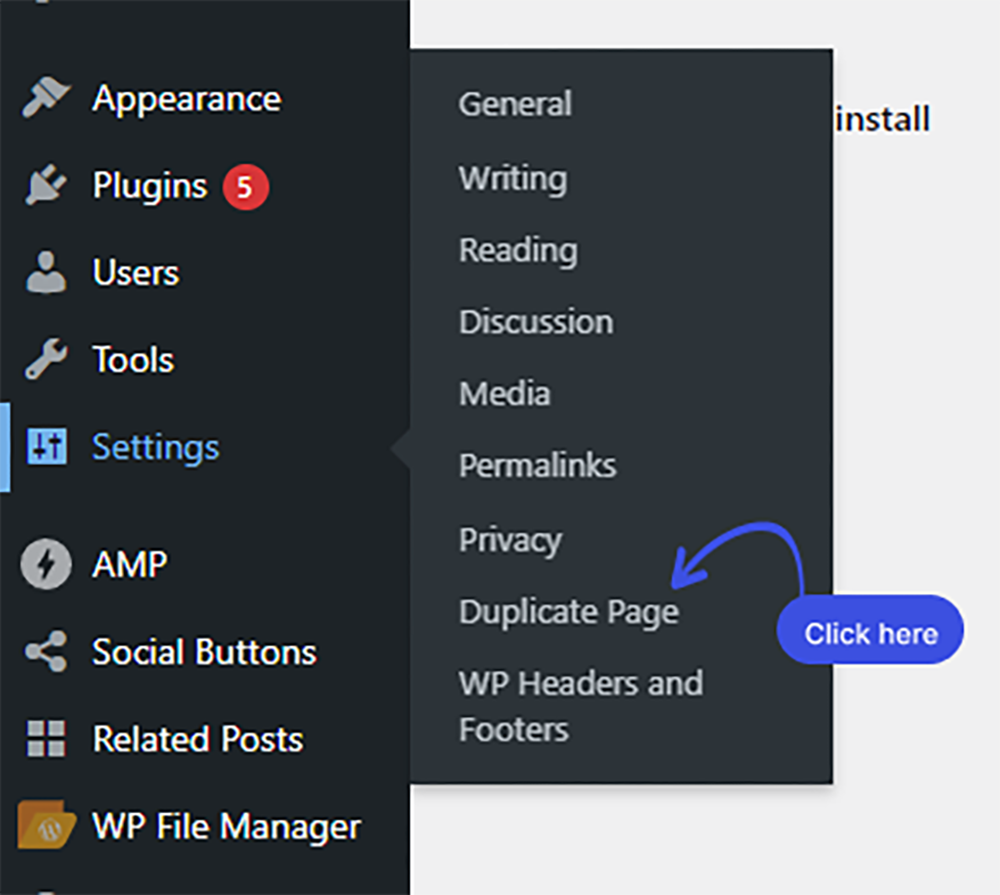
Once you click Duplicate Page, a new screen with Duplicate Page Settings will open up with four different options, including Choose Editor, Duplicate Post Status, Redirect to after clicking on Duplicate This link, and Duplicate Post Suffix.
Let’s see what you can do with the following options:
- Choose Editor: This option lets you select the editor you are using. You can choose among All Editors, Classic Editor, and Gutenberg Editor.
- Duplicate Post Status: You can select any post status you want to assign for duplicating posts. You can select Draft, Publish, Private, and Pendingcstatus.
- Redirect to after clicking on Duplicate This link: You can enable any post redirection that will redirect you to the selected after clicking on duplicate this link. You can redirect “To All Posts List” and To Duplicate Edit Screen.
- Duplicate Post Suffix: This will let you add a suffix for duplicate posts as Copy, Clone, etc. You can see this suffix right next to the title.
You can select whatsoever you want to do with your post and then click on Save Changes.
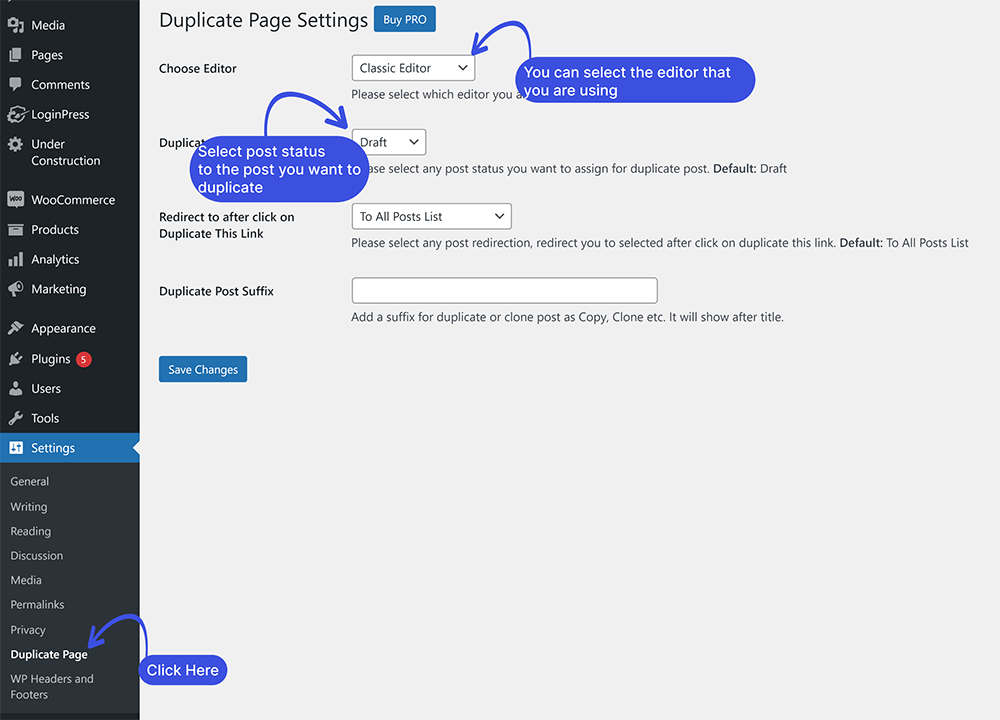
Now you’ll need to navigate to the Posts > All Posts page. You will notice a new option, “Duplicate This,” available next to the drafts. You’ll just need to click “Duplicate This” to make a copy of that page or post.
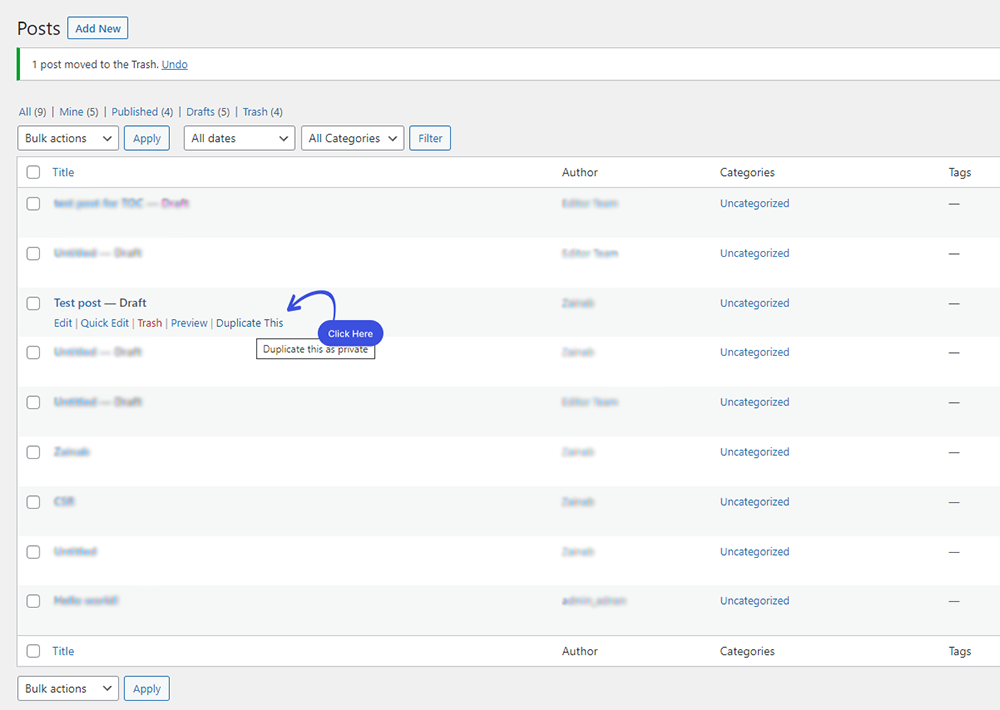
This is what the duplicate post looks like on the Posts page:
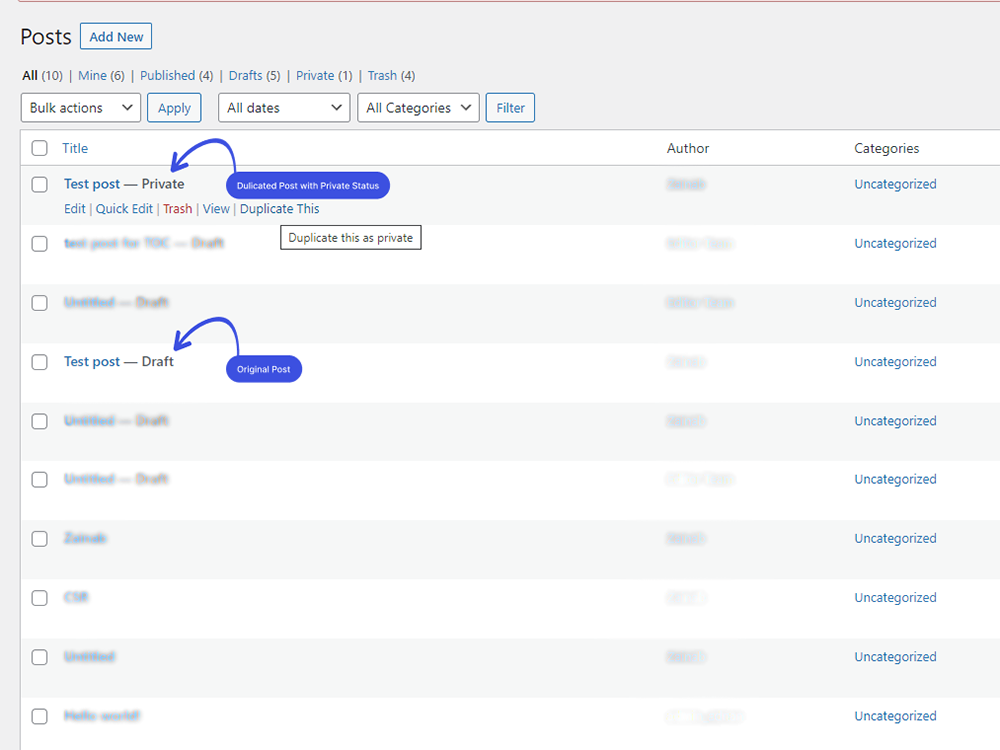
Final Thoughts
How to duplicate a page in WordPress is a common task in website administration. Fortunately, plugins make duplicating a page on WordPress quick and simple. We mentioned Duplicate Page WordPress duplicate plugins that we think will help you make copies of your WordPress pages within seconds.
Let us know if you need the above-mentioned plugin you tried for your pages.
That’s all we helped you with How to Duplicate a Page in WordPress. You may also want to check out How To Redirect Woocommerce Users after login and How To Customize WordPress Login Page.
Frequently Asked Questions
Can you duplicate a page in WordPress?
Yes, you can easily duplicate a page in WordPress either manually by embedding code in the function .php file or using a plugin.
Can I duplicate multiple pages in WordPress?
Yes! You can easily duplicate multiple pages in WordPress using the Bulk Actions menu.
For this, you need a plugin that supports bulk duplication.