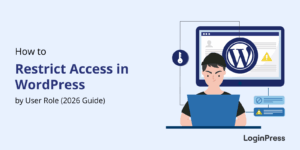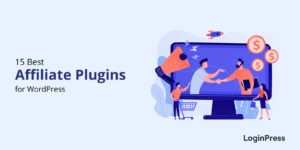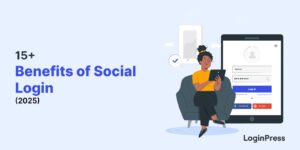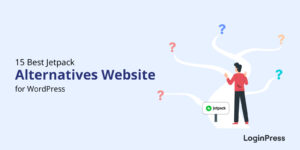Boost Your eLearning Site with LifterLMS Login Customization using LoginPress
If your login experience looks dull or confusing, it sets the wrong tone and can turn users off.
This is why LifterLMS login customization helps to enhance your eLearning site user experience and build trust with users.
LifterLMS is a WordPress plugin that turns your WordPress site into a Learning Management System (LMS) for creating, managing, and selling online courses.
The functional default login provided can feel bland, unbranded, and sometimes confusing for users.
It is crucial for online learning platforms because it sets the tone for the user experience, builds trust, and reduces login friction.
With LoginPress LifterLMS integration, you can transform your default LifterLMS login into a visually appealing, secure, and user-friendly custom login page for students.
Without writing a single line of code, LoginPress lets you personalize the student login experience, implement social logins, add CAPTCHA, and redirect students to their respective dashboards after login.
LifterLMS Login Customization (TOC):
Why a Custom Login Experience Matters for Online Learning
Let’s look at why customizing your student login page is worth the effort:
- Enhanced Branding: Maintain consistent branding from login to course content.
- Improved User Experience: Simplified and intuitive login reduces student frustration.
- Stronger Security: Protect student accounts with CAPTCHA and other security features.
- Higher Engagement: Personalized welcome messages and smooth login flows encourage return visits.
- Social Login Convenience: Let students log in using their favorite social accounts.
By implementing LifterLMS login customization, you ensure students feel welcome, safe, and ready to focus on learning from the first interaction.
LoginPress LifterLMS integration automatically applies your customizations and security settings across all LifterLMS login forms.
How to Customize Your LifterLMS Login Page with LoginPress (Step-by-Step)
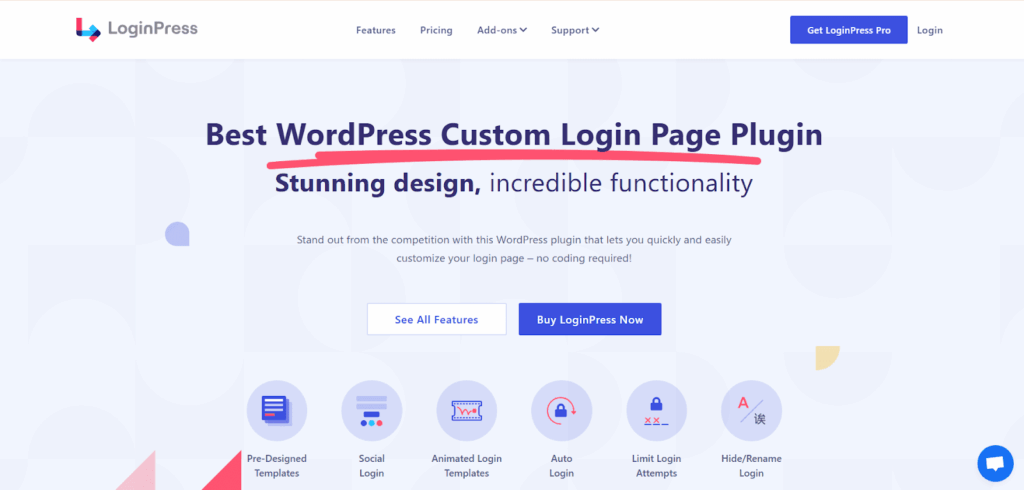
With LoginPress, setting up a custom login page for students on your LifterLMS site is straightforward. Follow these steps:
Step 1: Install and Activate LoginPress
In the plugins directory, search for LoginPress, install and activate the plugin.
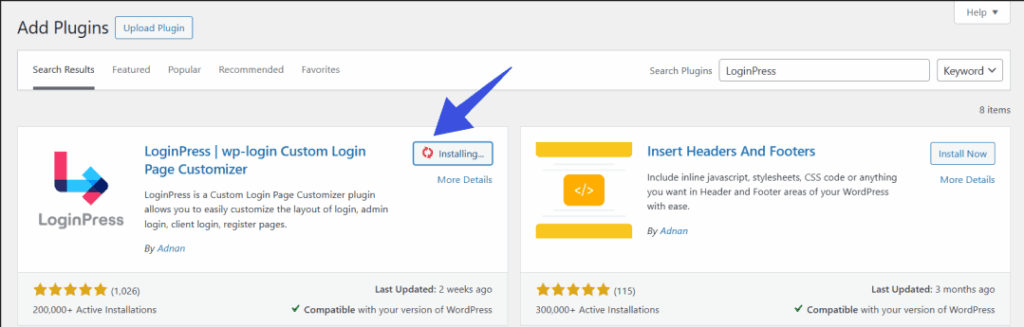
Step 2: Enable LifterLMS Integration
To enable the LifterLMS integration, access the Integrations panel.
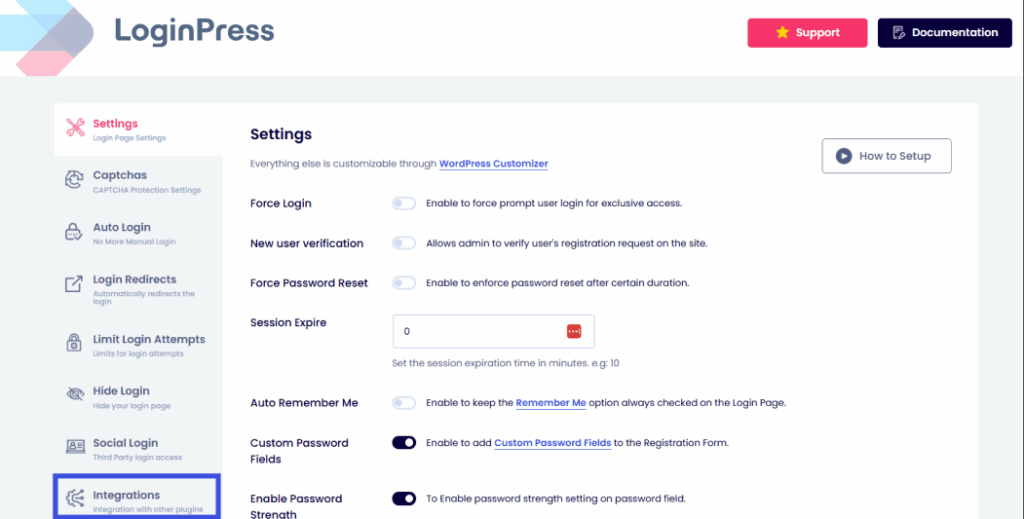
Then, find the LifterLMS Integration and click on Configure to enable it.
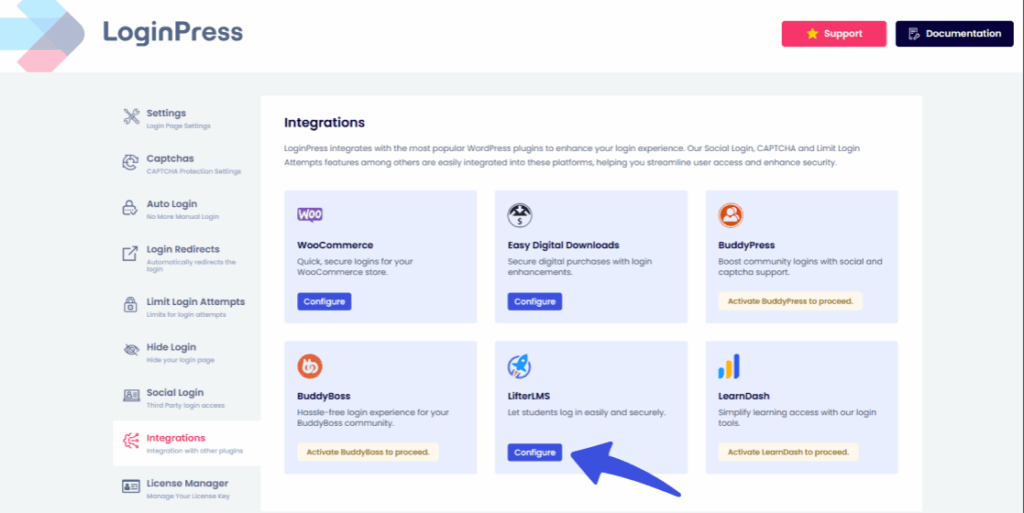
Once the integration is active, you’ll be redirected to your LoginPress dashboard, where you can start customizing your LifterLMS login page:
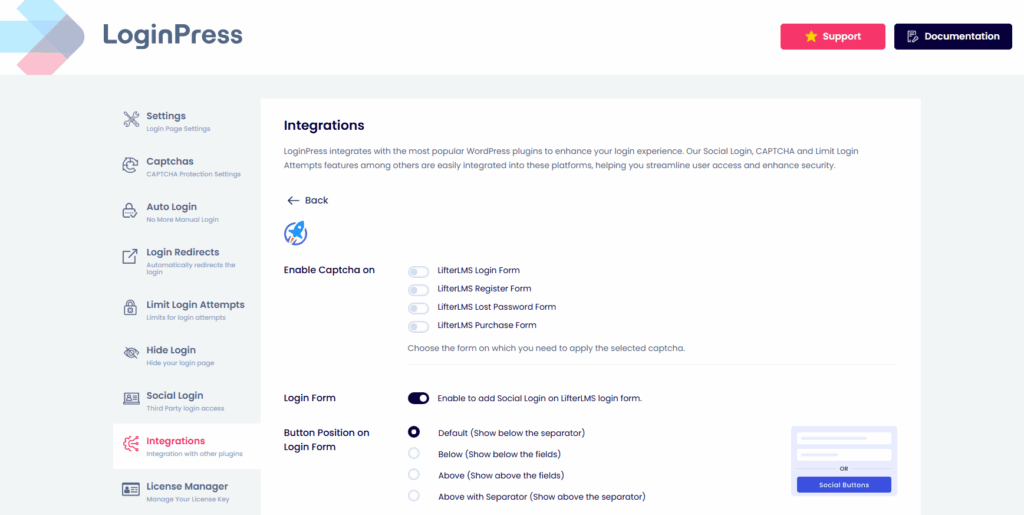
This integration ensures that all student login WordPress users receive a branded, seamless login experience.
Once the integration is active, you can further add CAPTCHA, enable social login options, and position your form exactly where you want it within the LifterLMS layout.
With the integration in place, you can take your LifterLMS login page even further by:
- Adding CAPTCHA Protection: Keep your learning environment secure by enabling CAPTCHA on your LifterLMS forms. It helps prevent spam logins and ensures only real users access your courses. With this setting, you can allow Captcha to on:
- LifterLMS Login form
- LifterLMS Registration form
- LifterLMS Lost Password form
- LifterLMs Purchase form

- Enabling Social Login Options: By enabling social login on your LifterLMS form, you can make it effortless for students to sign in using their social accounts, such as Gmail or Facebook. This not only speeds up the login process but also reduces friction and the number of forgotten-password requests.

- Customizing Form Placement: You can also customize the placement and position of your forms to fit best within your LifterLMS layout. So you can position your forms and buttons in numerous places, such as Default, Above, Below, and Above Separator. The flexibility ensures your login experience feels accessible.
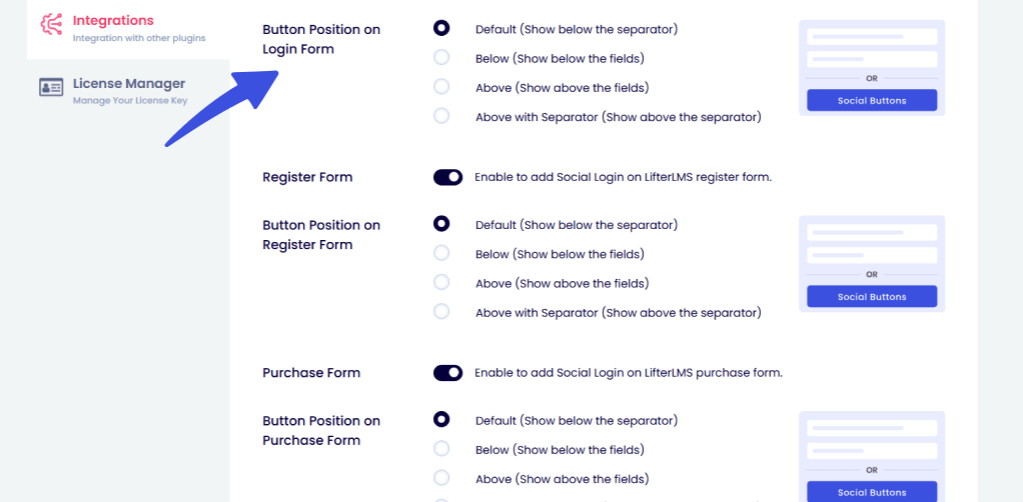
Step 3: Customize Your Login Page Design
With the LoginPress customizer, you can easily customize your login and registration forms. There are many options provided by LoginPress that simplify the flow of the login page design process.
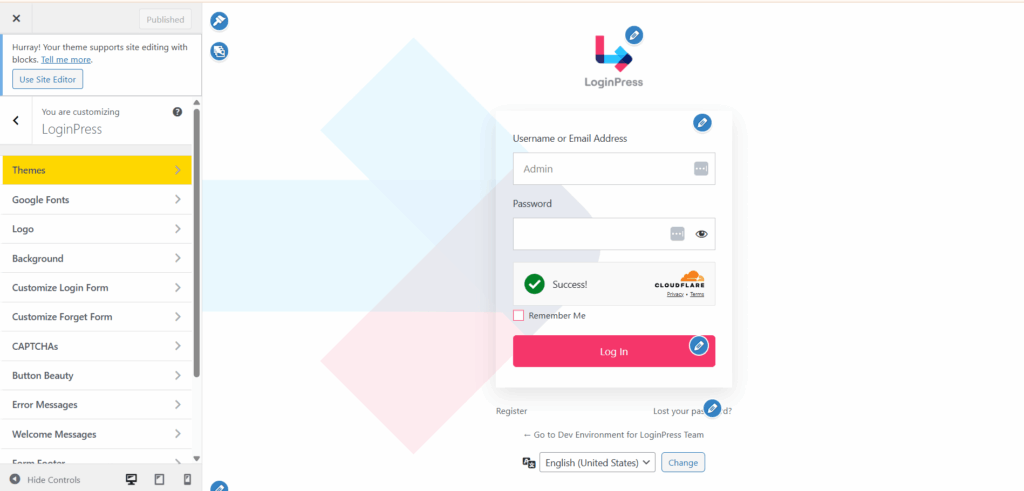
- Choose a background image that reflects your brand, or upload a custom design for a more personalized experience.
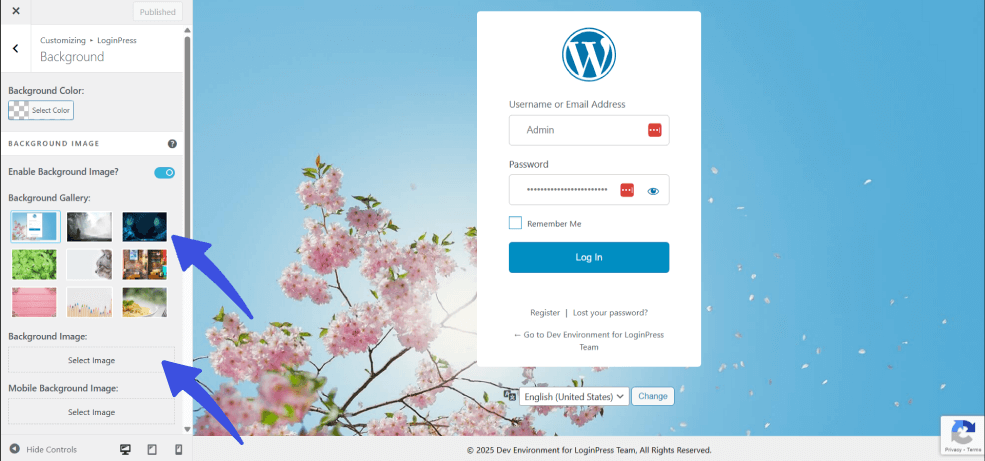
- Add a custom logo for instant recognition and branding.
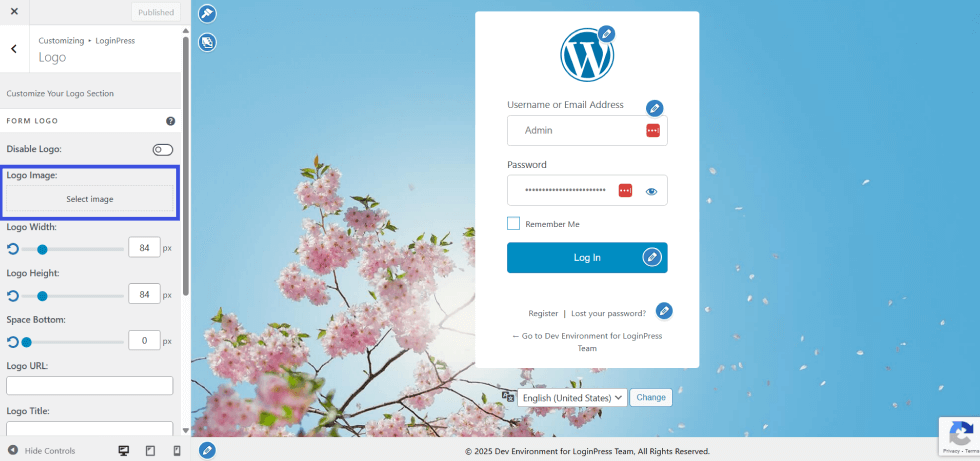
- Customize the button style, colors, and fonts.
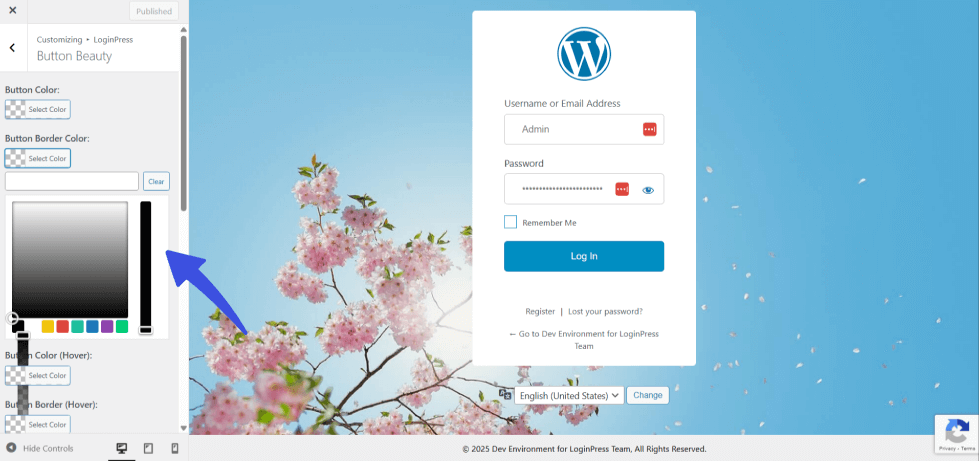
This step ensures your LifterLMS login page customization aligns with your site’s visual identity.
Step 4: Add Social Login for Easy Student Access
Next, add social login to your login forms for easier access and a smooth login UX. To implement LifterLMS social login, navigate to LoginPress >> Social Login.
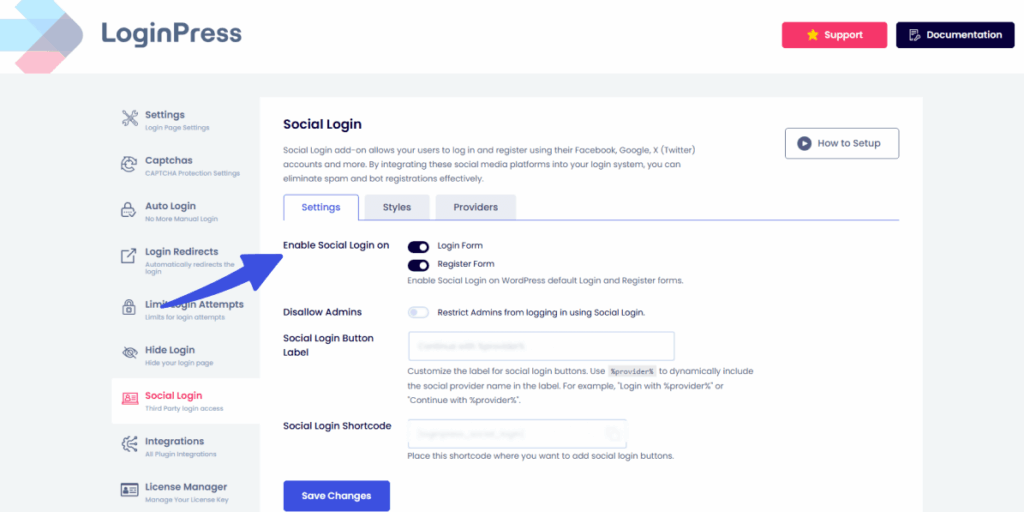
Enable popular social logins, such as Google or Facebook, by navigating to the Providers tab.
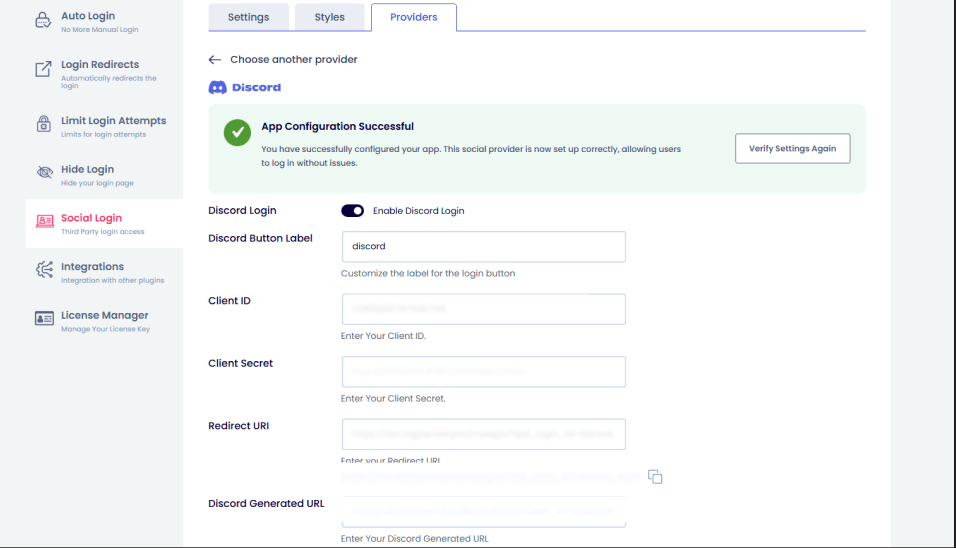
This allows students to log in quickly without having to remember new passwords, enhancing convenience and engagement.
Step 5: Strengthen Security for Student Accounts
- LoginPress allows adding reCAPTCHA, hCaptcha, or Cloudflare Turnstile to prevent spam or bot logins.
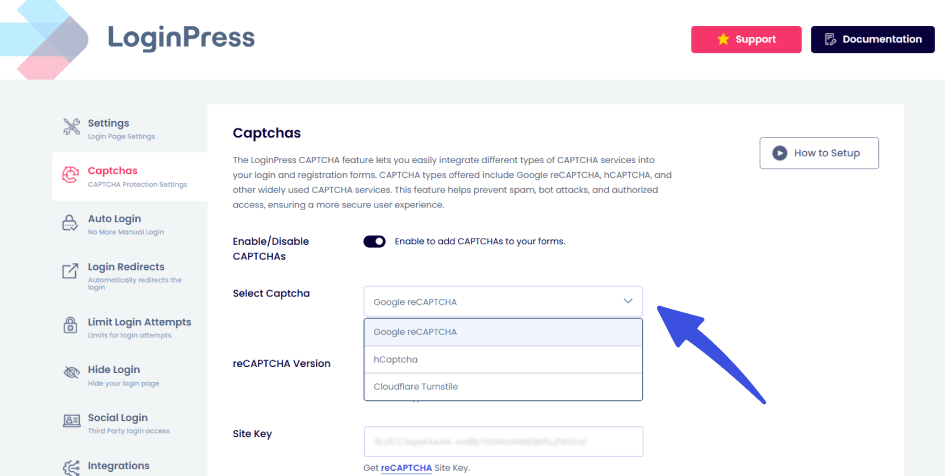
Enabling these options in the security settings creates a secure LifterLMS login for your students and protects their information from breaches or hacks.
By securing your LifterLMS login, you not only protect user data but also reinforce your platform’s credibility.
Step 6: Personalize the Student Experience
- Use LoginPress Customizer to add custom welcome messages, such as “Welcome back, ready to learn?”
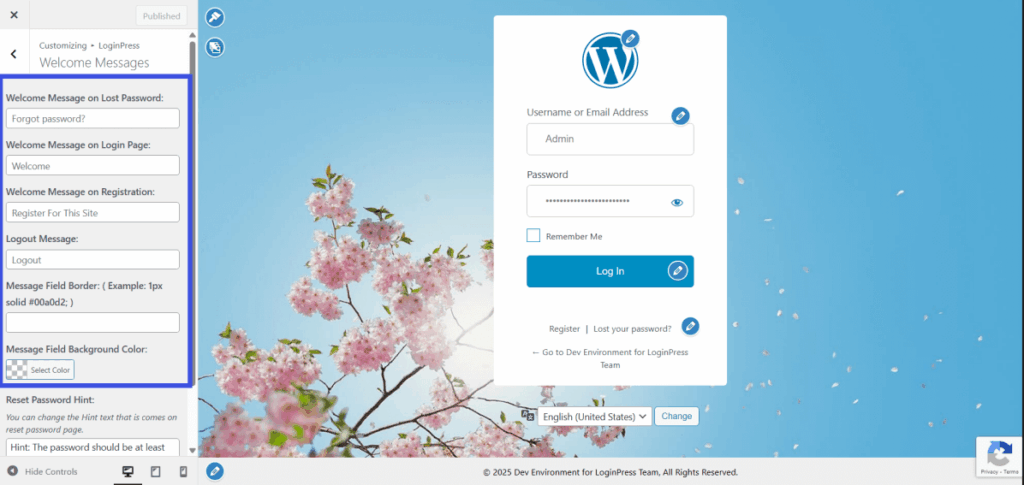
- Use Login Redirects Add-On to send students straight to their course dashboard or progress page after login. No extra clicks required.
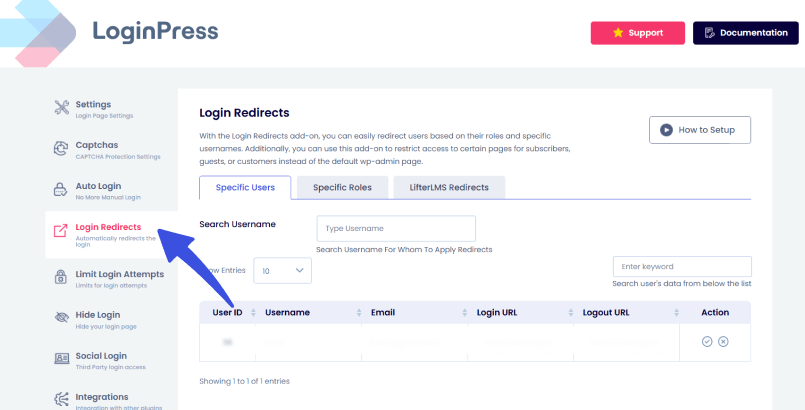
This makes your online course login page feel personal and tailored for every student.
FAQs on LifterLMS Login Page Customization
Can I create a fully branded LifterLMS login page without coding?
Yes! With LoginPress, you can perform complete LifterLMS login customization visually through the WordPress Customizer.
Does LoginPress support social logins for students?
Absolutely. The LoginPress LifterLMS integration allows students to log in via social accounts, simplifying access and improving engagement.
How do I make my LifterLMS login page more secure?
Enable CAPTCHA, such as reCAPTCHA, hCaptcha, or Cloudflare Turnstile, via LoginPress to protect against bots and spam.
Can I redirect students to specific pages after they log in?
Yes, you can configure post-login redirects to send students directly to their courses, dashboards, or any custom page.
Will LoginPress work with any WordPress theme?
Yes, LoginPress is compatible with almost all WordPress themes and integrates seamlessly with WordPress student login workflows.
LifterLMS Login Customization: Recap
A beautifully branded and secure login page isn’t just nice to have, but it’s the foundation of a great student experience on any online course platform. With the LoginPress LifterLMS integration, you can easily transform the default LifterLMS login into a visually appealing and highly functional custom login page for students.
From LifterLMS login page customization to social login options, CAPTCHA security, and personalized welcome messages, LoginPress ensures students enjoy a seamless, secure login experience every time. Upgrade your online course login page today and make every student interaction count!
This is all for this article. For more related posts, check:
- Customize Your Easy Digital Downloads Login Page with LoginPress
- Enhance Your WooCommerce Login Experience with LoginPress
So, how will you personalize your LifterLMS login page to make every student feel at home?