How to Remove “Proudly powered by WordPress” Text From the Footer
Are you looking for a way to remove the “Proudly powered by WordPress” text from the footer area of your site?
Most WordPress themes come with a disclaimer saying “Proudly powered by WordPress” in the footer area by default. This disclaimer not only makes your site look unprofessional but leaves less room for adding your own links, copyright notice, and other content.
This article will show you some ways to remove the “Proudly powered by WordPress” text from the footer area of your site.
Table of Contents
Why Remove the WordPress Footer Disclaimer?
By default, WordPress themes display ‘Proudly powered by WordPress’ text in the website’s footer area. This disclaimer links back to the official WordPress.org website.
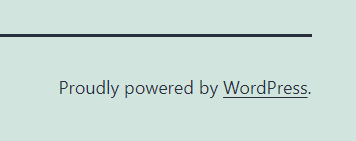
Several WordPress themes override this disclaimer with their own, i.e., Astra WordPress Theme.
You can see the Astra WordPress Theme disclaimer below:
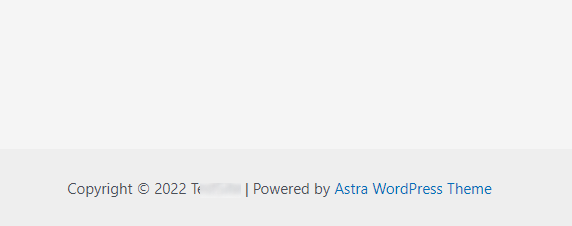
Several Reasons Why You Might Want to Remove the WordPress Footer Disclaimer
Several reasons let you think about removing the “Powered By WordPress” text, including
- Suppose you are running a business site; this ‘Powered by….’ footer makes your site look less professional.
- It lets the hackers know that you have a WordPress site, which makes your site an easy target for them, i.e., if you are using the default login URL, the hackers can easily guess your login page simply by adding /wp-admin to your site’s address.
- Since “Proudly powered by WordPress” links to an external site, i.e., WordPress.org, visitors might leave your site. It can impact your pageviews and bounce rate.
How to Remove “Proudly powered…” Text in the Footer Section?
Method 1: Add Custom CSS Code
You can easily and quickly remove the “Proudly powered…” text through the WordPress customizer.
First off, go to the left sidebar of the admin dashboard, navigate to Appearance, and click Customize.
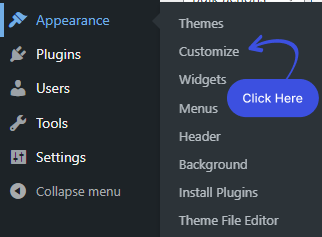
A new screen with all of the WordPress Customize options will open up. Simply select Additional CSS from her.
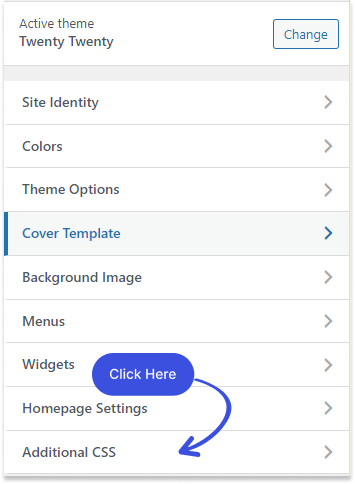
A new screen with Additional CSS textarea will open. Now, all you need to do is to paste the following code snippet in the Additional CSS textarea:
#site-footer a {
text-decoration: none;
visibility: hidden;
}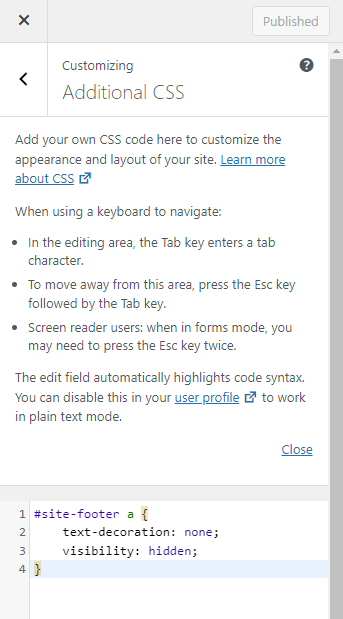
When done, hit the Publish button at the top and visit your site to find the results.
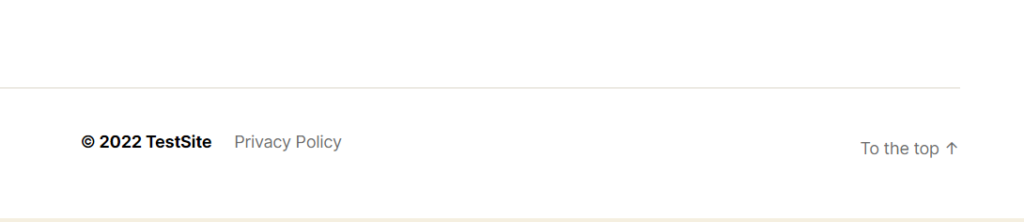
Note: Not all WordPress themes support editing the text within the footer through the Theme Customizer. In that case, you can do it via a plugin or manually by editing the footer.php file.
Method 2: Removing the “Powered by WordPress” Text via the Plugin
WordPress plugins are the easiest way to remove the “Power by WordPress” text in the footer area of your WordPress site. Many free plugins are available in the WordPress plugins directory.
Here, we’ve used the Remove Footer Credit plugin. This plugin has over 90,000 active installations and lets you easily remove the “Powered by WordPress” text.
First, install and activate Remove Footer Credit to your WordPress site. Now you’ll need to go to the left sidebar of the WordPress admin dashboard, navigate to Tools, and click Remove Footer Credit.
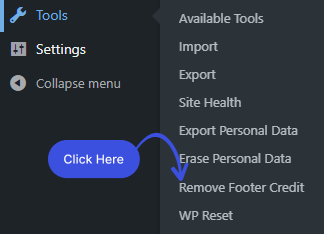
A new screen with two textareas will open up.
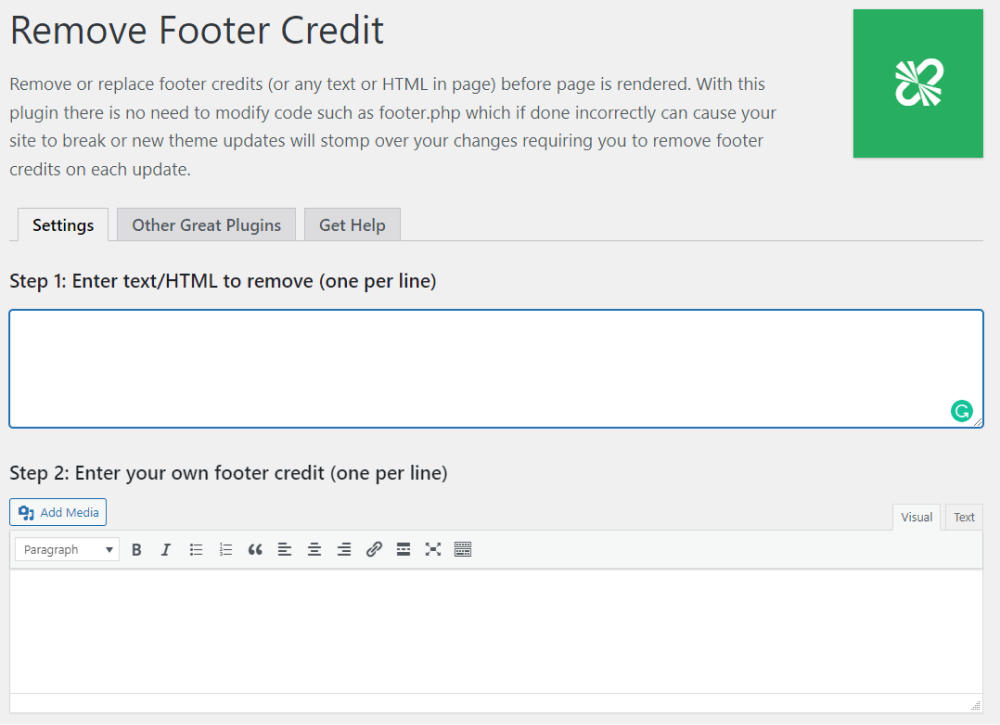
Simply paste the following code snippet in the text/HTML area to remove the “Powered by WordPress” text from the footer:
Example (HTML Code):
<p class="powered-by-wordpress"><a
href="https://wordpress.org/">Powered by WordPress</a></p>Once you are done, hit the Save button below.
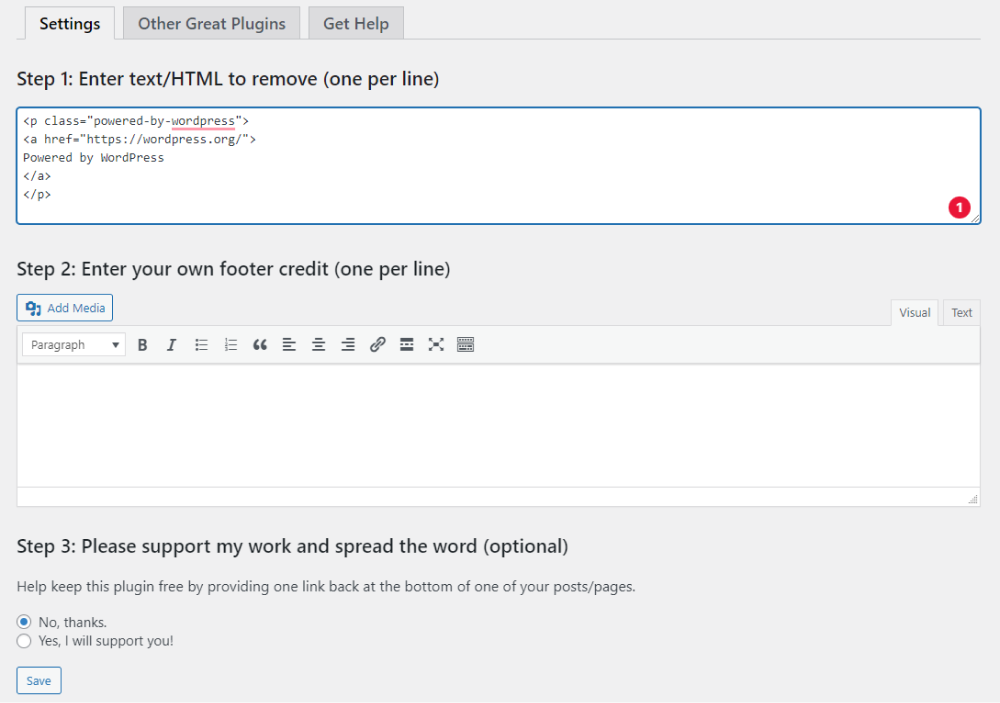
See, the “Powered by WordPress” text has been removed from the footer area of your WordPress site.
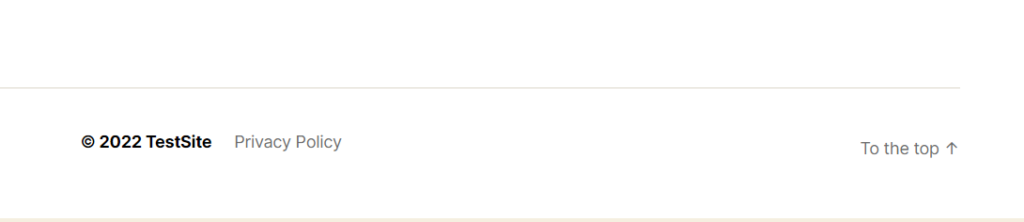
Method 3. Removing the Text via the footer.php File
Lastly, we’ll show you how to remove the “Power by WordPress” through the footer.php file.
For this purpose, go the the left sidebar of the WordPress admin dashboard, navigate to the Appearance, and click Theme File Editor.
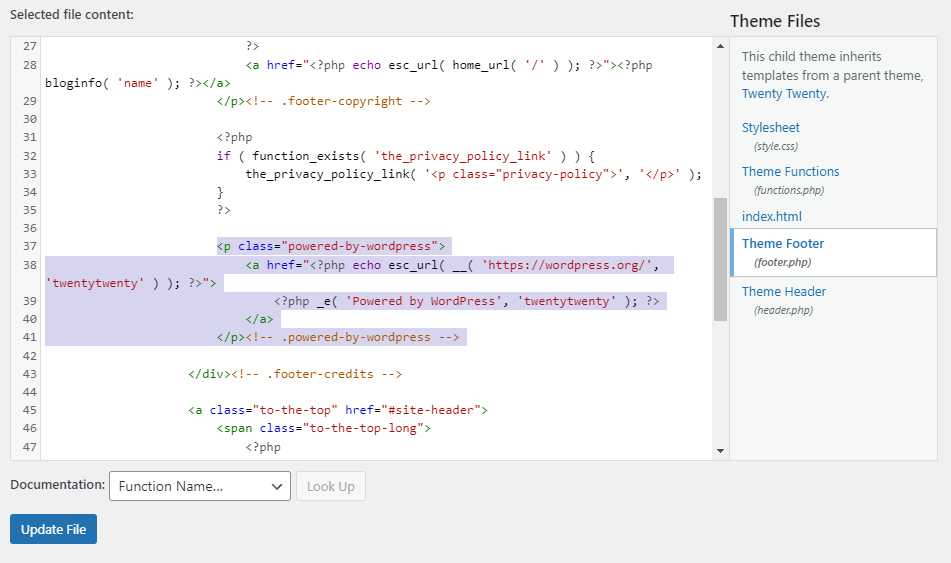
Here, you’ll have to remove <p class=”powered-by-wordpress”> lines from the footer.php file:
<p class="powered-by-wordpress">
<a href="<?php echo esc_url( __( 'https://wordpress.org/', 'twentytwenty' ) ); ?>">
<?php _e( 'Powered by WordPress', 'twentytwenty' ); ?>
</a>
</p><!-- .powered-by-wordpress →Note: Here, we’ve used the Twenty Twenty WordPress theme.
See, the “Powered by WordPress” text has been removed from the footer area of your WordPress site.
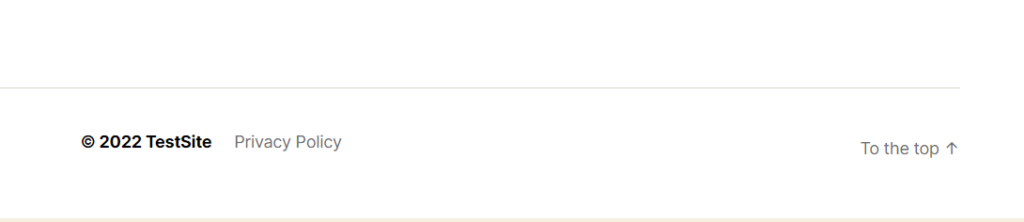
Final Thoughts
We hope this article helps you understand how to remove “Proudly Powered…” from the footer section.
Overall, we’ve shown you three main ways, including:
However, we’ve also concluded that not every WordPress theme supports editing the text within the footer through the Theme Customizer. If that’s the case, you’ll have to remove it from your footer.php file in the editor manually.
If you have any questions or suggestions, feel free to comment in the comment section below!
That’s all! we helped you with How to Change Your WordPress Login page URL. You may also want to check out How to Change Your WordPress Login Page URL (4 Easy Steps) and Benefits of Social Login for WordPress Site.
Frequently Asked Questions
Can I legally remove the “Powered by WordPress” link from my WordPress site?
Yes, removing the “Proudly powered by WordPress” footer credit is legal since it’s just a token of appreciation to the software community.
What would you like to add in the footer area?
You can add anything you prefer in the footer of your WordPress site, i.e., quick links, copyright notice, a link to a privacy policy, logos, contact information, and more.

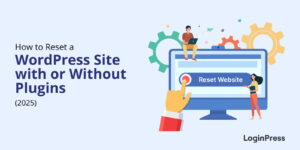
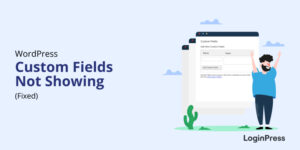
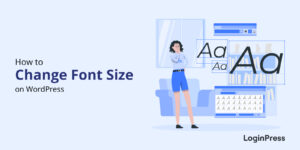
This article provides informative steps on removing the “Proudly powered by WordPress” footer message, offering both a simple plugin method and an advanced manual approach using a child theme—thanks for the helpful info!
Glad you found the article helpful! Removing the “Proudly powered by WordPress” footer message can definitely give your site a more customized feel. If you have any more questions or need further assistance, feel free to ask.
Thanks,
Saud
Thank you for this detailed guide on removing the “Proudly powered by WordPress” text from the footer! It’s crucial for maintaining a professional appearance and fully customizing the footer area. I appreciate how you’ve covered different methods, including editing the footer.php file and using the Additional CSS option. For those who prefer not to modify theme files directly, the plugin solution you mentioned is a great alternative. I found the section on using a child theme particularly useful to ensure updates don’t override customizations. This comprehensive approach helps maintain both functionality and aesthetics of the site. Thanks again for sharing these insights!
Hi Zainab, Thanks for your positive comment! I’m glad you found the guide helpful. Customizing the footer is indeed essential for creating a professional look. It’s great to hear that you appreciated the different methods covered, including editing the footer.php file, using Additional CSS, and the plugin solution.
Thanks-
Saud