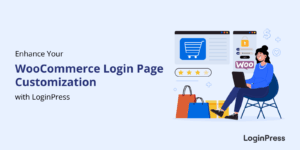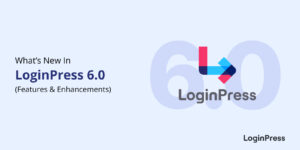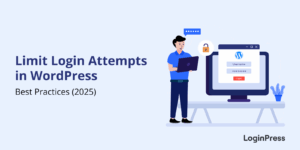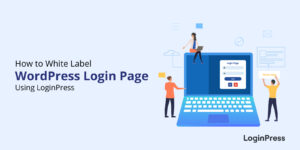Can’t Access WordPress Admin? (15 Issues with Solutions)
Can’t access your WordPress admin dashboard? You’re definitely not alone. Whether it’s a plugin conflict, a theme issue, or a corrupted file, there are plenty of reasons why you can’t access wp-admin, and it can be seriously frustrating.
Many users can’t access wordpress admin for various reasons, and understanding them is key. If you ever find yourself in the situation where you can’t access wordpress admin, this guide is here to help.
However, the good news is that most of these problems have straightforward solutions.
In this guide, we’ll explain 15 common reasons why you can’t access the WordPress admin and how to fix these step by step. We’ll also show you how WordPress login customization plugin LoginPress can help prevent future access issues with built-in login protection and customization features.
When users can’t access wordpress admin, the solutions usually involve a systematic approach to troubleshooting.
Can’t Access WordPress Admin (TOC):
What Should You Do Before Checking For Access Issues
Below are the quick steps you can take to check if you can’t access wp-admin:
- You can clear your browser cache and cookies.
- You can try using a different browser or enabling Incognito mode.
- Disable any browser extensions that could interfere with login pages.
- Check if the site is down globally by using DownForEveryoneOrJustMe.
- Enable debugging of your site by adding this to your wp-config.php file: define ( ‘WP_DEBUG’, true );
15 Common Reasons Why You Can’t Access WP-Admin (With Solutions)
Here we will explain the 15 common reasons why you can’t access wp-admin and how to fix them with their respective solutions. If you find yourself in a situation where you can’t access WordPress admin, don’t worry.
This guide will help you troubleshoot the issue. If you can’t access the WordPress admin, you may need to try some of these solutions. Many users can’t access the WordPress admin for various reasons, and understanding them is key.
For anyone who can’t access their WordPress admin, this guide will help you troubleshoot the issue effectively.
1. You’re Using the Wrong Login URL
If you have recently changed your login URL for security reasons and can no longer remember it, you may be locked out and can’t access WordPress admin . Many WordPress users change the default login URL (yourdomain.com/wp-login.php or yourdomain.com/wp-admin) to something more obscure.
This is done to prevent brute-force attacks. While this is a smart move from a security perspective, it becomes a problem if you forget the new login URL or don’t save it.
If you’ve ever asked yourself, ‘Why can’t I access WordPress admin?’ you’re not alone. This guide provides the steps you need to troubleshoot and resolve the issue.
Solution: Use LoginPress to Customize and Remember Your Login URL
To resolve this issue where you can’t access WordPress admin, you can make use of the high-quality login customization plugin and tool, LoginPress. This login customization plugin enables you to optionally hide the default wp-login.php page to prevent brute-force attacks.
Resolving issues when you can’t access WordPress admin is crucial for managing your website efficiently.
If you find yourself in a situation where you can’t access WordPress admin, don’t worry. This guide will help you troubleshoot the issue effectively.
Step 1: Navigate to LoginPress Pro >> Hide Login Add-on
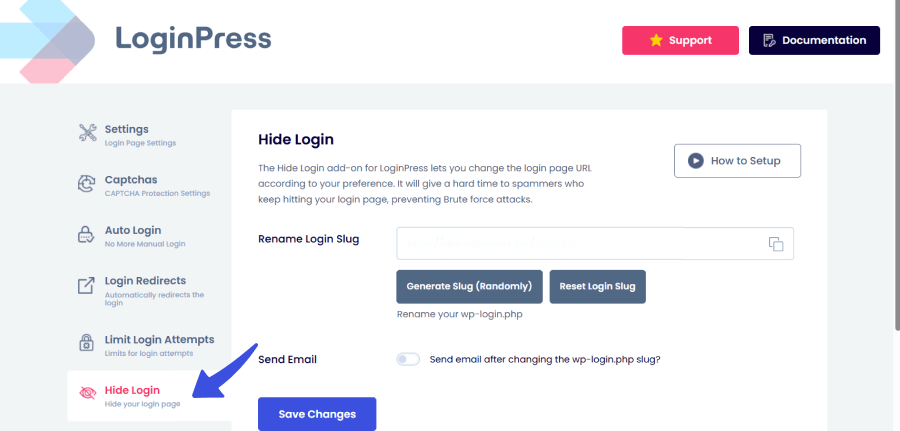
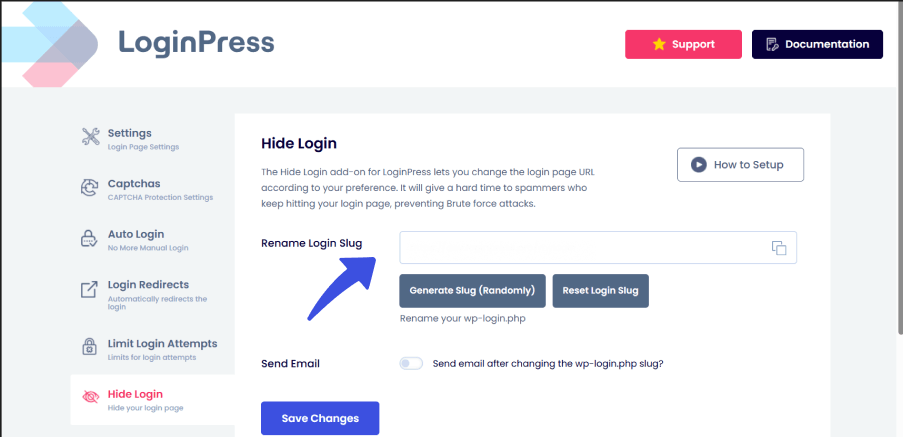
When you are done, click on the Save Changes button. Your new login page URL will be live. Not only that, but LoginPress also provides you with two more options:
- Generate slug randomly: Reverting the custom login URL back to the default one.
- Reset login slug: To increase security, it’s common to set a random login slug that’s hard to guess.
Read more in our detailed blog on: How to Change WordPress Login URL (4 Easy Steps)
2. Incorrect Username or Password
Did you forget your username or password and can’t access WordPress admin now? This is a common mistake that users make: forgetting their passwords and usernames and then being locked out.
Solution: Use the WordPress password reset feature
You can make use of the “Lost your password?” link on the login page.
As you navigate these common issues, remember that many users can’t access WordPress admin due to simple mistakes.
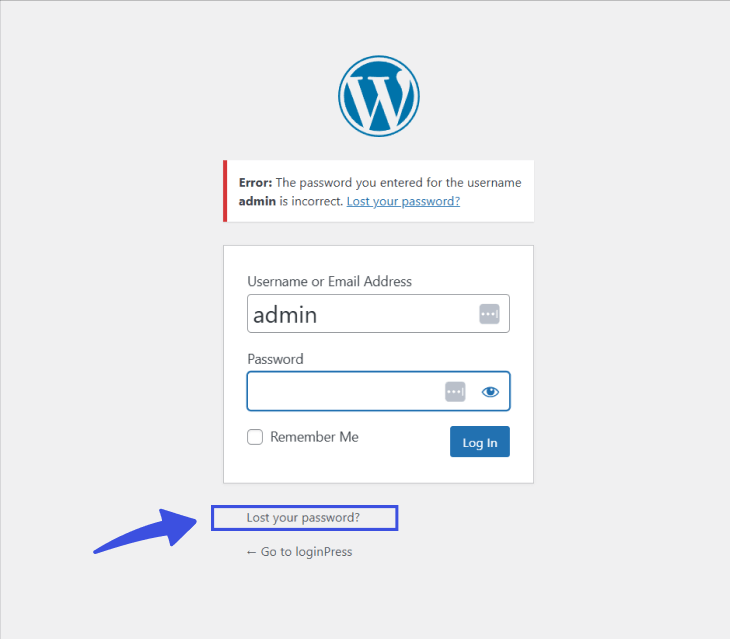
Optimized Solution: Using LoginPress for Auto-Login
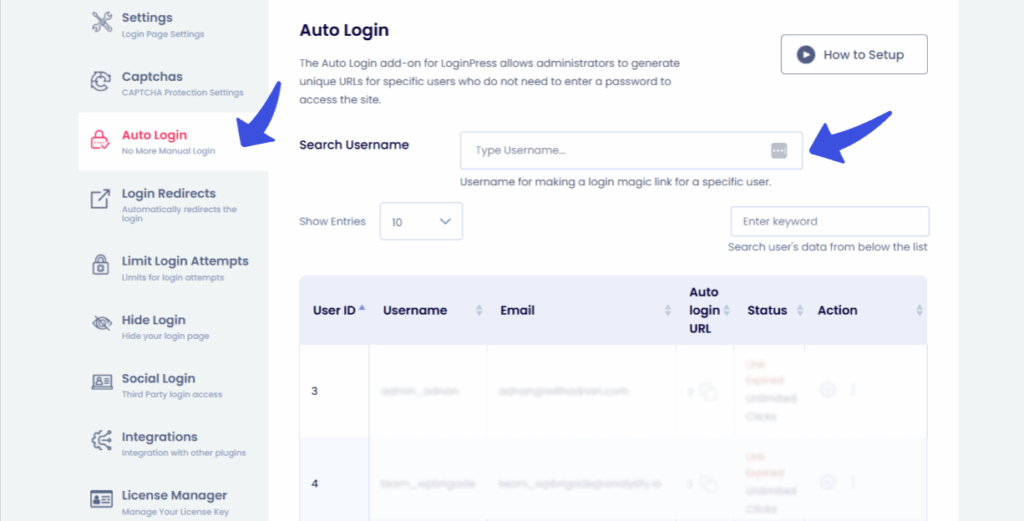
If you’re using LoginPress, you can enable features such as Auto Login or set up One-Click Login URLs called magic links . This can assist you in regaining access during emergencies rapidly. This also eliminates the need to reset credentials manually. It also takes away your headache of remembering passwords and usernames.
3. Brute Force Attack or Lockout
Brute force attacks happen when bots or hackers repeatedly try to guess your login credentials. If they succeed or overwhelm your server, you may get locked out or experience downtime.
Solution: Use LoginPress Login Security Feature
LoginPress offers you efficient login security that stops these brute force attacks before they reach your site. Some of the features LoginPress offers are:
- Limited Login Attempts: LoginPress allows you to reduce the number of login attempts that can be made by a user.
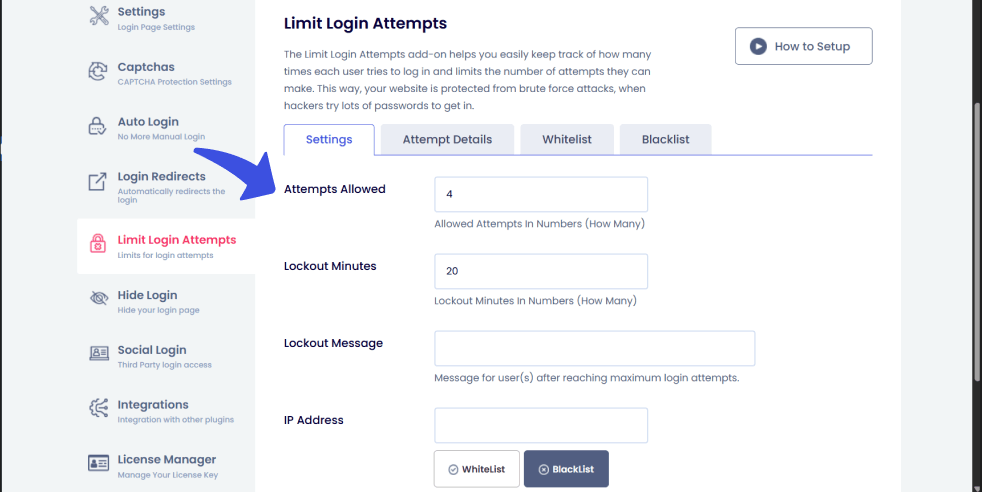
Not only that, but you can also track the IP, date, time, and username of the suspicious users who were trying to log in.
- New User Verification: The admin can accept or decline the new user’s registration attempts.
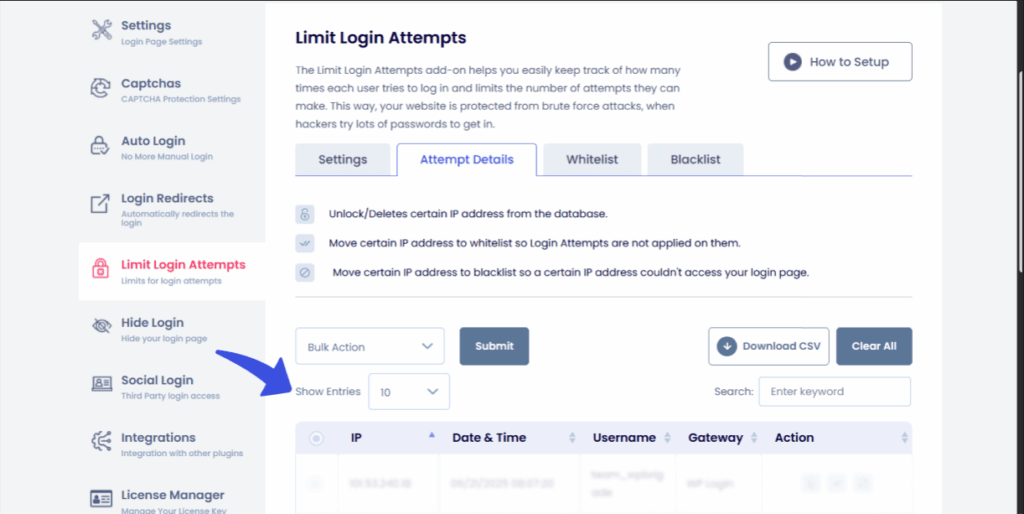
4. Plugin Conflict
Plugins extend WordPress functionality, but poorly coded or outdated ones can break your site, including the login page. A plugin conflict can cause errors, blank screens, or redirect loops that block access to the wp-admin area.
Solution: Disable Plugins via FTP or File Manager
- Connect to your site via FTP or cPanel >> File Manager
- Rename the wp-content/plugins folder to plugins_old
- Reload the admin panel
5. Theme Conflict
If your active theme is broken or incompatible, it can cause your site to block access to the login page. This often happens after a bad update or if the theme is missing essential files or updates.
Solution: Switch to Default Theme via FTP
If the active theme on your WordPress is broken or not updated, it can affect your site, and that is why you can’t access the WordPress admin. This often happens after a bad update or if the theme is missing essential files or updates.
To switch to a default WordPress theme via FTP, you need to access your website’s files using an FTP client.
Step 1: Navigate to the wp-content >> themes directory
Locate and rename the currently active theme folder (e.g., twenty-twenty-three or twenty-twenty) to something else. Effectively deactivating it will force WordPress to revert to a default theme.
Step 2: Check the wp_options
If you still experience issues after following these guidelines, remember, you’re not alone in facing ‘can’t access WordPress admin’ challenges.
You may need to check the wp_options table in your database (using phpMyAdmin) to ensure the template and stylesheet options are also updated to reflect the default theme’s name.
This way, any blockage where you can’t access wp-admin can be refreshed and hopefully resolved.
6. Corrupted .htaccess File
A corrupted .htaccess file can break your site’s structure and cause login issues. This is done by misdirecting URLs or triggering numerous server errors. This often occurs after:
- a plugin conflict
- a failed update
- a manual edit gone wrong
Solution: Regenerate .htaccess
Step 1: Rename .htaccess to .htaccess_old
Step 2: Login to wp-admin and go to Settings >> Permalinks >> Save Changes
As we delve deeper into the reasons you can’t access wordpress admin, we encourage you to follow along with the solutions provided.
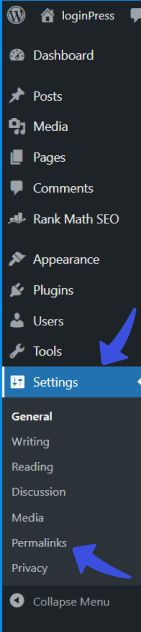
Step 3: Save Changes
Saving changes afterwards ensures all the features are implemented and issues where you can’t access wp-admin are prevented.
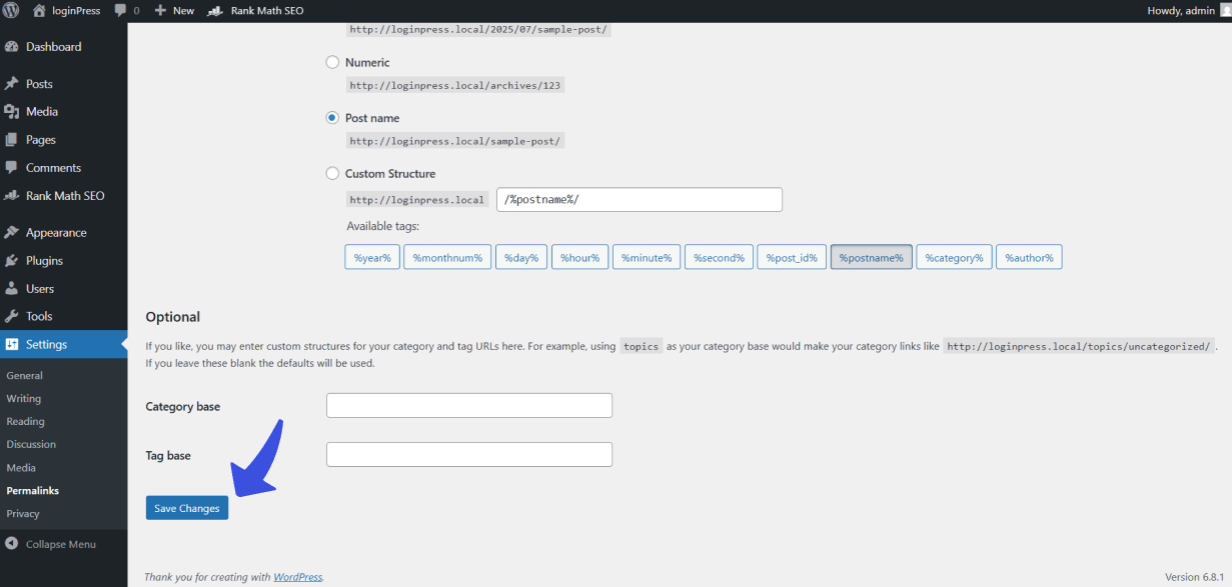
7. File Permission Issues
If your WordPress files and folders don’t have the correct permissions, your server may block access to them. This can cause your WordPress admin site errors when you can’t access the WordPress dashboard.
A frequent question we hear is, ‘What do I do if I can’t access WordPress admin?’ Here are essential actions to take to regain access.
Solution: Set Correct Permissions
Recommended Settings:
- Folders: 755
- Files: 644
Use your FTP client or the host’s File Manager to adjust all the permissions on your WordPress files.
Every time you face the issue of can’t access wordpress admin, remember to enable debugging.
8. Memory Limit Exhausted
When WordPress runs out of the memory allocated by your hosting server, it can’t execute scripts or load the wp-admin. This can result in a login failure, due to which the user can’t access the wp-admin.
Solution: Increase PHP Memory Limit
You can also try adding this snippet of query in your wp-config.php file:
define(‘WP_MEMORY_LIMIT,’ ‘256M’);
If you can’t access wordpress admin, you may need to set correct permissions on your files.
If that doesn’t help, contact your host to increase server limits.
9. Site URL Mismatch
If you have recently changed your domain name or moved your WordPress site into a new directory, the login page may stop working. This is because WordPress is still trying to use the old site URL. This misunderstanding is why you can’t log into WordPress.
Solution: Set the Site URL in wp-config.php
Add these lines of code to your wp-config.php:
define(‘WP_HOME’,’https://example.com’);
define(‘WP_SITEURL’,’https://example.com’);
If you find yourself unable to log in and can’t access WordPress admin, consider the memory limit exhausted as one of the reasons.
This will set up your newly set up URL, and the mismatch that is happening can be prevented.
10. White Screen of Death
This occurs when a PHP error or an exhausted memory limit causes your site to crash. This will result in your site displaying only a blank screen. This is a common issue, which is why users can’t access the WordPress admin.
Solution: Enable Debug Mode
A blank screen usually signals a PHP error.
When you can’t access WordPress admin after a domain change, the old site URL could be causing the issue.
Steps to resolve:
Step 1: Add this line to wp-config.php:
define(‘WP_DEBUG’, true);
Step 2: Check the error logs in wp-content/debug.log or your hosting panel.
It’s crucial to check if you can’t access WordPress admin due to a site URL mismatch.
Step 3: Disable plugins/themes via FTP to isolate the problem.
11. Database Connection Error
The database connection error indicates that WordPress is unable to establish a connection to your site’s database. This usually occurs because the login details in your configuration file are:
- The details in your configuration file are wrong
- The database server is down
Without a working connection, your site can’t load anything. This can also be a crucial reason why your wp-admin is not working.
Solution: Check DB Credentials in wp-config.php
Inside your wp-config.php file, you have to make sure these constants are accurate and up-to-date:
Working through the above should help you resolve any database-related lockouts.
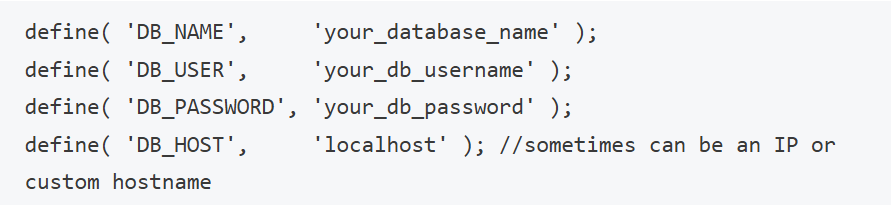
12. Login Redirect Loop
A login redirect loop occurs when wp-admin repeatedly redirects you to the login page. This issue persists even after you have entered the correct login credentials, and you are still unable to access your WordPress admin. Misconfigured login plugins can cause this.
Solution: Clear Cookies and Disable Redirect Plugins
Clear Cookies and Disable Redirect Plugins in LoginPress to help users prevent these redirect issues. This can be achieved by giving you complete control over login and logout redirection rules for all the user roles. This means you can avoid conflicts with other plugins that try to redirect users after login.
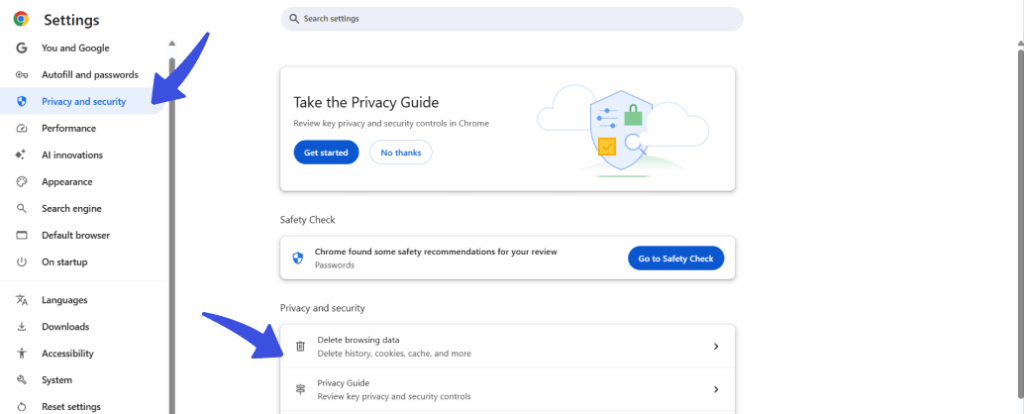
Optimized Solution: Use LoginPress to manage and simplify the redirection behavior.
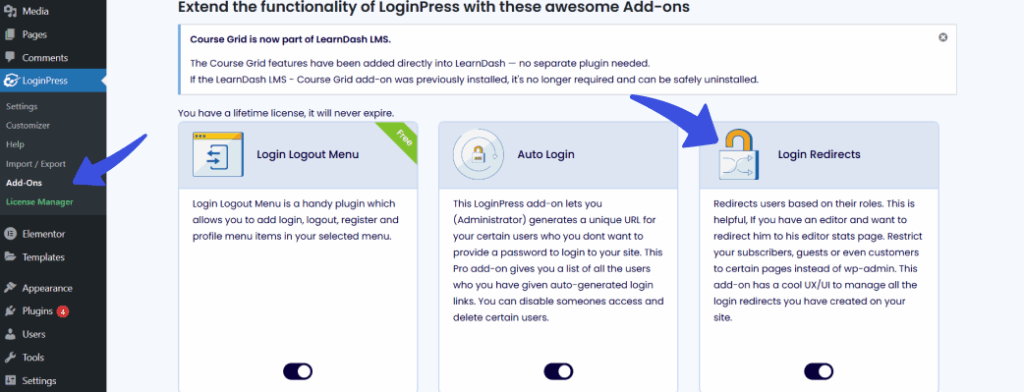
13. Core WordPress File Corruption
Sometimes, the main WordPress files of your site can become corrupted or go missing due to malware, a failed update, or specific manual errors. When this happens, WordPress can’t function properly, and you can’t access the wp-admin at all.
Solution: Reinstall Core Files
You can start your fix by downloading a fresh copy of WordPress and uploading everything except the wp-content and wp-config.php files.
Steps
Step 1: Download the latest version of WordPress from wordpress.org.
Step 2: Extract and upload everything except wp-content and wp-config.php
Step 3: Overwrite existing files via FTP.
This preserves your themes, plugins, and settings.
14. Security Plugin Lockout
There are specific security plugins on WordPress that can lock out users. Hence, the lockout can happen when these plugins detect suspicious login activity or an excessive number of failed attempts.
While these plugins help safeguard your site, they can also mistakenly block legitimate users. Yes, even the admin.
Solution: Disable the Plugin via FTP
This issue can be fixed by following the given steps:
Step 1: Go to wp-content/plugins.
Step 2: Rename the plugin folder.
Step 3: Re-login and review security settings after restoring access.
15. Your Account Has the Wrong User Role
If you can log in to WordPress but don’t see the usual admin features, such as Posts, Plugins, or Appearance, your account may have been downgraded from an Administrator to a lower role, like Subscriber or Editor. This could happen due to a user error, plugin behavior, or security breach.
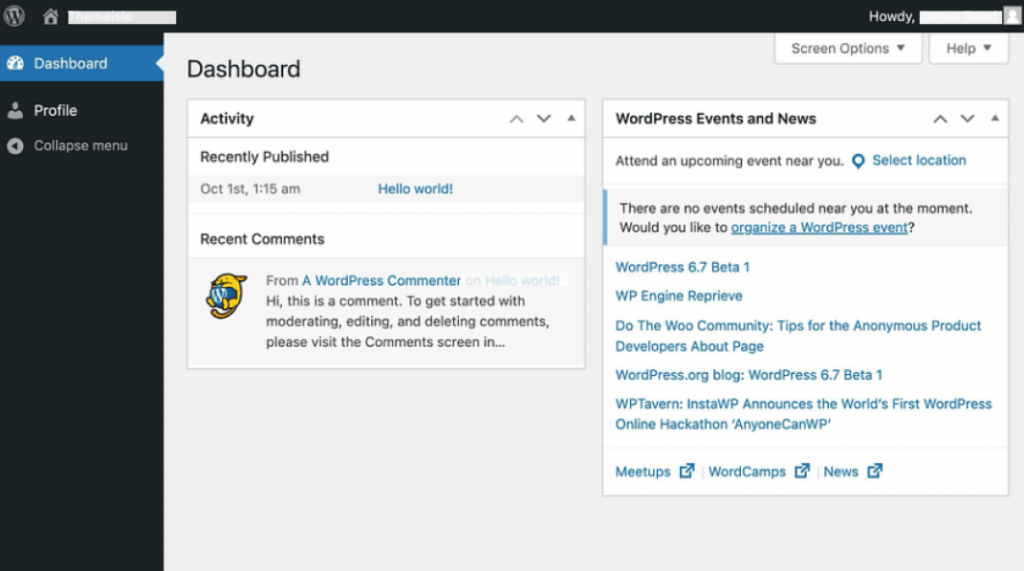
Solution: Change User Role via phpMyAdmin or Another Admin
Ask Another Admin to Promote Your Account.
If someone else has admin access, ask them to:
- Go to Users >> All Users
- Find your username and click Edit
- Change your role to Administrator
Tip: You can use the LoginPress Auto Login feature (Pro) to bypass login barriers and instantly access accounts. This can be done even when roles are misconfigured.
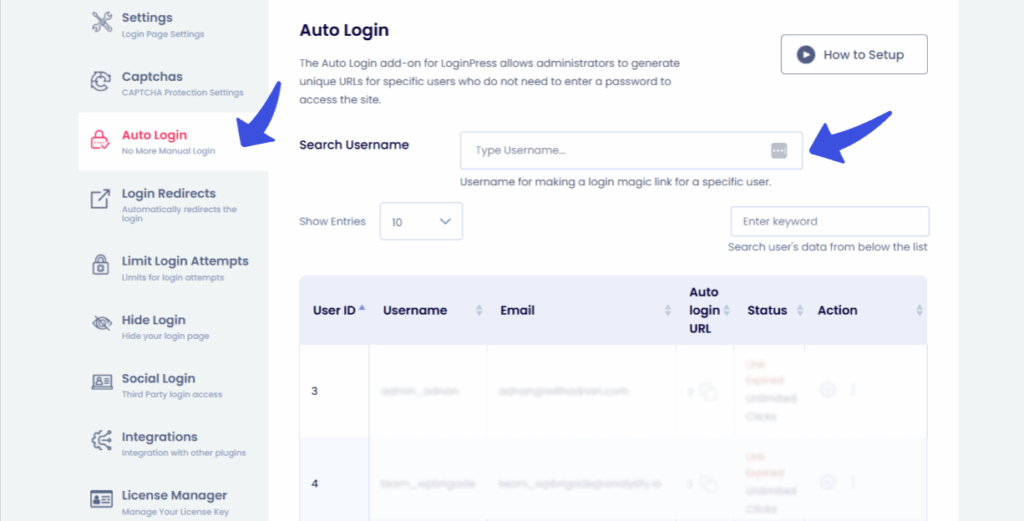
Backup as a Final Solution (When Nothing Else Works)
Sometimes, despite trying every troubleshooting step, you still can’t access the WordPress admin. Restoring your website from a previously saved backup may be your best and safest option.
This method is highlighted as a final fallback when all the above-mentioned fixes fail, or the errors spiral out of control.
When Should You Restore a Backup?
- After a critical plugin/theme conflict that breaks your site
- The core WordPress files of your site are corrupted
- When you suspect a malware injection or a bad update
How to Restore a Backup:
Below are the simple ways you can restore your backup site, either by using a hosting backup or a backup plugin.
Option 1: Use Hosting Backups
- Log in to your hosting control panel
- Locate the Backup or Restore section
- Choose a date when the site was working properly
- Click Restore, then you can try accessing wp-admin again
Option 2: Use a Backup Plugin
- Connect via FTP or use a plugin dashboard (if accessible)
- Select the suitable backup version that you want to restore
- Follow plugin-specific instructions to roll back
Secure and Simplify Access with LoginPress
When it comes to not being able to access the WordPress admin dashboard, LoginPress offers one of the most reliable and user-friendly solutions. From changing your login URL to preventing brute-force attacks. LoginPress offers many necessary features that assist you in staying in control of your admin access.
These features protect you against the very issues that often lead to “can’t access wp-admin” scenarios.
Change & Hide the Login URL
One of the top reasons users can’t access the WordPress admin is misconfiguring their custom login URL. LoginPress makes it easy to:
- Change the default /wp-login.php URL to something custom and secure like /my-login-url.
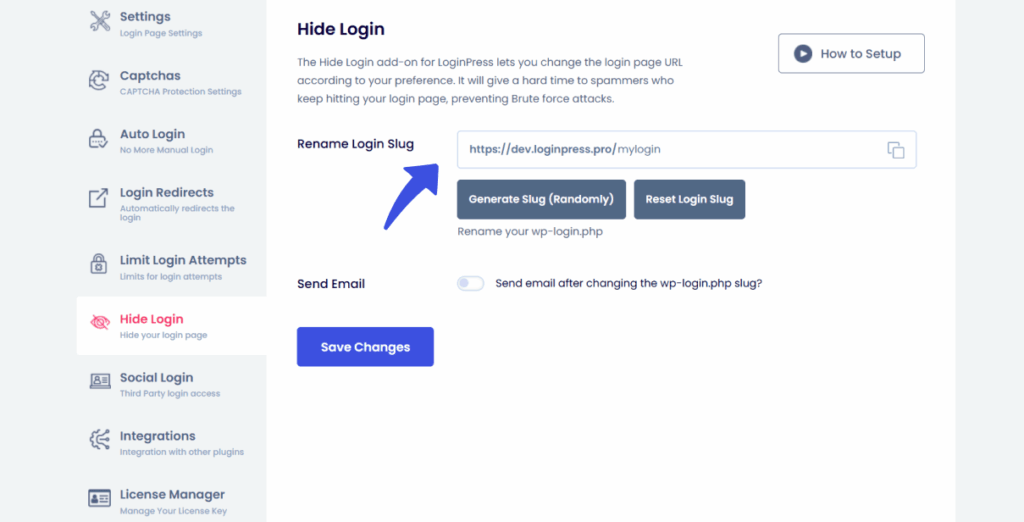
- Hide the login page completely from unauthorized visitors
Even if you forget your custom login URL, you can disable the plugin via FTP and regain access through the default login. This will help you ensure you’re never truly locked out.
One-Click Auto Login (Pro Feature)
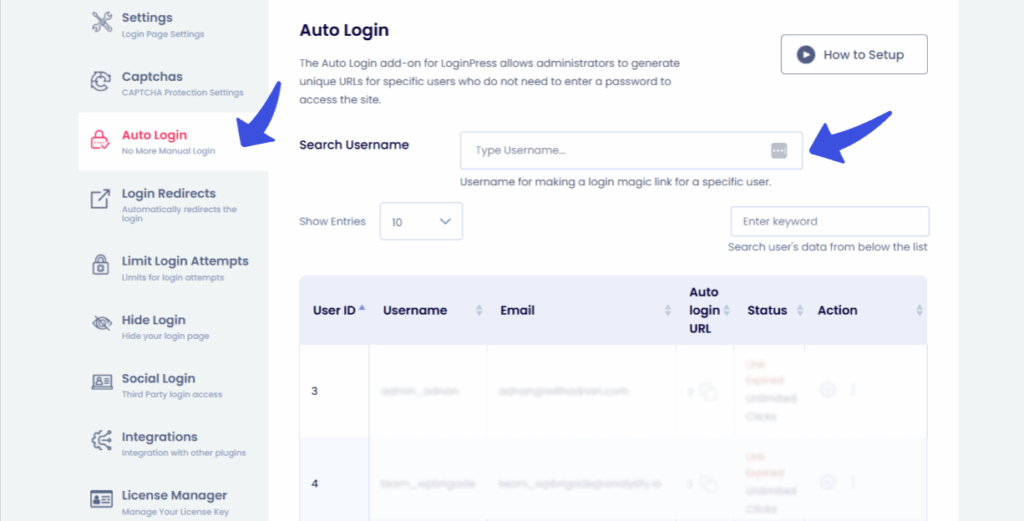
Have you lost your credentials, or was the admin role downgraded? The Auto Login feature in LoginPress Pro enables instant access to the dashboard through secure URLs. This will eliminate the need to remember usernames and passwords.
- Great for emergency access
- Perfect for troubleshooting user role errors or plugin conflicts
- It is especially useful when a two-factor or email login fails
Login Redirection Control
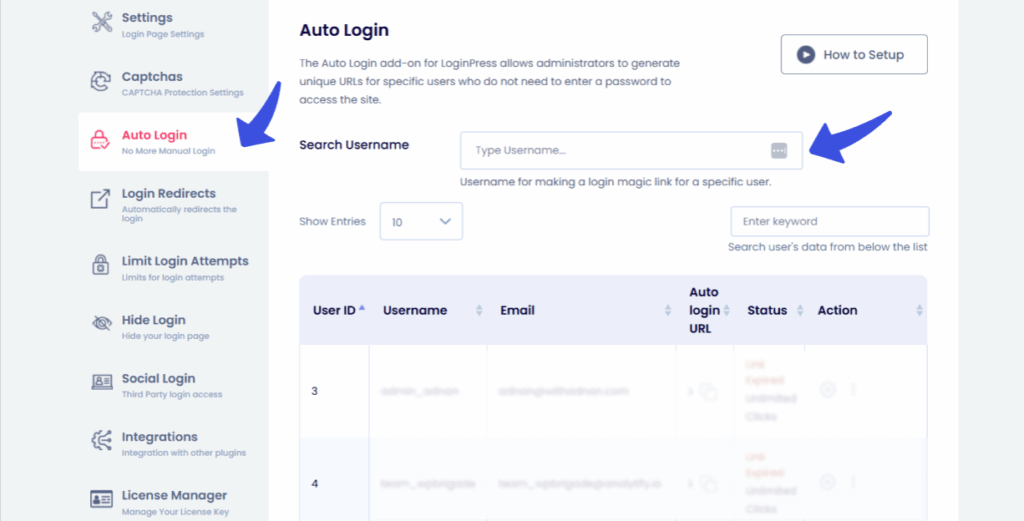
LoginPress gives you fine-tuned control over what happens after a user logs in:
- Set custom redirects for different user roles (e.g., Editors to Posts, Subscribers to Homepage)
- Avoid redirect loops by overriding conflict-prone plugin behavior
- Improve user experience while maintaining security
Limit Login Attempts + reCAPTCHA
To stop bots and brute-force attempts that could trigger accidents like you can’t access wp-admin , LoginPress includes:
- Login attempt limiter (set max retries, lockout time)
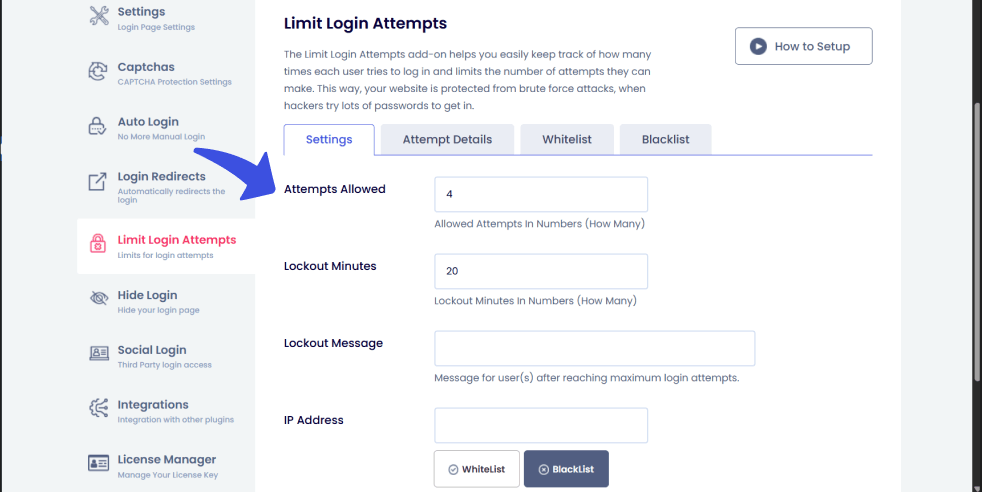
- Google reCAPTCHA v2/v3 support
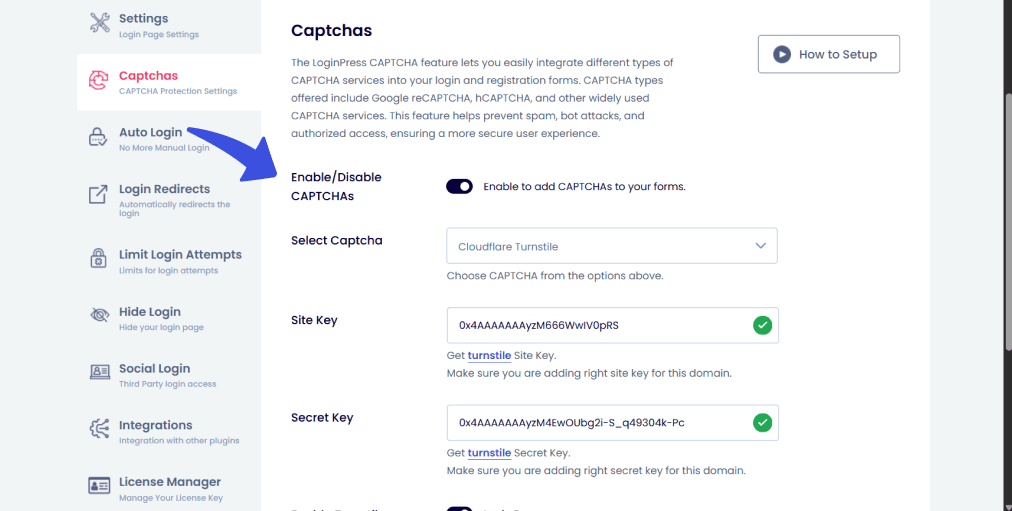
- Option to block specific IPs or allow only users
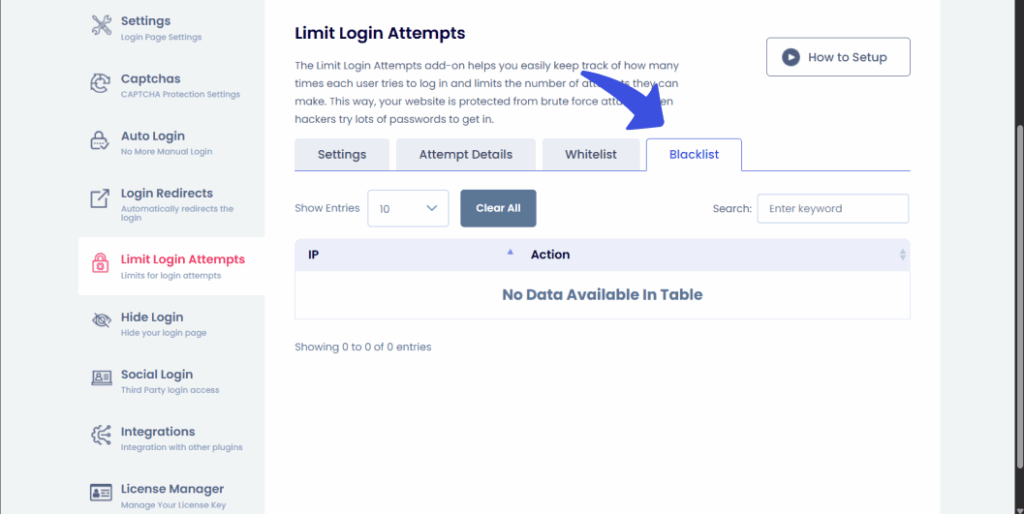
Customize the Login Page Experience
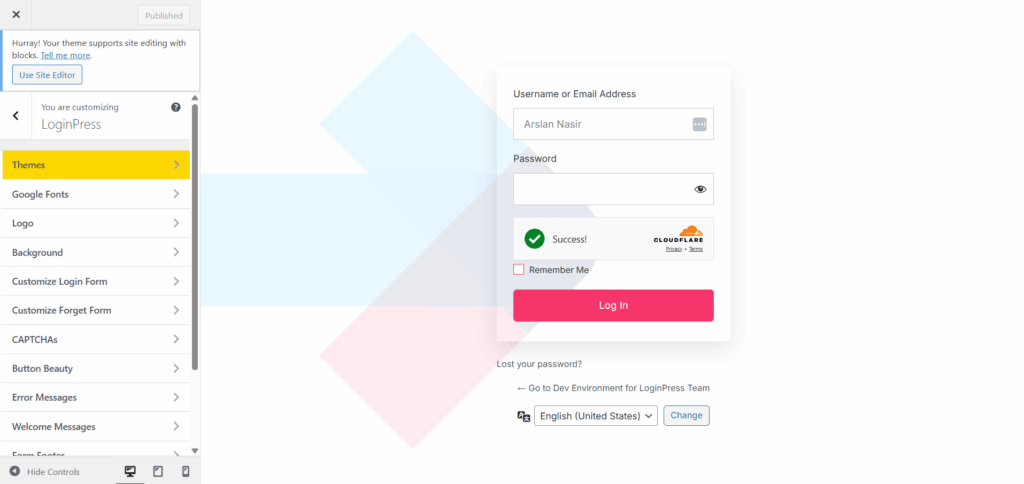
Beyond security, LoginPress also helps create a branded, streamlined login experience:
Many users can’t access WordPress admin because they forgot their custom login URL after changing it.
- Customize logos, background, and login form styles
- Remove WordPress branding for a professional look
- Mobile-friendly and compatible with most themes
Tip: A user-friendly, visually apparent login page reduces user lockouts where you can’t access wp-admin. This is one of the most common causes of failed login attempts.
WP-Admin Not Working FAQs
Why can’t I access my WordPress admin page?
You may be blocked due to reasons like incorrect login credentials, a changed login URL, plugin/theme conflicts, or corrupted WordPress files. Start by checking your login URL and disabling plugins via FTP to troubleshoot the issue.
How do I access my WordPress admin?
If you’ve changed the login URL using a plugin like LoginPress, use the new custom slug you set (e.g., /my-login-url). If you forgot your password, disable the plugin via FTP to restore the default access.
How do I access the admin area on WordPress?
You can access the admin dashboard by logging in at:
yourdomain.com/wp-admin. Once logged in, you’ll be redirected to the WordPress dashboard if your user role has the necessary permissions.
Why is my WordPress admin dashboard not working?
If the dashboard is blank or broken, the issue might be caused by a plugin or theme conflict, insufficient memory, or corrupted files. Try accessing the site via Incognito mode. This is done by clearing your browser cache or disabling plugins via FTP to regain access.
Can’t Access WP-Admin: Final Thoughts
If you can’t access your WordPress admin dashboard, it can be frustrating. But rest assured, it is rarely permanent. From plugin conflicts and login loops to corrupted core files or misconfigured URLs, this guide has provided you with 15 proven solutions for resolving issues with the wp-admin not working.
Whether you’re facing a forgotten login URL or can’t access WordPress admin, Login customization plugins like LoginPress help simplify login management, harden security, and prevent lockouts before they happen.
Key Takeaways:
- Use the LoginPress Plugin to change, hide, or auto-access your login area securely.
- Always back up your site before troubleshooting
- Use FTP or your host’s file manager to fix plugin/theme conflicts
- Restore from backup as a last resort if all else fails
If you want to learn more, here are the related resources:
- 10 Best WordPress Backup Plugins in 2025
- How to Customize and Secure a WordPress Login Page
- 9 Best WordPress Security Plugins (Secure Your Site Today)
If you can’t access WordPress admin, taking the proper troubleshooting steps and using the secure plugin LoginPress can save you time, stress, and lost traffic.
That wraps up our guide!
Let us know in the comments which solution worked for you to gain access to the WordPress admin. We’d love to hear your experience!