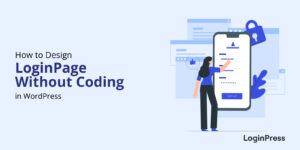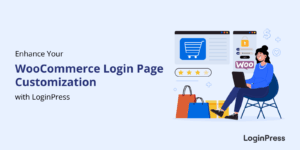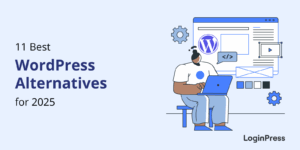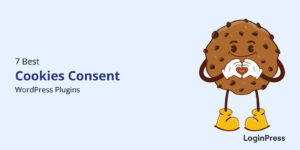How to Change WordPress Login URL (4 Easy Steps)
Are you looking for a way to help you change your WordPress login URL?
Every WordPress site has the default login URLs yourwebsite.com/wp-admin or yourwebsite.com/wp-login. All hackers, bots, and malicious attackers know this.
Once they reach your login page, they only need to guess your password, which means the chances of breaking into your site are pretty high.
WordPress users need to pay more attention to the security of the login page. As a general rule, creating a custom login page URL is a good practice to ensure that hackers cannot find it.
This article will show you how to change your WordPress login URL in 4 easy steps.
So, without much ado, let’s get started!
Table of Content
- Why Change Your WordPress Login Page URL?
- Change Your WordPress Login URL with LoginPress (4 Easy Steps)
- Step 1: Install LoginPress Pro
- Step 2: Activate Hide Login Add-on
- Step 3: Getting Started with the LoginPress Hide Login Add-on
- Step 4: Test Your New Login URL
- How To Go Back To The Original WordPress Login URL?
- Final Thoughts
- Frequently Asked Questions
Why Did You Change the WordPress Login URL?
The default structure of the WordPress login page generally looks like www.website.com/wp-admin/ or www.website.com/wp-login.php/.
So it makes your WordPress login URL the primary way for a bot or hacker to quickly access your website’s login page by adding the /wp-login.php or /wp-admin to the end of your site’s URL.
Creating a custom login page URL is a good practice to ensure that hackers cannot find your login page. When you change the default WordPress login page URL would have been changed to anything general, the bots or hackers will fail to guess your login page. Feeling secure, right?
Pro Tip:
If you plan to change the WordPress wp-admin URL, we recommend you back up your site first.
It’s an excellent way to help you restore your website in case your website goes down for any reason.
Note: Check out our detailed guide on the 10 Best WordPress Backup Plugins to Try in 2024.
How To Find Your WordPress Login URL
Are you looking for a way to find the WordPress login URL of your website? If so, you’re in luck because we can help! As a website admin, it’s essential to know the login URL to access the backend of your WordPress site and manage it effectively.
Whether you’re a blogger, web developer, or just starting out with WordPress, learning how to access your login page is essential. So, take action now and follow our easy guide to discover your WordPress login URL. By doing so, you’ll be able to easily log in and start managing your website.
Change Your WordPress Login URL with LoginPress (4 Easy Steps)
Although there are many plugins available to change the wp-login URL. In this article, we’re going to use LoginPress (the best WordPress login URL plugin).
We’ll use the LoginPress Hide Login Add-on to change the WordPress default Login URL.
Hide Login Add-on
LoginPress Hide Login Add-on is a less risky way to change your WordPress login URL.
This Add-on allows you to redirect users and visitors, i.e., customers or editors, to specific pages using Login Redirects. You can simply send one subscriber to its related page and one customer to another page following the redirection rule. All of the redirections are managed under one handy UX/UI.
Let us show you the exact steps to easily change your WordPress login URL.
Step 1: Install LoginPress Pro
Note: We assume you’ve already installed and activated the LoginPress plugin.
The first thing you’ll need to do is get the LoginPress premium version since we want to change the default WordPress login URL with LoginPress’s Hide Login Add-on (a premium feature).
You can see our detailed guide on How To Install And Activate LoginPress PRO Version?
Step 2: Activate Hide Login Add-on
Once you’ve downloaded and activated LoginPress pro, you’ll need to activate the Hide Login Add-on.
For this, go to the left of the WordPress admin dashboard and navigate to LoginPress > Add-Ons.
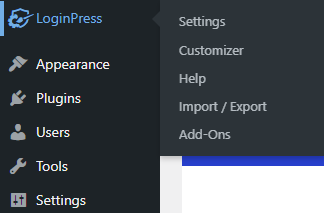
Next, you need to find the Hide Login Add-On and Toggle On the button to activate the Hide Login Add-On.
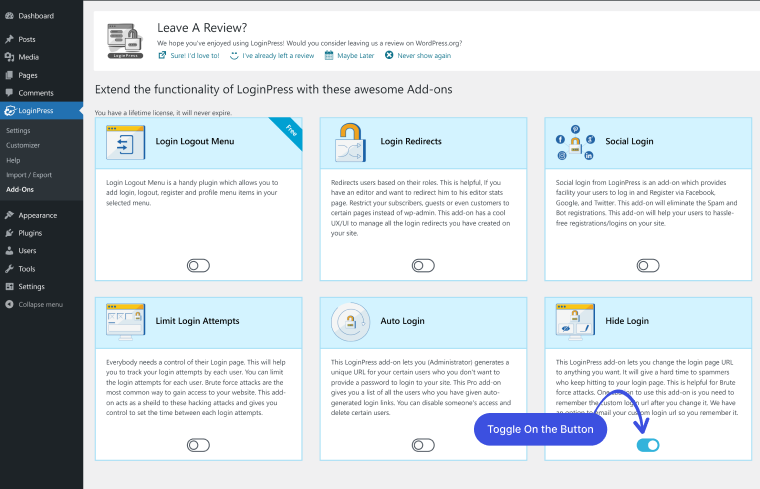
Step 3: Getting Started with the LoginPress Hide Login Add-on
Now it’s time to get started with LoginPress’s Hide Login Add-on. For this purpose, go to the left sidebar of your admin dashboard. Navigate to LoginPress and select Settings.
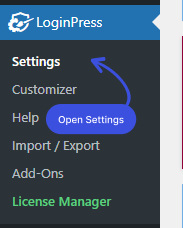
Once you are on the Settings tab, you’ll find the Hide Login tab next to it. Open the Hide Login tab.
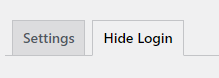
Navigate to the Rename Login Slug field. Now, rename the login slug on your own or click on the Generate Slug (Randomly).
When you are done, click on the Save Changes button. Your new login page URL will be live.
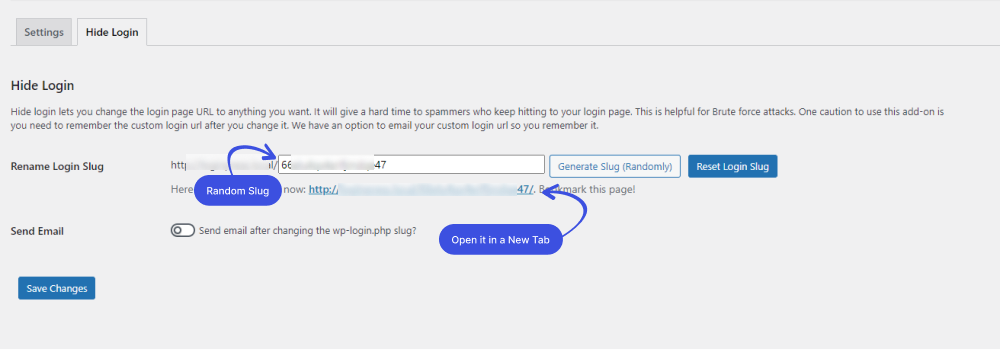
Step 4: Test Your New Login URL
Test your new login URL to see if it works fine.
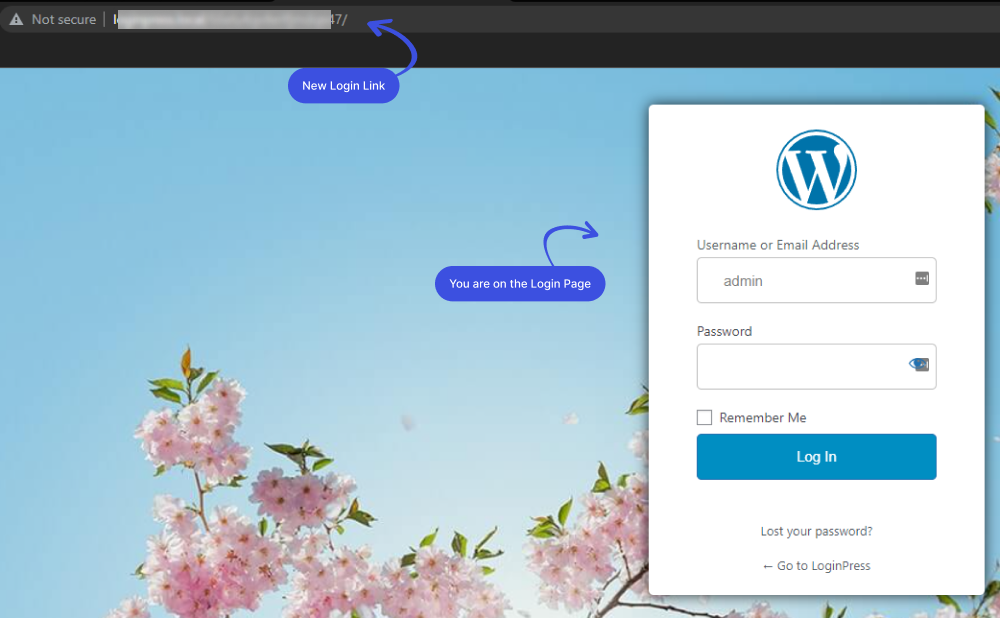
If you try to go for the default URL, www.website.com/wp-login.php/, you will be redirected to the 404 page. Now your WordPress login page is secured against brute force attacks.
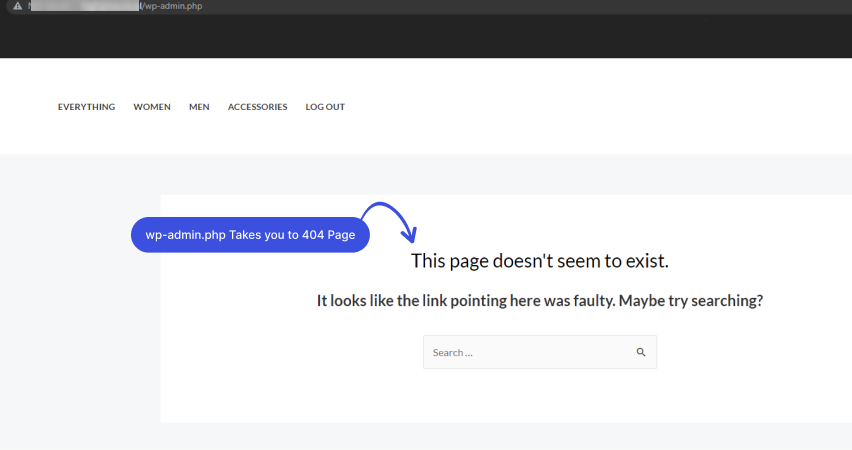
It looks like your default WordPress login URL becomes unavailable to outsmart hackers. Now you don’t need to care about brute-force attacks. Awesome!
How To Go Back To The Original WordPress Login URL?
It is easy to get back to the original WordPress login URL. All you need to do is to click on the Reset Login Slug button and then the Save Changes button.
You’ve successfully reverted to the default WordPress login page URL. Pretty simple, right?
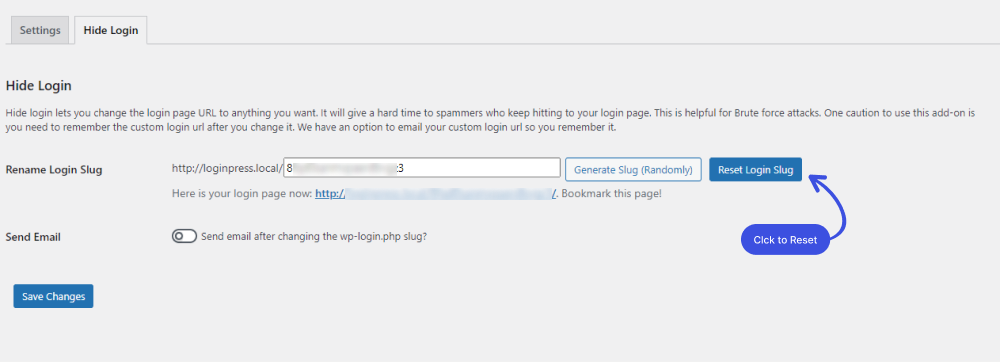
Final Thoughts
This article helped you learn how to change the WordPress login page URL with LoginPress Hide Login Add-on.
The big question is whether changing your WordPress default login URL is worthwhile. The answer is yes, as creating a custom login page URL gives your site a certain level of security and shields your site against unauthorized login attempts.
Despite this, it remains a common feature of WordPress security plugins, possibly because this technique could help reduce low-level attacks.
That’s all! we helped you with How to Change Your WordPress Login page URL. You may also want to check out 15 Best Jetpack Alternatives for WordPress Websites and Customize WordPress Login Page.
Frequently Asked Questions
What is the URL for WordPress login?
The default WordPress login page URL can be identified through wp-admin or wp-login.php at the end of your site’s URL.
When should I change my URL?
It’s better to change your URLs only when it’s necessary. But only do so if you need to redirect permanently.