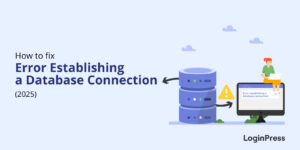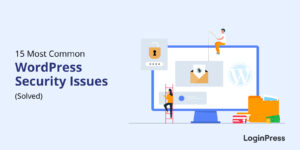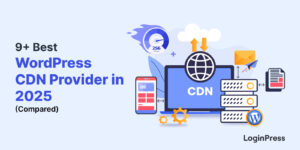How to Fix Custom Fields Not Showing in WordPress (2025)
Are you looking for a way to fix custom fields not showing in WordPress? If so, we’ve got you covered!
Custom fields in WordPress help add extra metadata to your posts and pages. However, it can be quite frustrating if the custom fields are not showing up in WordPress.
Don’t worry! We’ll show you simple methods to fix WordPress custom fields not showing for your site.
Custom Fields Not Showing in WordPress (TOC):
Get 60% OFF LoginPress! Use Code BFCM60
Understanding the WordPress Custom Fields
WordPress custom fields are a powerful way to add additional information. This information is called metadata.
You can add metadata to your posts, pages, and custom post types, like:
By using custom fields, you can store extra details on a post, page, or custom post type, such as:
- Author information
- Ratings
- Product details
- Event dates
This metadata will be shown on the front end of the WordPress site. It is the best option to extend WordPress functionality beyond its default settings.
Custom fields can be created and managed through the WordPress admin interface. Plus, you can go programmatically using code. This gives developers and site owners much control over their content.
Here is a fine example of Custom Fields:
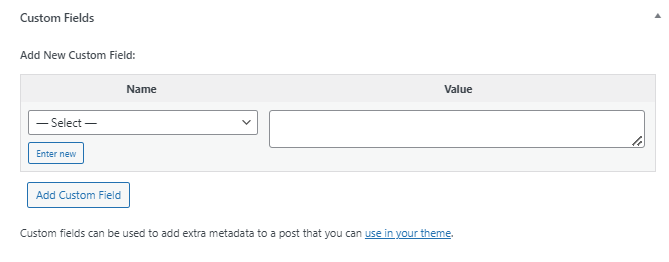
Why Use Custom Fields in WordPress?
Here are several reasons why you might want to add custom fields to your WordPress site:
- Enhanced Content Management: Custom fields separate different kinds of content and improve the content management of your WordPress site.
- Enhanced User Experience: It enables users to add extra information to your posts and pages, making it easy for visitors to find what they’re looking for on your WordPress site.
- Improved SEO: By adding metadata, i.e., custom keywords, descriptions, etc., you can provide search engines with more detailed information about your content.
Why are Custom Fields Not Showing in WordPress?
Custom fields are linked to WordPress posts and pages section.
Previously, WordPress used to add custom fields on the post-editing screen by default for every WordPress-powered site.
Since custom fields are an advanced feature, the WordPress development team hid them by default for all new users within the Preferences section.
See the image below:
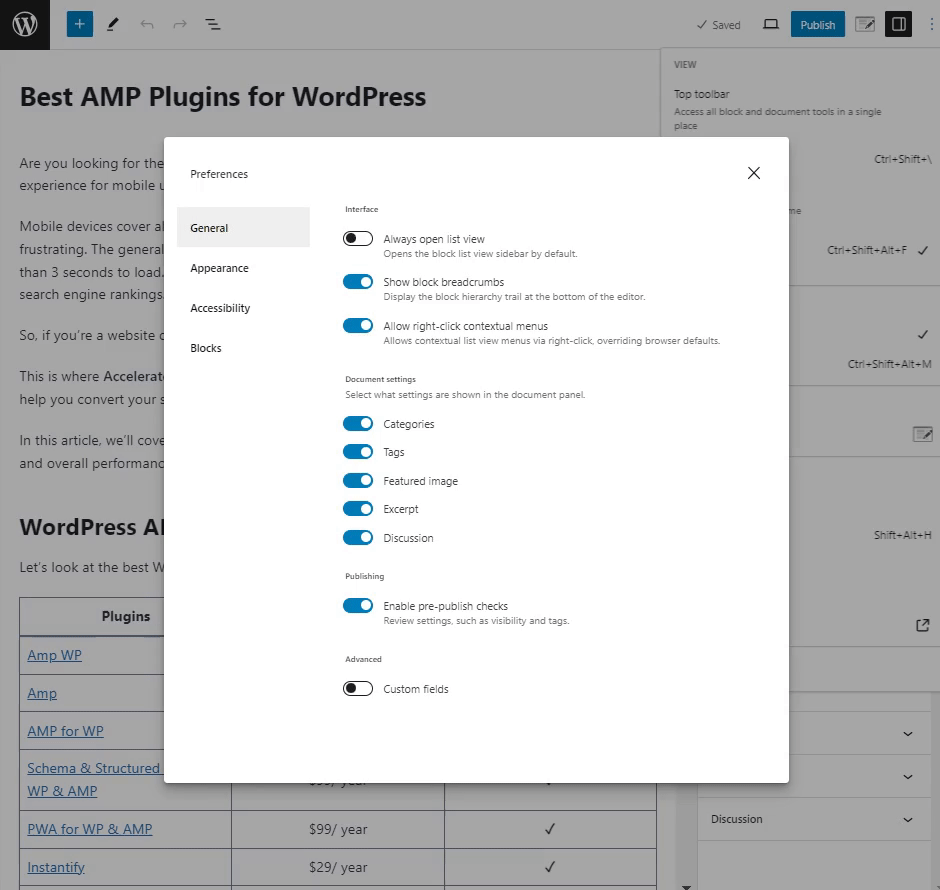
Other than this, if you have a custom field installed on your site, you’ll not be able to see Custom Fields option under the Preferences menu.
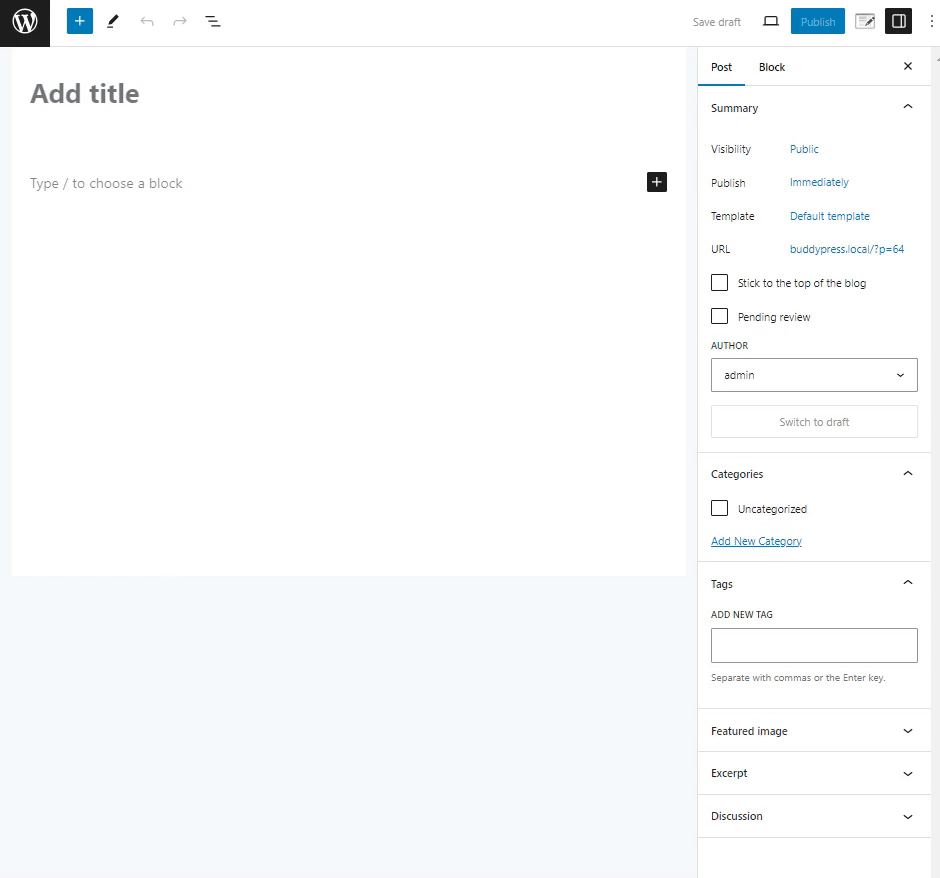
Let’s see how you can fix WordPress custom fields that are not showing in WordPress.
How to Fix WordPress Custom Fields Not Showing (2 Solutions)
Method 1. Fixing WordPress Custom Fields via Preferences Section
WordPress offers a Preferences feature. This feature is available in the WordPress Post and Page creation pages and helps you add functionality according to your preferences.
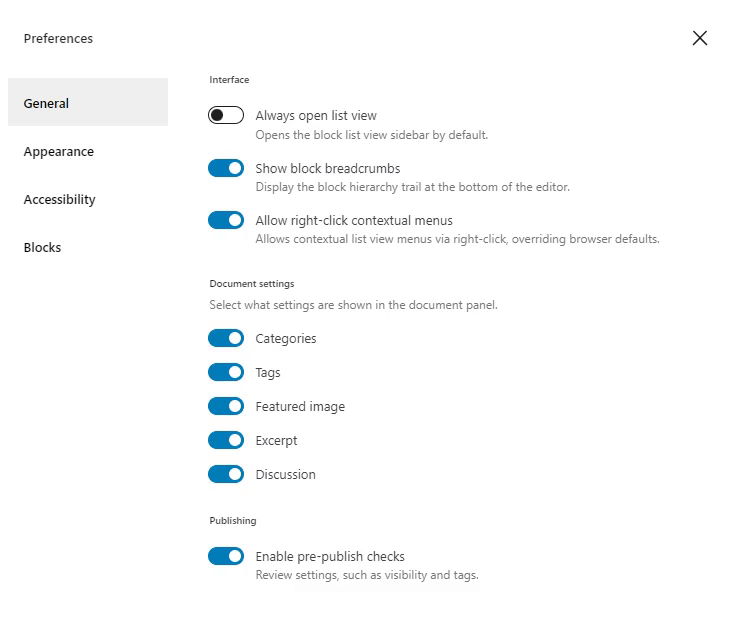
You can easily add custom fields in WordPress. All you need to do is go to the left sidebar of the WordPress admin dashboard, navigate to Post, and click the Edit button on any post.
See the image below:
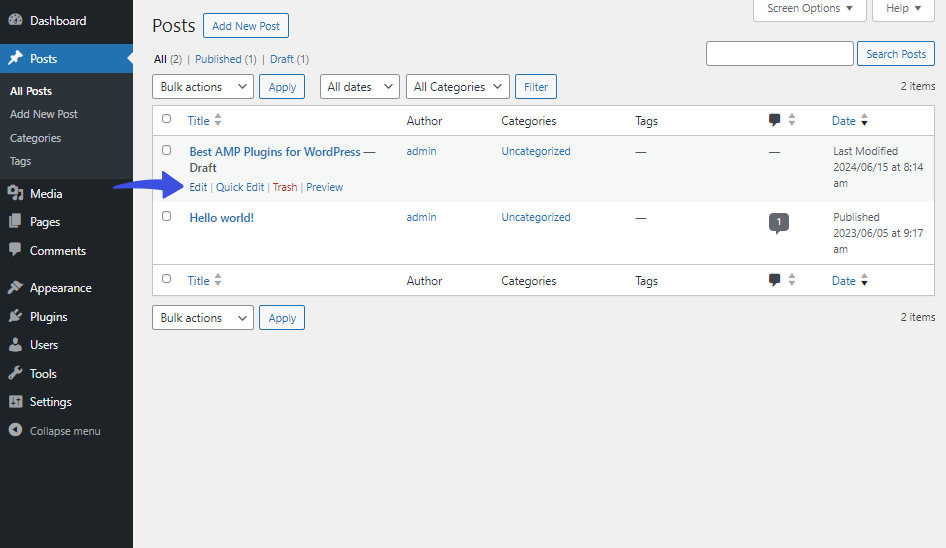
On the next screen, click on the kebab menu in the upper right corner of the screen and click the Preferences option.
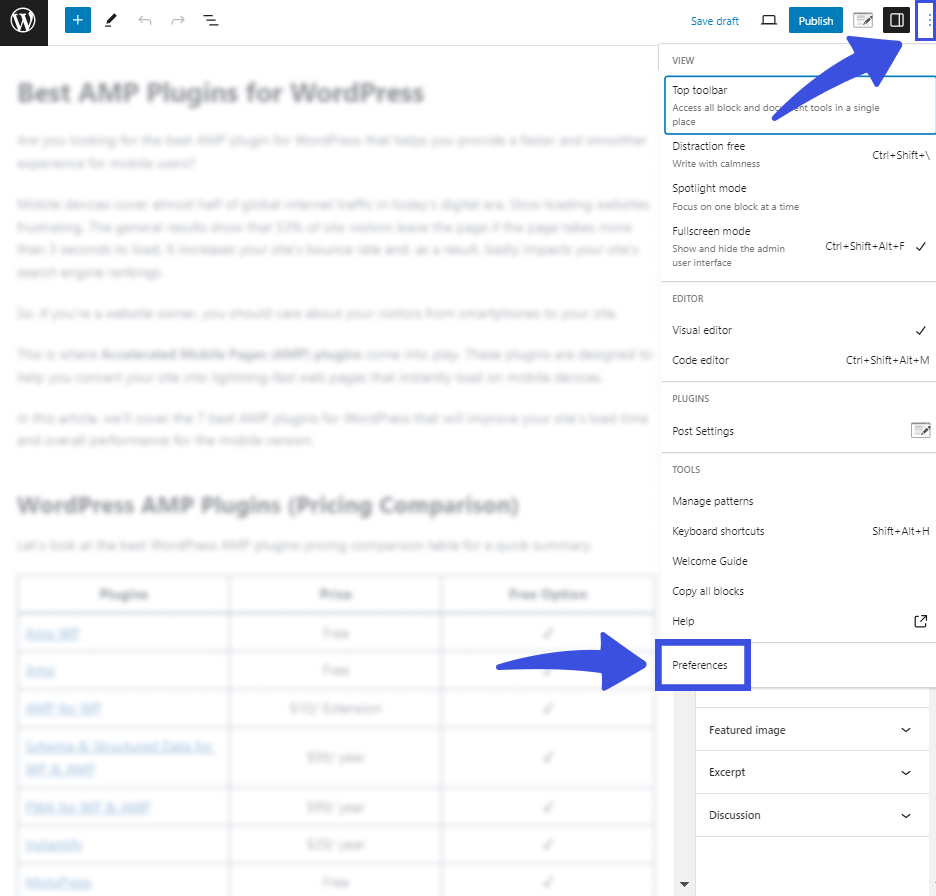
A popup will appear on the screen. From here, enable the Custom fields and click the Show & Reload Page button.
See the GIF below:
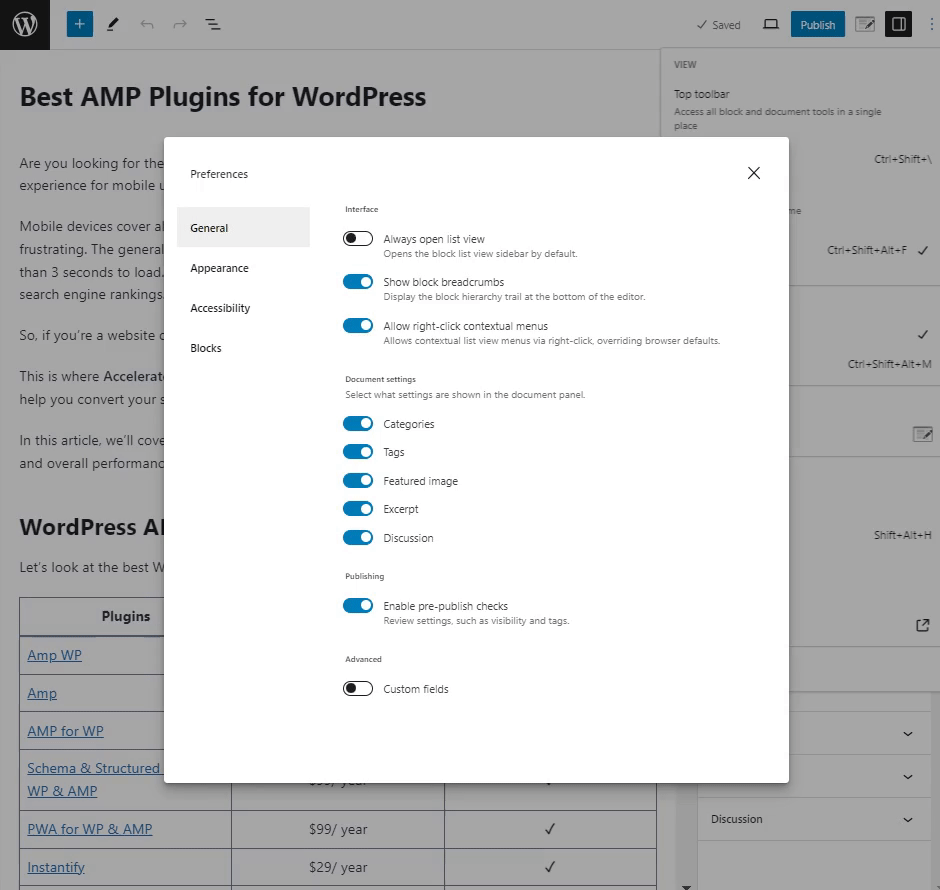
Now, scroll down a bit; you can see the added custom fields there.
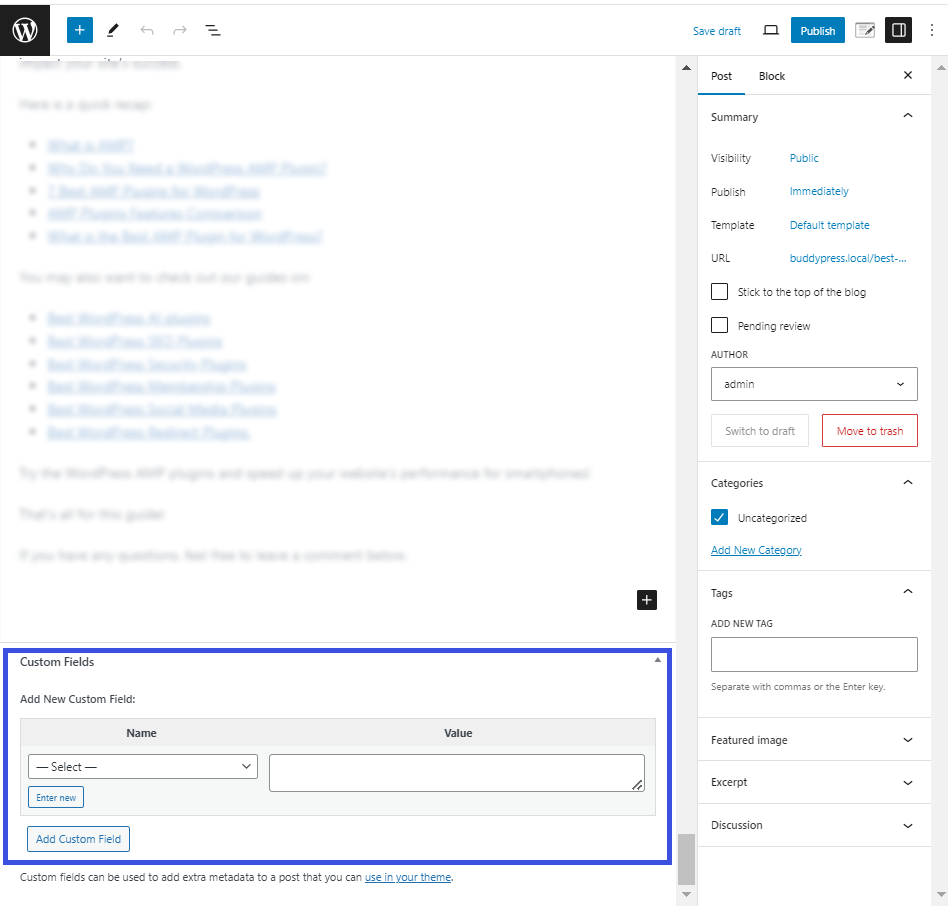
Method 2. Troubleshooting Custom Fields in WordPress
Sometimes, you might not see the Custom Fields option under the Preferences menu in WordPress.
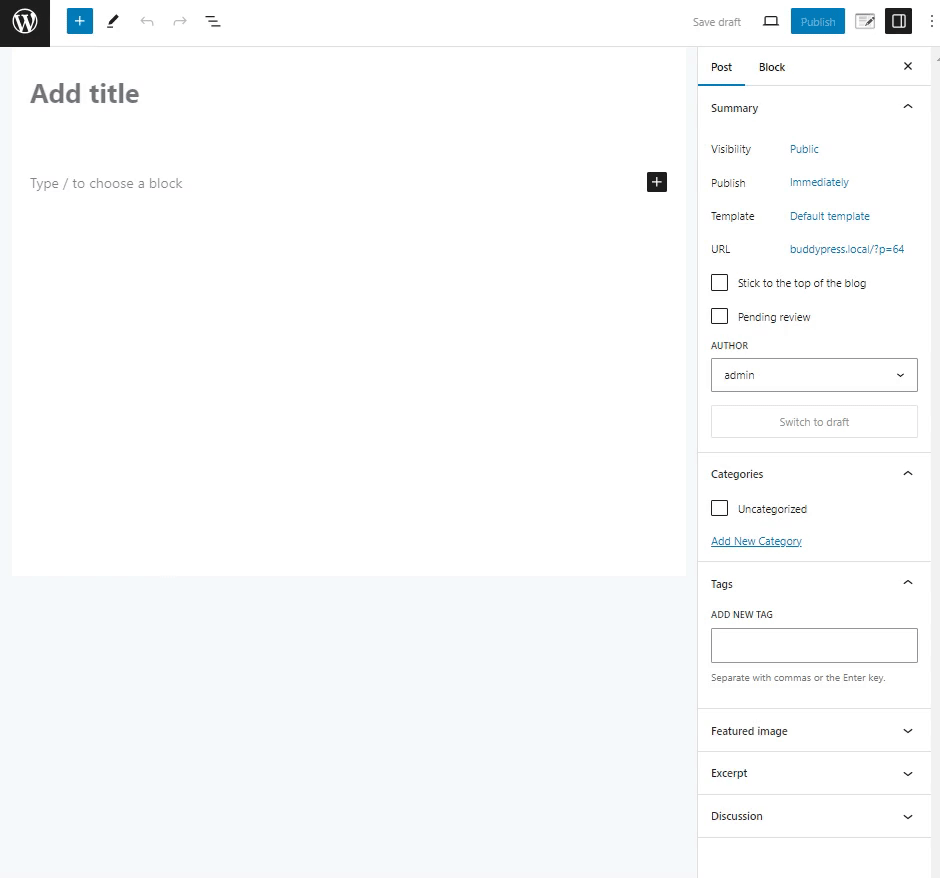
Don’t worry! This usually happens if you have installed and activated the Advanced Custom Fields (ACF), a WordPress custom fields plugin.
It is a popular plugin for adding custom fields to WordPress.
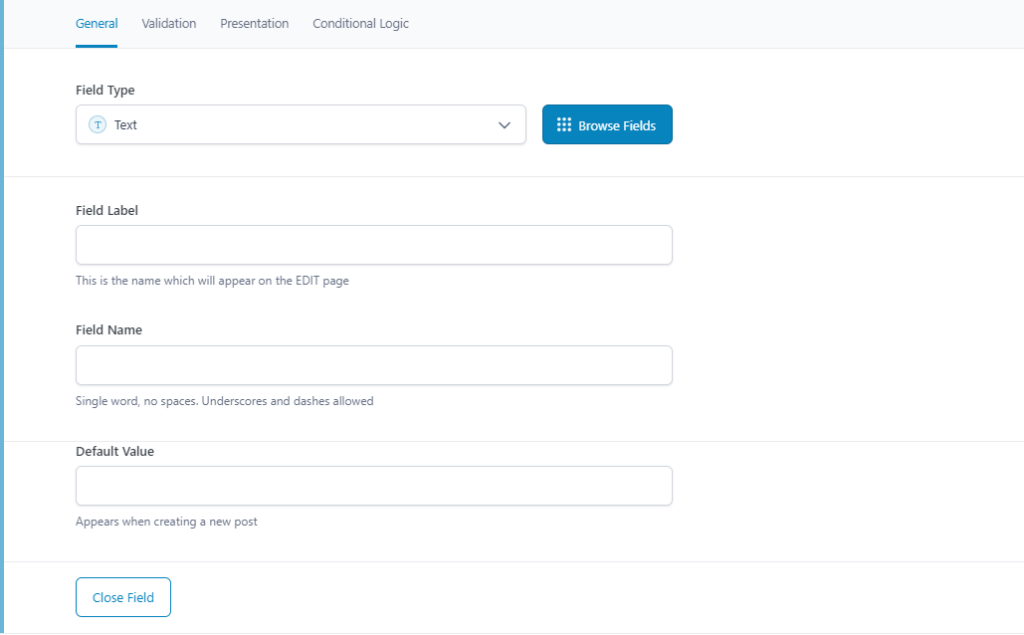
You can add the location for the custom fields.
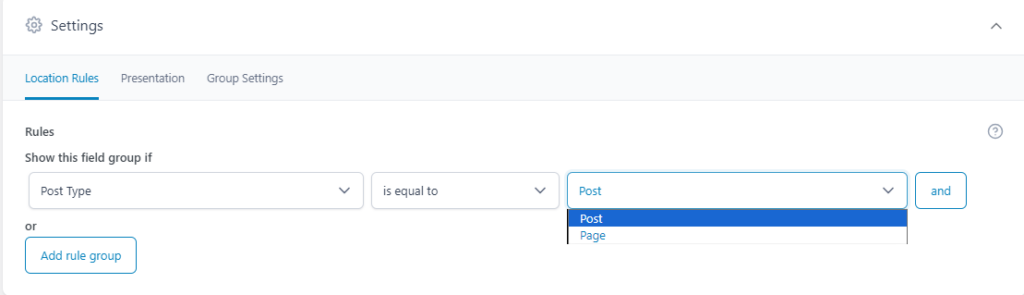
The Advanced Custom Fields (ACF) plugin disables WordPress’ default editor for custom post types, causing them to disappear from the Preferences menu.
Fortunately, there’s a simple fix for this problem!
You’re required to paste the following line of code in your theme’s functions.php file.
Here is the code for you:
add_filter('acf/settings/remove_wp_meta_box', '__return_false');After adding this code, the Custom Fields option will reappear in the Preferences menu.
See the image below:
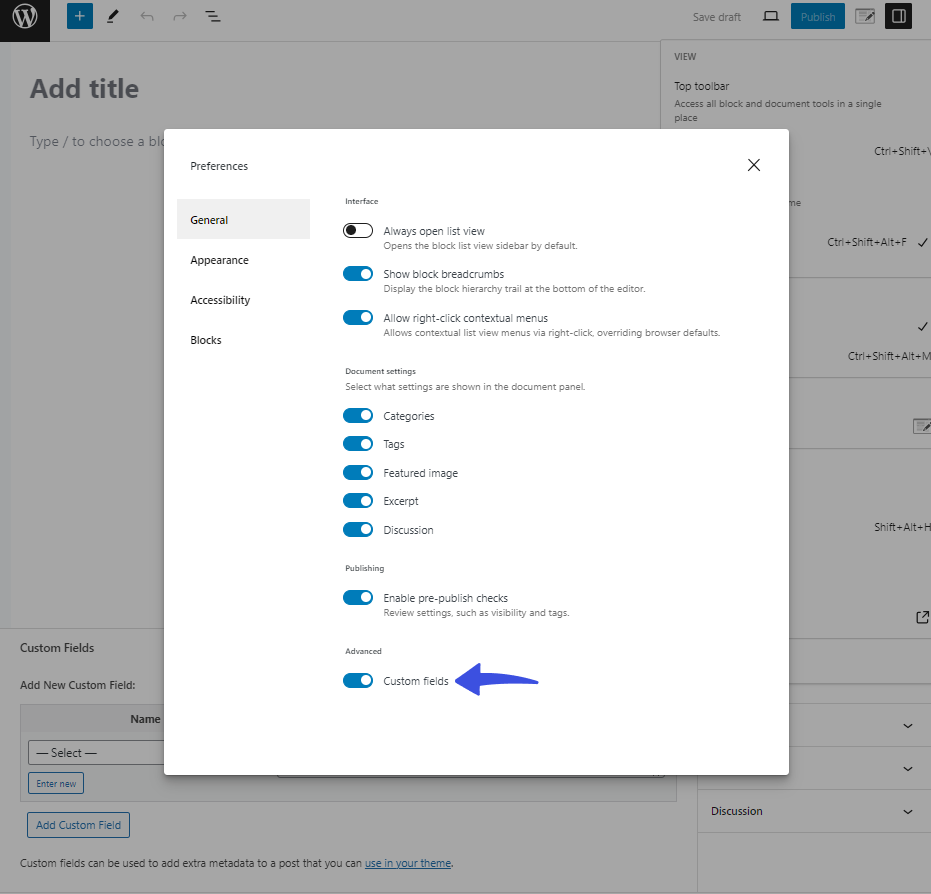
Add Custom Fields in the Default WordPress Registration Form with LoginPress
By default, WordPress offers a Username and Email field to get registered on a site.
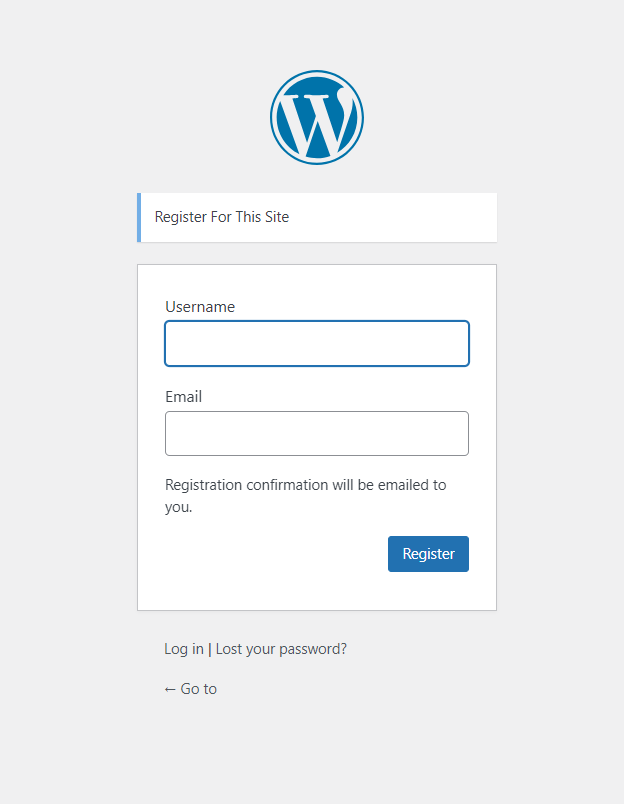
Users are required to add these credentials first. Only then does WordPress generate a password and send the login credentials to the user’s email address.
LoginPress offers a Custom Password Fields feature to help shorten the process of setting users’ passwords during the signup process. It is simple and better!
All you need to do is to install and activate LoginPress.
Note: See our guide on How to Install And Activate LoginPress
Now, go to the left sidebar of the WordPress admin dashboard, navigate to LoginPress, and click the Settings option.
On the next screen, enable the Custom Password Fields option.
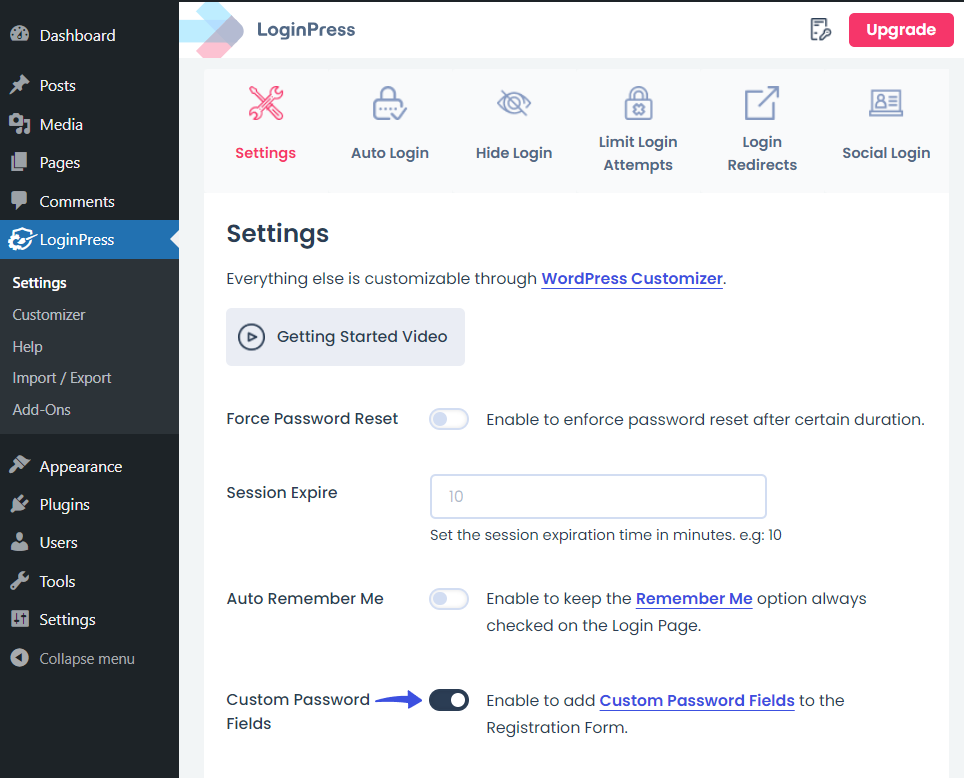
Now, you can see custom Password and Confirm Password fields in the registration form.
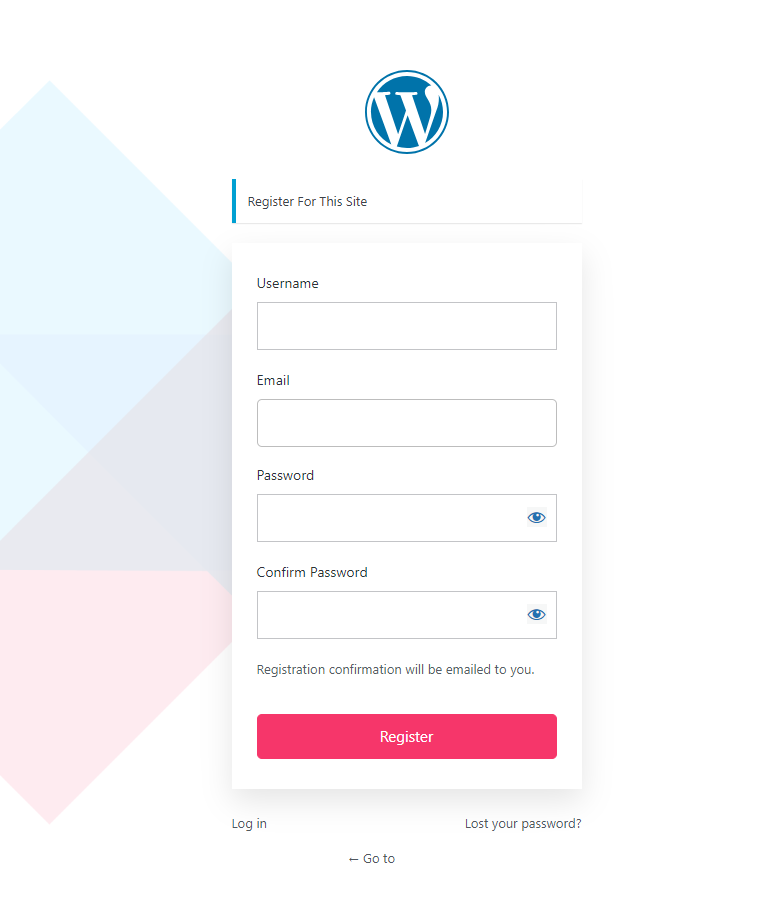
Note: You can add more custom fields with LoginPress. See our detailed guide on How to Add Custom Fields in WordPress User Registration Form.
Other than this, you can customize each element of the WordPress login/register page.
Bonus: Customize the Default WordPress Login Page
Want more customization options? Try LoginPress to customize the default WordPress login page.
It is the best WordPress login page customizer plugin. Use it to customize each element on the default WordPress login page, where you don’t need to code.
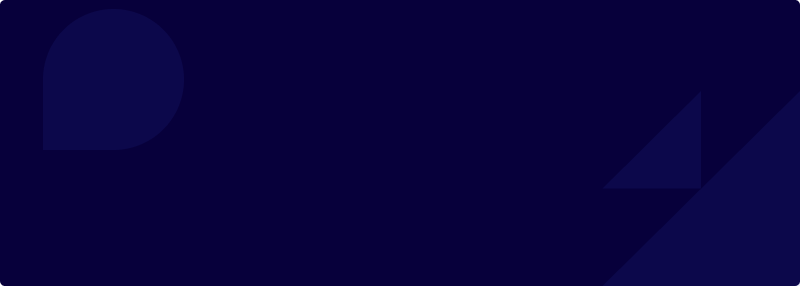
Customize Your WordPress Login Page
Wait, there’s a lot more packed with LoginPress Pro, including:
Upgrade to LoginPress Pro and strengthen the default WordPress login security.
WordPress Custom Fields Not Showing (FAQs)
Why are my custom fields not showing in the WordPress editor?
Custom fields might not be showing in the WordPress editor because they are hidden by default. To show them, navigate to the post or page editor, click on the Screen Options tab at the top right corner of the screen, and check the box next to Custom Field to enable them.
What could be causing my custom fields to disappear after saving a post?
Custom fields might disappear due to conflicts with plugins or themes, incorrect database save operations, or insufficient user permissions. To resolve this, disable plugins and switch to a default theme to identify conflicts. Also, ensure your user role has the appropriate permissions to manage custom fields.
Is there a plugin to manage custom fields more effectively?
Yes, several free plugins are available in the WordPress plugins repository to enhance the management of custom fields. Advanced Custom Fields (ACF) is one of them. It provides an intuitive interface for managing custom fields.
Custom Fields Not Showing in WordPress: Recap
To sum up, we hope this article has provided the necessary tools to fix the custom fields that are not showing issues on your WordPress site.
Here are the key takeaways:
- Understanding the WordPress Custom Fields
- Why Use Custom Fields in WordPress?
- Why are Custom Fields Not Showing in WordPress?
- How to Fix WordPress Custom Fields Not Showing (2 Solutions)
That’s all for this article!
You may also like to read our other valuable how-to guides, including:
- How to Boost Login UX with Custom Login User Interface Design
- How to Find the WordPress Login URL (Easy Guide)
- How to Easily Change the Login Logo in WordPress
- How to Sell on WordPress Without WooCommerce
- How to Fix reCAPTCHA Not Working in WordPress
- How to White Label WordPress Login Page Using LoginPress
Did you fix custom fields not showing in WordPress or do you still have any issues?
Let us know by leaving a comment below; we’ll gladly assist.