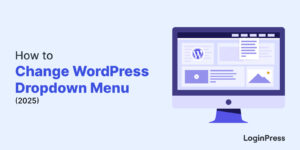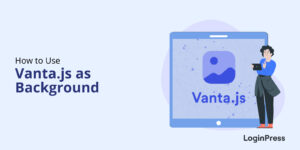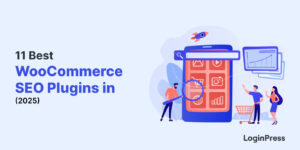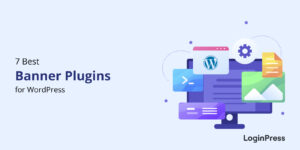How to Fix reCAPTCHA Not Working in WordPress (2025)
Is the reCAPTCHA not working on your WordPress website? If yes, you can get the answer on fixing it here!
Google offers reCAPTCHA, a CAPTCHA-like system, to help you protect your website from spam or abuse. It is like a shield to your website that protects you against “bots” and other malicious software.
If you’re facing a situation where reCAPTCHA is not working as expected, you’re not alone.
In this article, we’ll show you how to fix reCAPTCHA not working in WordPress. By the end of this article, you’ll know the possible reasons for reCAPTCHA not working and how to fix them.
reCAPTCHA Not Working (TOC):
What is reCAPTCHA?
Google reCAPTCHA is a CAPTCHA-like system that was introduced by Google in 2009. It offers all that is required to strengthen your site security.
There are 3 types you can use for your WordPress login page, including:
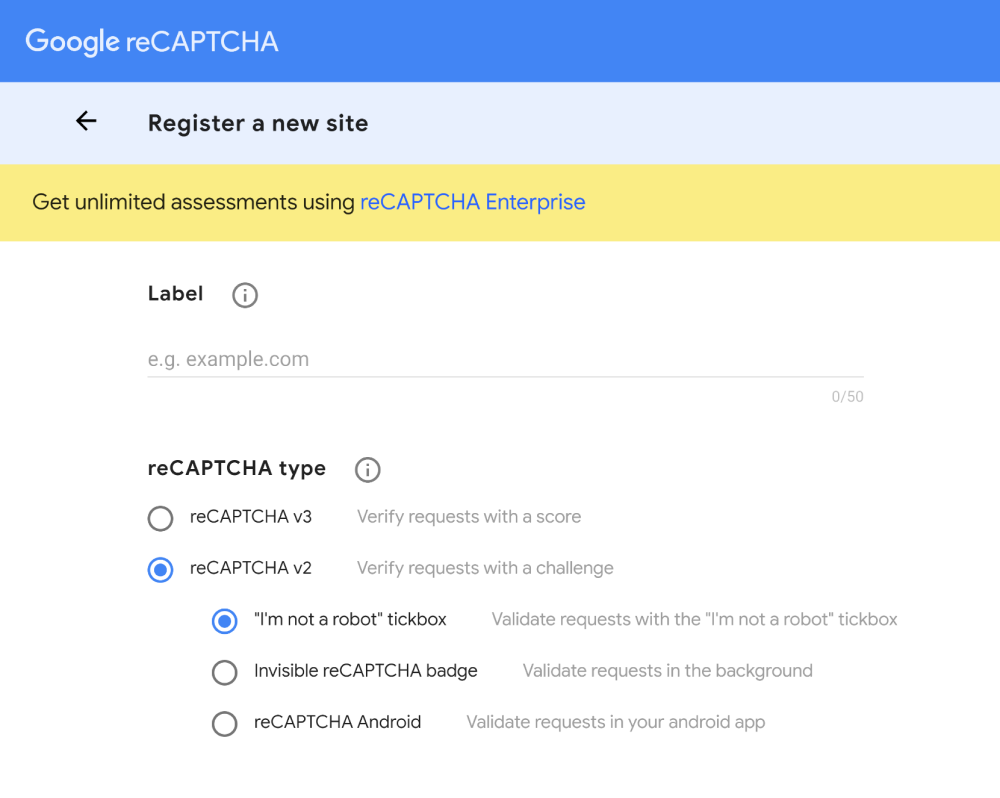
1. Score-based (v3):
The higher the score, the more likely the user is human. A webmaster has to decide (and program) whether to block, challenge, or do nothing when a user’s score drops below a certain threshold.
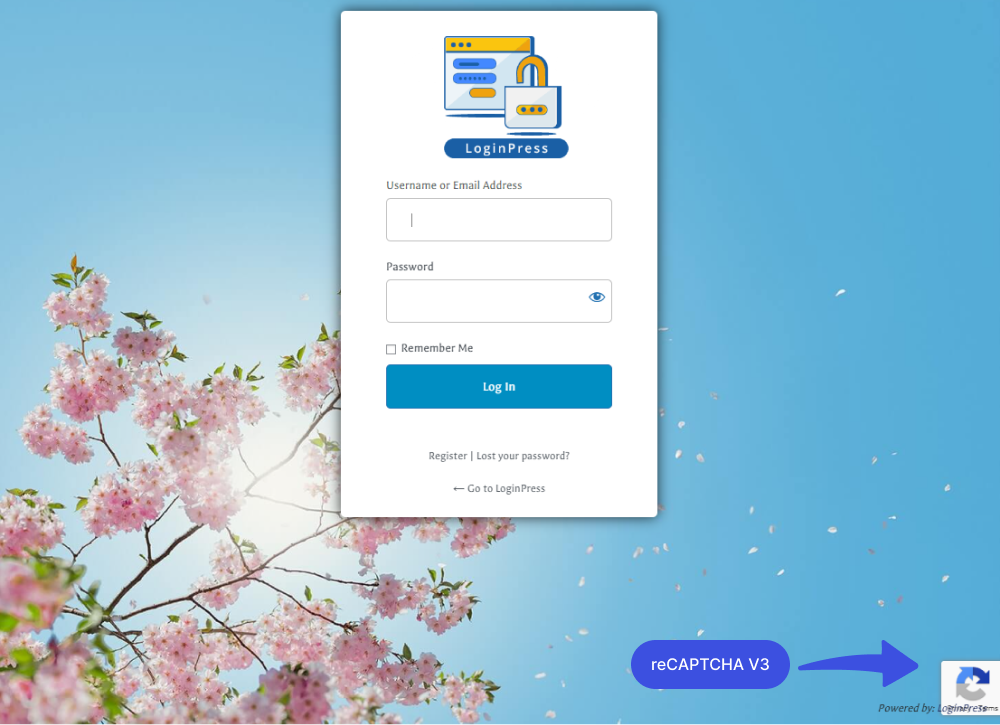
Google reCAPTCHA V3 works in the background. It consists of 11 levels for scores with values that range from 0.0 to 1.0. This reCAPTCHA type understands a user’s behavior based on the score (measured based on the interaction on the login page).
If the score is higher, reCAPTCHA takes that as a more human-like response.
For example, if the score is 1.0, it means that a human is there on the login page. But if it is 0.0, it simply indicates some bot is trying to log in.
2. Challenge (V2) “I’m not a robot” tickbox:
Google reCAPTCHA V2″I’m not a robot” checkbox is a widely used security measure on websites to distinguish between human users and automated bots.
It was developed by Google and is designed to protect websites from spam, abuse, and other malicious activities.
This is what reCAPTCHA (V2)”I’m not a robot” looks like:
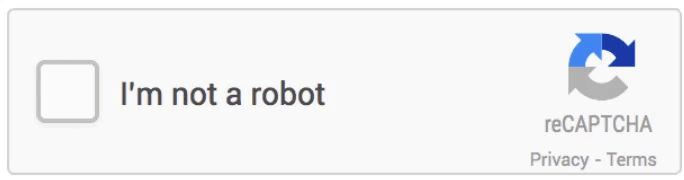
See, this is how it appears on the login form:
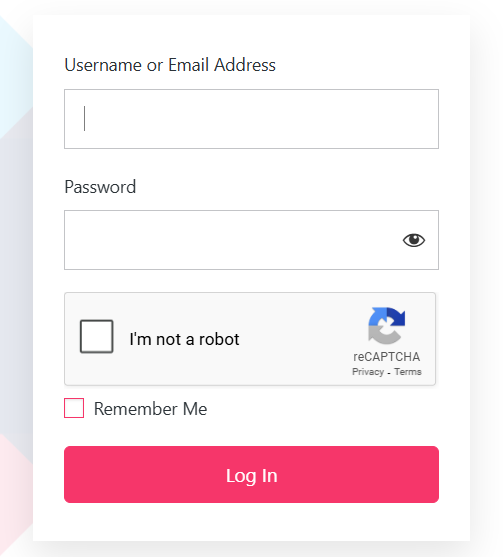
3. Challenge (V2) Invisible reCAPTCHA badge
There’s also a Challenge (V2), “Invisible reCAPTCHA.”
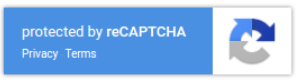
It also doesn’t require users to interact with a checkbox or challenge. Instead, it works in the background and analyzes user behavior to find out if they’re likely human or not.
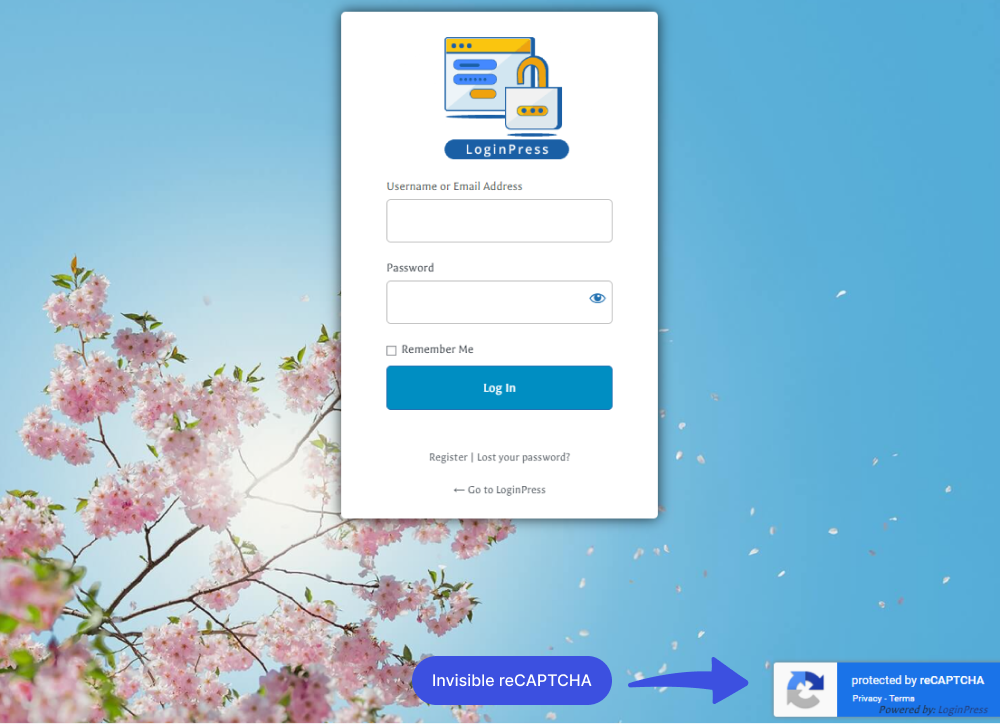
Why is reCAPTCHA Not Working in WordPress?
There could be several reasons your reCAPTCHA failed to work properly in WordPress; some common ones are:
- The Incorrect Site: The site and secret keys are unique to each website, and if they are incorrect or not entered correctly, reCAPTCHA won’t work. Double-check that you have entered your website’s correct site and secret keys.
- More Than One reCATCHA Activated: If you have more than one reCAPTCHA type activated on your Login/Register/ Forget pages, i.e., V2 and V3, it might end up causing a reCAPTCHA issue.
- Error for Site Owner: Invalid Domain for Site Key.
- Plugin Conflicts: If multiple WordPress plugins are installed that use reCAPTCHA, they may have conflicts. Try deactivating other plugins and see if that solves the issue.
How to Fix reCAPTCHA Not Working in WordPress?
If you’re encountering issues, there are several steps you can take to diagnose and fix the problem.
1. Invalid Site Key
Invalid site keys used in integrating your WordPress with Google reCAPTCHA tend to prompt reCAPTCHA, which isn’t working in WordPress.
The error message suggests “ERROR for site owner: Invalid site key.” This probably happens if Site and Secret keys, copied from the Google reCAPTCHA, were incorrectly pasted to your plugin settings or accidentally deleted from your Google reCAPTCHA account.
See how it appears:
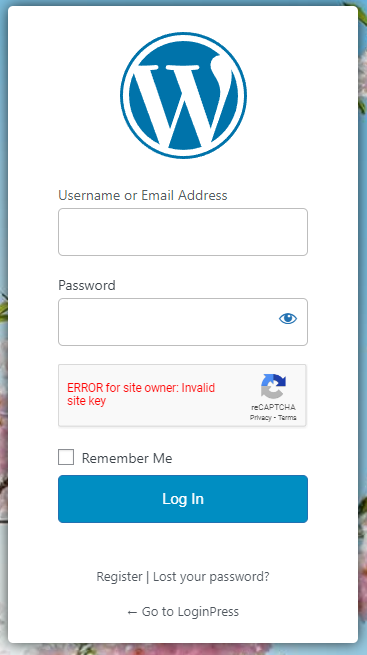
How to Fix it?
You can fix this problem by ensuring the right key in the settings of your reCAPTCHA plugin.
Simply double-check the keys you have from Google reCAPTCHA and match the keys you’ve applied to your LoginPress reCAPTCHA Site and Secret key fields.
2. Error for site owner: invalid domain for site key
When you see this, it means the domain or site URL added to the v3 Admin Console needs to be corrected.
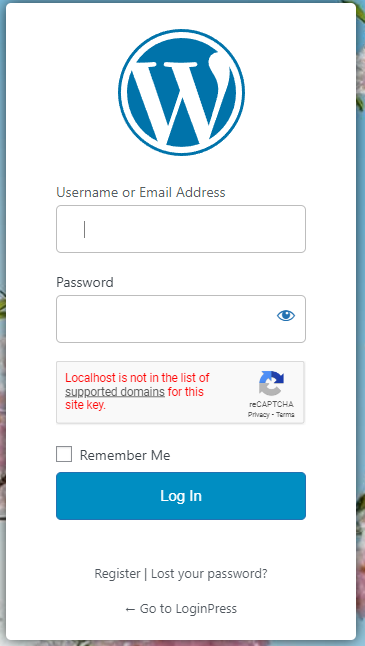
How to Fix It?
To fix this, log into the console, look for the Domains setting, and edit your domain/ site URL. After that, return to your WordPress form and refresh the page.
3. Plugin Conflicts
reCAPTCHA is often used in WordPress through third-party plugins that integrate it into the website. These plugins can sometimes conflict, causing it to stop working.
Plugin conflicts can occur when two or more plugins use the same JavaScript libraries or CSS stylesheets. These conflicts can cause errors in the browser console, which can prevent it from working.
How to Fix It?
To resolve plugin conflicts, you should first try deactivating other plugins that share the same functionality and see if that solves the issue. If it starts working after deactivating a plugin, you can try activating the other plugins one at a time to see which one is causing the conflict.
4. Recaptcha validation failed
Sometimes, you might encounter a reCAPTCHA validation failed error. It happens because you might have enabled both v2 and v3 types simultaneously.
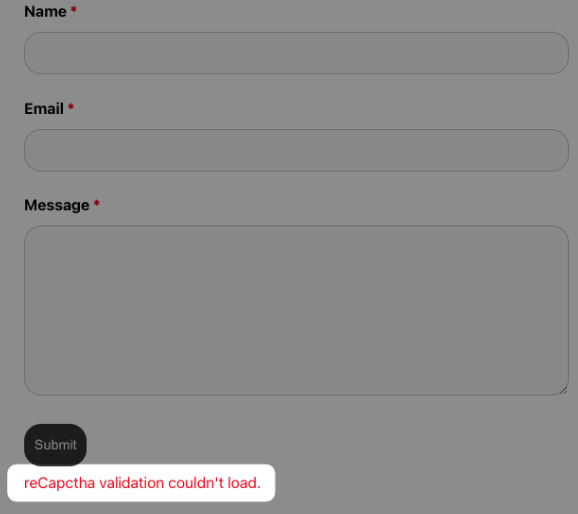
How to Fix It?
To fix this, you’re required to have either V2 OR V3 type activated on your site.
Select the one you want, and delete the other.
When done, the issue will automatically be resolved.
How to Add reCAPTCHA to WordPress with LoginPress?
Don’t have reCAPTCHA integrated into your WordPress? Don’t know which is the most reliable reCAPTCHA plugin in the market? No problem! This section is proposed specifically for those looking forward to the easiest possible way to add reCAPTCHA.
Remember, by default, WordPress doesn’t offer this functionality. However, you can nicely fill in the gap using a WordPress reCAPTCHA plugin.
Here, we’ll be using LoginPress Pro.
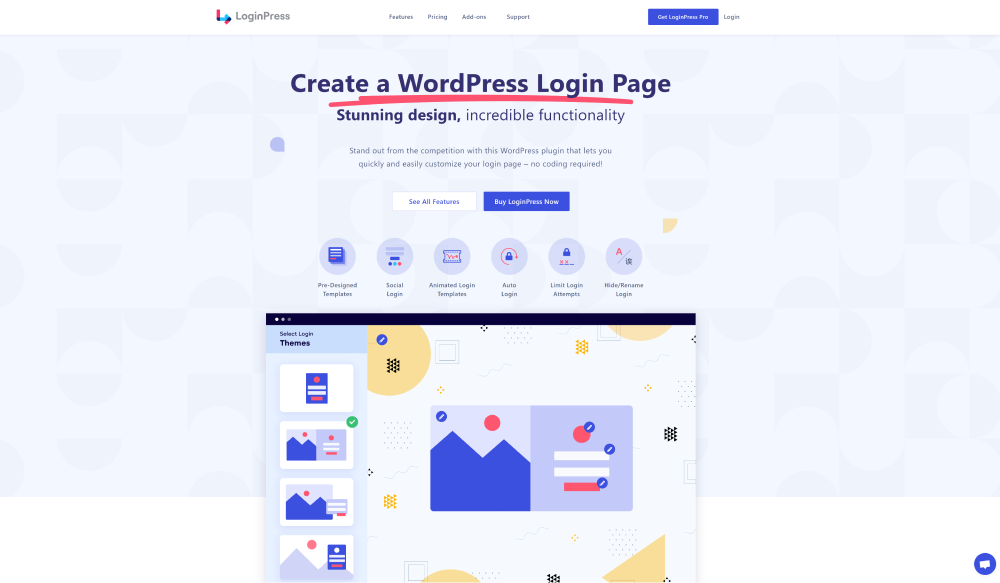
LoginPress Pro reCaptcha is the best security solution that protects your WordPress site’s login, Register, and Lost Password forms from spam entries.
See, this is how it appears:
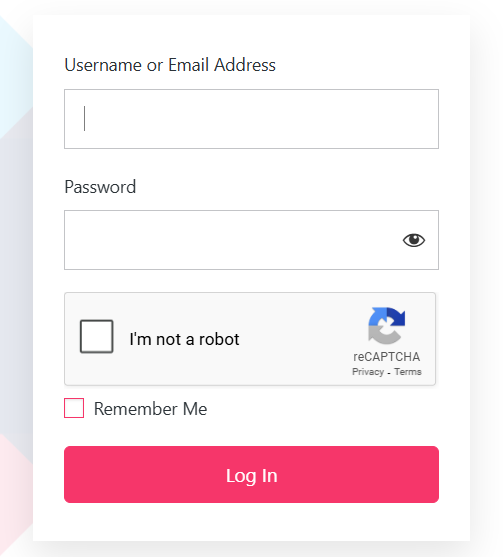
It’s the best way to filter real people passing through the Login, Register, and Recover Password.
Note: We assume you’ve already Installed and Activated LoginPress Pro.
You can easily add reCAPTCHA on WordPress with LoginPress Pro. All you need to do is to log in to your WordPress site > navigate LoginPress > Settings.
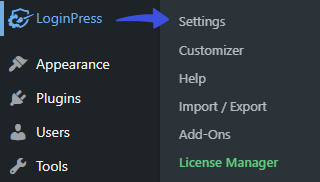
Next, a new screen with all LoginPress Settings options will open up.
Next, a new screen with Settings will open. Under the Settings tab, you’ll find the Captchas tab. Toggling on Enable / Disable CAPTCHAs will enable CAPTCHAs.
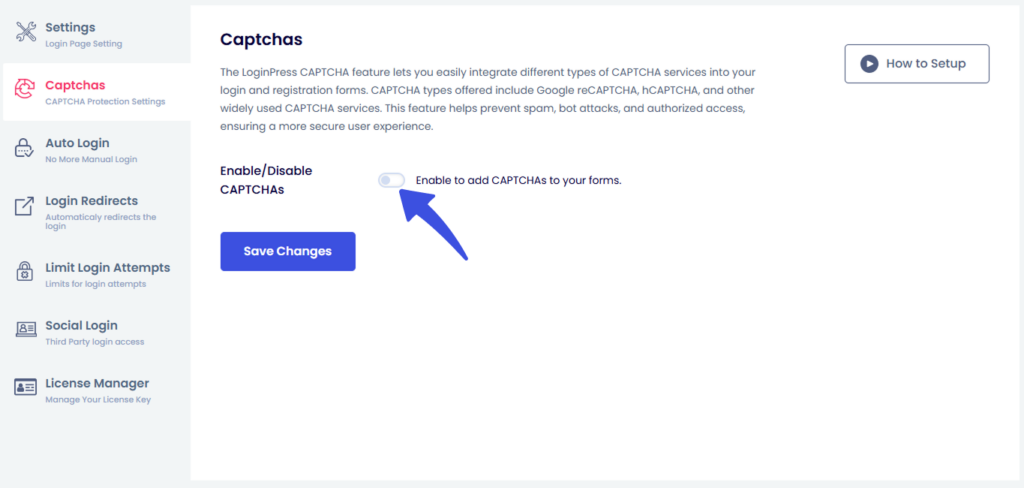
Once CAPTCHAs are enabled, several additional fields will appear, including the Select Captcha option. From there, you can choose the Google reCAPTCHA option.

Then, you can select the desired Google reCAPTCHA version and configure the required settings using the API keys provided by Google.
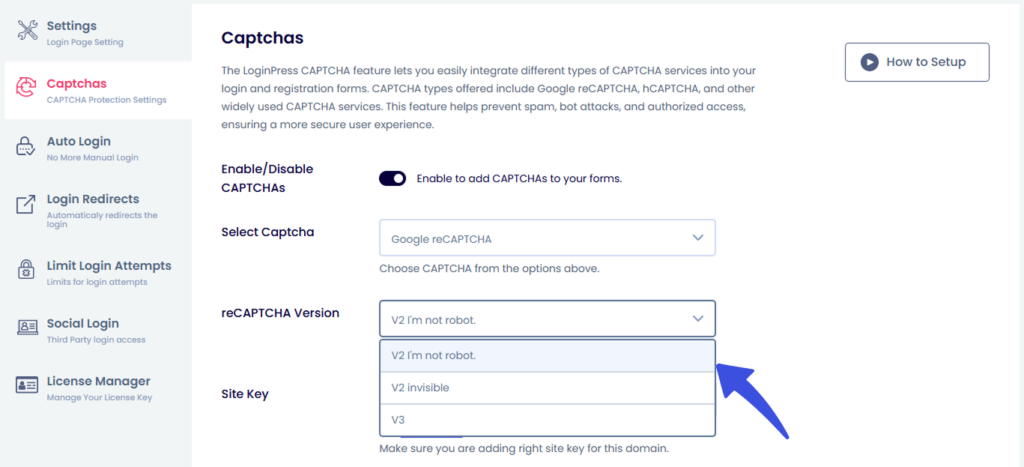
LoginPress allows you to enable these reCAPTCHAs on the following forms:
- Login Form
- Registration Form
- Lost Password Form
- WooCommerce Login
- WooCommerce Register
- Comment Section
You can enable reCAPTCHA on any or all of these forms based on your preference.
Note: If you select reCAPTCHA v2 Invisible, it can be enabled only on the Login, Registration, and Lost Password forms.
Now register your site with Google reCAPTCHA and get the API Keys.
Here, you’re required to provide:
- Label, like LoginPress.
- Domain name, i.e., yousite.com.
- Checkbox Accept the reCAPTCHA Terms of Service.
For more details on the remaining steps, check our detailed documentation on how to add reCAPTCHA on WordPress using LoginPress.
Click the Save Changes button at the end so that reCAPTCHA is added to the login form.
Now visit your Login page; you can see it there.
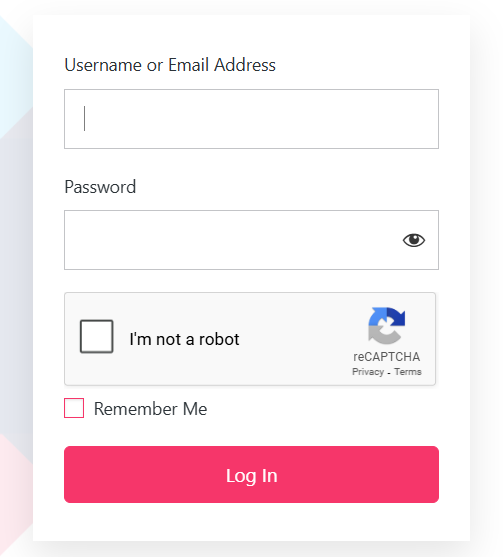
If you’ve tried the troubleshooting steps above and Recaptcha is still not working, there might be an underlying issue or you may prefer a different solution.
In that case, check out our guide on Recaptcha Alternatives for WordPress
reCAPTCHA FAQs
How is CAPTCHA different from reCAPTCHA?
CAPTCHA users were asked to enter the text to see the photos. They had random letters, words, or numbers with a distorted style. Google introduced reCAPTCHA later. It has an easy checkbox for human users to click with the ” I’m not a robot text on the login/registration form.
Is reCAPTCHA safe to use?
reCAPTCHA is usually safe to be integrated into a WordPress site. They serve as a shield to protect your WordPress site against cybercriminals.
How can I protect my WordPress login Page?
By implementing security measures, including LoginPress reCAPTCHA, Session Expire, Hide Login, Limit Login Attempts, etc., you can significantly increase the security of your WordPress login page and protect your website from unauthorized access and malicious attacks.
What data is collected by reCAPTCHA?
reCAPTCHA collects some information to verify that a human being is interacting with the login/register form, such as IP address and resources loaded.
Conclusion
In conclusion, reCAPTCHA is an essential tool for preventing spam and automated bots on WordPress websites. However, there can be several reasons why reCAPTCHA may not work, such as incorrect site and secret keys, plugin conflicts, etc.
To fix reCAPTCHA not working in WordPress, you should first identify the cause of the issue and take appropriate measures to address it. It may include double-checking your site and secret keys and deactivating conflicting plugins.
By taking the steps mentioned here, you can ensure that reCAPTCHA works properly on your WordPress site and protects it from spam and abuse.
You may also want to check out our other valuable articles:
- How to Add CAPTCHA to WordPress Login and Registration Form
- How to Customize and Secure a WordPress Login Page.
Thank you for reading this article. Don’t forget to share this article with others who might find this helpful, too!
How far have we helped you fix the reCAPTCHA not working issue in WordPress?
Let us know by leaving a comment in the comments section below!