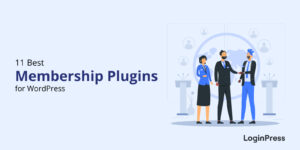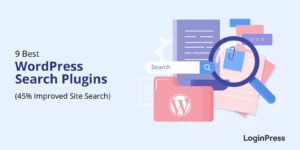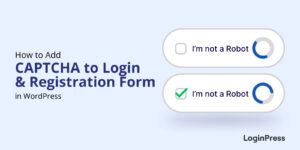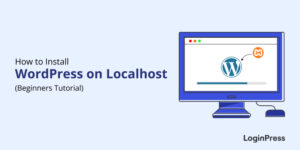How To Embed a Video in WordPress Blogs (Ultimate Guide 2025)
Do you want to know how to embed a video in WordPress blogs? If yes, you’ve landed on the right page!
Videos are a great way to attract and engage visitors to your website. In recent years, video has become the dominant format for sharing information and convincing visitors to become customers.
In this article, you’ll learn how to embed a video in WordPress blog posts and pages.
WP Embed Video (TOC):
Why Embed a Video in WordPress?
Brands use videos to engage, educate, and convert users into customers. Instead of writing long web pages describing your product, you can create a small video and be sure that you get more engagement and user attention.
Embedding videos in blog posts and pages offers several advantages:
- Enhanced Engagement: Videos can capture attention more effectively than text or images. These are the best ways to keep visitors on your site longer, .resulting in increased engagement.
- Visual Appeal: Videos add visual interest and break up text, making your content more visually appealing and easier to consume.
- Videos are Great for Storytelling: Storytelling lies at the heart of the success of digital marketing campaigns. If you can tell a great story, you can land sales. Out of all content formats, videos are the best medium for telling your story.
- Richer Content Experience: Videos allow you to convey complex ideas or demonstrations more effectively than text, resulting in a richer content experience for your audience.
- Google Loves Videos: Adding a video to your website and distributing it as part of your marketing campaigns gives you additional SEO points. As a result, your brand’s SERP positions will increase.
- Social Sharing: Videos are highly shareable content. Embedding videos in your blog posts and pages makes it easy for visitors to share your content across multiple social media platforms.
Overall, embedding videos in blog posts and pages can significantly enhance the effectiveness and appeal of your content.
Now that you know the benefits of using videos on your website, let’s tackle the next important question.
How to Embed a Video in WordPress?
Need help to insert video to WordPress? No problem, we’ve got you covered!
WordPress offers several ways of embedding videos in your websites. We’ll cover three options that both beginners and experts can easily use.
Note: Here, we assume that you have already uploaded the video you wish to embed to a third-party video hosting website. The most popular of these platforms is YouTube because it’s free and open to all. However, you can also explore premium options that offer better storage management and upload options.
When you upload a video to a hosting platform, you get an embedded URL that you can use to share and embed that video.
1. How to Embed a Video in WordPress Without Plugin
Method 1: Paste the URL in the Page or Post
The easiest way of embedding a video is to paste the Embed URL right where you want the video to appear on the page or post.
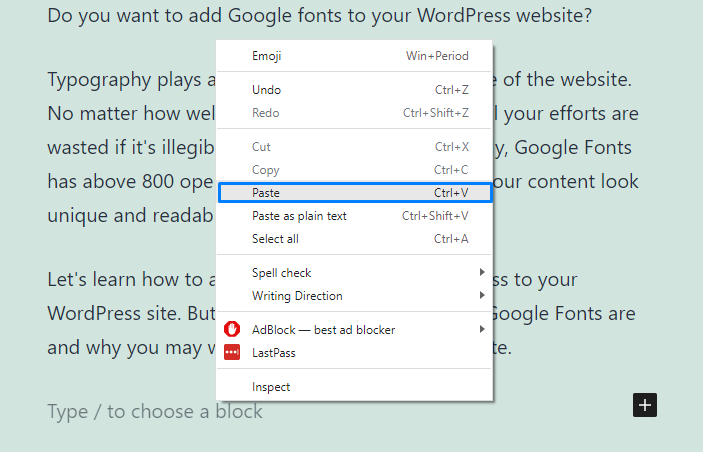
WordPress recognizes the URL and replaces it with a video player at the front end. The visitors can view the view in this player.
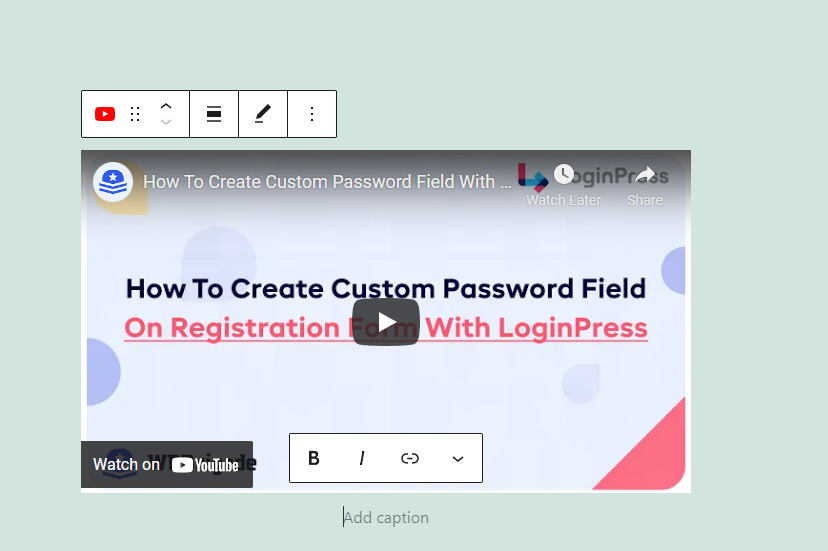
Method 2: Gutenberg Video Blocks
The Gutenberg editor offers several blocks that help to insert video to WordPress. In addition to a simple video block, Gutenberg offers dedicated blocks for popular video hosting platforms such as YouTube and Vimeo.
These video blocks offer customization options, such as video resizing for smaller screens.
To embed a video block, search for a video and select a block.
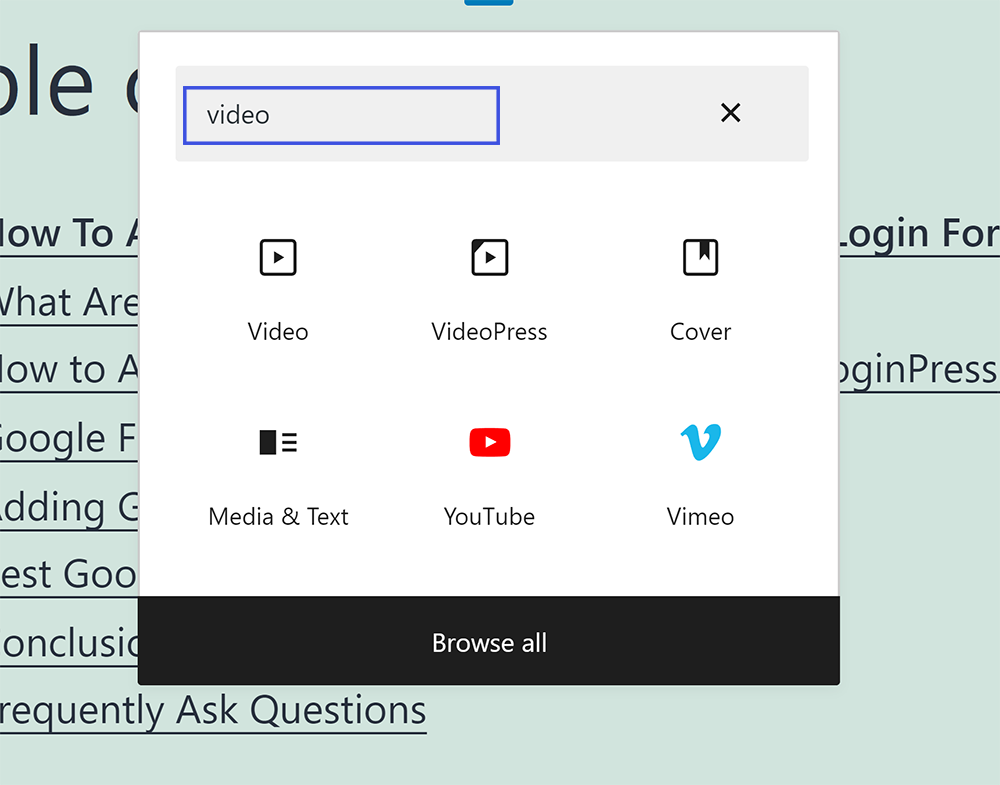
Once the block is in place, you can see three options, including:
- Upload
- Media Library
- Insert from URL.
Use the third option to add the embed URL and click Apply to embed the video.
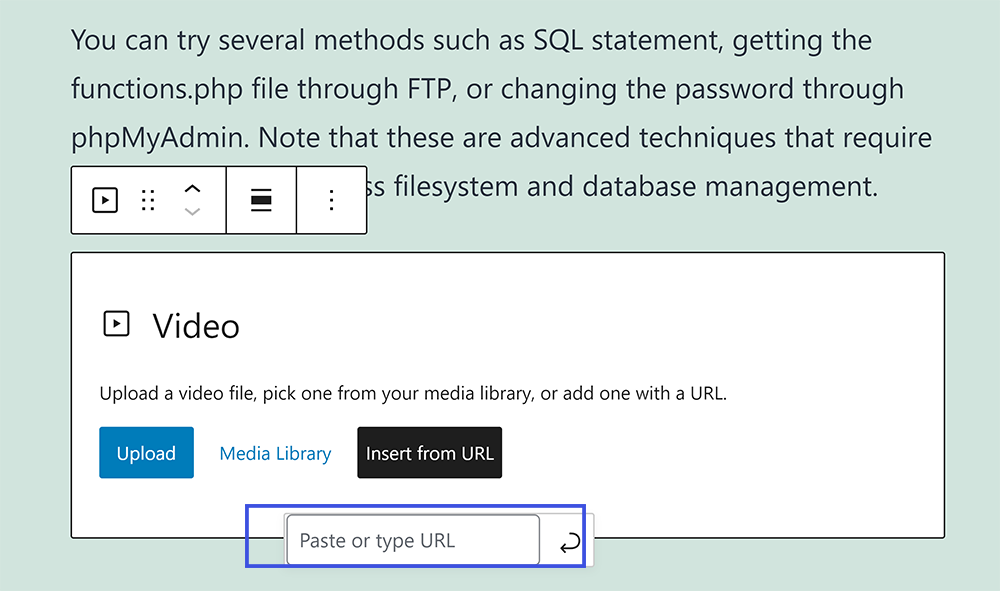
2. How to Embed a Video in WordPress using Plugin
WordPress video upload plugins are designed to simplify the process of embedding videos to WordPress.
Note: Adding a WP embed video plugin could slow down your website, and you should use this option if you think the default WordPress video player is not a good fit for your requirements.
Step 1. Install and Activate a WordPress Video Plugin
Note: Several WP embed video plugins are available in the WordPress plugin repository. We’ve selected FV Flowplayer Video Player, the best WordPress video upload plugin.
First, go to the left sidebar of the WordPress admin dashboard, navigate to Plugins, and click the Add New button.
On the next screen, search for Simple Video Player in the search box. Find the plugin from the search results, click Install Now, and click the Activate button.
See the GIF below:
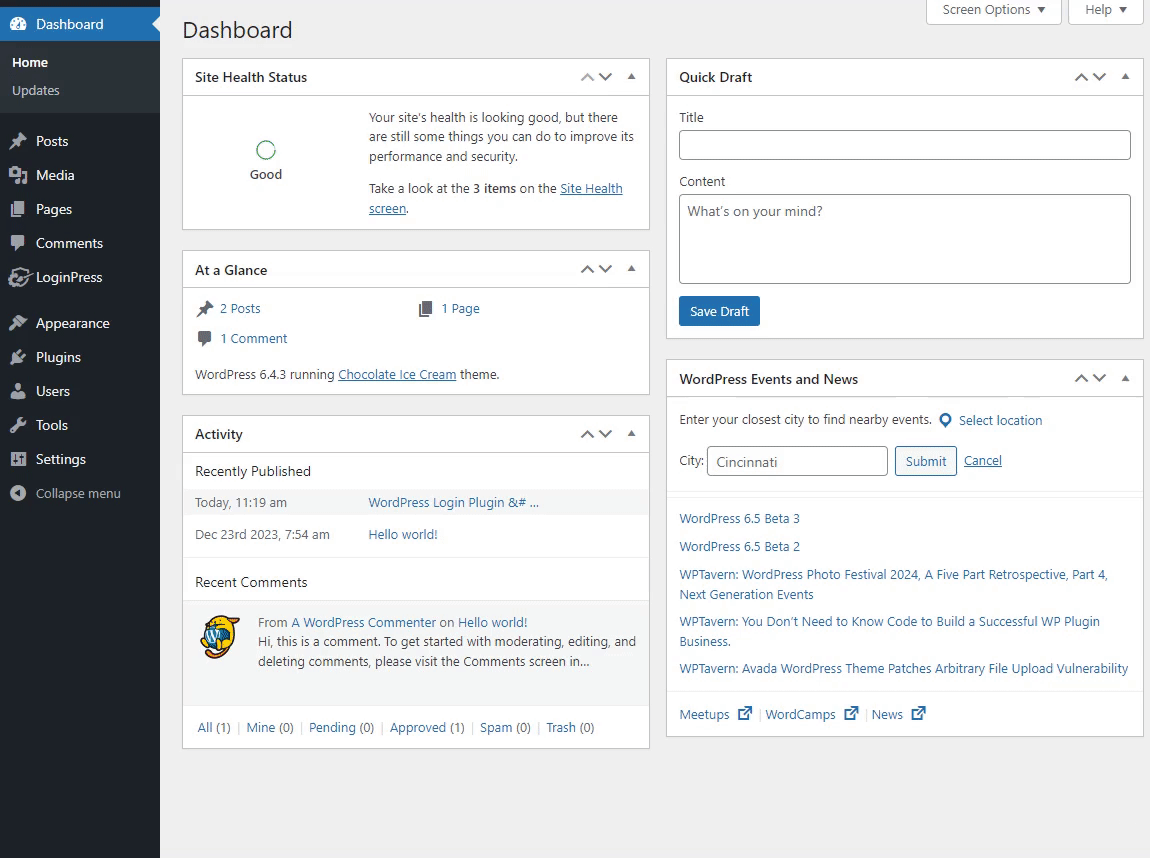
Step 2. Create Shortcode for YouTube Video
After installing the plugin, it’s time to create a shortcode for your YouTube video.
For this purpose, go to the left sidebar of the WordPress admin dashboard, navigate to FV Player, and click the Videos/Playlist.
On the next screen, click the Add New button. A popup will appear, requiring you to add a YouTube Video link.
Once the link is added, it will create a shortcode for you.
See the GIF below:
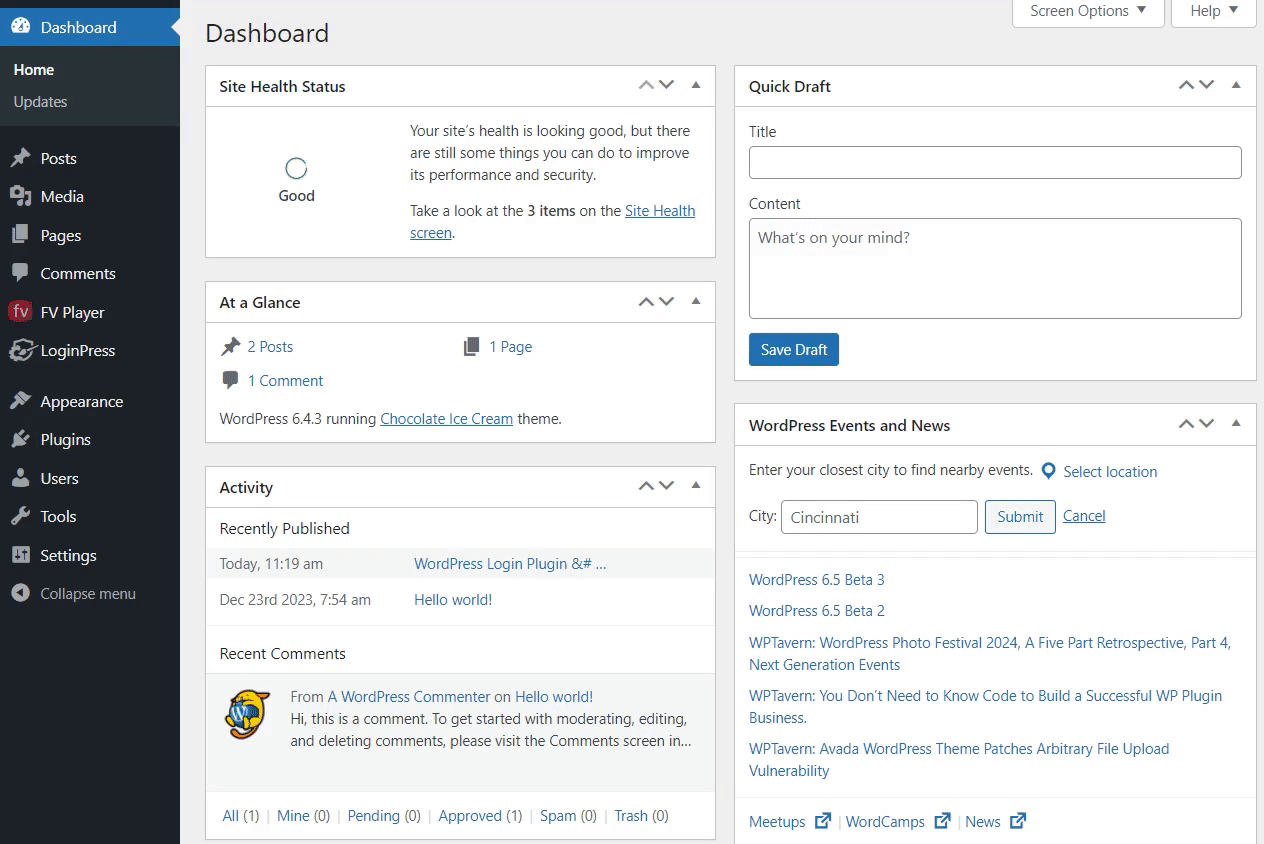
Step 3. Embed YouTube Video in WordPress Blog
Now, copy the shortcode, go to your blog post, add a shortcode block, and paste the copied link.
Have a look:
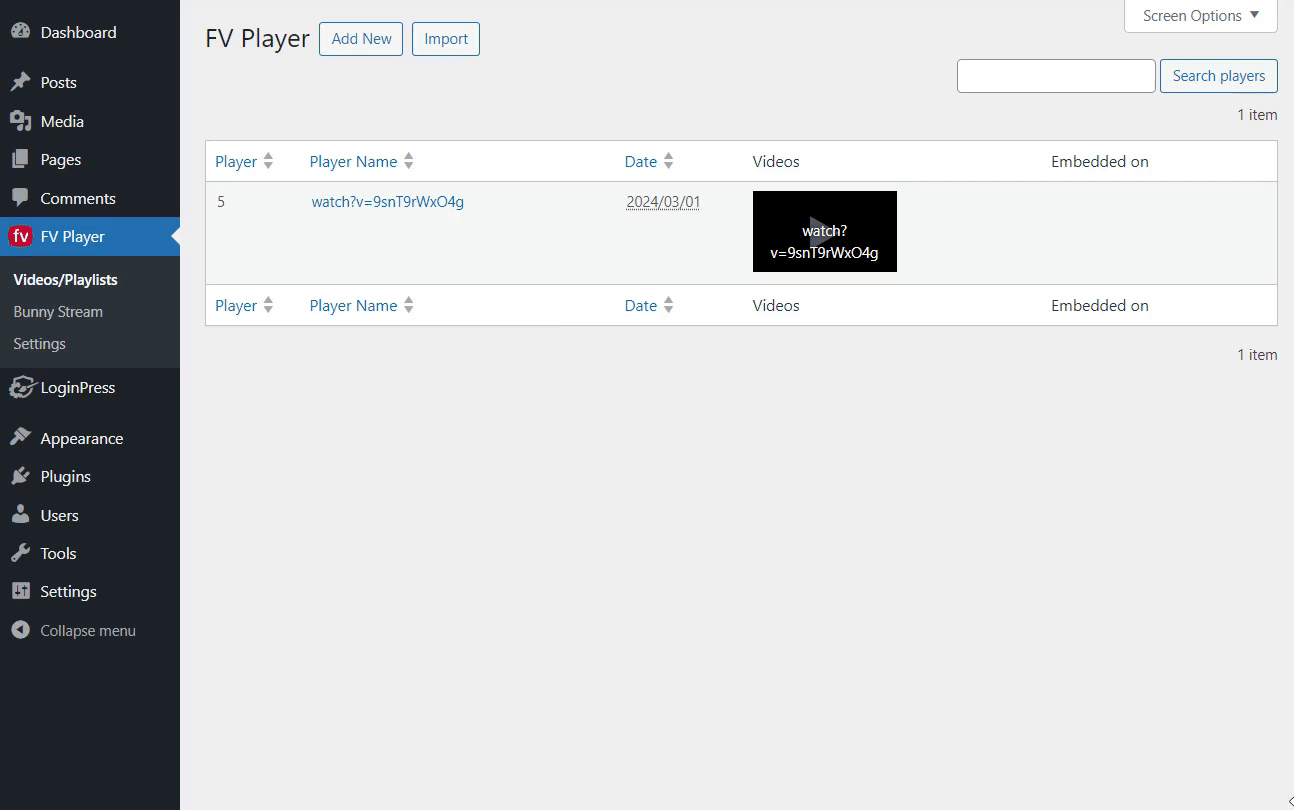
The YouTube video will be embedded in your WordPress Blog.
See the image below:
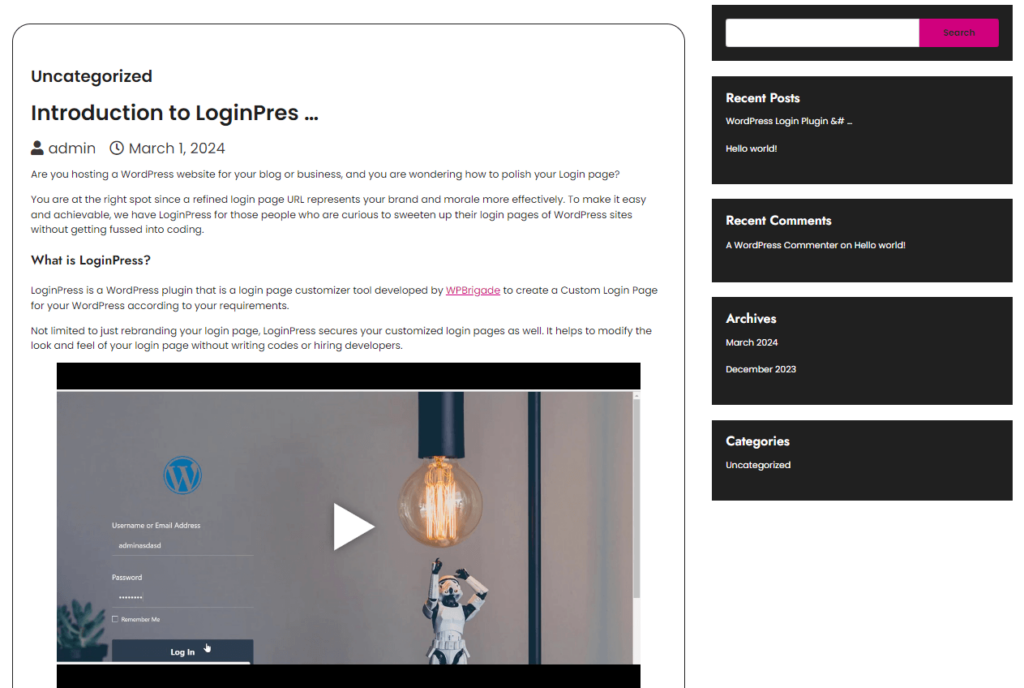
This is the simplest way to insert video to WordPress, right?
5 Best Plugins to Help You Embed Video in WordPress Blog Posts and Pages
You can embed videos in WordPress using plugins. Here, we’ve curated a list of plugins for embedding videos easily on WordPress sites.
Note: See our detailed guide on 11 Best WordPress Video Plugins in 2025 to learn more about video plugins that suit your needs.
1. Embed Plus For YouTube
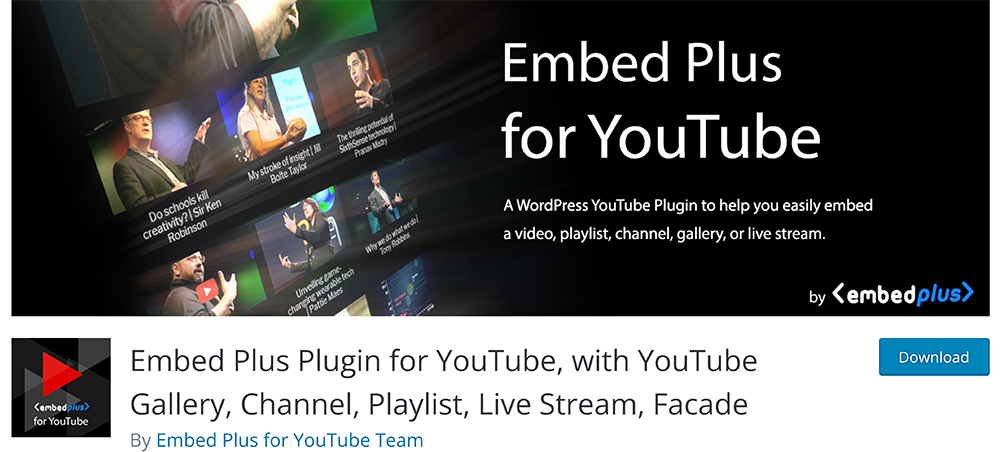
If YouTube is your preferred video hosting platform, you might want to check out Embed Plus For YouTube. It is one of the best WordPress video upload plugins.
The plugin is great for pulling in your YouTube playlists and channel videos and embedding them on your website. In addition to Gutenberg, the plugin works great with other popular editors and page builders such as Elementor and Beaver Builder.
Thanks to its strict compliance with GDPR, you can safely use it on websites that get European visitors. The plugin doesn’t slow down your website because of the ability to lazy load the player and uses minified JS and CSS. While the core features are available in the free version, you can explore the premium version for more options.
2. WP YouTube Lyte
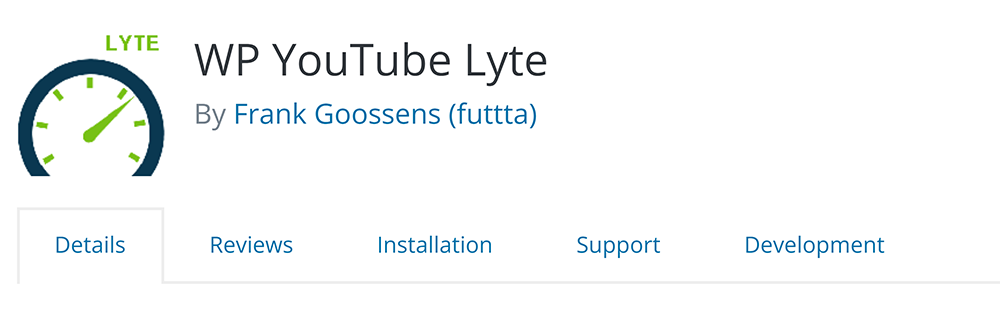
WP YouTube Lyte, another WordPress video upload plugin, is a YouTube video embed plugin that simplifies video embeds without slowing down the website. Instead of auto-playing the videos, users must click the player to start the video playback. You can use it to embed a single video or a playlist anywhere on your website.
In addition, it comes with several shortcodes that you can customize to embed videos on your website. The plugin is also available in several popular languages and can be translated into your target language.
3. Video Gallery
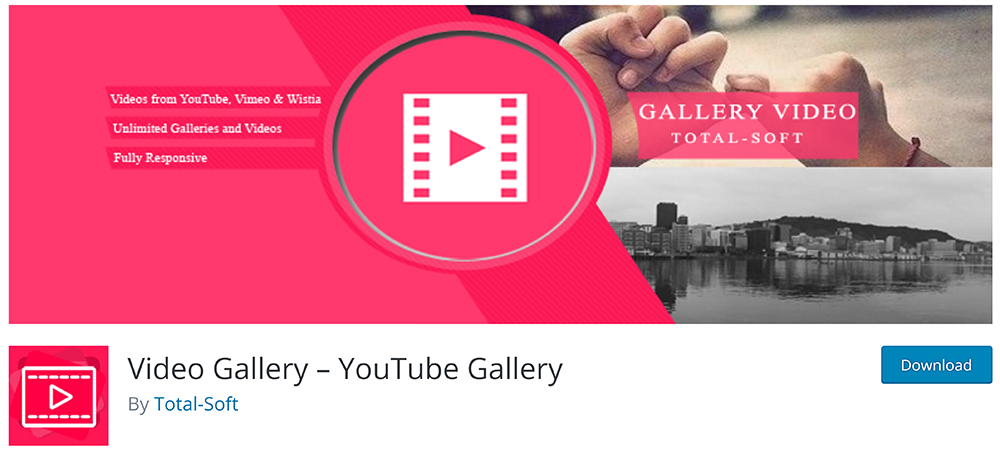
Video Gallery, a WordPress video upload plugin, supports several video hosting platforms, such as YouTube, Vimeo, and Wistia. The plugin’s main emphasis is on creating video galleries that can be embedded in posts and pages.
In fact, you get 10+ themes for video galleries to better fit the galleries into the website design. Other features include lightbox effects for videos, hover effects, and gallery pagination.
4. Feed Them Social
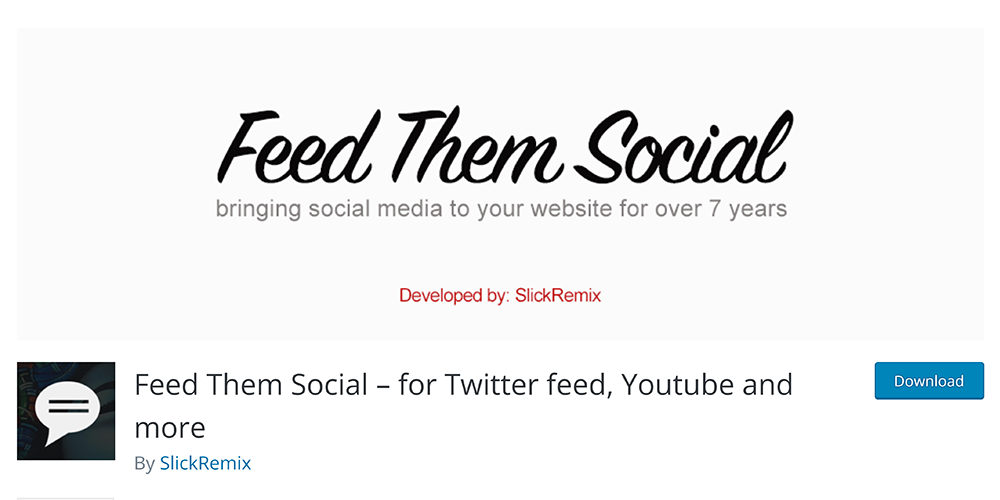
Feed Them Social is a great WordPress video upload plugin that enables you to display video and social media feeds on your website. The plugin pulls content from popular sources, including Twitter and YouTube, and embeds it anywhere on your website.
You can use the plugin’s widget to set up the feed in a sidebar. The visitors can enjoy these feeds on all devices because the plugin resizes the feeds to fit the screen. The premium version offers more features, such as a browser extension and a carousel display.
5. Advanced Responsive Video Embedder
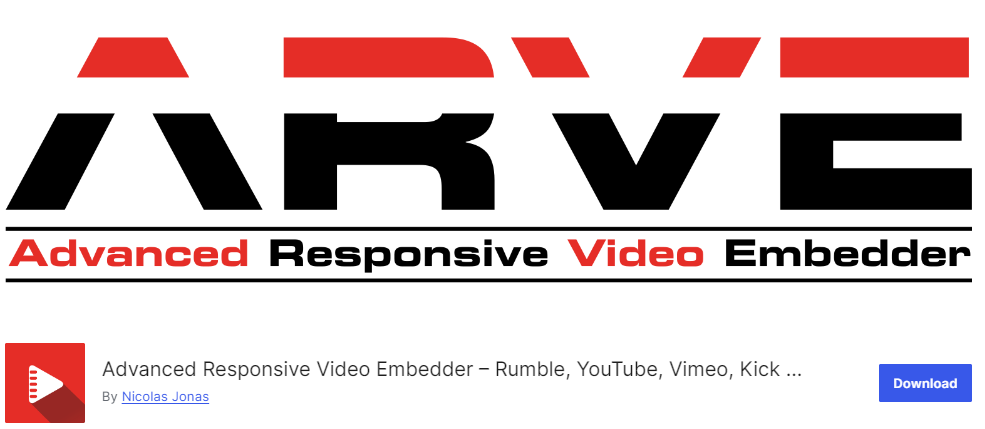
The Advanced Responsive Video Embedder (ARVE) plugin for WordPress is a powerful tool designed to help you integrate videos into your WordPress site.
With this plugin, you can embed responsive videos from popular platforms like YouTube, Vimeo, and others. This plugin is optimized for performance. Plus, it has features like lazy loading, enhanced page speed, etc.
Bonus: Add a YouTube Video Background for your WordPress Login Page
Adding YouTube videos to the default WordPress login pages differentiates you from the competition and elevates the user login experience.
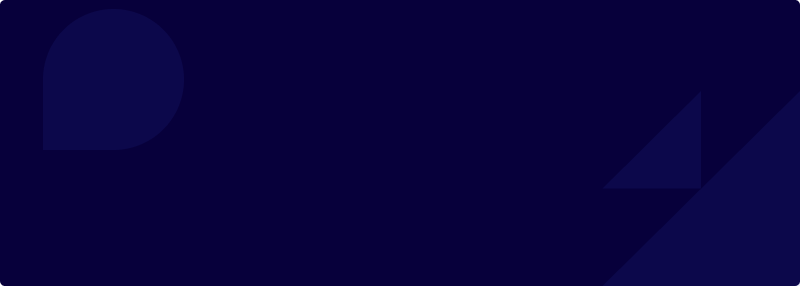
Enhance Your WordPress Login User Experience
This is where LoginPress steps forward to help you integrate a YouTube video into the default WordPress login page.
Note: Check our detailed guide on How to Install And Activate LoginPress.
All you need to do is go to the left sidebar of the WordPress admin dashboard, navigate to LoginPress, and click on the Customizer option.
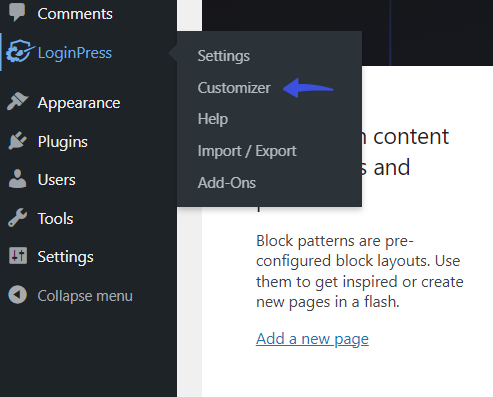
On the next screen, select the Background option.
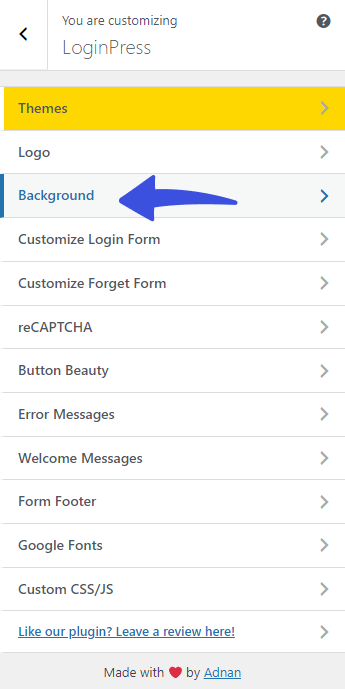
- Next, scroll down and click on the Enable Background Video button.
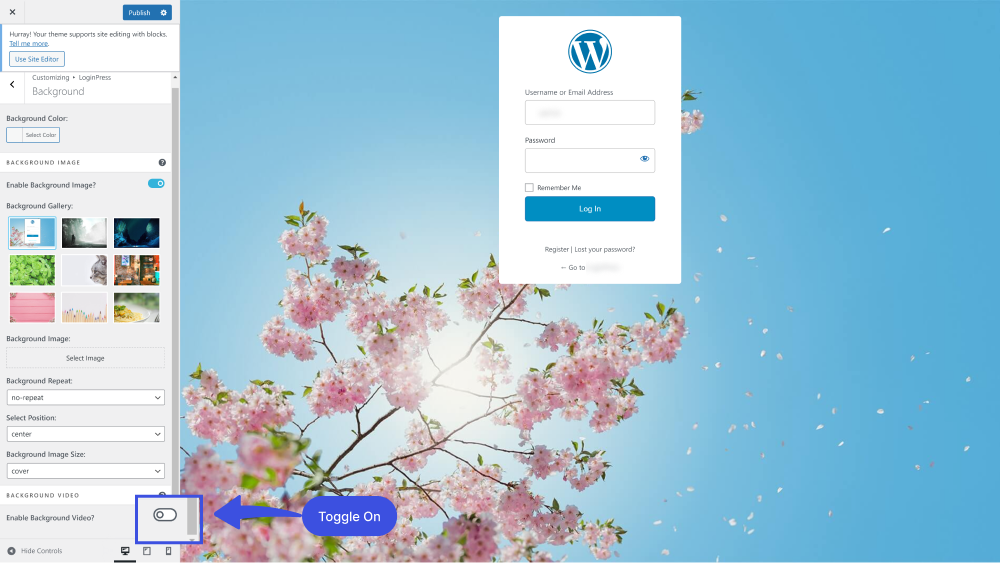
Now you can see 2 options, including:
- Media
- YouTube
You’re required to select the YouTube option.
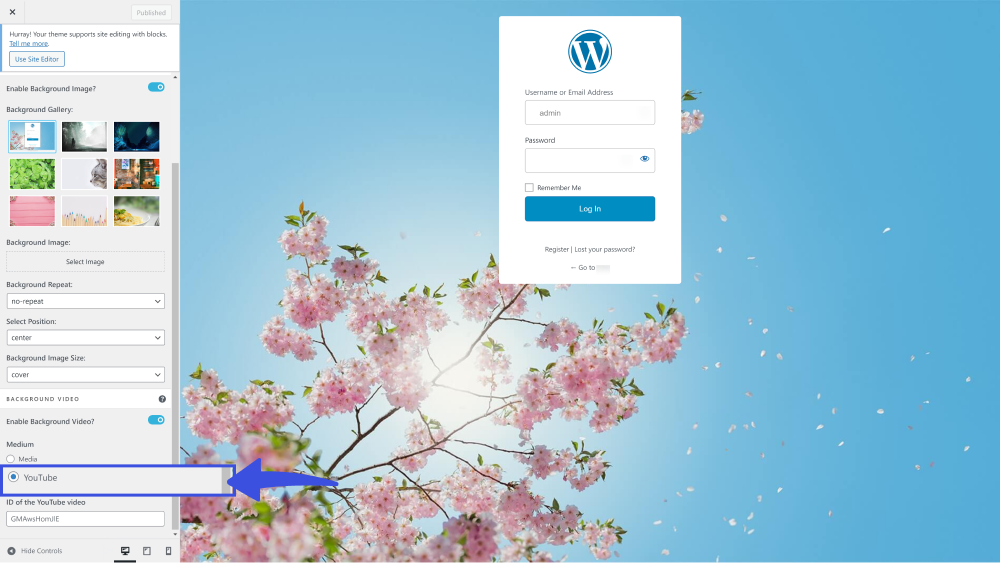
Next, you can see the ID of the YouTube video field, where you’ll need to paste the field you’ll ID of the YouTube video you want to use as your WordPress background login page.
When done, click the Publish button.
See the image below:
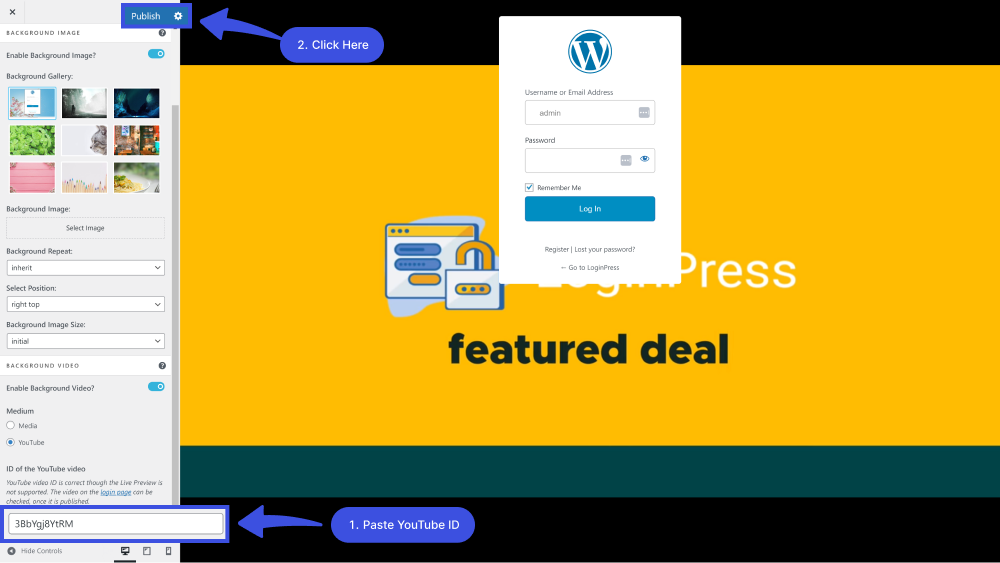
See how it appears on the default WordPress login page:
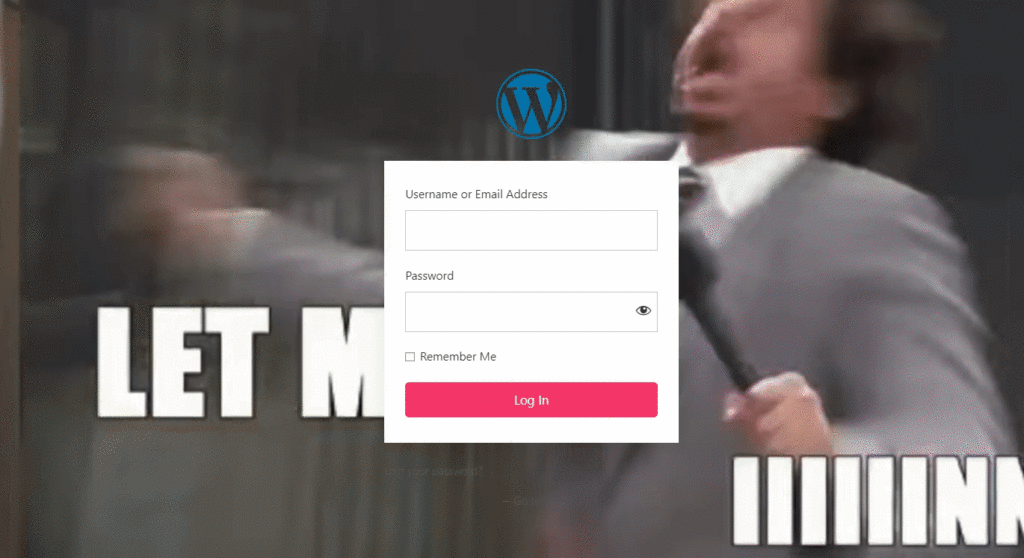
So, Should You Upload or Embed Video on WordPress Websites?
The two approaches, uploading and embedding videos, have their benefits and shortcomings.
In the upload scenario, the videos are uploaded to the hosting server. It eliminates any lag in the playback and ensures a smooth user experience.
If you embed a video on the website, you don’t strain the server resources, and thus, you can add as many videos as you wish.
As noted earlier, both methods have their downsides, such as slow website performance and higher chances of the unavailability of videos hosted on third-party sites.
When you compare these pros and cons, you’ll realize that embedding a video on your WordPress website offers more advantages, such as website speed and streamlined user experience.
Insert Video To WordPress FAQs
Can I insert a video to WordPress?
Yes, you can upload videos to your WordPress websites. However, remember that uploading videos consumes disk space and can slow down the website. We suggest embedding videos through a plugin or Gutenberg blocks.
How do I insert a video to WordPress blog?
To embed a YouTube video in your WordPress blog, simply copy the video URL and paste the URL into the WordPress editor on the post or page where you want the video to appear. WordPress will automatically embed the video for you.
What is the maximum upload size for WordPress?
The default WordPress upload size ranges from 4 MB to 128 MB. Remember, embedding too many videos or large video files can slow the loading time of your post or page, so optimizing your videos for the best web viewing is better.
Which video platforms are supported for embedding in WordPress?
WordPress supports embedding videos from popular platforms, including YouTube, Vimeo, Dailymotion, and more. Simply paste the video URL into your WordPress editor to embed videos from these platforms.
Can I upload my video files to WordPress and embed them in my blog?
Yes, you can upload your video files to WordPress and embed them in your blog posts or pages. To do so, use the “Add Media” button in the WordPress editor. Once uploaded, you can insert the file into your post or page like any other media file.
Final Thoughts
In conclusion, embedding YouTube videos in your WordPress blogs is simple. Whether you’re sharing informative tutorials, engaging vlogs, or other content, embedding YouTube videos elevates the overall user experience and encourages increased interaction with your audience.
We hope this article helped you understand how to embed a video in WordPress.
Insert video to WordPress blogs to take them to new heights!
You may also like to read our articles about other useful WordPress plugins, including:
- How to Boost Login UX with Custom Login User Interface Design
- How to Find the WordPress Login URL (Easy Guide)
- How to Easily Change the Login Logo in WordPress
- How to Sell on WordPress Without WooCommerce
- How to Fix reCAPTCHA Not Working in WordPress
- How to White Label WordPress Login Page Using LoginPress
Let us know how you embed videos on WordPress websites by leaving a comment in the comment section below.