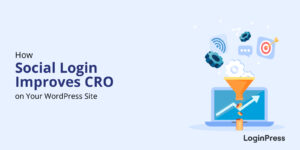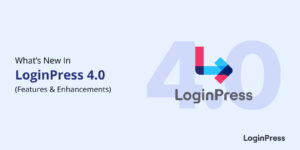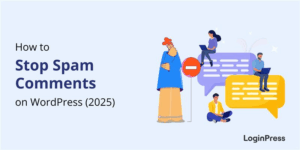Enhancing User Trust with Secure Login UX in WordPress (2026 Guide)
Many site owners overlook their login pages, not realizing that this small oversight can become a significant security risk if attackers exploit it later.
This is why you need to secure login UX in WordPress for a seamless login experience.
With a notable portion of the internet running on WordPress, it is a constant target for attackers worldwide.
A smooth, branded, and secure login interface also helps to build confidence from the first click.
This is why LoginPress ensures that you can create a login experience that’s not only secure but also personalized.
In this guide, I will help you customize the WordPress login page with the design features in LoginPress to ensure it stands out and remains secure.
Secure Login UX in WordPress (TOC):
What is Secure Login UX in WordPress?
A secure login UX in WordPress refers to how users participate in your site’s login process.
This is the user’s journey from entering credentials to successfully accessing the dashboard.
A good way to secure login UX in WordPress includes:
- Clean, distraction-free design
- Clear password and 2FA prompts
- Real-time validation for login errors
- Fast, mobile-friendly interactions
When users feel your site takes security seriously, they will naturally trust it. A cluttered login form can make users question your reliability.
This is where LoginPress transforms the experience.
It helps you to create a custom WordPress login page that looks professional, feels personal, and reinforces your brand’s tone.
Meanwhile, the provided built-in features like reCAPTCHA, Limit Login Attempts, and Hide Login add layers of protection without disrupting usability.
In 2025, secure login UX means balancing frictionless entry with strong protection.
Why User Trust Starts at the Login Page
First impressions matter, especially online. When users reach your WordPress login page, they subconsciously judge whether it feels secure or suspicious.
A default, unbranded WordPress login screen with generic messages can make even loyal visitors hesitate.
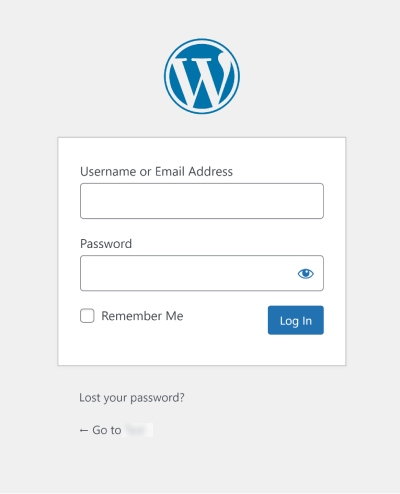
A secure WordPress authentication experience builds confidence instantly. Here are some signs users look out for:
- HTTPS encryption (the padlock icon)
- Consistent branding that matches your website
- Transparent password reset flows
- signal to users that your site is legitimate and reliable.
On the other hand, a confusing or unsecured page damages credibility.
It tells users that their data might not be safe, even if your backend is solid.
A good plugin like LoginPress makes it simple to build trust from the very first interaction.
You can easily brand your login page, strengthen security, and create a login experience that feels polished, safe, and user-friendly.
How to Build a Secure Login UX in WordPress (Step-by-Step with LoginPress)
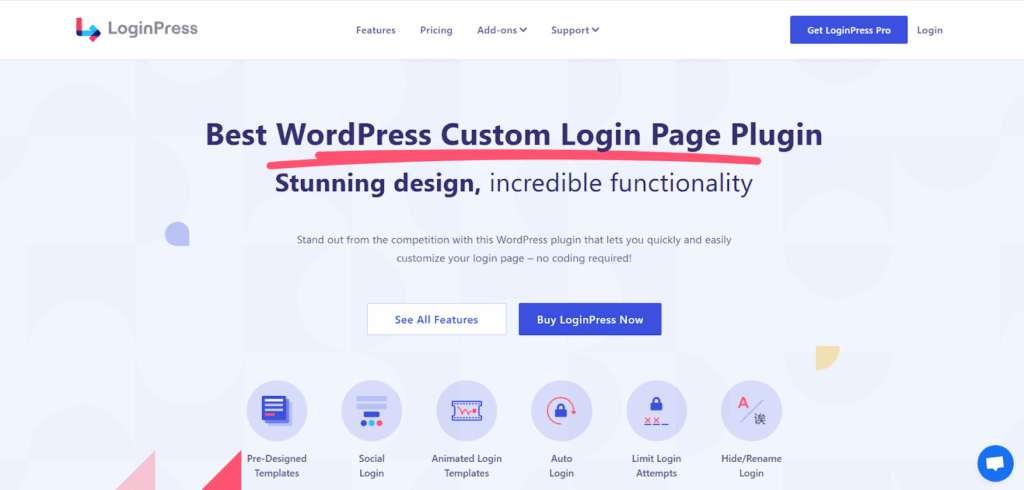
Step 1: Start with a Clean and Branded Login Page
Website design accounts for 94% of users’ first impressions, which is why a familiar, branded interface helps users recognize your brand.
I will be using LoginPress Customizer to customize my login form to look more branded and aesthetic.
For that, you will need to install and activate LoginPress Pro in your WordPress.
Once the activation is completed, you can start customizing as quickly as possible:
First, let’s start with changing the logo to customize it. You can edit the logo by navigating to LoginPress >> Customizer.
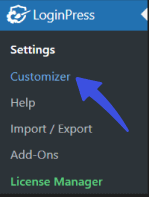
When the easy-to-use dashboard for customizing the login form opens, click Logo to manage your form’s logo settings.
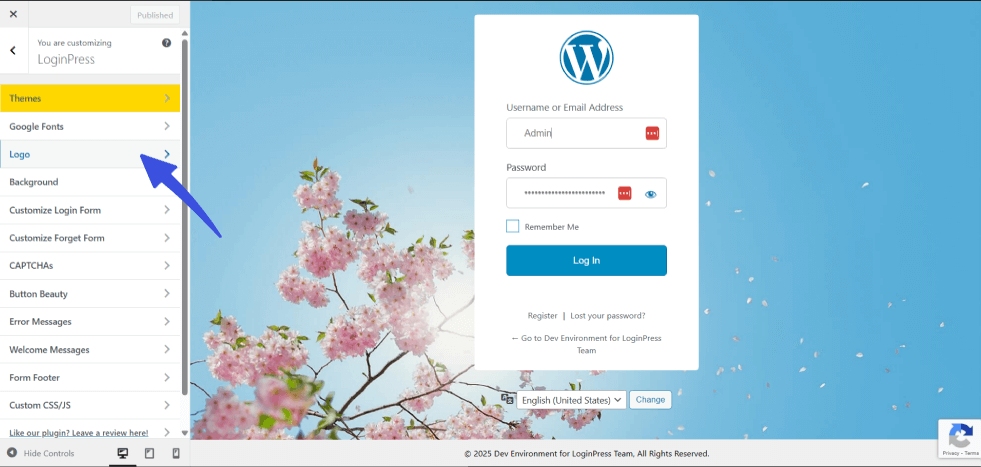
Here, you can add your own logo by clicking on Select Image.
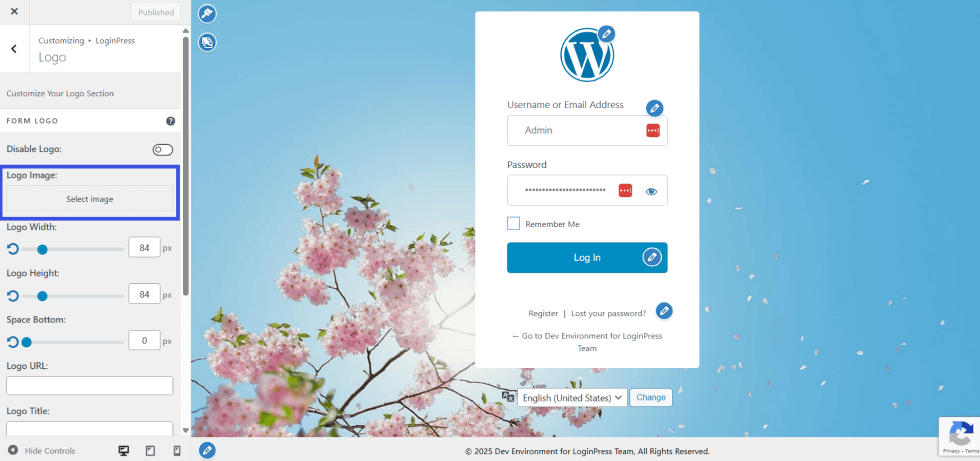
Next, start by changing the background: navigate to Background and click Select Image to add a new background that suits your form.
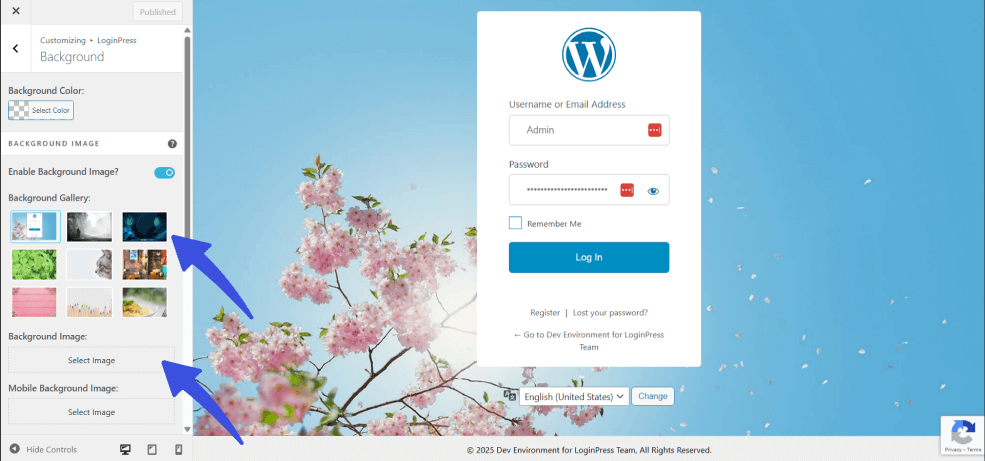
To customize button colors to match your brand’s tone and aesthetics, select the Button Beauty option.
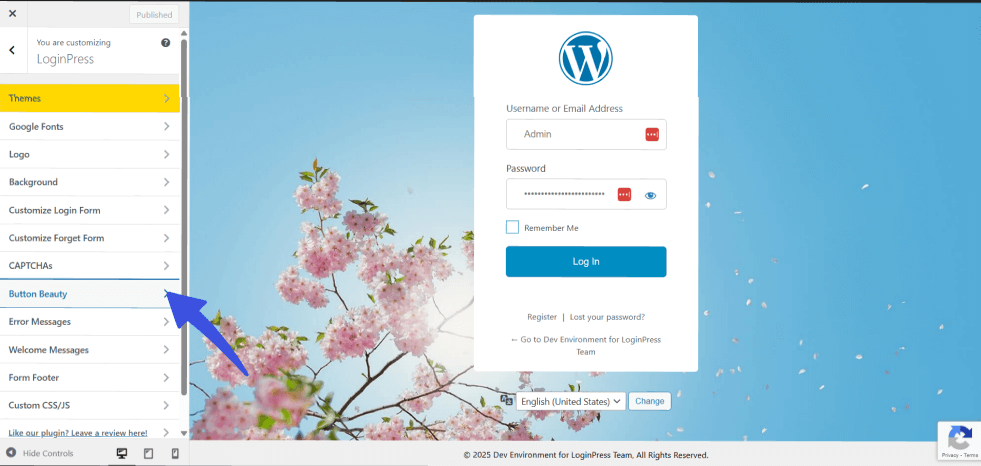
In this option, you can customize your buttons accordingly.
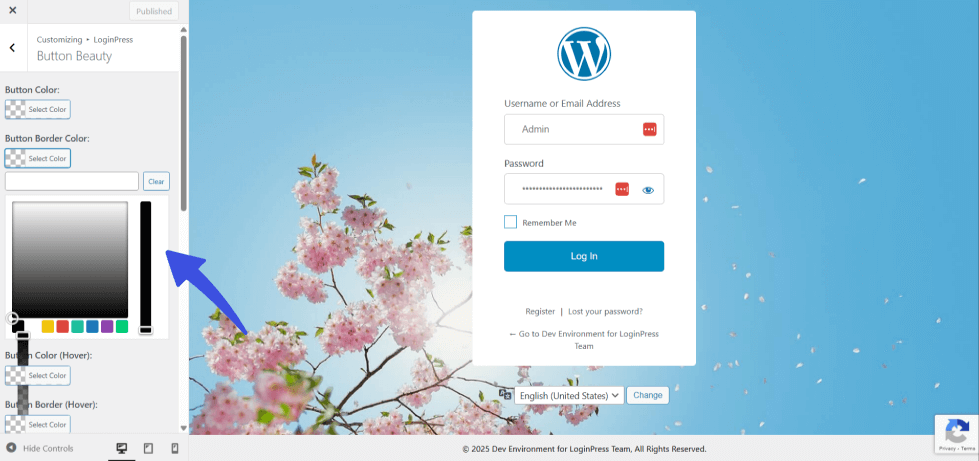
LoginPress also allows custom welcome messages to be displayed on the login form.
To customize welcome messages, select the Welcome Messages option in the customizer.
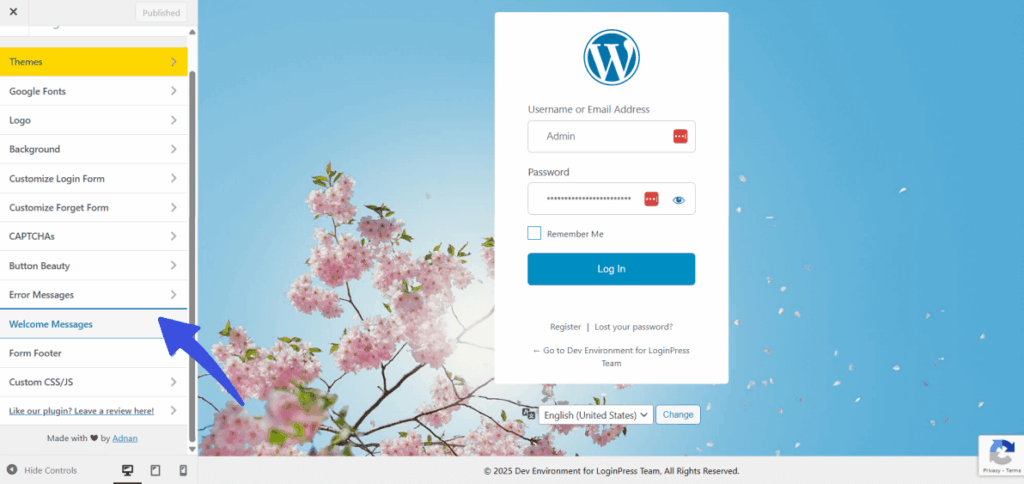
This way, you can personalize your own welcome messages to be displayed on the login form.
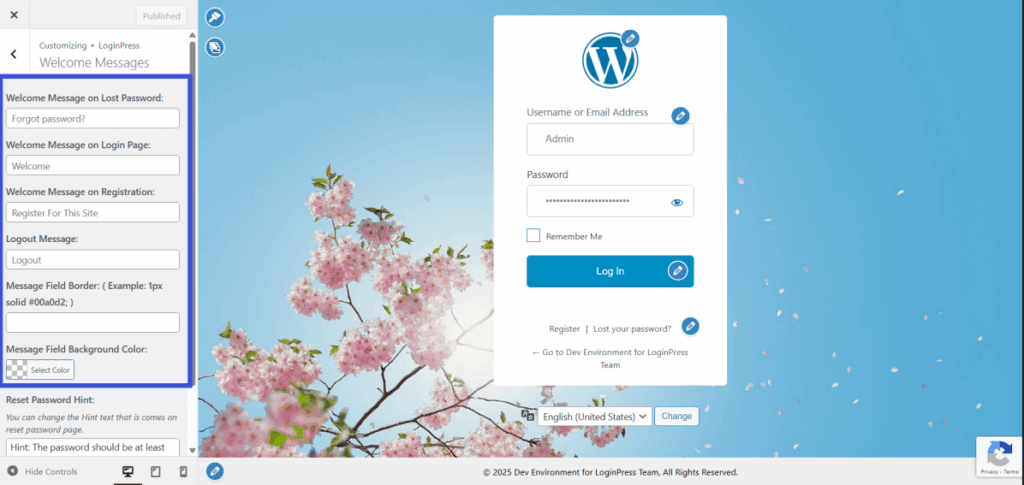
At the end, it is essential to preview real-time changes for each device type before publishing.
This is especially helpful during testing phases to ensure that the login form is optimized for all device types.
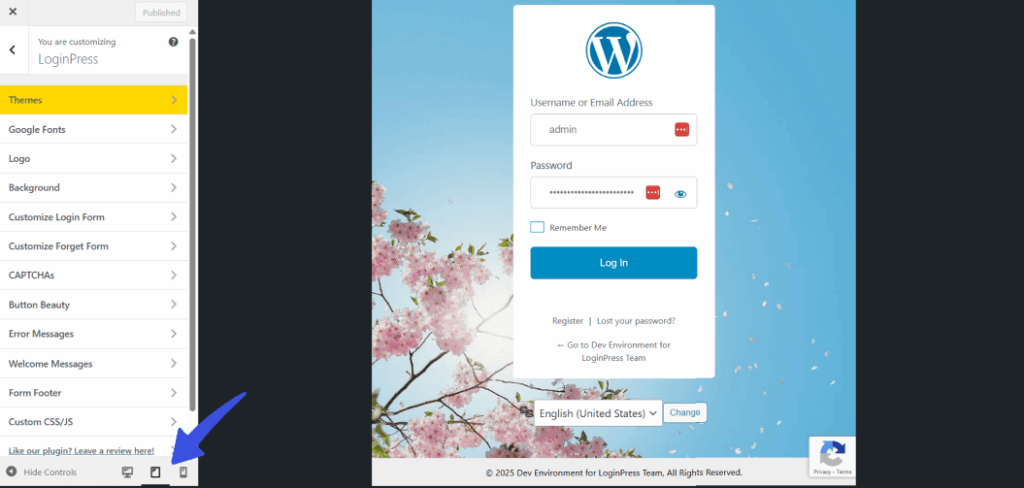
The LoginPress Login Customizer makes it easy to build a user-friendly WordPress login page that reflects your brand identity and reassures visitors they’re in the right place.
Step 2: Add Authentication Security
About 37% of successful attacks against web applications in 2025 used brute-force techniques.
Weak passwords and unlimited login attempts invite brute-force attacks.
Let’s add security layers using LoginPress on top of the customization features:
- Enable reCAPTCHA to block automated bots. LoginPress also allows multiple other CAPTCHA types to be enabled.
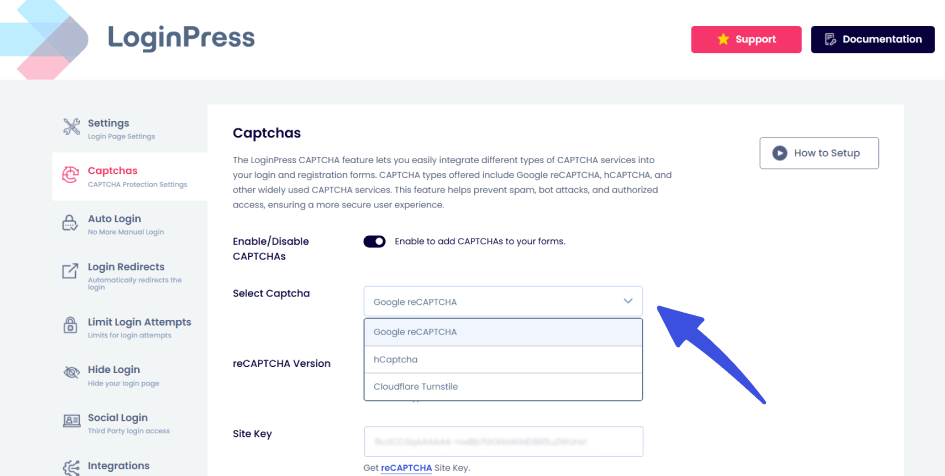
- Set the Limit Login Attempts feature to prevent repeated guessing and brute-force attacks.
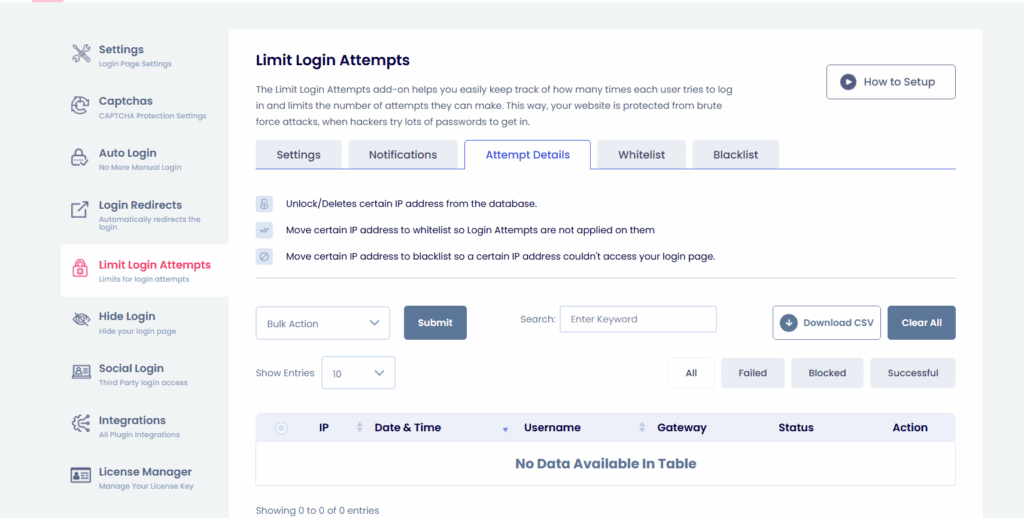
- Enforce strong password policies for all user roles. LoginPress allows admins to enforce a password strength meter.
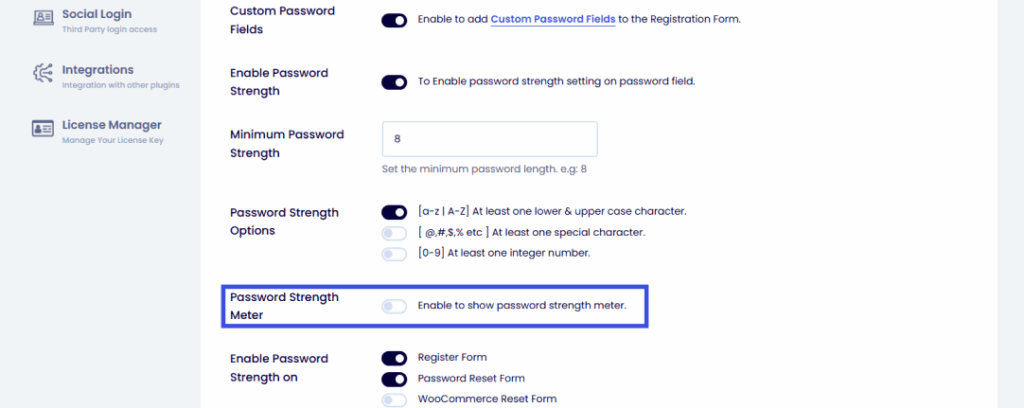
This combination ensures your WordPress login security remains airtight while maintaining a smooth user flow.
Step 3: Auto Login for Extra Safety
Even if passwords get compromised, Auto Login (login using magic links)adds a critical second layer of protection.
In LoginPress, enabling Auto Login is quick and straightforward once you make sure it is activated:
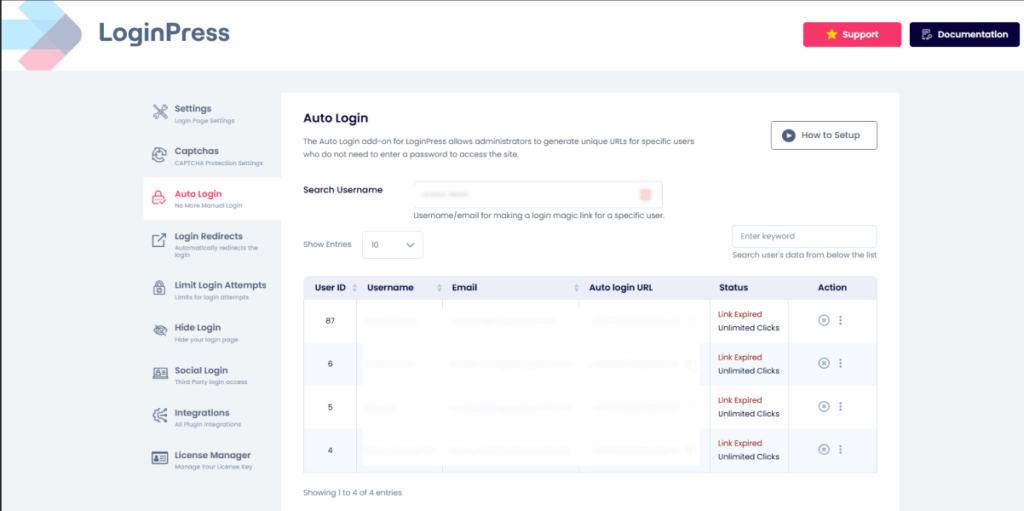
Auto login not only boosts secure WordPress authentication but also communicates that your site takes user data seriously.
Step 4: Enable Smart Login Redirects
Personalized redirects improve usability after login.
Instead of sending everyone to the default /wp-admin, you can direct users to relevant pages. Using LoginPress Redirects Add-on:
- Redirect users based on their roles (admin, editor, subscriber) or even through LLMS platforms.
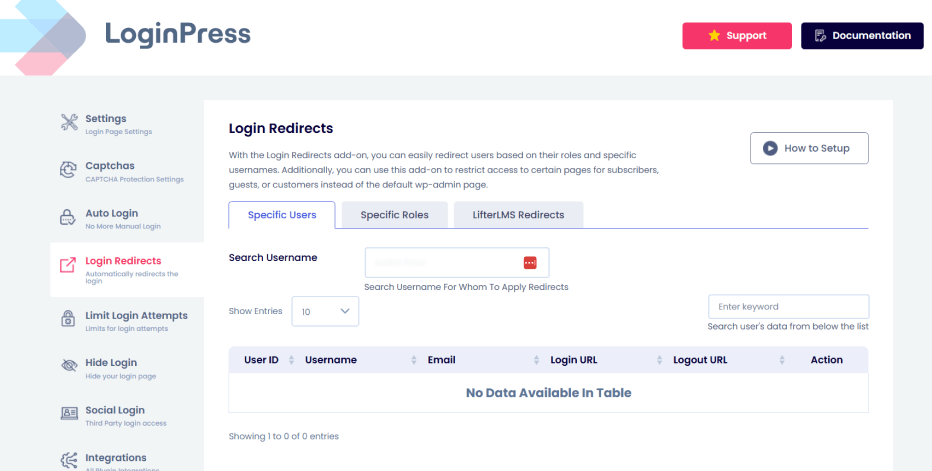
This ensures a smoother, user-friendly WordPress login flow, especially for multi-role sites or membership platforms.
Step 5: Create Custom Error Messages and Notifications
Generic login errors, such as “Invalid username or password,” can be confusing or ambiguous.
With LoginPress Customizer Error Messages: You can rewrite and personalize error texts and add friendly, branded tones like: “Oops! That password doesn’t match. Please try again.”
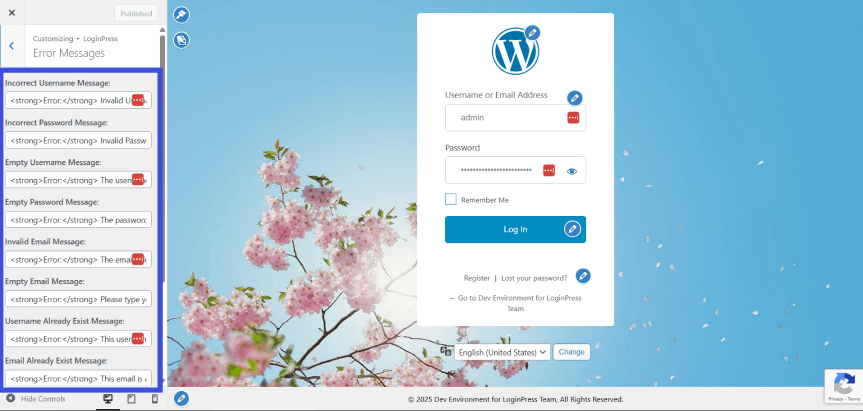
This slight UX touch shows users you care about clarity and professionalism.
Step 6: Ensure Accessibility and Mobile-Friendly Design
In 2026, mobile logins will be the majority of traffic.
If your login form isn’t responsive or accessible, you’re losing user trust. LoginPress automatically ensures your login pages look great on any device.
You can also:
- Optimize text contrast for readability.
- Ensure form labels and inputs are screen-reader friendly.
An accessible, responsive WordPress login page design shows inclusivity and professionalism.
Step 7: Monitor and Test for Anomalies
Tracking user patterns on your site helps detect unusual activity before it becomes a threat.
You can connect with Analytify to track user behavior and detect irregular activities on your site.
Regular monitoring enhances both WordPress login security and transparency.
Step 8: Add SSL/TLS Certificate
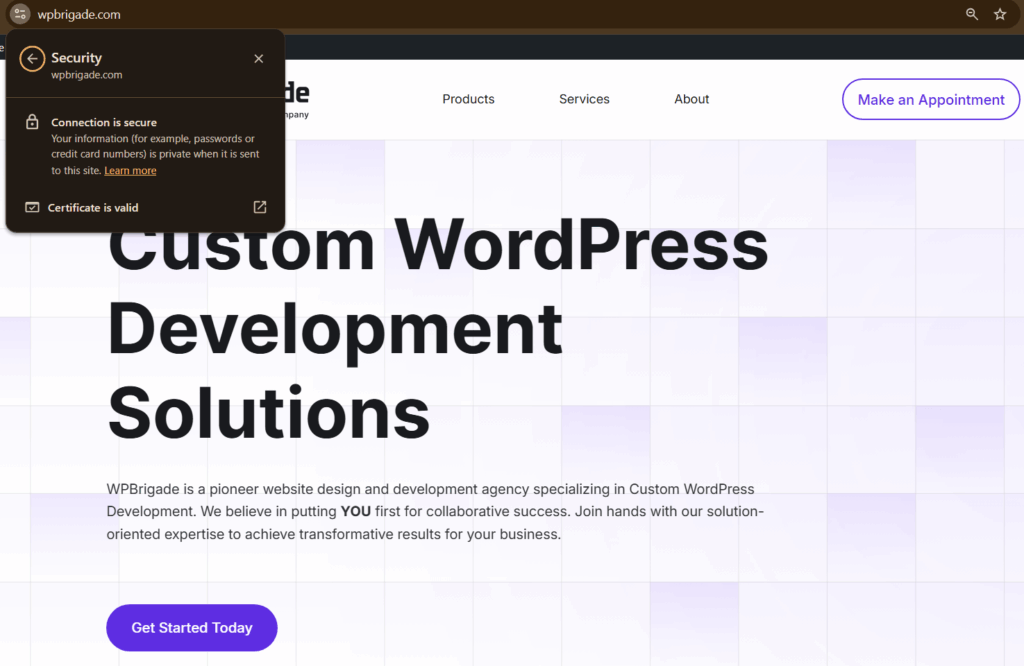
https://loginpress.pro/woocommerce-login-page-customization/
The best secure login UX in WordPress has a strong SSL layer protecting it. TLS certificates (you might know them as SSL) keep the connection between your WordPress site and visitors private.
Without one, essential details such as passwords can be seen and stolen by hackers.
A TLS certificate protects your entire website. It also gives your SEO a nice boost since Google prefers secure sites.
Common Mistakes to Avoid in Login UX
Even with the best practices, many WordPress sites make simple login UX mistakes that can compromise security and erode user trust.
Here are the most common ones so you can avoid them:
1. Overcomplicating login flows:
Adding too many steps, such as multiple redirects or unnecessary confirmation steps, can frustrate users and slow access.
A secure login should be simple but effective. Try to keep it clean, direct, and supported by essential protections such as 2FA and reCAPTCHA.
2. Ignoring mobile responsiveness:
More than half of users log in from mobile devices.
If your login form isn’t mobile-friendly, you risk poor readability and broken layouts.
With LoginPress, your WordPress login page automatically adapts to every screen size.
3. Using default WordPress branding: The default WordPress login page looks generic and dull. Worse, it can make users second-guess whether they’re logging into the right site.
Custom branding through LoginPress Login Customizer instantly builds familiarity and trust.
4. Neglecting accessibility: A secure login experience should also be inclusive.
Missing labels, poor color contrast, or non-keyboard-friendly forms make logging in harder for some users.
5. Forgetting to test login redirects and error handling: Broken redirects or ambiguous error messages confuse users and can create weak spots in your login flow.
Regularly test your redirects and customize messages using LoginPress Messages to ensure clarity and consistency.
Frequently Asked Questions
What is a secure login UX in WordPress?
A secure login UX in WordPress means creating a login experience that feels both safe and seamless for your users. It’s not just about adding passwords or reCAPTCHA; it’s about building trust through clear design, secure authentication, and smooth usability. When users see a clean, branded, and encrypted login page, they know their data is handled responsibly.
Can I customize my WordPress login page without coding?
Absolutely. You don’t need to touch a single line of code to make your login page look professional. The LoginPress Login Customizer gives you complete visual control, letting you change the logo, colors, background, and even add custom messages. This means you can design a user-friendly WordPress login page that perfectly matches your brand and builds user confidence.
How does LoginPress improve WordPress login security?
LoginPress combines powerful security tools with user experience enhancements to keep your site safe while maintaining ease of access.
Here’s what it offers:
Two-Factor Authentication (2FA) for extra protection beyond passwords.
reCAPTCHA to block bots and automated login attempts.
Login attempt limits to prevent brute-force attacks
Custom error messages and redirects that guide users clearly and securely.
Why should I care about the design of my WordPress login page?
Your login page is the first thing users see when they interact with your site’s backend. A poorly designed or generic WordPress login screen can make your site feel untrustworthy or even unsafe. By customizing the design with LoginPress, you can create a polished, branded look that reinforces trust.
Does improving login UX really affect user trust and retention?
Yes, it does, and significantly. When users have a smooth, secure login experience, they’re more likely to return to your site and engage confidently. If the process feels clunky or suspicious, they may hesitate to log in or share personal data.
Secure Login UX in WordPress: Final Thoughts
Your login page is more than just a gateway; it’s the first line of defense and a powerful trust signal. A secure login UX in WordPress not only protects your site from attacks but also reassures users that their information is safe every time they log in.
Blending security and aesthetics is what modern users expect. A visually consistent, easy-to-use, and protected login experience builds confidence, promotes engagement, and boosts your brand’s credibility.
With LoginPress, you don’t have to choose between safety and style. You can customize every detail, starting from design and branding to 2FA and reCAPTCHA. You can create a login page that’s as secure as it is seamless. In 2025, a safe, user-friendly login page isn’t just good UX but also good business.
That is all for this article. For more related posts, check:
- How to Create a Seamless WordPress Login Experience for Your Users
- How WordPress Social Login Can Increase Sign-Ups on Your Site
- How to Boost Login UX with Custom Login User Interface Design
So, how does your WordPress login experience measure up to your users’ trust and expectations?