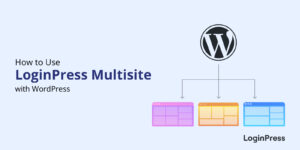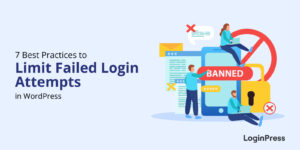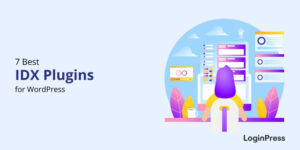How to Upload a PDF to WordPress (Ultimate Guide 2025)
Do you want to upload a PDF to your WordPress site? If yes, you’ve landed on the right page!
You can easily upload a PDF file to your WordPress site and make it available for download. These PDFs help you grow your email subscribers or even sell PDF digital downloads in a members-only area.
In this article, we’ll show you how to upload PDF to WordPress. Let’s get started!
How to Upload PDF to WordPress (TOC):
Why Should You Upload PDF Files to WordPress?
The PDF file format is portable, version-independent, and reliable. It presents the data exactly the way you composed it.
Suppose you’ve tried to open a Word Document or a PowerPoint presentation and seen a warning saying some fonts are missing. But this never happens if you are using a PDF file. It ensures the sharing of images, tables, and much more without inconvenience.
Other than this, uploading PDF files to WordPress can offer several benefits for both website owners and their audiences:
- Multiple Content: PDF files allow you to present a wide range of content, including reports, whitepapers, guides, brochures, and more.
- Accessibility: PDF files, such as educational resources, product manuals, research papers, and much more, can be easily accessed and downloaded by visitors to your WordPress site.
- Enhanced User Experience: PDF files offer a flexible way for users to engage with content offline or save it for later reference.
- Brand Authority: Sharing well-designed and informative PDF documents can enhance your brand’s authority and credibility within your industry.
- SEO Benefits: Optimizing PDF files for search engines can improve your site’s visibility and increase organic traffic.
Uploading PDF files to WordPress can enrich your site’s content offerings, improve user engagement, and strengthen your brand’s online presence.
How to Add PDF File to WordPress?
If you plan to upload a PDF file to your WordPress site and want to share it with everyone, we’ve gathered some methods to let you know how to do this.
Upload a PDF on WordPress Using Media Library
You can easily upload a PDF file to your WordPress site using the Media Library. For this method, you’ll need to work on a Media Library to help you get the direct link to the PDF file.
First, go to the left side of your WordPress dashboard and navigate to Media, then Add New.
Here, click on the Select Files button to upload the PDF file of your choice or drag and drop it into it.
On upload completion, you’ll receive the URL of the PDF file.
Now, you need to copy the URL of that PDF file. Your PDF file has now been uploaded to your WordPress website.
Note: If you want to delete the PDF from your WordPress site, click the Edit option and click Delete Permanently.
Add a PDF File to a Post/Page in WordPress
Once you’ve uploaded the PDF file to your WordPress site, you might wonder how to add it to your posts or pages.
By default, you cannot upload a full PDF document to your WordPress site. Hence, you can add them as download links in your blog posts. But there is still a way to do this task.
Note: The following steps assume you’ve already uploaded a PDF to your WordPress site using the Media Library.
Now, add a File block in the editor.
Next, click the ‘Media Library’ option and select the PDF file to add to the post or page.
Here, you can enter a title and edit the file name. WordPress also allows you to show a download button. Finally, hit the publish button.
Note: You can change the button text and link it to the PDF file or an attachment page.
That’s how easily you can upload PDF files on a WordPress site. However, you’ll require a WordPress PDF plugin to show full PDF documents.
What is The Best WordPress Plugin to Display PDF Files
As of 2025, many WordPress PDF file upload plugins have emerged. We shortlisted five for you to choose from according to your needs.
1. FileBird
FileBird is one of the best WordPress PDF file upload plugins. It makes it easy to manage large media files in WordPress.
With FileBird, you can organize your media files into folders and subfolders, just as you do on your computer. This makes files readily accessible whenever you need them.
See the image below:
2. Big File Uploads
Big File Uploads is the best solution for large WordPress files. It empowers you to effortlessly upload files of any size directly to your WordPress media library.
See the image below:
3. Drag and Drop Multiple File Upload
Drag and Drop Multiple File Uploader is another useful WordPress PDF extension for Contact Form7. The plugin allows you to upload multiple files to your WordPress site using the drag-and-drop feature.
See the image below:
4. WordPress File Upload
WP File Upload is another WordPress file upload plugin that enables you to manage and share on your WordPress site.
The plugin offers an intuitive interface that simplifies adding files to your website. It makes adding images, documents, videos, and audio files a lot easier with just a few clicks.
See the image below:
5. Checkout Files Upload for WooCommerce
Checkout Files Upload for WooCommerce is a WordPress file upload plugin. With this powerful WordPress plugin, you can empower customers to upload files at checkout.
The plugin offers a wide range of valuable features for you to:
- set file size limits
- specify allowed file types
.. and much more.
How to Make Money Using PDF in WordPress
You can easily make money using PDFs in WordPress. Let’s dive right into how to monetize PDF content on your WordPress website:
- Selling Ebooks: You can create and sell ebooks in PDF format on your WordPress site. You can use plugins like WooCommerce or Easy Digital Downloads to set up an online store and sell your ebooks directly to your audience.
- Lead Magnets: You can offer your site visitors free PDF resources like whitepapers, checklists, or guides as lead magnets. You can give them access to the PDF download in exchange for their email address. This can help you to build your email list and generate leads for your business.
- Advertisements: You can monetize your PDFs by including advertisements. You can use services like AdSense to place ads in your PDFs. Every time someone clicks on an ad, you earn a commission.
- Affiliate Marketing: You can include affiliate links to products and services in your PDFs. If someone clicks on your affiliate link and makes a purchase, you earn a commission. You can use affiliate marketing to generate passive income from your PDFs.
- Sponsored Content: You can create sponsored PDF content for businesses and charge them for it. For example, if you have a food blog, you can make a PDF cookbook for a food brand and charge them for it. It can help you to generate additional income from your website.
Frequently Asked Questions
Can I upload a PDF into WordPress?
Yes! You can easily upload a PDF file to a WordPress site. Simply drag and drop your PDF file into WordPress or click the “Select Files” button to upload it.
Can I add a PDF to a WordPress post or page?
Yes, you can. After uploading the PDF, go to the post or page editor, click where you want the link, and use the “Add Media” button to insert a link to your PDF.
Why is my PDF not uploading?
If you are having problems uploading a PDF file to your WordPress site, the file might have some issues.
Why does my PDF not display properly after uploading?
Ensure your PDF file is not corrupted. If problems persist, try using a different browser or check for conflicts with other plugins.
How do I create a clickable link to my uploaded PDF?
After uploading, copy the file URL from the Media Library and paste it into a link using the “Insert/edit link” option in the post/page editor.
Final Thoughts
As we highlighted earlier, by default, WordPress doesn’t offer the option to upload PDF files to your WordPress posts or pages.
In conclusion, the method mentioned in this article is a good option to upload a PDF file to your WordPress site. You can also use different plugins for the same reason to engage your audience.
That’s all for this article!
You may also like to read our articles about other useful WordPress plugins, including:
- How to Boost Login UX with Custom Login User Interface Design
- Top 10 Customizable Login Page Templates in WordPress (2025)
- WordPress WooCommerce Tutorial (10 Step Easy Setup Guide)
- How to Sell on WordPress Without WooCommerce (2025)
- How to Monitor and Analyze WordPress User Login Activity
- How to Add Social Login Plugin to WordPress Website (Easy Guide)
- How to Customize the WordPress Login Page (Easy Guide)
Did you successfully upload a PDF to your WordPress site?