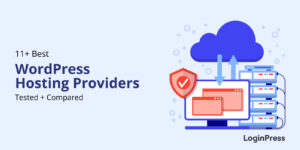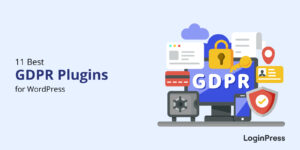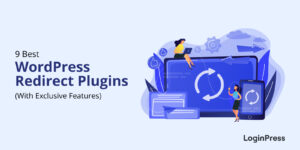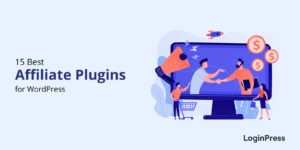How to Change WordPress Domain Name (2025)
Do you want to change domain name for WordPress site? If yes, you’ve landed on the right page.
There might be several reasons why you change the domain name, such as wanting to rebrand your business or because your domain name is not marketable or appealing.
Adaptability is key to staying relevant and effectively reaching your audience. As businesses evolve and online ventures expand, the need to change domain names for a WordPress site may arise for various reasons, such as the domain name being unmarketable or appealing.
However, this process can be daunting, leading to concerns about potential disruptions to WordPress site functionality, SEO implications, and user experience that often accompany it.
In this article, we’ll show you how to change your domain name on WordPress.
WordPress Change Domain (TOC):
Why Change WordPress Domain Name?
Most often, users prefer to keep their initial domain names. But sometimes, they find themselves in a situation where they cannot help changing their domain names.
There are several reasons why individuals or businesses might choose to change domain names:
- Rebranding: You might have thought of rebranding your website. There is no use sticking around the previous name now, as it might be troublesome for your customers to find you.
- Changing Your Domain Extension: If you want to change your domain extension, you’ll still need to register a new name. If you registered at “.org” website, you may want to shift to a “.com” site.
- Better SEO: Businesses realize their domain name needs to be optimized for search engines. They might switch to a domain name that contains relevant keywords or is more accessible for users to remember.
- Domain Name Availability: The desired domain name might not have been available when the company initially launched but became available later. In such cases, they might switch to the preferred domain name.
- Legal Issues: Legal disputes over trademarks or domain names can force a company to change its domain name to avoid legal repercussions.
Before discussing how to change your WordPress site’s domain name, let’s consider what you need to observe.
What are the Effects of Changing the WordPress Domain Name?
Changing a WordPress website’s domain name can have several positive and negative effects. Here are some of the key effects:
- User Experience: A domain name change can temporarily confuse visitors, resulting in a negative user experience.
- Decrease in Traffic: Any external links pointing to your old domain must be updated to the new domain to avoid losing traffic and authority. It includes backlinks from other sites and links in social media profiles, marketing materials, and email signatures.
- Decrease in Ranking: A changed domain can affect your backlinks, as the old domain no longer points directly to your WordPress site. Consequently, you may notice a decrease in Google ranking because you lose the previously indexed domain and its webpages.
- Technical Considerations: Changing the domain name involves technical considerations, i.e., updating internal links, ensuring all website functionality works appropriately with the new domain, etc.
- SEO Impact: Changing the domain name can significantly impact your WordPress search engine rankings. It’s important to set up proper redirects to ensure minimal impact on SEO.
Overall, changing the domain name of a WordPress site is a significant decision that should be carefully planned to minimize negative impacts and maximize the benefits of the change.
Considerations Before Changing a WordPress Domain Name
When changing your WordPress site’s domain name, it’s better to consider the following important things.
1. Backup Your Website
There is a chance that your WordPress site might go down when you change your domain name from the old one to the new one. You can imagine the impact of this situation on your WordPress site.
It’s always best to back up your site before changing the domain name of your WordPress site to safeguard your site in case something goes wrong.
2. Notify Your Audience
It’s better to start notifying your audience that they might experience some changes while visiting your site as you are about to change the domain name. Do inform your visitors when they can expect to see your new domain name.
7 Steps to Change Domain Name for WordPress Site
We are sure now you know why you need to change the domain name and what to consider while changing the domain name of your WordPress site.
Step 1: Purchase a New Domain Name.
Changing the domain name is like migrating your WordPress site away from the old domain. You can perform this action once you purchase a new domain name.
First, Choose and purchase a new domain name from a reputable domain registrar. There are so many registrars available, including:
Note: If you want to explore all options in detail, check our guide on the 11+ Best WordPress Hosting Providers 2025 [Tested+Compared].
Step 2: Add a New Domain Name to Your Hosting Account
Make sure your domain reflects your brand and should be easy to remember. Be more careful this time while selecting the domain name for your WordPress site.
Note: It takes approximately 24 hours after adding a new domain name.
Step 3: Copy all WordPress Core Files from Your Old Domain to the New Domain.
Connect to your hosting account via FTP or use the file manager in your hosting control panel.
Copy all files and folders from your old domain’s directory to the directory associated with your new domain.
Step 4: Change the WordPress Site Address
Log in to your WordPress admin dashboard.
Go to Settings > General.
Update the “WordPress Address (URL)” and “Site Address (URL)” fields to reflect the new domain name.
Save the changes.
Step 5: Reset the URL Structure
Go to Settings > Permalinks.
If necessary, re-select your desired permalink structure and save changes.
This step ensures your site’s URLs are updated to reflect the new domain.
Step 6: Redirect Your Old WordPress WordPress Domain Permanently
After completing these steps, your WordPress site should be successfully migrated to the new domain name. Double-check everything, especially the redirects, to avoid SEO or user experience issues.
Next, ensure that your old site is redirected to the new website. You must set up a permanent redirect (301) to your new domain.
You can do this through your hosting control panel or by editing your .htaccess file.
Note: This may require technical knowledge or developer assistance.
Test the redirect to ensure it’s working correctly.
Now, whenever a visitor types in your old domain name to reach your site, they will not stumble upon your old URL and automatically end up on your new domain.
Step 7: Notify Search Engines
On completion, you must notify Google that you’ve updated your domain name on your WordPress site.
Search engines, i.e., Google, consist of tools that can change your site address. Simply fill out a form to notify them of the change. Right afterward, they can direct search traffic to your new domain name.
Best Plugins to Help You Change Domain Name in WordPress
Need help backing up your website or redirecting your URLs? Here are some popular options that can help you with these tasks and more as you handle your WordPress domain change.
1. Duplicator
Duplicator is a convenient WordPress plugin that helps you back up your site and allows you to migrate your domain name. Once you create a Duplicator package, you can overwrite an old site with just one click.
2. Redirection
Redirection is one of the most popular redirect WordPress plugins. This plugin helps you reduce errors and acts as your WordPress redirect manager. You can easily use it to manage 301 redirections and keep track of any 404 errors that you may encounter after the domain change.
It offers scalability whether you have a site with just a handful of redirects or one with thousands of redirects. The good thing is that this plugin is recommended countless times.
3. Backup Guard
Backup Guard is another good option for backups and migrations. This plugin offers the easiest way to migrate, restore, and back up WordPress websites. You’ll just need to upgrade to the premium version to let you migrate your WordPress site from one domain to another, making the process a piece of cake.
WordPress Change Domain Name FAQs
Does changing a WordPress domain name affect SEO?
Yes, changing your domain name can impact your WordPress site SEO. But you can maintain your SEO rankings by taking essential measures, like proper redirects and indexing.
Do I need to inform search engines about the domain name change?
Yes, informing search engines about the domain name change is essential. It ensures that they update their index accordingly. You can do this simply by submitting a change of address request through Google Search Console.
Can I revert to my old domain name if I change my mind?
Yes, it is possible to revert to your old domain name. However, it demands additional steps and could potentially impact your SEO and user experience.
How long does it take for the domain name change to take effect?
The time it takes for the domain name change to take effect can vary depending on factors such as DNS propagation and caching. Typically, DNS changes propagate within 24-48 hours, but it can sometimes take longer.
Final Thoughts
Whatever the reason, changing your WordPress site’s domain name seems stressful. But you can set up your new domain in no time if you know how to do it as shown in this article.
Here is a quick recap:
- Why Change WordPress Domain Name?
- What are the Effects of Changing the WordPress Domain Name?
- How to Change Domain Name on WordPress Site (7 Steps)
- Best WordPress Plugins to Help You Change Domain Name
You may also like to read our other helpful how-to articles:
- How To Change The Theme for Your WordPress Website
- How To Add Google Fonts With LoginPress
- WordPress WooCommerce Tutorial (10-Step Easy Setup Guide)
- How to Sell on WordPress Without WooCommerce (2025)
- How to Monitor and Analyze WordPress User Login Activity
- How to Add Social Login Plugin to WordPress Website (Easy Guide)
- How to Customize the WordPress Login Page (Easy Guide)
Did this article help you learn how to change your WordPress site’s domain name? Do you still have any further questions?
Let us know by leaving a comment in the comment section below.