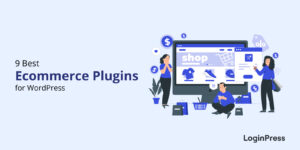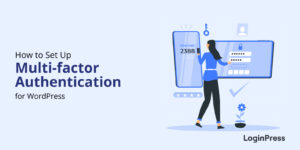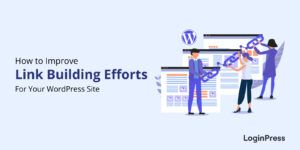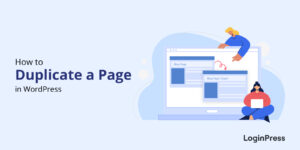How to Sell on WordPress Without WooCommerce (2025)
Do you want to know how to sell on WordPress Without WooCommerce? If it’s a yes, you’ll get your answer here!
Suppose you’re a small online store or a nonprofit with a few items to sell for your fundraising needs where you might feel WooCommerce would be a complex and resource-draining option.
Don’t worry! There are fantastic alternatives out there that can get you up and selling in no time. Want to learn how?
In this article, we’ve curated ways to help you sell products online, taking care of your WordPress eCommerce without WooCommerce.
WooCommerce Alternatives (TOC):
Why Should You Look for WooCommerce Alternatives?
Here, we’ve curated some main reasons why users might go for WooCommerce alternatives, including:
- Complexity: WooCommerce is a powerful solution for creating an online store, but it’s quite complex for some users. It may require technical know-how to manage the store efficiently, making it challenging for beginners. This is why users tend to go for WooCommerce alternatives.
- Costing: While WooCommerce is free, some businesses may require more advanced or customized features that are unavailable through WooCommerce. They must spend on plugins, themes, hosting, and other add-ons to get the necessary functionality for their e-commerce stores. So, these costs can lead to looking for a WooCommerce alternative, especially if someone runs a small business on a tight budget.
- Speed Optimization: One potential reason is that WooCommerce can require additional resources and may slow down your website if it needs to be optimized correctly. It could impact the user experience and lead to a higher bounce rate. Keeping in view the scenario, users tend to go for WooCommerce alternatives.
- Specific Needs: Depending on your business needs, WooCommerce alternatives may offer better features or integrations that are not readily available within WooCommerce.
- Maintenance: WooCommerce requires regular updates for security patches, plugin compatibility, and overall maintenance. This ongoing effort might be a burden for some users, so they find a WooCommerce alternative.
Choosing WooCommerce on your WordPress site depends on your specific needs and goals. It’s important to weigh the benefits and potential drawbacks of using WooCommerce and consider alternative options, if necessary, before deciding.
How to Sell on WordPress Without WooCommerce (5 Easy Ways)
We have curated a list of some best WooCommerce Alternatives that will help you meet your specific goals for selling products on your WordPress site.
1. SureCart
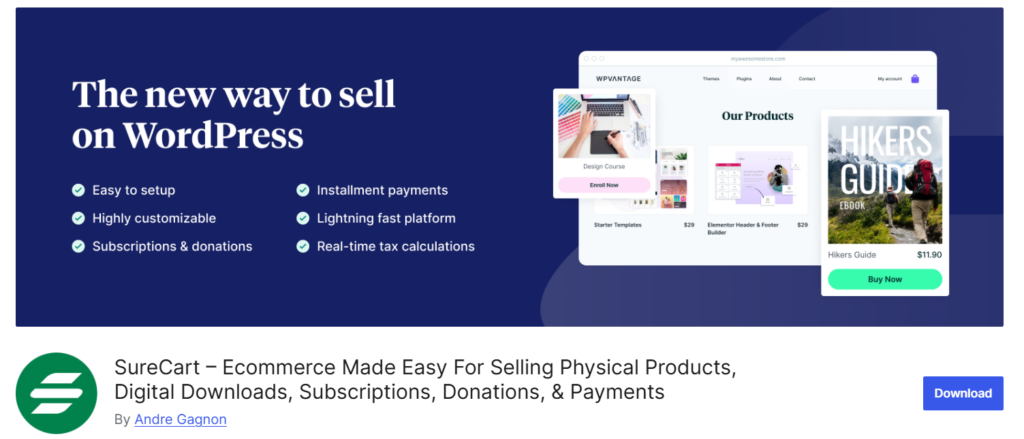
SureCart is the best WooCommerce alternative for WordPress users. It is a lightweight, modern, and easy-to-use eCommerce plugin. With SureCart, you can sell physical goods, digital products, subscriptions, and more – without slowing down your website or needing a dozen add-ons.
Here are some of the key features of SureCart:
- Drag-and-Drop Checkout Builder: Customize checkout forms effortlessly using a visual builder that integrates seamlessly with any page builder.
- Subscription Management: Offer flexible subscription plans with options for free trials, installments, and recurring payments, complete with automatic retries for failed payments.
- Order Bumps and Upsells: Increase average order value by presenting relevant offers to customers during the checkout process.
- Real-Time Tax Calculations: Automatically handle tax calculations, including EU VAT compliance, streamlining the checkout process for international customers.
- Flexible Payments & Smart Discounts: Offer multiple pricing models like one-time payments, subscriptions, pay-what-you-want, donations, and installment plans. Create smart discounts with rules like percentage-based or fixed coupons, recurring deals, and conditional logic.
Get started with SureCart to sell on WordPress without WooCommerce:
1.1 Install and Activate SureCart Plugin
Go to the Plugins page from the left side of your WordPress dashboard. Search SureCart, then click Install and Activate.
After the plugin has been installed and activated, you’ll see the SureCart menu in your WordPress sidebar. Hover over it and click on ‘Get Started’ to continue.
1.2 Setup Your Store
Clicking on ‘Get Started’ will take you to the setup screen. Click on ‘Create New Store’.
Complete the setup process. Select brand colour, set your store’s currency and then choose ‘Start With Demo Products’. This helps you get a quick overview of using SureCart with sample products and data. You can remove it later.
To keep your store active, click on the ‘Complete Setup’ button in the green header, you’ll be prompted to signup to SureCart and verify your email address.
1.3 Add Payment Processor
Once the email is verified, connect your payment processor. This will be required when you add real products on your store.
At this point, you can go back to your WordPress dashboard to setup real products, add a checkout page and start selling.
You’ll further find more options to enhance your store and sales like adding order bumps, subscriptions and more. With WooCommerce you require different add-ons for each functionality, which increases your overall cost and affects site speed at the same time.
This is why SureCart is the best and growing alternative to WooCommerce using which you can sell products on WordPress easily.
2. Ecwid Ecommerce Shopping Cart
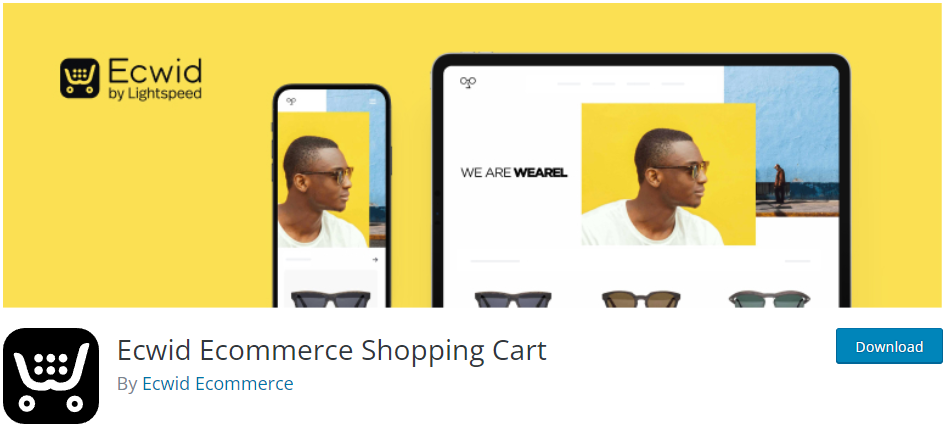
Ecwid eCommerce Shopping Cart is an excellent software service (SaaS) platform that is the best WooCommerce alternative. You can use it to integrate your online store with WordPress and use various social media platforms as sales channels to boost your online store.
Here are the plugin’s main features:
- Automatic Shipping and Taxes: The plugin offers multiple carriers, i.e., USPS, UPS, FedEx, etc., that automatically calculate shipping rates for your product.
- Sell on Social Platforms: The plugin integrates your business with social media stores, including Facebook Marketplace and Instagram Shopping.
- Ecommerce Mobile Apps: The plugin provides Ecommerce mobile apps that let you manage your store straight from your mobile devices.
The free version of this plugin offers basic features to build a small online business. You can upgrade to its premium version depending on what other features you require for your eCommerce site to run smoothly.
Social media platforms offer a powerful way to reach new customers and showcase your offerings. Boost your brand awareness and build customer engagement by integrating social media into your online selling strategy. Learn how to easily add social media icons to your WordPress website with our guide.
Here is how you can start selling on WordPress without WooCommerce with this plugin:
2.1. Install and Activate Ecwid Ecommerce Shopping Cart
First off, go to the left sidebar of your WordPress admin dashboard. Navigate to Plugins and click the Add New option.
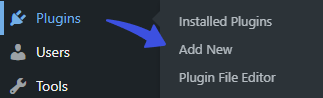
Next, you’ll be on the Add Plugins screen. Search Ecwid eCommerce Shopping Cart in the search box.
Find the plugin from the list, click Install Now, and then Activate the plugins simultaneously.
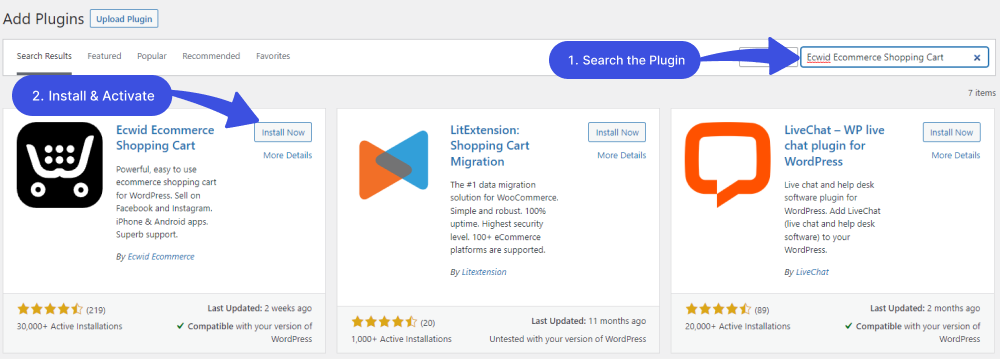
2.2. Connect Your Store
Go to the left sidebar of the admin dashboard. Navigate to Ecwid and click the Setup option.
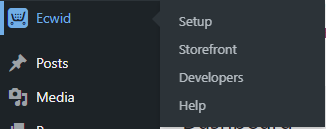
Next, you must select between two options, i.e., Create Store or Connect your store.
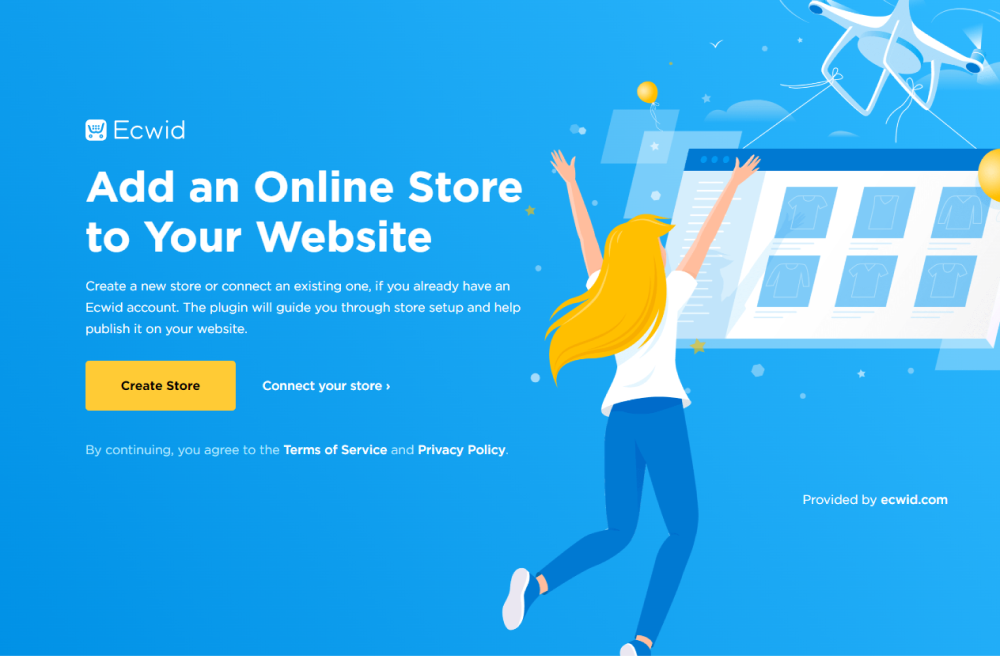
2.3. Prepare the Product
Note: Here, we’ve set up a store on our WordPress site.
Now, you are ready to create your product.
Go to the left sidebar of the WordPress admin dashboard, navigate to Ecwid, and click the Catalog > Products option.
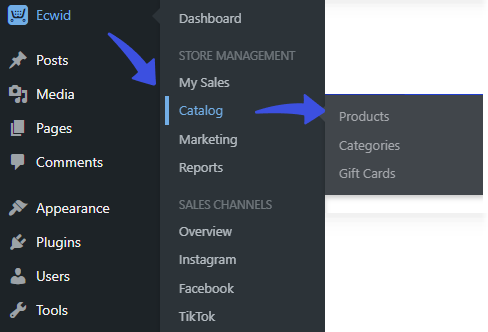
On the next screen, click on the Add New Product button.
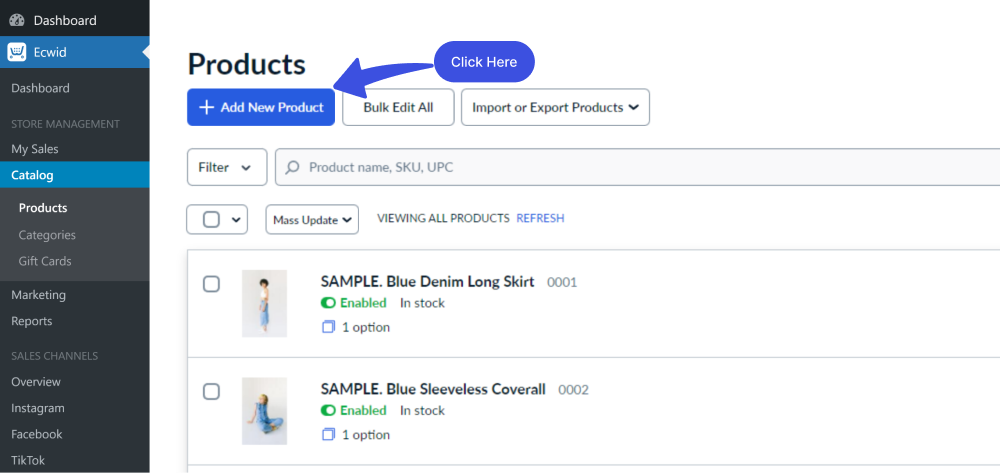
Now, you can add your product along with the image Name, SKU, Weight/kg, Description, and Pricing.
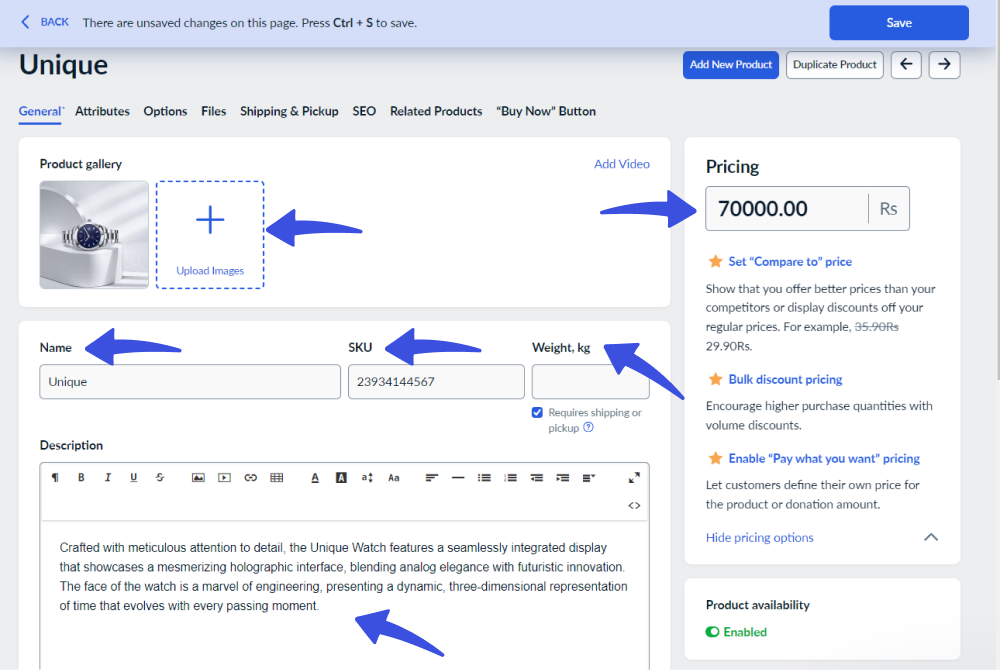
When you are done, click the Save button in the top right corner.
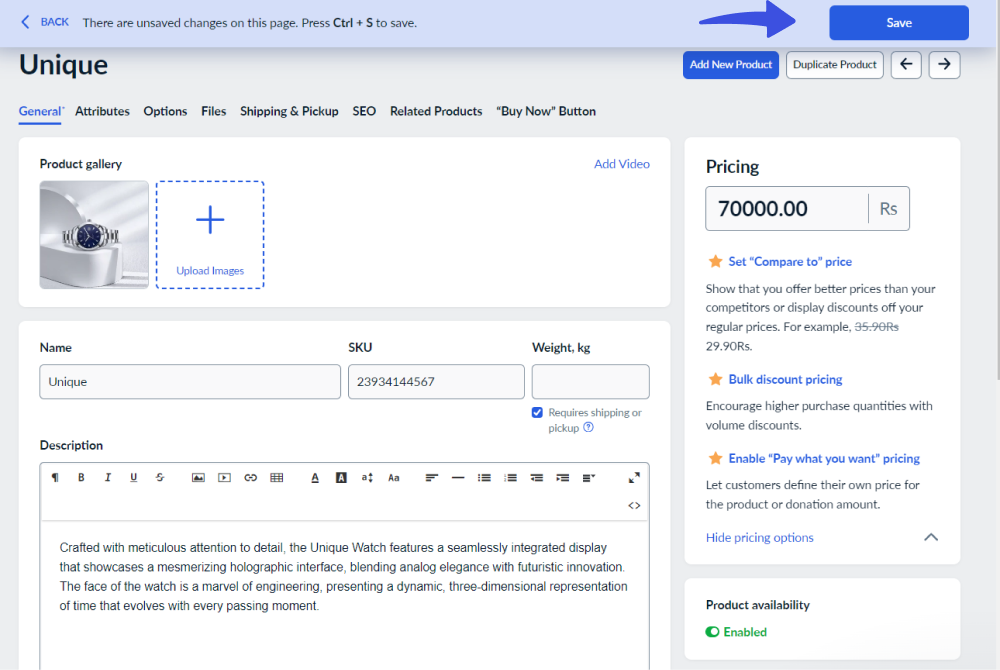
2.4. Select Payment
Go to the left sidebar of the admin dashboard, navigate to Ecwid, and click the Payment option.

On the Payment screen, select what payment method you prefer.
See the image below:
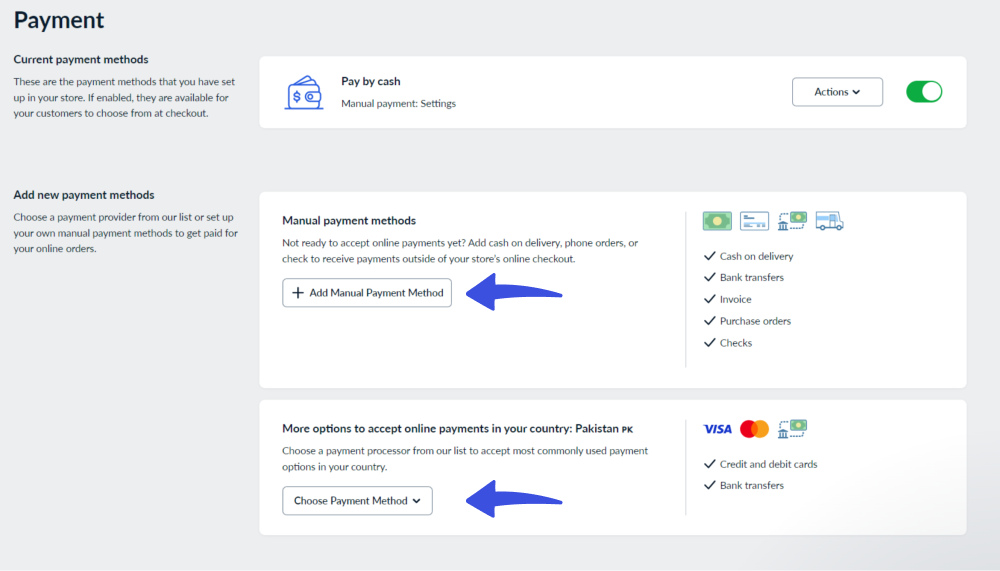
2.4.1. Manual payment methods
If you want to go for manual payment methods, select the “Manual payment methods” option.
On the next screen, Enter the name under which customers see this payment method at checkout. Plus, you’re required to set payment instructions at the checkout.
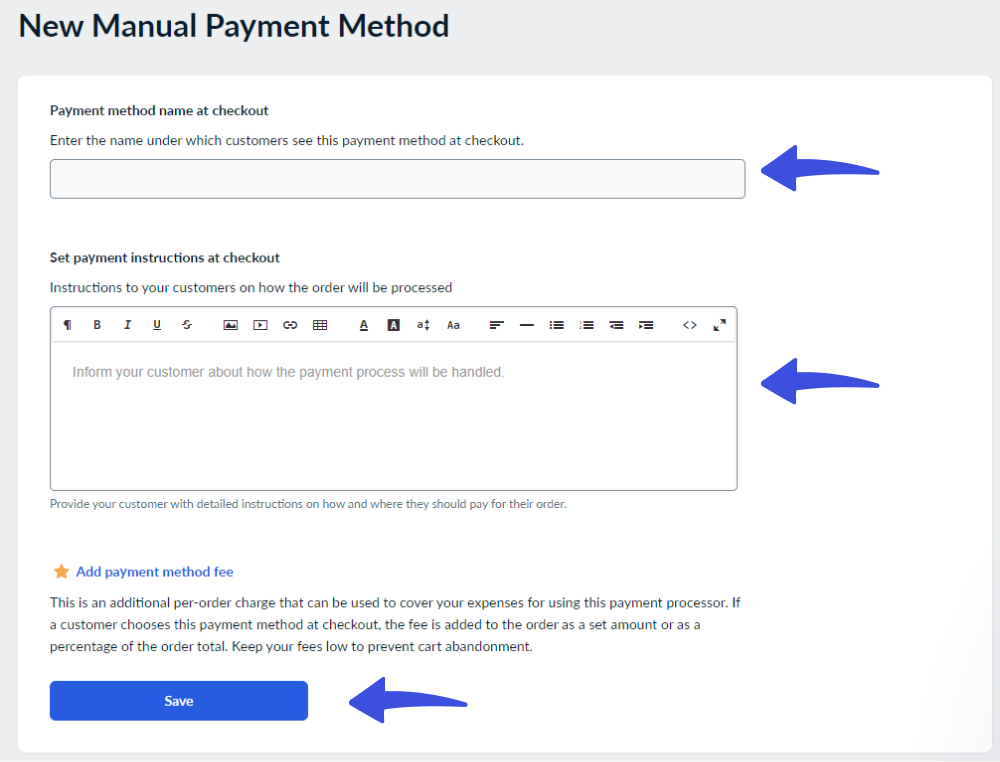
2.4.2. More options to accept online payments in your country:
You can also choose automatic payment methods. To do this, simply click on the drop-down menu and select the option of your choice, including:
- 2Checkout
- Amazon Pay
- XRPL
- Plisio
- Sellonboard
- Viva Wallet.
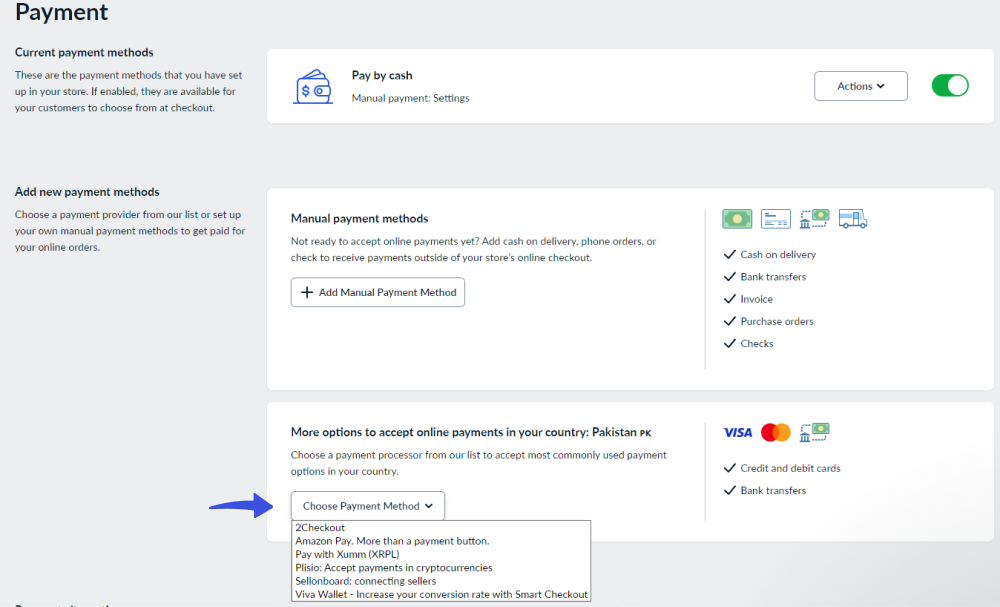
All set; you can now easily sell products on WordPress without WooCommerce.
3. Easy Digital Downloads
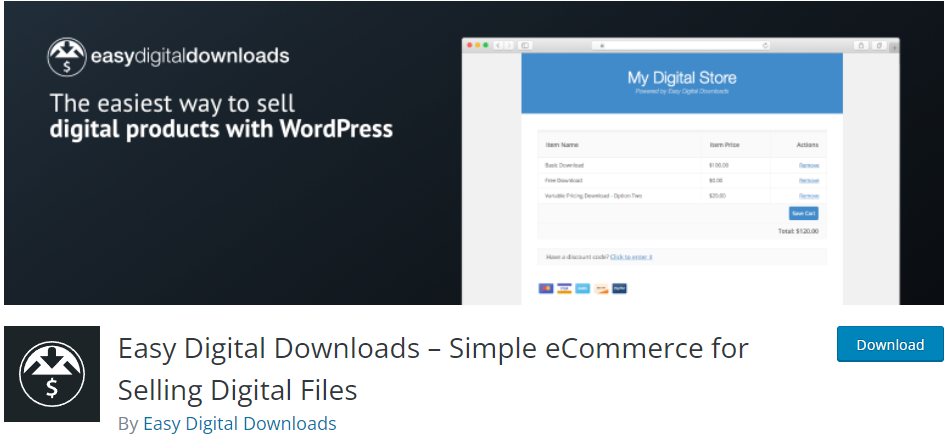
Easy Digital Downloads is another WooCommerce alternative. It is an eCommerce solution for your site. It allows you to create a catalog of digital products consisting of its page that lets you sell any of your digital goods, like an eBook and digital art. You can even generate sales reports and keep track of customer histories.
Let’s explore some key features of this WooCommerce alternative:
- Payment Methods: The plugin accepts other payment solutions like PayPal, Apple Pay, Stripe, and Google Pay.
- Track Orders: This plugin lets you efficiently process payments and track orders.
- Highly customizable and clean checkout: Buyers can easily complete their purchase directly on your site’s checkout page with the included WordPress Block.
- Customer Management: The plugin enables you to manage customer details, i.e., their purchase history, efficiently.
Here is how to start with the plugin:
3.1. Install and Activate Easy Digital Downloads.
First off, go to the left sidebar of your WordPress admin dashboard. Navigate to Plugins and click the Add New option.
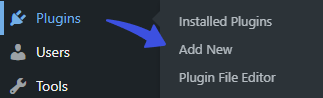
Next, you’ll be on the Add Plugins screen. Search Easy Digital Downloads in the search box.
Find the plugin from the list, click the Install Now, and then the Activate button in succession.
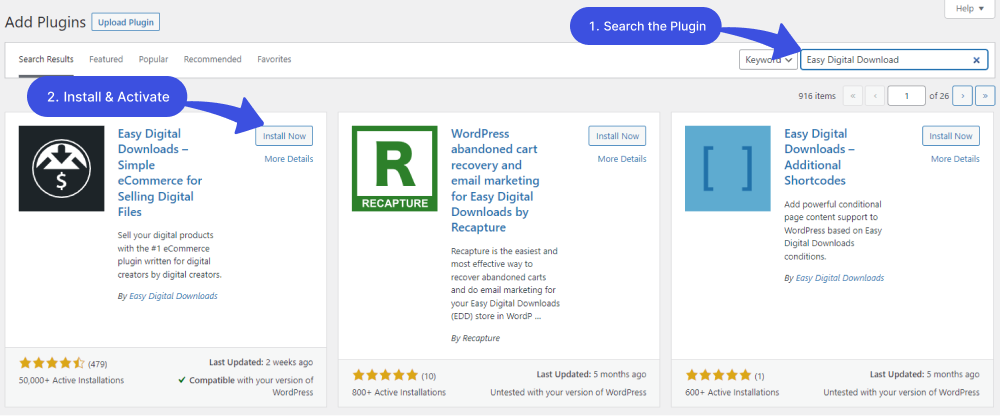
3.2. Setup Easy Digital Downloads
When you’ve installed and activated Easy Digital Downloads, you’ll need to set it up before getting started.
For this purpose, go to the left sidebar of the WordPress admin dashboard. Navigate to Download and click the Setup option.
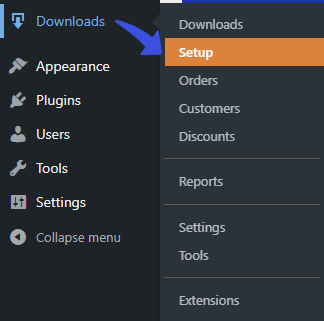
On the next screen, click the Get Started button.
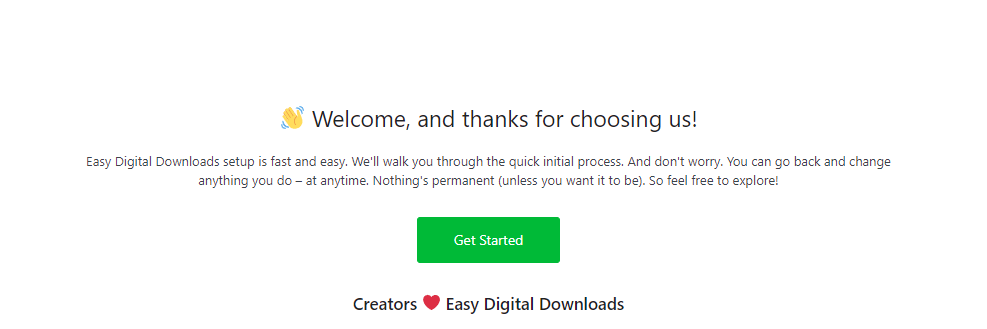
Next, complete all 5 Steps, one by one, providing the correct information.
3.2.1. Step Number 1: Business
Here, you’ll need to provide your business information, including business name, type, address, city, country, and postal address.
You can also select the currency and currency position. When done, click the Save & Continue button to proceed with the next step.
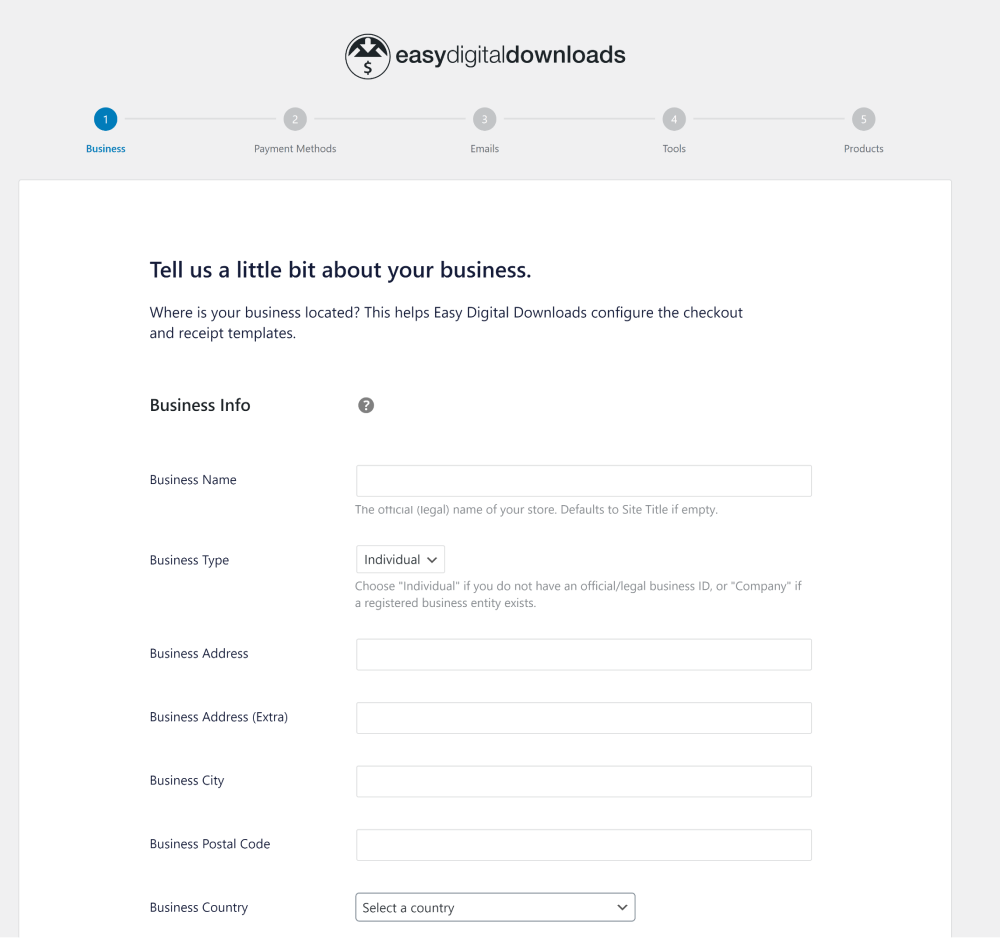
3.2.1. Step Number 2: Payment Methods
Next, you’ll need to select a payment gateway.
Note: Easy Digital Download offers only one payment gateway in the free version. However, you can upgrade to the premium version to unlock other payment gateways, including Credit or Debit Cards, Apple Pay, Google Pay, and PayPal, to name a few examples.
When you’re done connecting your site with Stripe, click the Save & Continue button to proceed with the next step.
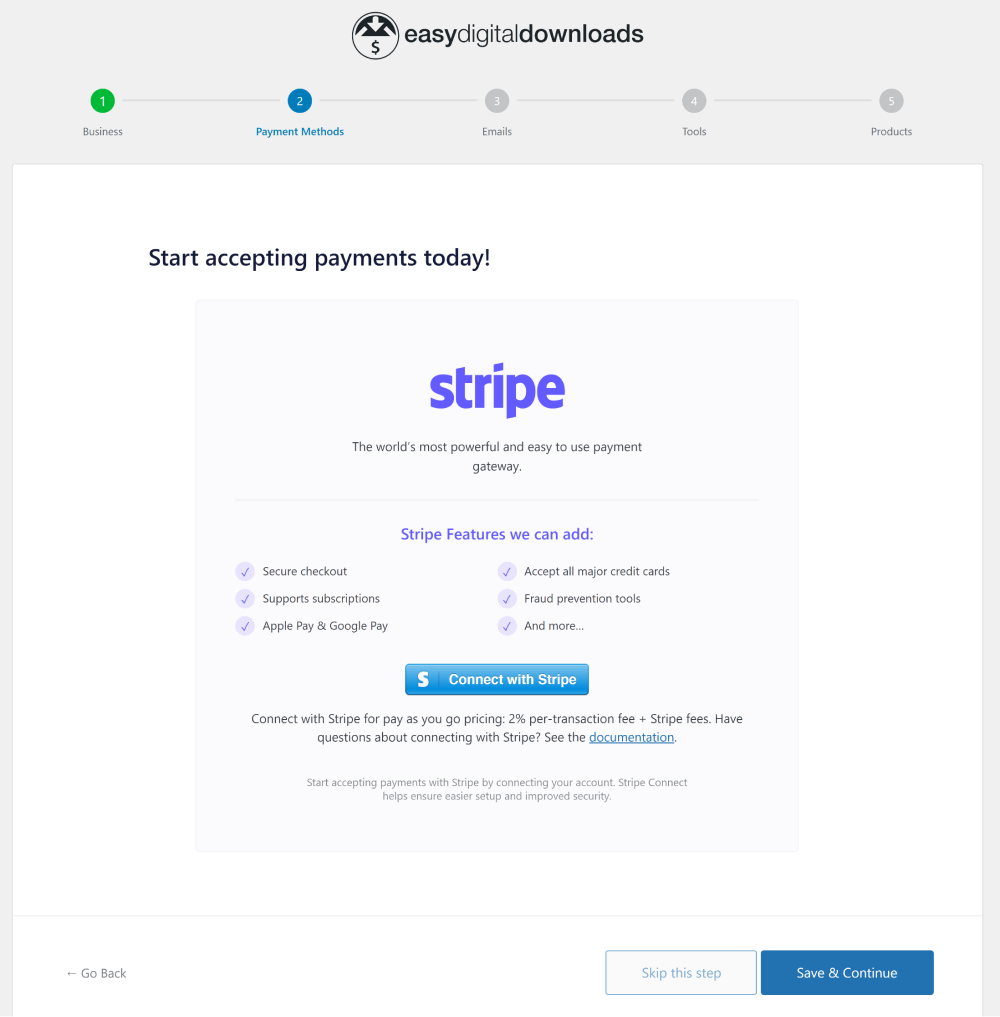
3.2.1. Step Number 3: Emails
Next, you’ll need to customize the purchase receipt that your customers will receive. You can add a Logo, From Name, From Email address, Purchase Email Subject, and Purchase Receipt Email.
Note: You can see a default purchase receipt Email. However, you can also edit it.
When you are done, click the Save & Continue button to proceed with the next step.
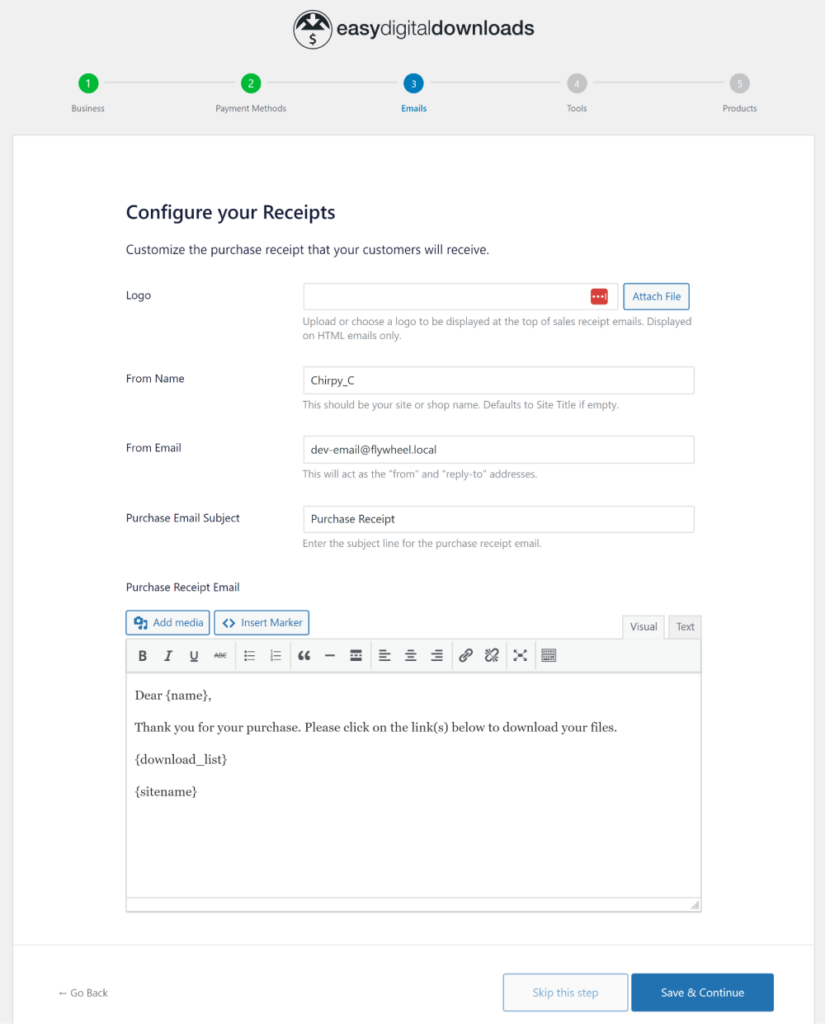
3.2.1. Step Number 4: Tools
You are almost done! Easy Digital Downloads has added some tools and features to help boost conversions and optimize your digital store.
You can check or uncheck the box according to your preferences, then proceed with clicking the Save & Continue button.
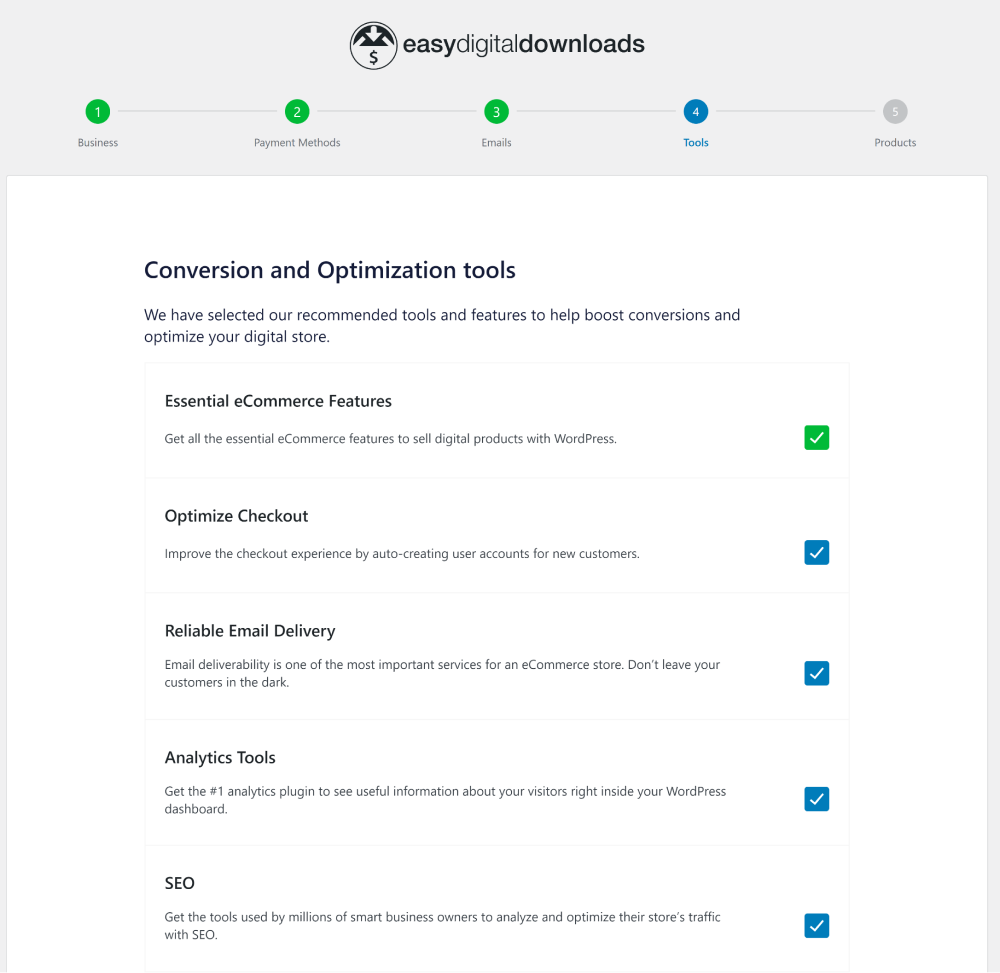
3.2.1. Step Number 5: Products
Your first awesome product is ready to be created. Type the Product Name, upload the Product Image, select the pricing option, and add the Product Price.
Once you are done, click the Save & Continue button.
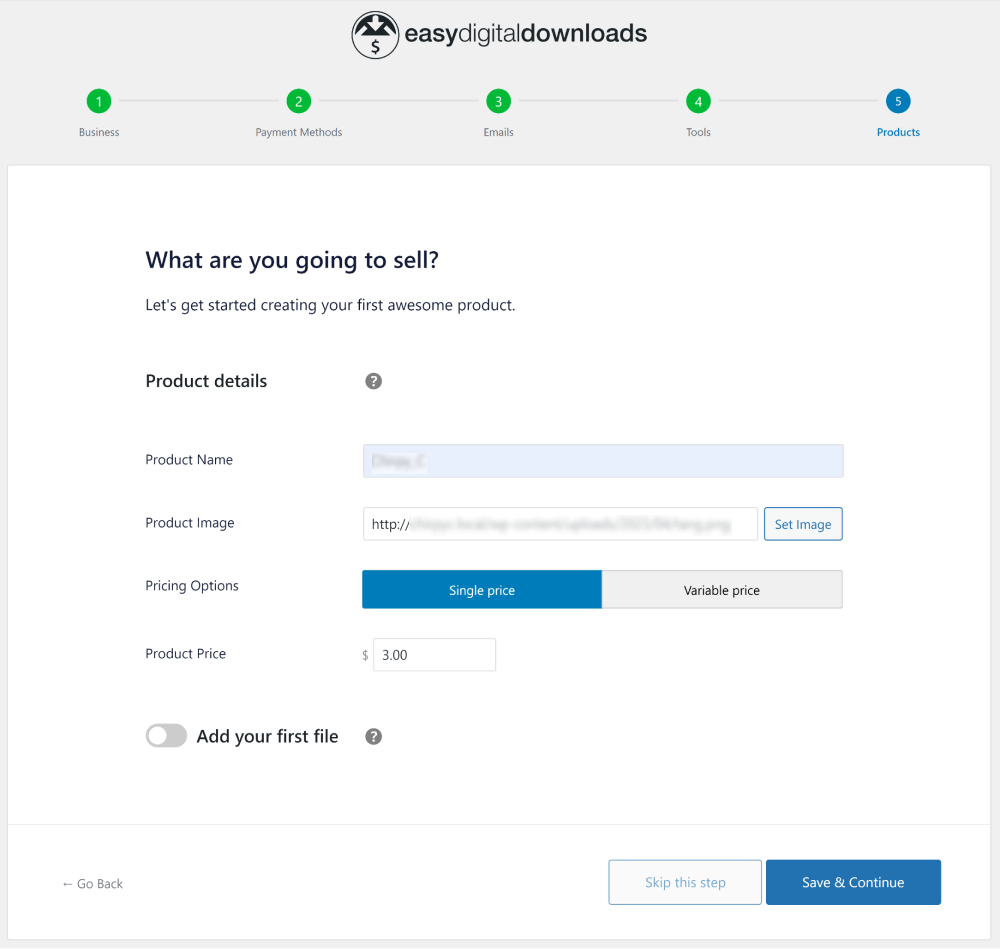
You are ready to sell products on WordPress without WooCommerce.
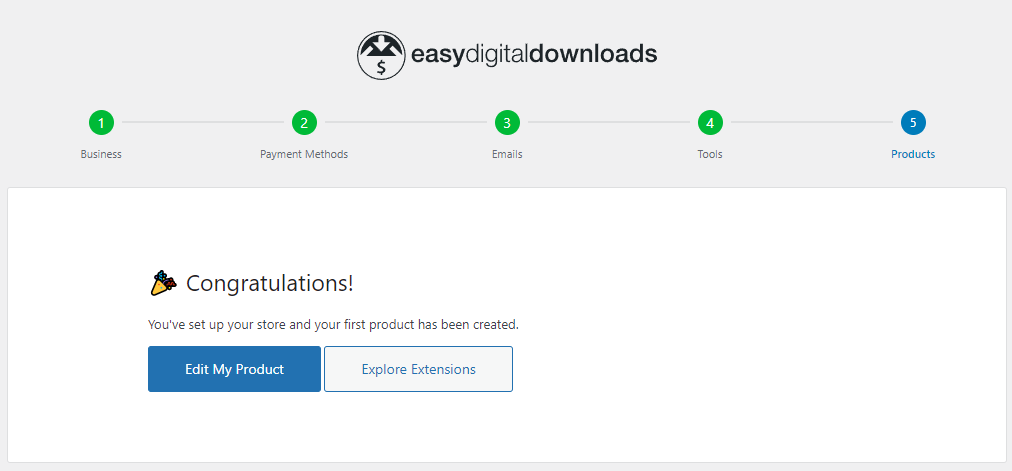
All this together, makes it the best WooCommerce alternative!
4. eCommerce Product Catalog Plugin for WordPress
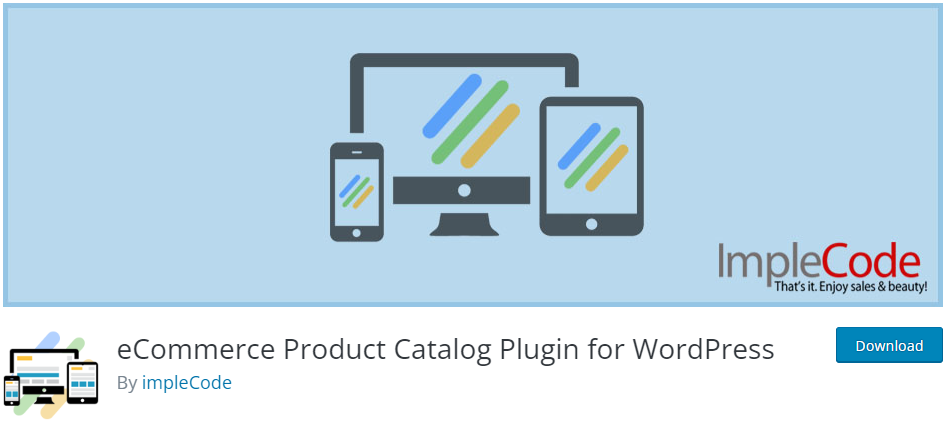
eCommerce Product Catalog is one of the best WooCommerce alternatives that help you sell on WordPress without WooCommerce. It’s a simple WordPress solution for product listing.
This product plugin in WordPress allows you to display products anywhere on your site with (or without) price and custom parameters. The striking thing about this plugin is that it offers full WordPress eCommerce without WooCommerce functionality in no time to create a shop or online store with (or without) payments.
Let’s have a look at the main features to see how it’s a good WooCommerce alternative:
- Easy to Use: The plugin is straightforward to use, making it the best choice for those with limited coding skills.
- Unlimited Products: You can add unlimited product pages to your site.
- Product Design: You can easily define product design.
- Set Currency: You can easily set the currency for your products.
- Custom Colors: The plugin allows you to set the colors of various product catalog elements for a product page/ product display.
Let’s see how to sell your products with eCommerce Product Catalog Plugin for WordPress:
4.1. Install and Activate the Plugin
Go to the left sidebar of your WordPress admin dashboard. Navigate to Plugins and click the Add New option.
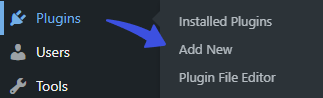
Next, you’ll be on the Add Plugins screen.
Search eCommerce Product Catalog Plugin for WordPress > find the plugin from the search results > click the Install Now/ Activate button against the plugin.
See the image below:
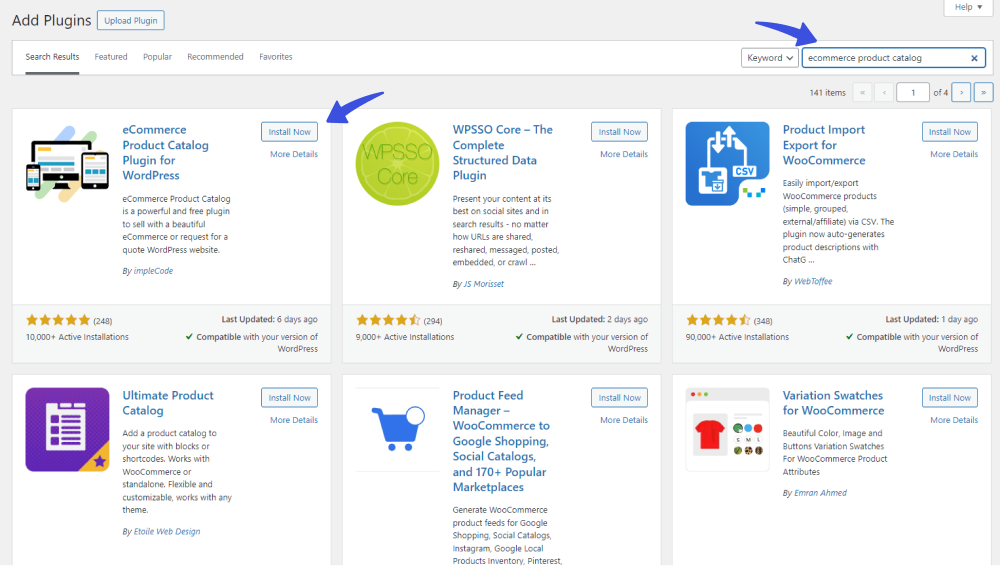
4.2. Configure the Plugin
The plugin has a General Settings page to configure your store settings easily.
See the image below:
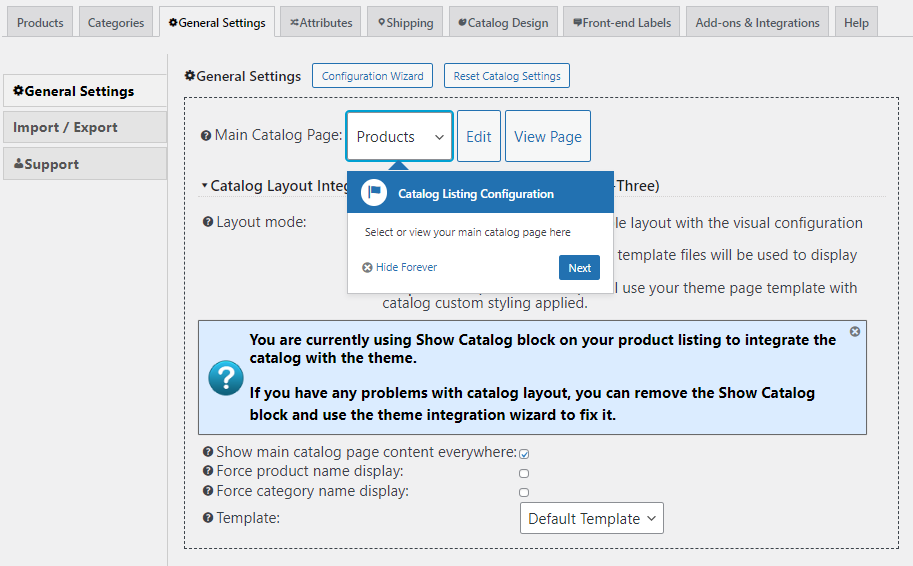
4.3. Add Product Page
You can easily add and manage your Ecommerce products with this product plugin in WordPress. There is no set limit for product display. Add them to the catalog as much as you want without affecting your site’s performance. However, your product showcase will be divided into different pages.
See the example below:
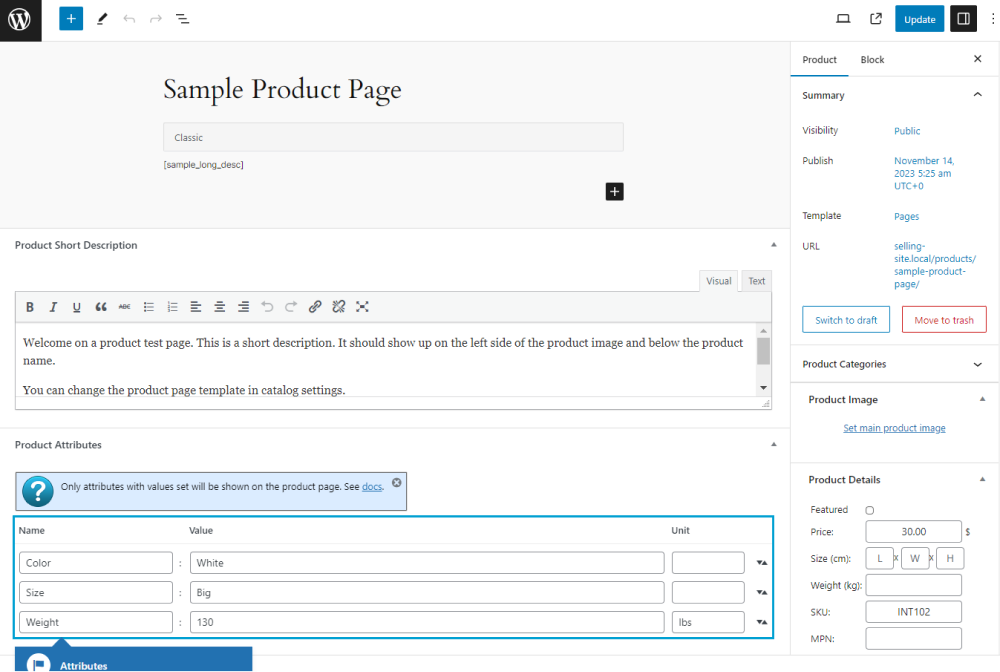
Put in all the information related to your product; click the Update button at the upper right corner. Your product is live on your site without WooCommerce.
5. Shopping Cart & eCommerce Store
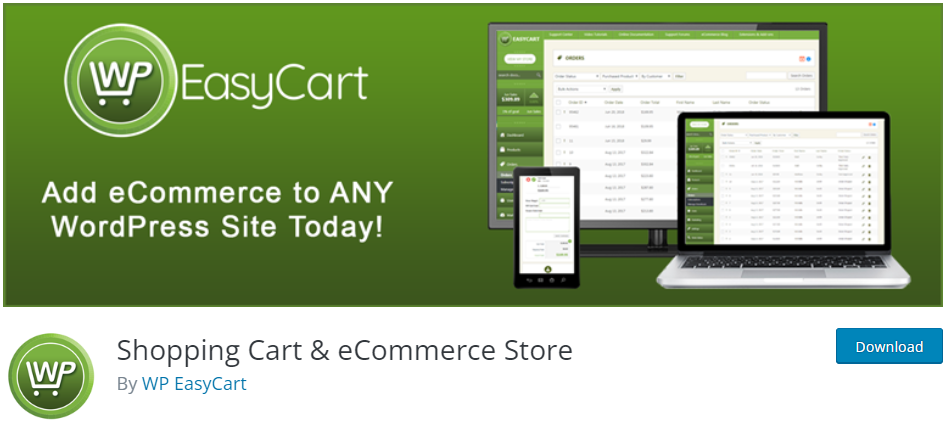
Shopping Cart & eCommerce Store stands in the list of WooCommerce alternatives for WordPress. It is an open-source WordPress shopping cart plugin that helps you build a WordPress eCommerce shopping cart store. It allows you to sell retail products, subscriptions, downloadable digital goods, gift cards, donations, services, and more.
The plugin automatically creates 3 new pages in WordPress for the store, cart, and account. You can customize with all basic design features, utilize multi-currency & multi-language features, and more to help you start selling your products.
Here are the plugin’s main features:
- Unlimited Orders: The plugin lets you add unlimited orders, products, and user accounts.
- Payment Methods: The plugin supports over 30 popular payment gateways, including Stripe Cart, Square Cart, and PayPal, to name a few examples.
- Shipping and Taxes: The plugin supports a free shipping cart. It consists of rate shipping for price and quantity-based systems.
Here is how you can sell on WordPress using a Shopping Cart & eCommerce Store:
5.1. Install and Activate the Plugin
First off, go to the left sidebar of your WordPress admin dashboard. Navigate to Plugins and click the Add New option.
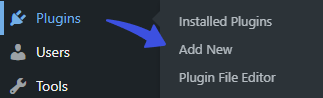
Next, you’ll be on the Add Plugins screen. Search Shopping Cart & eCommerce Store > find the plugin from the search results > click the Install Now/ Activate button against the plugin.
See the image below:
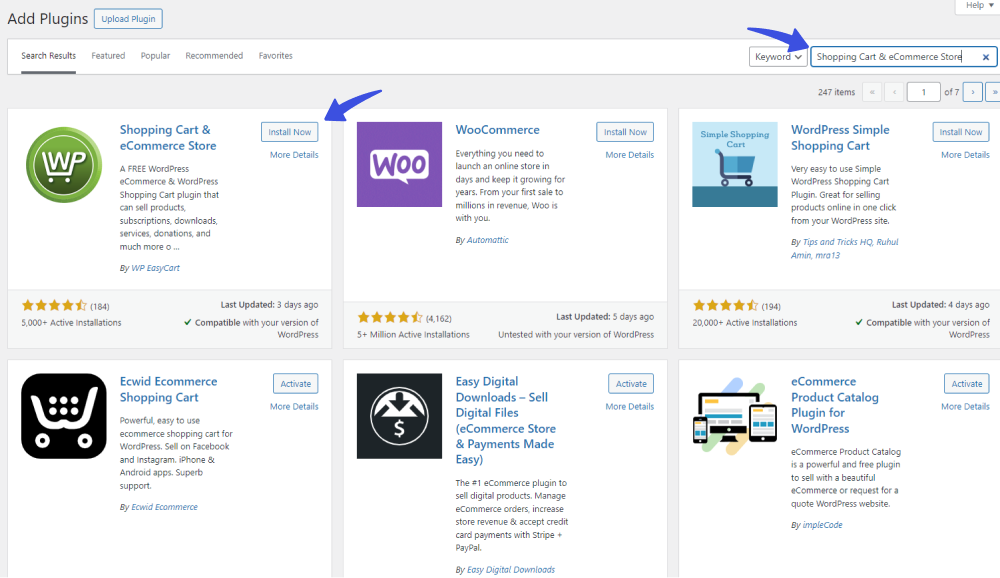
5.2. Complete Setup Wizard
Next, you’re required to complete the setup wizard to configure your store’s basic settings, including:
- Page Setup
- Location
- Payment
- Shipping.
When done, you are ready to get started!
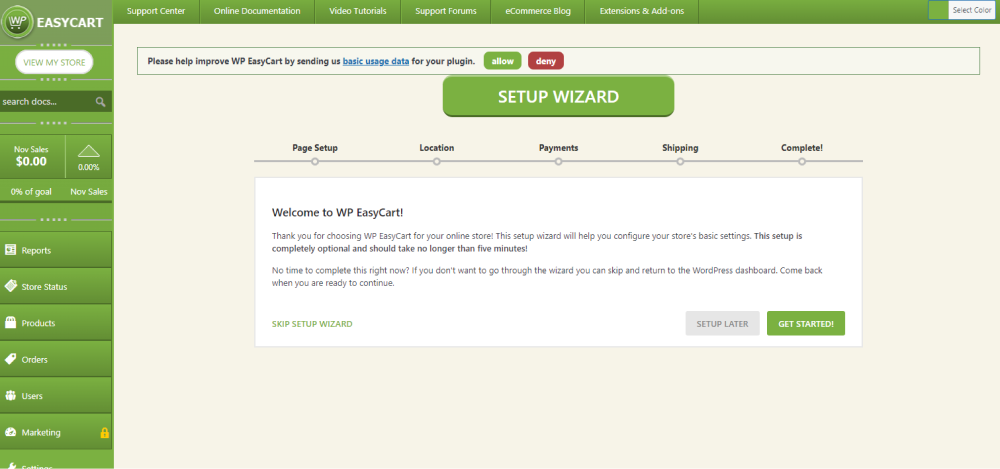
5.3. Add Products
To add products to your site, go to the left sidebar of the WordPress admin dashboard > WP EasyCart > and click the Products option.
See the image below:
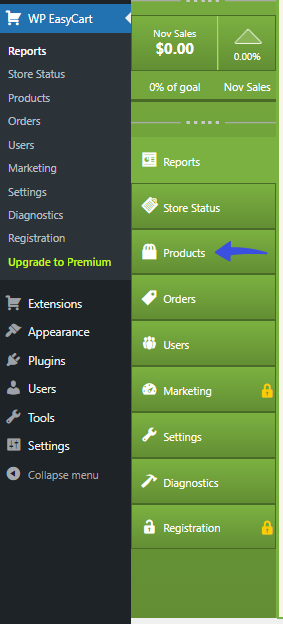
On the next screen, click the Add New button in the upper right corner.
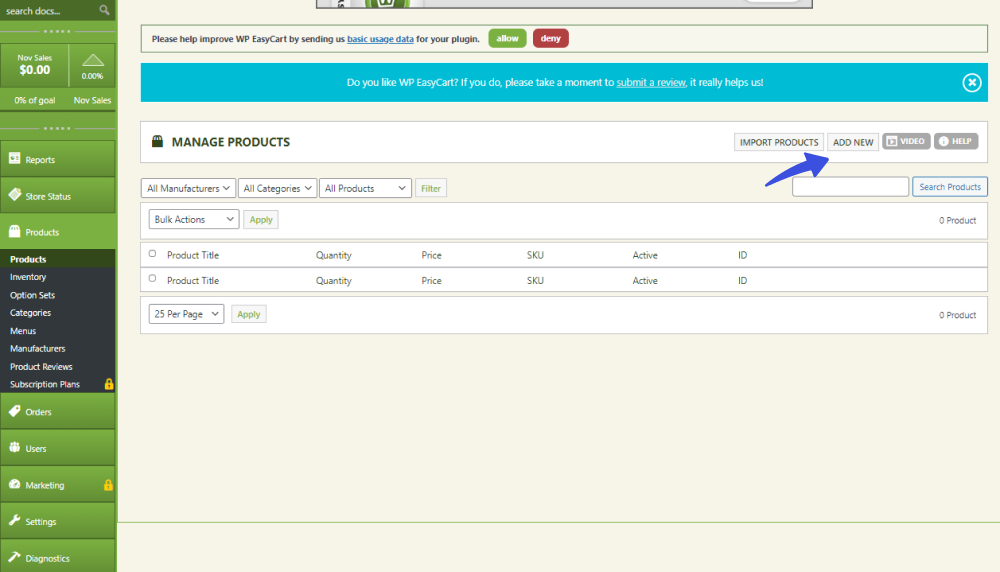
A popup will appear. Here, you’re required to add:
- Product Status
- Product Type
- Title
- SKU
- Manufacturer
- Price
- Image.
When done, click the Create and Edit button.
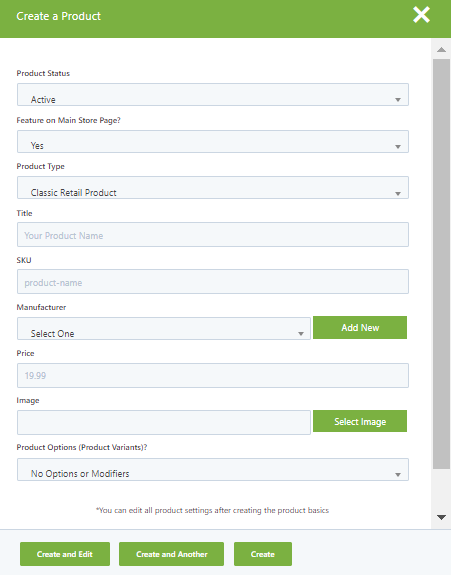
On the next screen, you can easily create the product exactly how you want, i.e., Quantity and Pricing Options, to name a few examples.
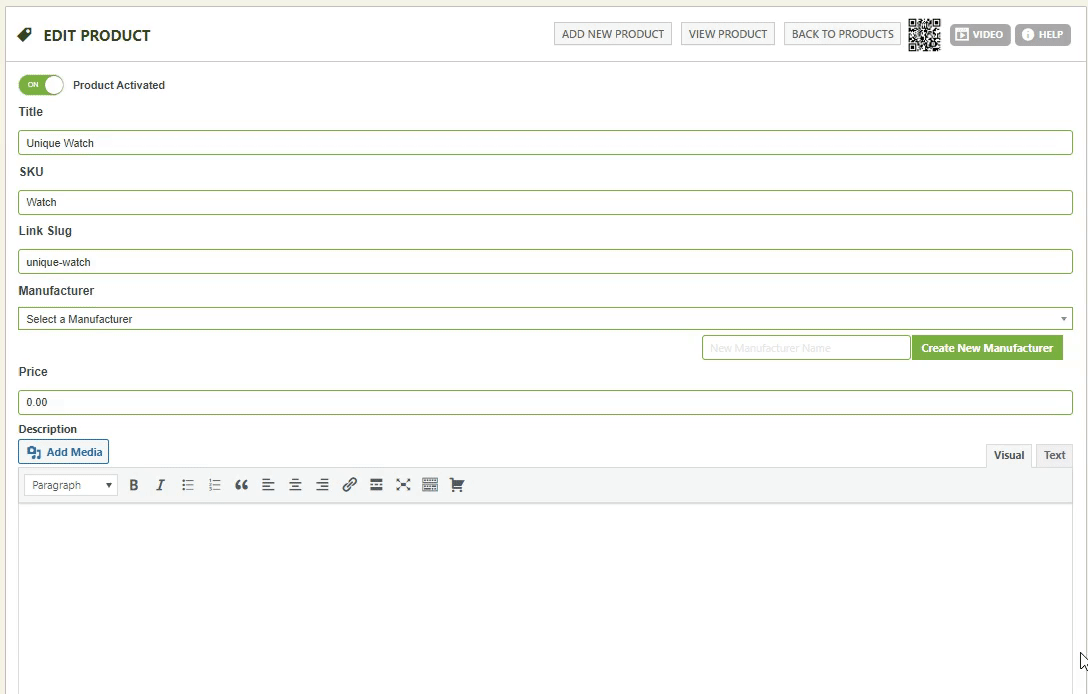
When done, click the Update Product button.
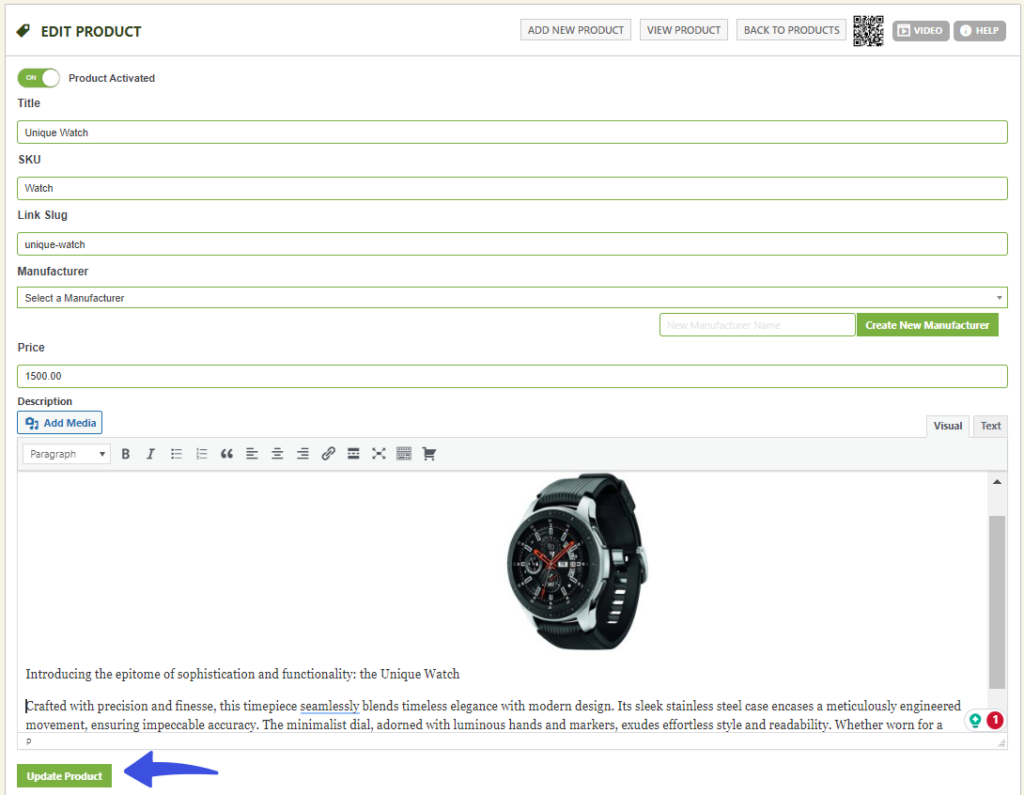
Congratulations! You’ve successfully added your product on WordPress without WooCommerce.
6. BigCommerce For WordPress
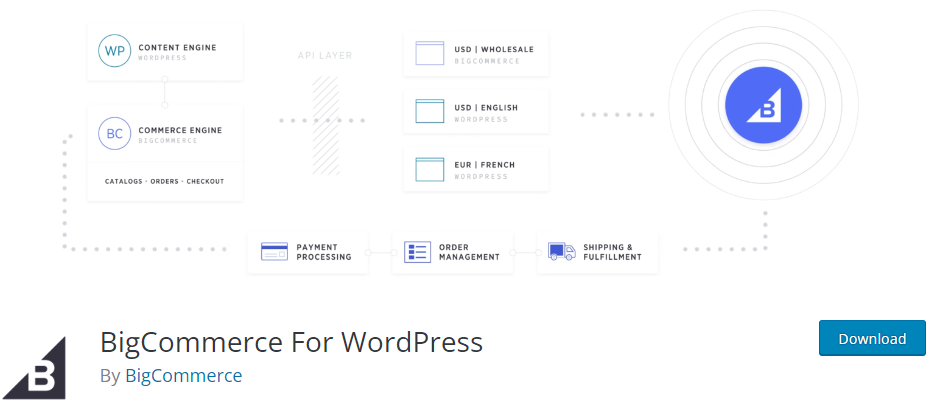
Next, we have BigCommerce as a WooCommerce alternative for WordPress. It allows you to sell products on WordPress without WooCommerce. This plugin easily gets integrated with WordPress.
It enables you to reach the native ecommerce features. Moreover, you can also sell across multiple channels and marketplaces from a single location.
Have a look at what you get with the plugin:
- Online Storefront: The plugin brings an outstanding online storefront for you.
- Mobile Responsive: This plugin is fully mobile responsive. So that your products adapt to any screen size, i.e., mobile, tablet, etc.
- Payment Methods: The plugin supports different payment methods, including Apple Pay, Google Pay, and Amazon Pay.
- Multi-Currency: The plugin lets you choose between 100+ currencies.
If you plan to sell on WordPress with BigCommerce for WordPress, you must follow these steps:
6.1. Install and Activate the Plugin
First off, go to the left sidebar of your WordPress admin dashboard. Navigate to Plugins and click the Add New option.
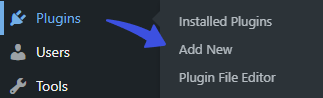
Next, you’ll be on the Add Plugins screen. Search BigCommerce for WordPress > find the plugin from the search results > click the Install Now/ Activate button against the plugin.
See the image below:
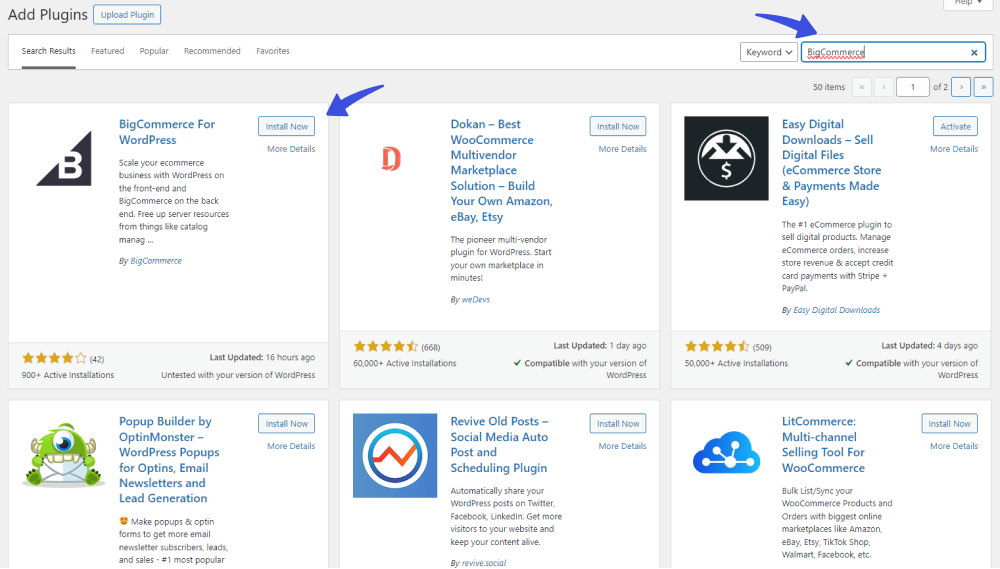
6.2. Create and Publish Your Product
This WooCommerce alternative offers a wonderful drag-and-drop page builder that lets you customize your store in no time without writing a single line of code.
See the image below:
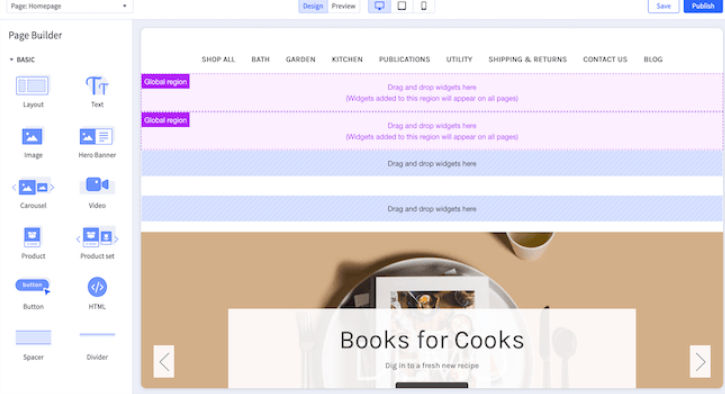
Create your product how you want it on your site. When done, click the Publish button at the upper right corner of the screen.
Your product is live on your site!
An important aspect of selling online is building relationships with your customers. By capturing their email addresses, you can send targeted promotions and updates.
Consider integrating a user-friendly email marketing solution with your WordPress site. We have a guide on the best Mailchimp plugins for WordPress to help you get started.
While the solutions we’ve explored allow you to efficiently sell products directly from your WordPress site without relying on WooCommerce, your business needs might evolve, or you might find that WordPress, in general, doesn’t quite fit your long-term vision.
Perhaps you’re seeking a platform with different native features, or a more specialized e-commerce focus. If you’re considering expanding your options or simply curious about other platforms available in the market, it’s always insightful to explore the best WordPress alternatives that could better align with your specific requirements and future growth.
To truly maximize your sales and lead generation, mastering the art of creating compelling sales pages is essential. Discover the top 10 landing page best practices that can significantly boost your conversion rates and drive successful outcomes for your online store.
Frequently Asked Questions:
How Can I sell on WordPress without WooCommerce?
Yes, selling on WordPress without WooCommerce is possible. All you need to do is add a relevant plugin — for example, Easy Digital Downloads, Ecwid, and more.
Are there any limitations to selling without WooCommerce on WordPress?
Some plugins have limitations regarding the number of products you can sell or the customization options available compared to WooCommerce. It’s essential to review each plugin’s features to ensure they meet your business requirements.
Can I integrate payment gateways with these alternative plugins?
Yes, most WooCommerce alternative plugins support popular payment gateways, including PayPal, Stripe, etc. It ensures secure transactions for your customers.
Are there any additional costs associated with using WooCommerce alternatives for selling on WordPress?
Most of the WooCommerce alternatives are available for free. However, some plugins may have premium versions or charge for specific Add-ons. So, it’s better to review the pricing plans of each plugin to understand any additional costs.
Conclusion
We are sure you now understand how to sell on WordPress easily without WooCommerce.
There are numerous useful WooCommerce alternatives available that are ready to tailor your selling experience to meet the unique needs of your audience. Whether it’s the simplicity of one or anything else, your choice should align with your business.
With these WooCommerce alternatives, your WordPress site is ready to transform into an online store, offering your products to a global audience. Explore, experiment, and empower your online presence beyond WooCommerce.
As your online store grows and you add more content and products, managing your website’s navigation becomes crucial as it directly affects your SEO performance.
For effective navigation and SEO, ensure your menu structure is consistent and easily accessible from all pages.
Explore our article on WordPress Menu Plugins for further your website’s menu customization options: Best WordPress Menu Plugins
That’s all! Thank you for reading this article. Don’t forget to share this article with others who might find this helpful, too!
You may also want to check out our other useful How-to articles:
- How to White Label WordPress Login Page Using LoginPress
- How to Customize A WordPress Multilingual Login Page
- How to Use LoginPress with WordPress Multisite
- How to Set up Custom WordPress Login Credentials
- How to Fix reCAPTCHA Not Working in WordPress
Have we helped you find the best WooCommerce alternative for your WordPress site?
Let us know by leaving a comment in the comment section below.