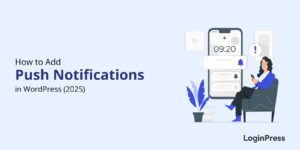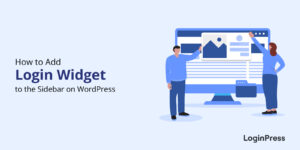How to Stop WordPress Spam Comments (5 Proven Methods)
Are WordPress spam comments hurting your site’s credibility and rankings?
If so, you’re in the right place. Comment spamming not only clutters your site with harmful hyperlinks but can also negatively impact your SEO. This can make your site appear less trustworthy to both Google and visitors.
In this article, we’ll show you how to stop WordPress spam comments effectively and keep your website clean, credible, and optimized for search engines.
WordPress Spam Comments (TOC):
What is WordPress Comment Spam?
WordPress Spam comments are unwanted comments that are often filled with suspicious links, phishing attempts, or other forms of spam.
Here are some ways that comments in WordPress may be hurting your site:
- These comments contain harmful links, which can lead to other unregistered sites.
- These comments also impact your site’s SEO by making your site appear untrustworthy and suspicious.
- They can also overload your server with frequent spamming by spambots.
- This unrestricted spamming can also lead to legal issues if harmful or inappropriate content is displayed.
How to Prevent WordPress Comment Spam From the Admin Dashboard (5 Ways)
Thankfully, WordPress already includes such powerful built-in tools that can help you stop WordPress spam comments effectively. These settings are available directly in your admin dashboard, within easy reach.
Let’s walk through the most effective ways to prevent WordPress spam comments using native settings provided by WordPress.
1. Allow Comments Only By Registered Users
Limiting spamming comment privileges to registered users will help minimize the number of unauthorized users. This option will block anonymous spam submissions.
Step 1: Go to Your WP Dashboard
In your WordPress Admin dashboard, on your left sidebar, navigate to Settings >> Discussion
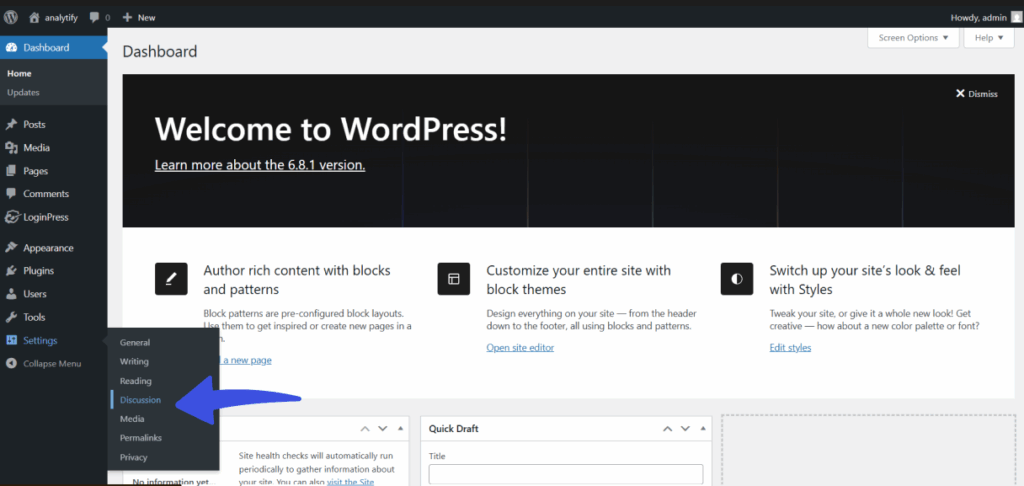
Step 2: Navigate to “Other Comment Settings”
In your Discussion settings, navigate to Other comment settings, click on the checkbox Users must be registered and logged in to comment.
Here, you will be given a choice to implement mandatory login/registration for the user to be able to comment.
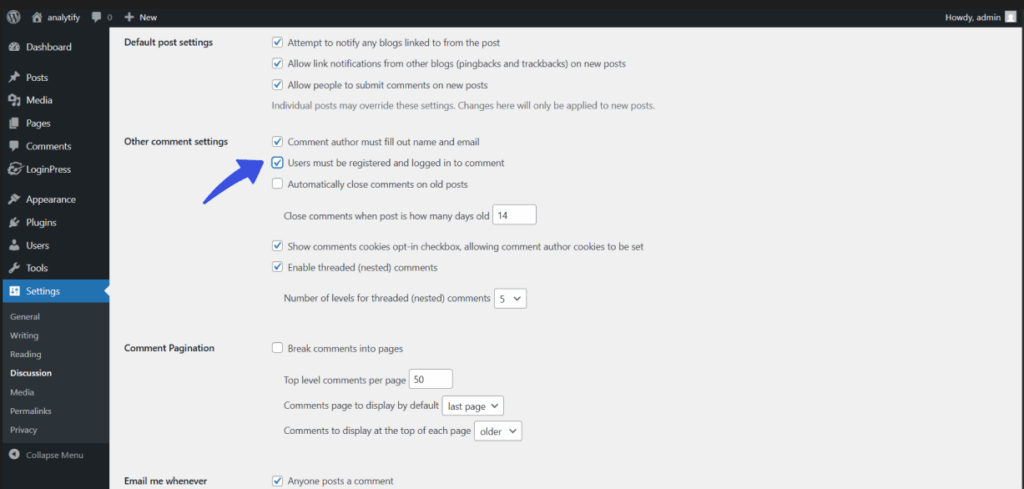
Step 3: Save Changes
After clicking all the boxes, make sure to save the new changes made. This would help prevent spam comments in WordPress across your site.
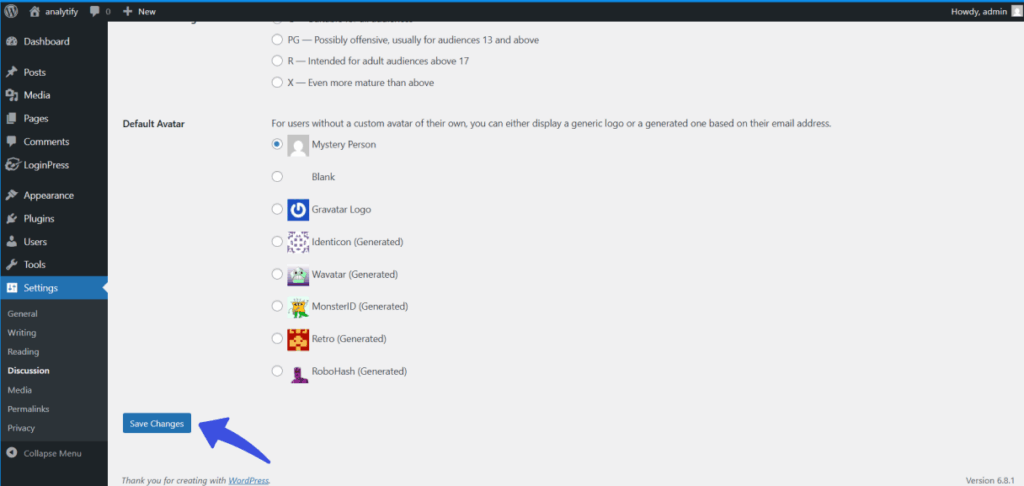
This step will significantly decrease the inflow of comment spamming done by spambots, as they don’t typically make user accounts to spam comments.
2. Turn On Comment Moderation
Comment moderation refers to moderating and controlling all WordPress comments. This is a manual approach and would require manual verification before a comment appears on your site. This will aim to control the amount of WordPress spam comments on your site.
Step 1: Navigate to the Discussion Page >> Comment Moderation
Comment moderator settings allow you to moderate the incoming comments, where you can hold a queue of moderated comments. This means every comment needs your manual approval to be available on the site.
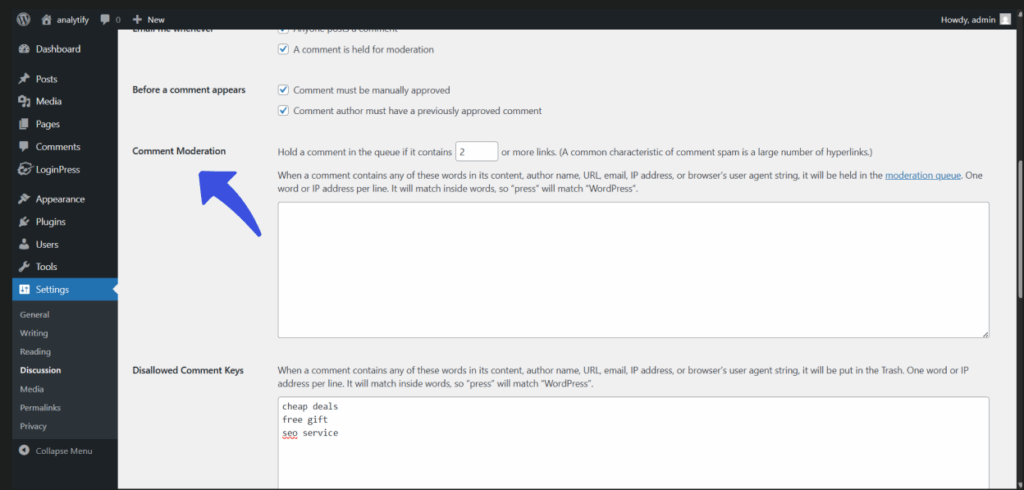
Step 2: Enable Notifications
By allowing Email notifications for every comment posted to your site, you can be aware even when comments are being held for moderation.
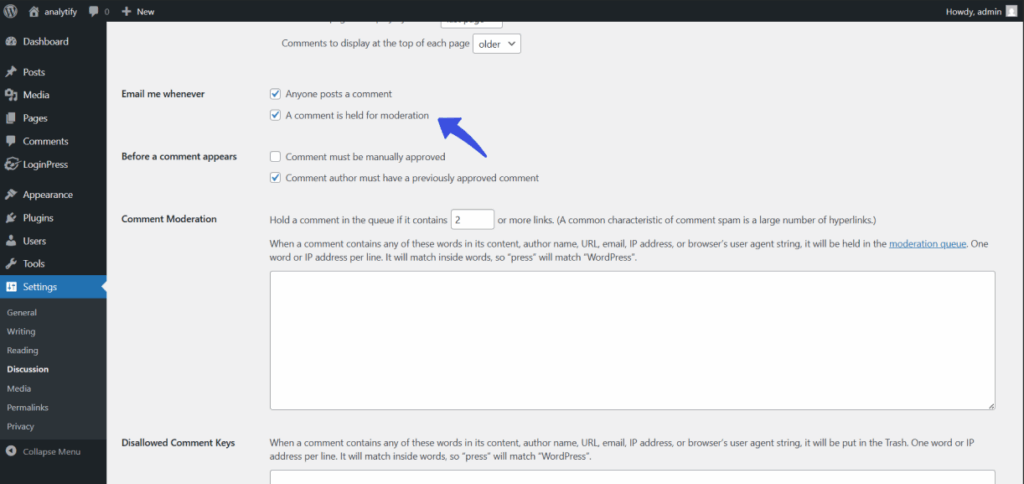
Step 3: Navigate to ‘Before a comment appears’ Section
This allows manual approval of comments appearing in the section, and you can easily control what comments you want on your WordPress site to make it more credible and user-friendly.
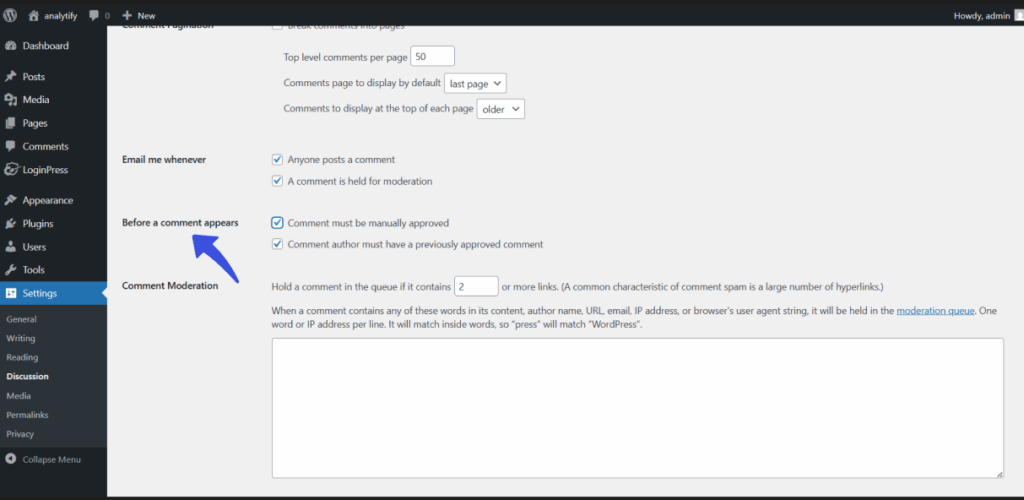
3. Make a List of Blocklisted Words
Spammers often use the same type of keywords while spamming comments. That is why spam comments may contain words like “Cheap deals”, “free gift,” and lots of hyperlinks. To automatically filter out WordPress spam comments, enable “Disallowed Comments” in the Discussion settings.
Step 1: Navigate To Disallowed Comment Keys
This section on the Discussion page provides certain spam words to be disallowed automatically when detected.
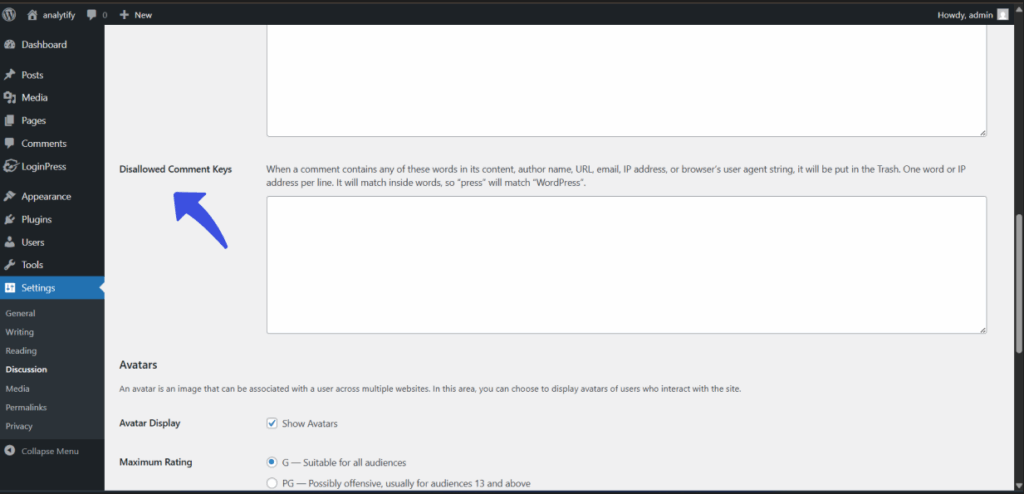
Step 2: Add The Spam Keywords
You can add the keywords you would like to mute to your site or spam comments that can significantly affect your site.
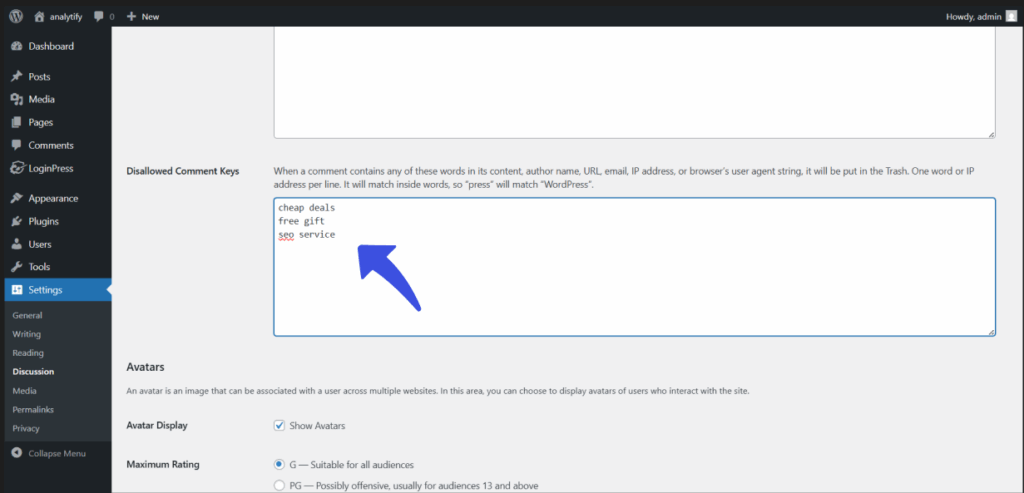
Step 3: Save Changes
Make sure to save the changes once you have clicked the new checkboxes to implement the new changes across your website.
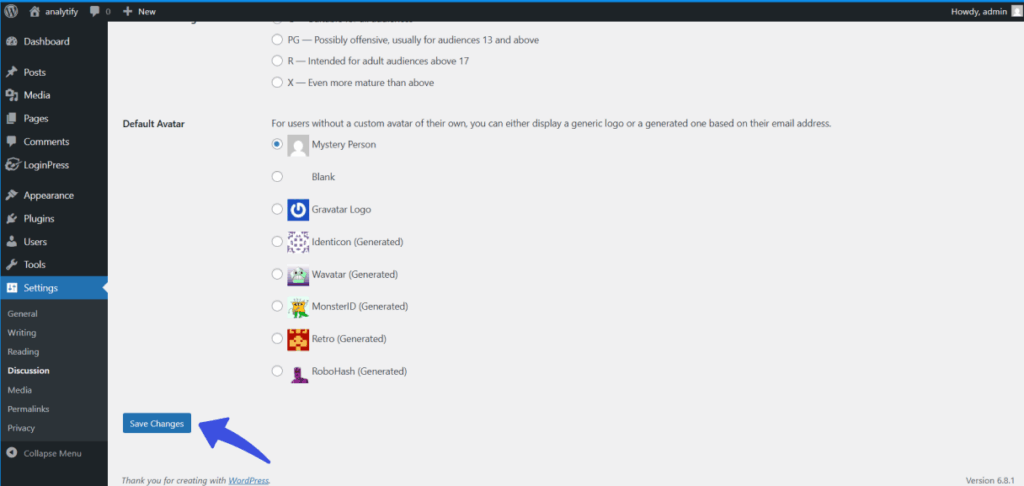
There is your automatic filtering of WordPress spam comments on your site, which helps make it stand out again.
4. Reduce the Number of Links in Comments
As we learned earlier in the guide, spam comments usually contain multiple hyperlinks. Therefore, by limiting the number of links allowed to be attached in the comments, we can further prevent WordPress spam comments on your site.
Step 1: Navigate to Comment Moderation
The comment moderation section helps to moderate the comments by automatically filtering those that are most suspicious and contain any keywords of spam comments.
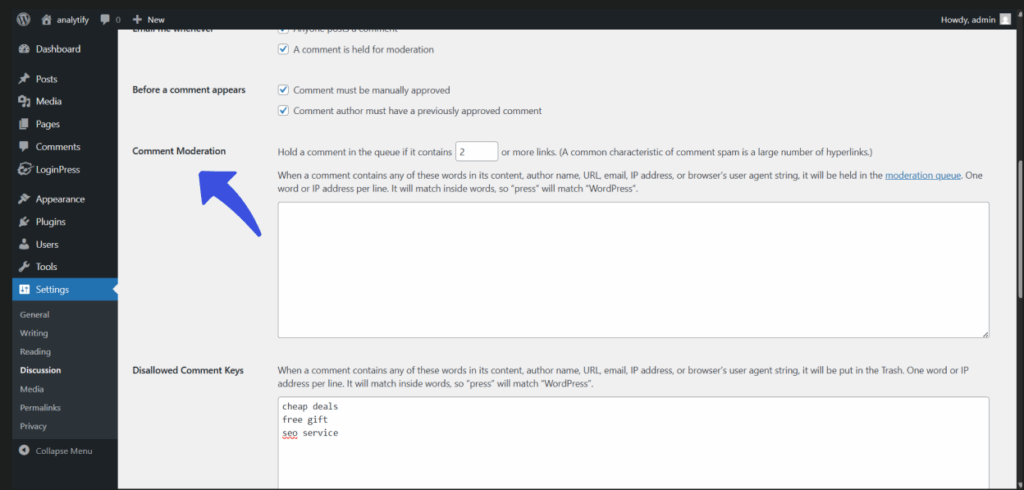
Step 2: Set the Limit of Queue
In this comment moderation setting, you can hold the incoming comments on your WordPress and manually approve them. For a stricter limit, the queue of moderating comments can be 0 or 1.
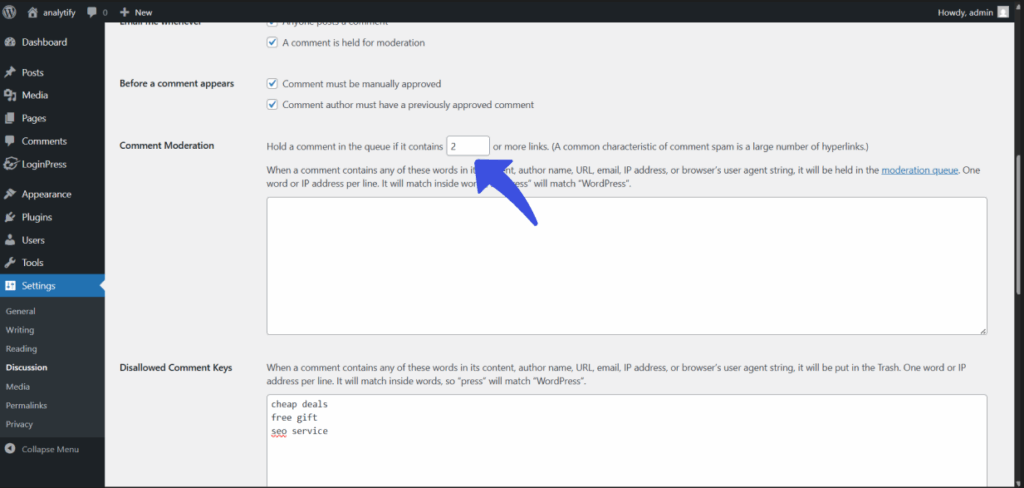
This way, any spam comments above your limit of moderation will be held. This simple yet powerful setting can help you stop spam comments in WordPress.
5. Disable Comments Completely
Another way to prevent WordPress spam comments is to Disable Comments Completely. This setting is 100% effective, as it disables all comments on your site.
Step 1: Navigate to Default Post Settings
First you need to navigate to the Discussion > Default Page setting
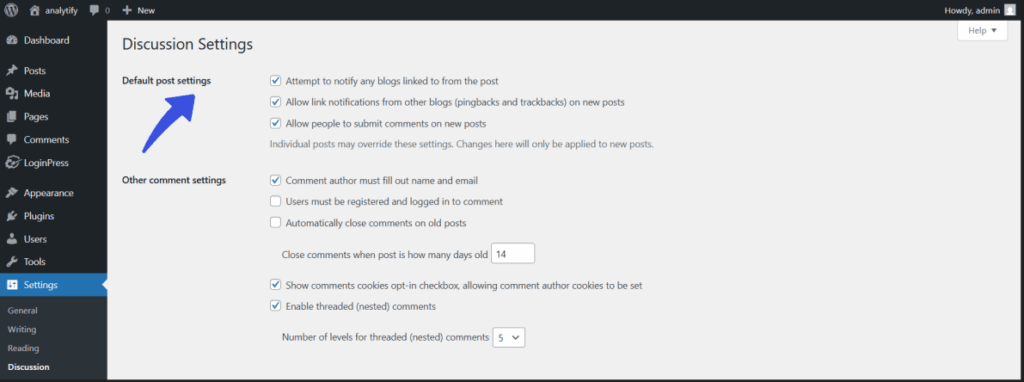
Step 2: Deselect the Option In Default Settings
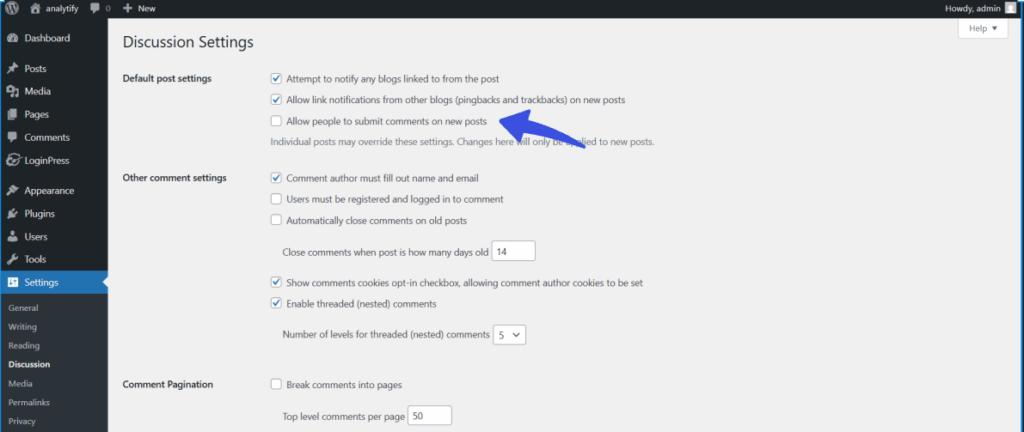
This is the most efficient method to block all kinds of spam comments. This is a great way as long as your website doesn’t benefit from user interaction.
How to Use a reCAPTCHA to Prevent WordPress Spam Comments
Although one of the most effective and stable methods to prevent WordPress spam comments is to make use of CAPTCHA.
CAPTCHA stands for “Completely Automated Public Turing Test to Tell Computers and Humans Apart.”
It is a security tool that adds a challenge to ensure only humans can submit forms. These also include your WordPress comment forms. The challenges include things like identifying images or checking boxes.
Most spam comments are generated by bots. CAPTCHAs stop these automated scripts before they even reach your site. LoginPress reCAPTCHA helps secure WordPress from spam comments by verifying users with a CAPTCHA challenge before submitting a comment
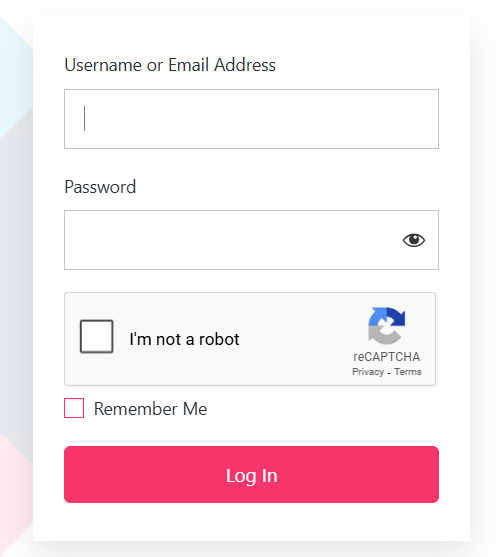
Google reCAPTCHA is another free security tool that protects your website from spam by verifying whether a visitor is a human or a bot. It operates silently in the background or through simple challenges, such as “I’m not a robot” checkboxes.
How to Stop WordPress Spam Comments Using LoginPress (Easiest Way)
If you’re dealing with spam comments on your WordPress site, the problem might be starting earlier than you think. It begins with your login and registration forms. Many spam bots create fake accounts to flood your comment section, and that’s where LoginPress comes in.
While LoginPress is widely known for its sleek and customizable login page designs, it also offers powerful built-in security features that help reduce spam comment activity by protecting the entry points bots rely on.
Customize Your WordPress Login
Stand out from the competition with the best WordPress login plugin that lets you customize your login page – no coding required!
Step 1: Install LoginPress Plugin
To add a plugin, simply navigate to the left side of your admin dashboard, select Plugins, and click Add New. On the next screen, search LoginPress in the search box.
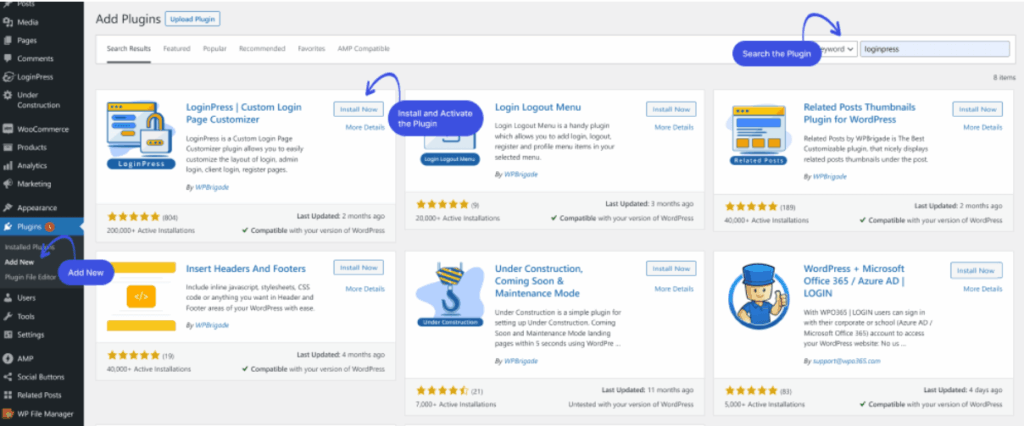
Step 2: Activate LoginPress Plugin
Once the plugin is installed successfully, you can activate it from your plugins page.
Step 3: You’re all set
You can start customizing your login settings now with full manual control.
Mentioned below are some ways you can easily control your login settings and make sure no spam bots gain access to your site
Let’s see what features LoginPress provides!
- Limit Login Attempts
It helps block brute-force attacks by restricting repeated login attempts, making it harder for spambots to access your admin dashboard.
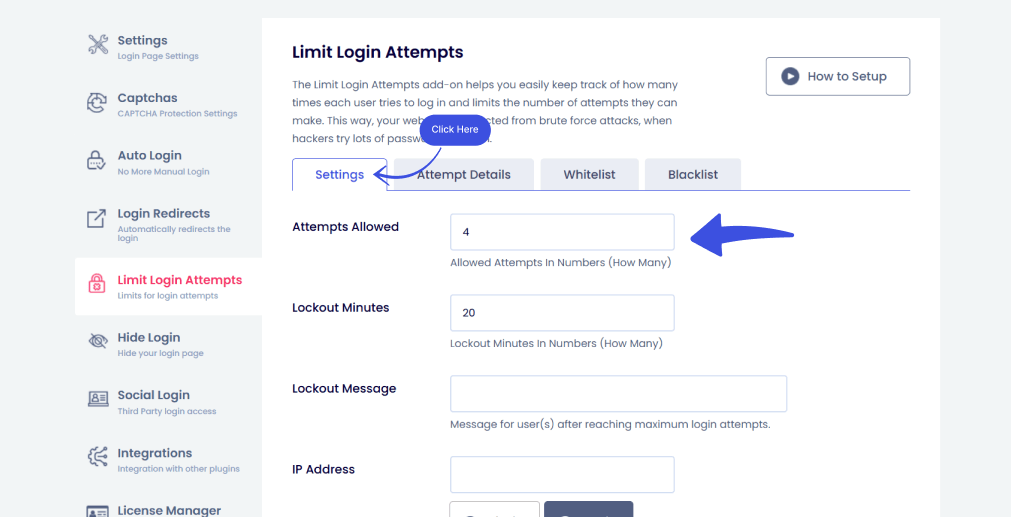
- reCAPTCHA Integration
Adds Google reCAPTCHA to your login, registration, and password reset forms, helping to block automated scripts from creating fake user accounts used to post spam comments.
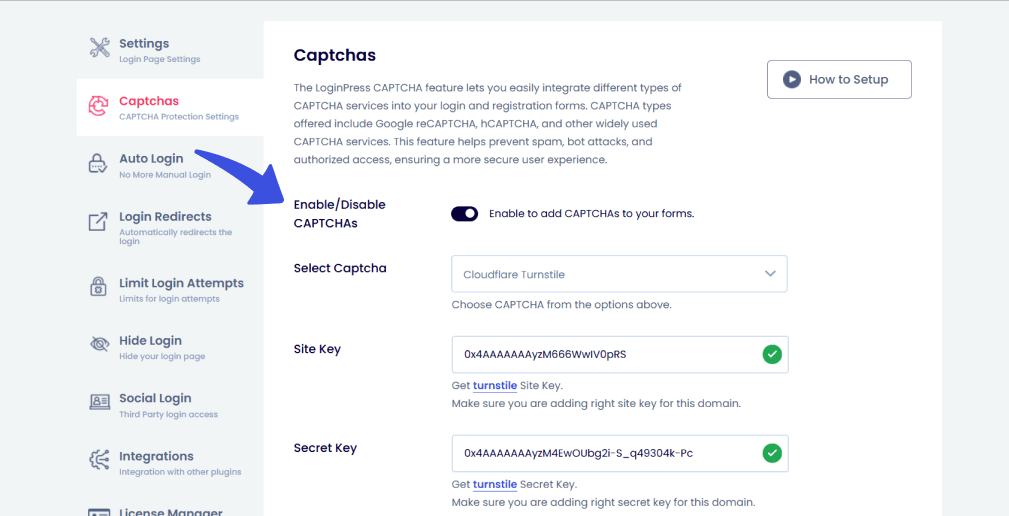
- Forced Login
By implementing force login, you reduce the predictability that bots exploit when trying to login or make an account on your site.
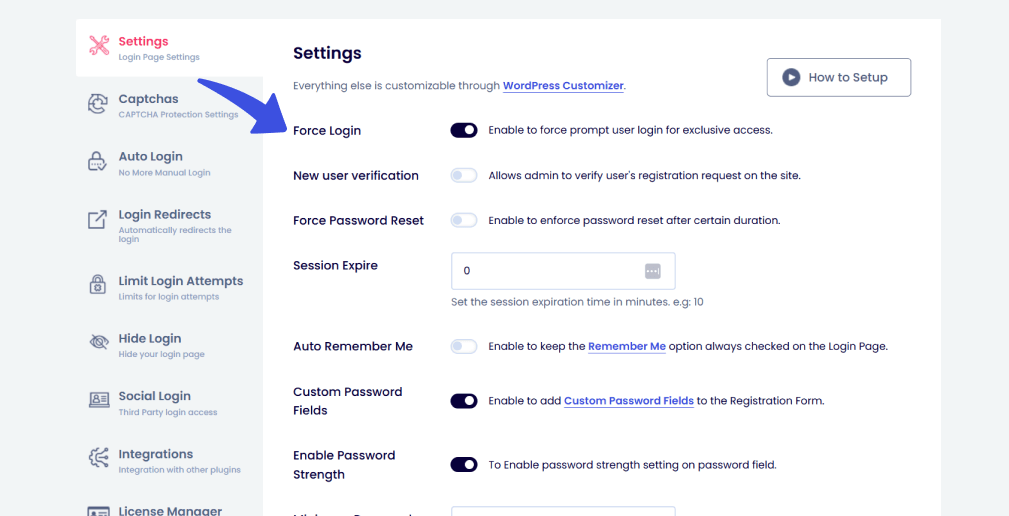
- Session Expire
With LoginPress, Session Expire fields allow customizing the Expiration Time of the login session. Spambots often log into fake or compromised accounts and keep sessions open to post spam over time. Automatically expiring sessions force bots to re-authenticate, which is more challenging if login protection (such as CAPTCHA or rate limits) is in place.
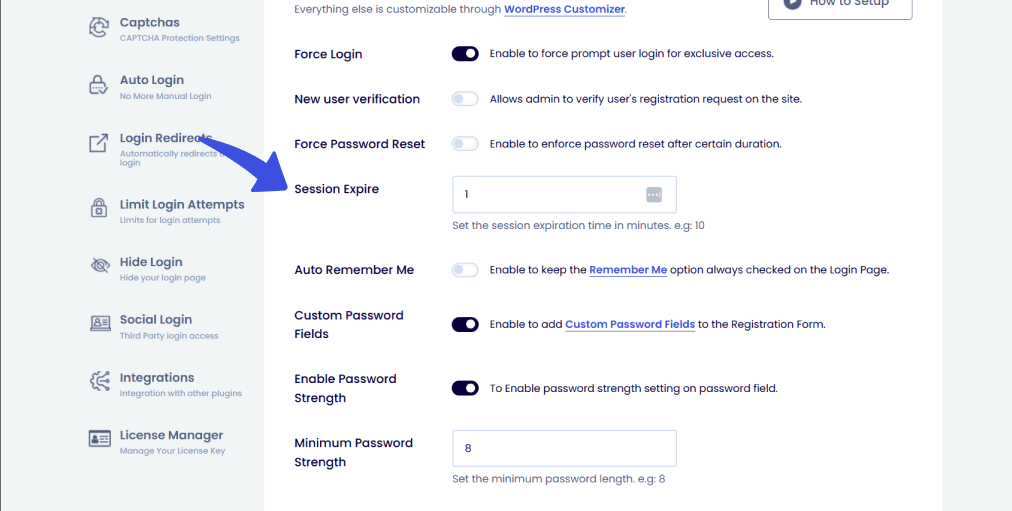
How to Use a Web Application Firewall to Stop WordPress Spam Comments
A WAF is a security layer which helps to monitor the HTTP traffic to your website. It is sitting between the internet and your website server. Most importantly, and crucially, it protects from spam bots that target comment forms.
Key benefits include:
- Blocks spam bots early: It significantly reduces server load and comment moderation effort
- Smooth user experience: The JS challenges bypass human visitors comfortably without needing CAPTCHA
- Enhanced protection: WAF also shields the site against login attacks and API exploits
- Performance gains: The caching and CDN enhance site speed while improving security.
How Cloudflare’s WAF Can Block Spam Comments
If you aim to use Cloudfare’s WAF, this will offer you powerful filtering of spam before it even reaches WordPress.
Here’s how you can set it up:
Step 1: Set Up Cloudflare Proxy
Ensure your site’s DNS records (A and CNAME) are proxied through Cloudflare (orange cloud). This enables WAF rule enforcement.
Step 2: Create a Firewall Rule
Configure a rule:
- Field: URI Path
- Operator: contains
- Value: wp-comments-post.php
- Action: JS Challenge, Managed Challenge, or Block
This firewall rule will block or challenge bots trying to post spam comments.
Step 3: Apply and Monitor
Save this rule with a top priority in your rule list. Then you can easily monitor its performance in Cloudflare’s dashboard. This will confirm whether the bots are blocked and your actual visitors aren’t impacted.
Additional Strategies to Prevent Spam Comments in WordPress
Beyond WordPress native settings and plugins that can be installed to further prevent WordPress spam comments, some extra steps can be taken to ensure 99% security from spam comments.
- Regularly Update WordPress, Themes, and Plugins
If your software is outdated, it is a potential target for hackers and scammers. Hence, you should always ensure that your WordPress core, themes, and plugins are up-to-date. This warrants compatibility with anti-spam plugins.
- Use a Content-Delivery Network (CDN)
A CDN is like Cloudflare, which not only improves your overall WordPress site’s speed but also stops spam comments in WordPress. This would act as a beneficial layer on your site and help to prevent spam comments in WordPress.
- Limit Comment Frequency
Spamming comments is the most well-known tactic of spambots to gain control of your site in a short time. To eliminate this totally, you can limit the number of comments they can make or how frequently they can post.
Throttle Comments
This method refers to a practice where the user can control how often comments can be submitted to your WordPress site. Throttling is a powerful anti-spamming technique that, when integrated with other anti-spamming plugins such as Akismet or LoginPress, can prove to be a powerful prevention strategy.
Frequently Asked Questions
Should I disable my comments fully?
If your website doesn’t benefit from user interaction, then disabling comments completely can help alleviate the stress of spam comments and spambots.
What’s the best free plugin to stop WordPress comment spam?
For even more advanced CAPTCHA and anti-spam behavior, you can install the LoginPress pro version for automatic login protection. That is where most bots enter your site to spam comments.
Can spam comments hurt my SEO?
Yes, spam comments can generally harm your website. Google lowers the site’s rank if it detects robotic or suspicious spamming of any kind.
Why am I still receiving spam comments despite having Akismet enabled?
Akismet filters most spam, but some comments might slip through. To improve results, combine Akismet with LoginPress Pro for more login security.
Final Thoughts
Dealing with spam comments is frustrating, but it doesn’t have to be a losing game. Combining various effective plugins, techniques, and best methods can ensure 99% accuracy for a spam-free WordPress website.
Whether you are choosing to enable:
- Comment moderation
- Using CAPTCHA or blocklists
- Require a more sophisticated user login template that integrates security, like LoginPress
- Install anti-spam plugins like LoginPress or Akismet
Each layer of these add-ons and strategies aims to prevent spam comments on WordPress. The key to stop WordPress spam comments is to take a proper multi-layered approach that fits your organization’s or site’s needs. With the proper setup, you will not only protect your site’s data, ranking, and credibility in the search engine.
That’s all for this article!
You may also like to read our articles about other useful WordPress guides, including:
- 7 Best reCAPTCHA Alternatives for WordPress (2025)
- How to Disable Comments in WordPress With or Without Plugin (2025)
- How to Fix reCAPTCHA Not Working in WordPress (2025)
Now we’d love to hear from you. What methods have you found most effective to stop spam comments on your WordPress site? Share your experience below!