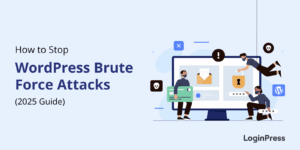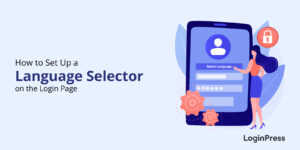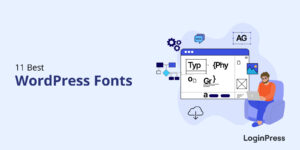How to Fix the WordPress Login Redirect Loop
Are you looking for a way to fix the WordPress login loop? If yes, you’ll find your answer here.
WordPress is a widely used platform for creating websites, blogs, and online stores. However, sometimes, users may encounter issues logging into their WordPress dashboard.
One of the most frustrating issues WordPress users may face is the login loop, where they are redirected to the login page after entering their credentials.
In this guide, we’ll explore 3 methods to help you fix the WordPress login loop and regain access to your website’s admin dashboard.
Let’s get started!
Table of Contents
Get 60% OFF LoginPress! Use Code BFCM60
How to Log Into the WordPress Admin Dashboard?
Admin login is the most important area of a WordPress site. It is the gateway to the WordPress Admin Dashboard, which manages an entire website.
To log in to your site, you must go to your site’s login page, where you must enter your username and password.
Note: If you’ve failed to find your WordPress login page, see our guide on How To Find Your WordPress Login URL [The Easy Way].
After entering your credentials, click the “Log In” button.
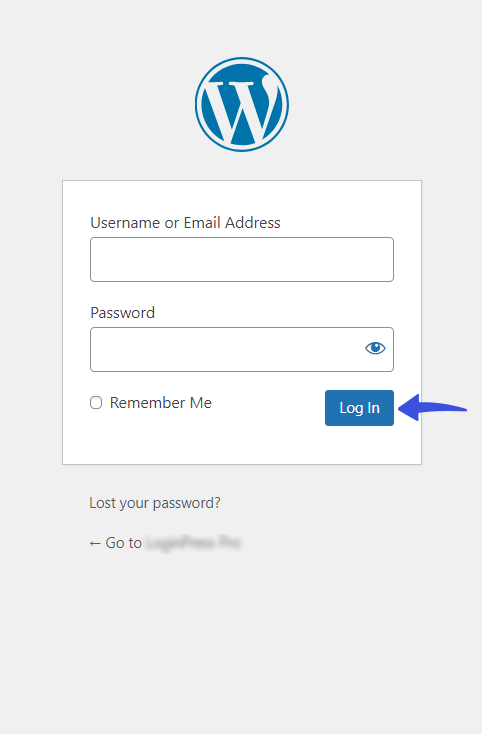
You’ll be taken to the WordPress Admin Dashboard if you enter the correct username and password. Where you can create, edit, and manage content on your website. This includes writing and publishing blog posts, creating pages, uploading media, and more.
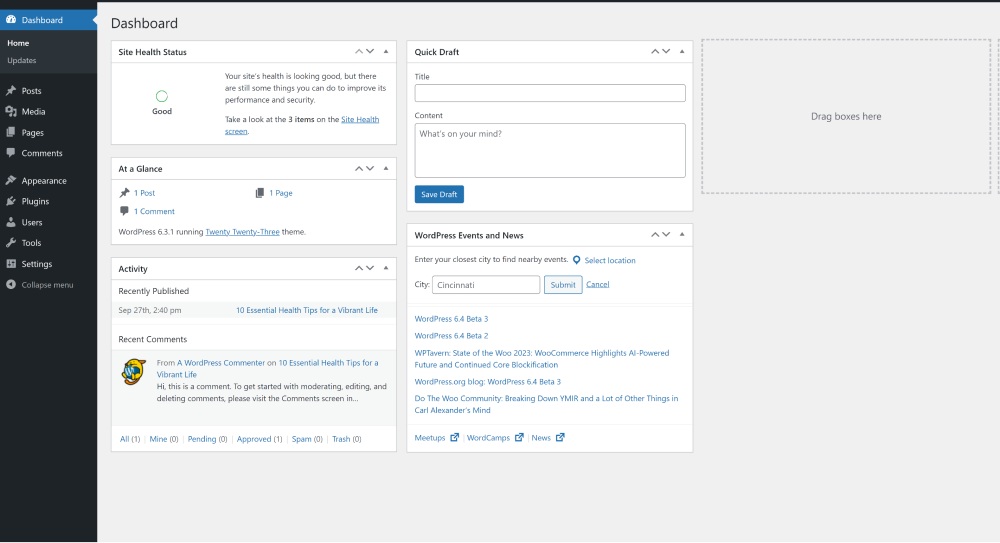
There are two steps for WordPress login authentication. Let’s understand them:
1. WordPress Authentication
When logging into WordPress, you type in your username and password. WordPress checks if they match the stored data in the wp_users table database.
It uses encryption for security, so it’s not stored plainly. Instead, it’s converted into a secure code called a hash, and WordPress compares these codes during login.
2. WordPress Login Cookies
When you log into the WordPress dashboard, your login details are stored in a special cookie for authentication. WordPress uses cookies to keep you logged in while you work on your website.
The authentication cookie is turned into a token and a hash. WordPress checks this against the stored data in the wp_users database. If they match, you gain access to the admin panel.
After a successful login, WordPress creates a session record in the wp_usermeta database. It includes your IP address, login time, browser info, and session expiry.
What is WordPress Login Redirect Loop?
A WordPress login redirect loop, also known as a WordPress login loop, is a common underlying issue restricting the admin from accessing their site.
It usually refers to when the login page keeps redirecting to itself, preventing the user from accessing the desired page or dashboard. It usually ends up saying, This page isn’t working.
This is what it looks like:
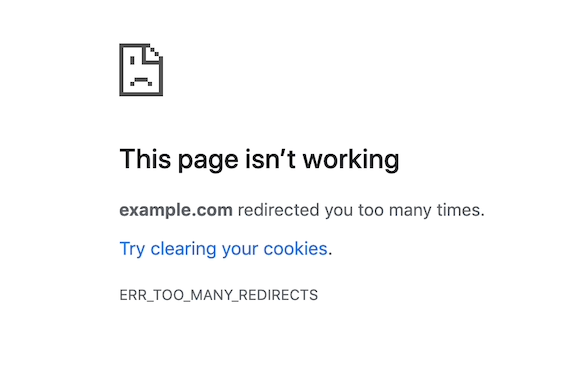
This can be frustrating and time-consuming, as it locks users off their WordPress sites. It looks like this:
Reasons Behind The WordPress Login Redirect Loop
Identifying the specific cause of your login redirect loop can be tricky. Here, we have curated a list of common reasons that can cause the issue.
Let’s learn about each in more detail:
1. Incorrect WordPress Address (URL) or Site Address (URL):
It refers to the URL settings of your WordPress site. If these settings are incorrect, logging in can lead to a loop. For example, if your site address is set to “http,” but your site uses “https,” it could cause a login loop.
2. Corrupted Cookies:
WordPress uses cookies to authenticate users when they log in. If these cookies become corrupted, it can cause a login redirect loop.
3. Plugin Conflicts:
Sometimes, conflicts between plugins can cause a login redirect loop. This can happen when two or more plugins try to modify the same functionality or code.
4. .htaccess File Issues:
The .htaccess file is an important configuration file that controls how your website is accessed. If there are issues with this file, it can cause a login redirect loop.
5. SSL Certificate Issues:
If you have an SSL certificate installed on your website, it may be causing a login redirect loop if it is not set up correctly or if there are conflicts with other settings.
Confirm the Login Redirect Loop Issue
Before attempting to fix it, confirm that the issue exists. Simply go to your login page (accessible at your site/wp-login.php) and try to log in using your WordPress username and password.
Double-check that you correctly enter the username and password, then click the login button. If the page refreshes and redirects you back to the login page, with the login credentials removed from their respective fields, you encounter a WordPress login redirect loop error.
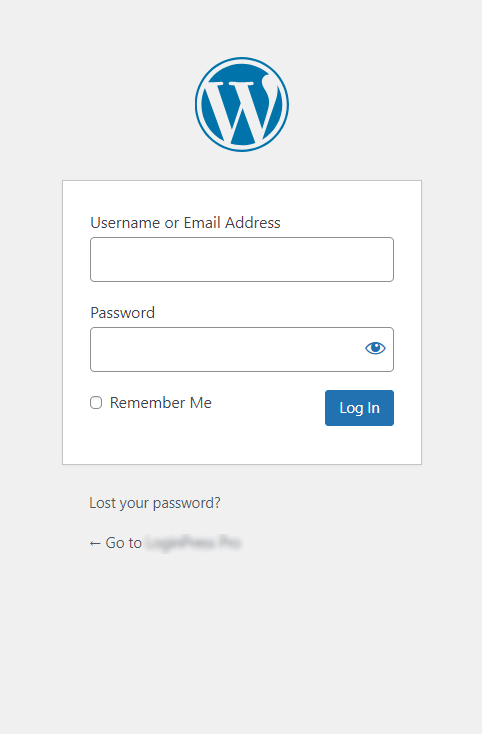
Note: Creating a site backup before troubleshooting the login loop is better. In case of mishandling of data, you can quickly return to your original site. See our guide for 10 Best WordPress Backup Plugins to know which WordPress backup plugin best suits you.
3 Methods to Fix WordPress Login Redirect Loop Issue
Method 1: Clearing Browser Cookies and Cache
Fortunately, cache and cookie-related WordPress login redirect loop issues can easily be fixed. You need to enable the cookies (if not enabled) and then go for clearing your cache and cookies.
1.1. Google Chrome
Go to Google Chrome, click the browser settings menu, select More Tools, and click the Clear browsing data option.
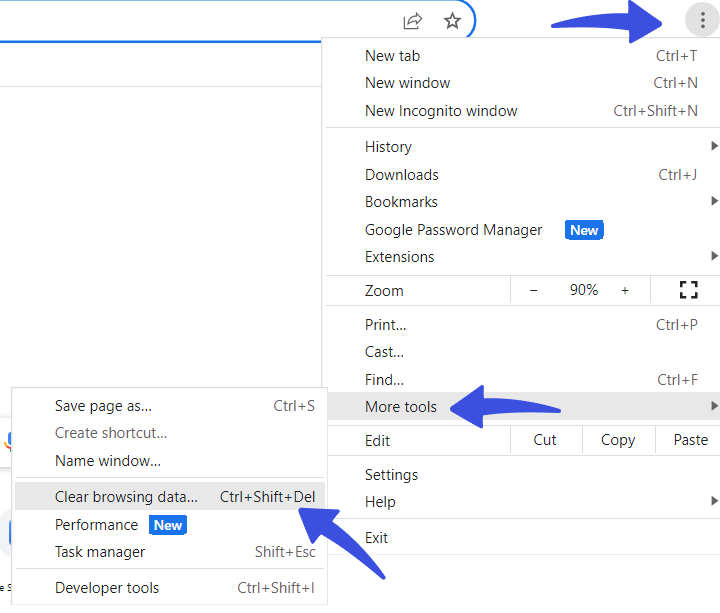
The new screen with a ‘Clear Browsing Data’ popup will be opened.
Select the “Clear cookies and other site data” and “Cached images and files” checkboxes from here.
Click the ‘Clear data’ button to clear the browser cache.
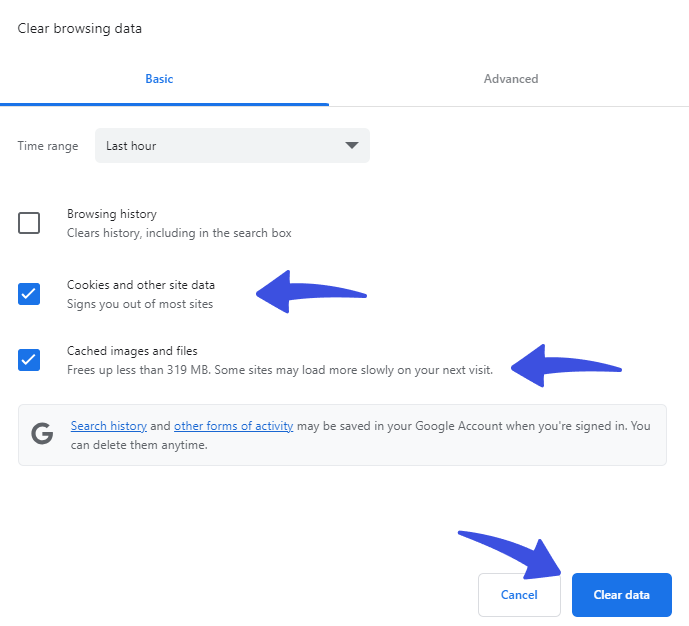
This will fix the issue for most users.
1.2. Mozilla Firefox
If you are using Mozilla Firefox, click the browser settings menu on the top right corner of the screen and click the Settings option.
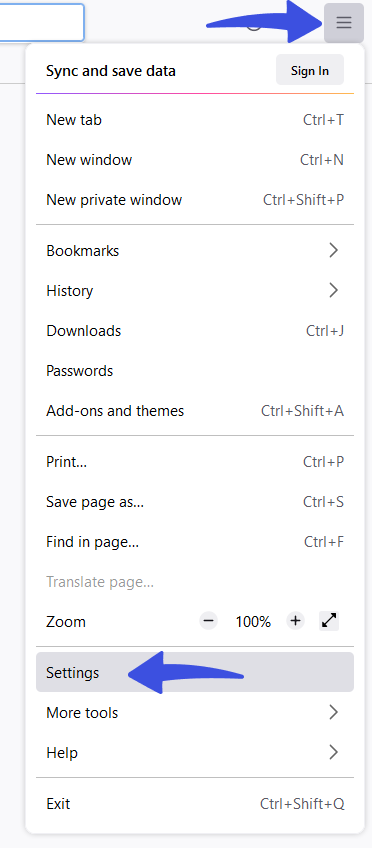
On the next screen, select the Privacy & Security option > scroll down to Cookies and Site Data > and click the Cleat Data button.
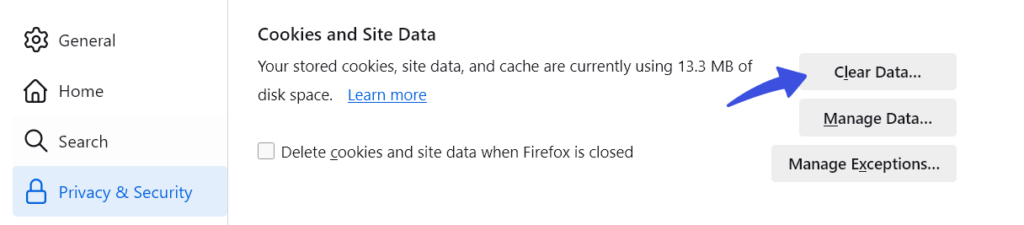
A popup will appear; click the Clear button.
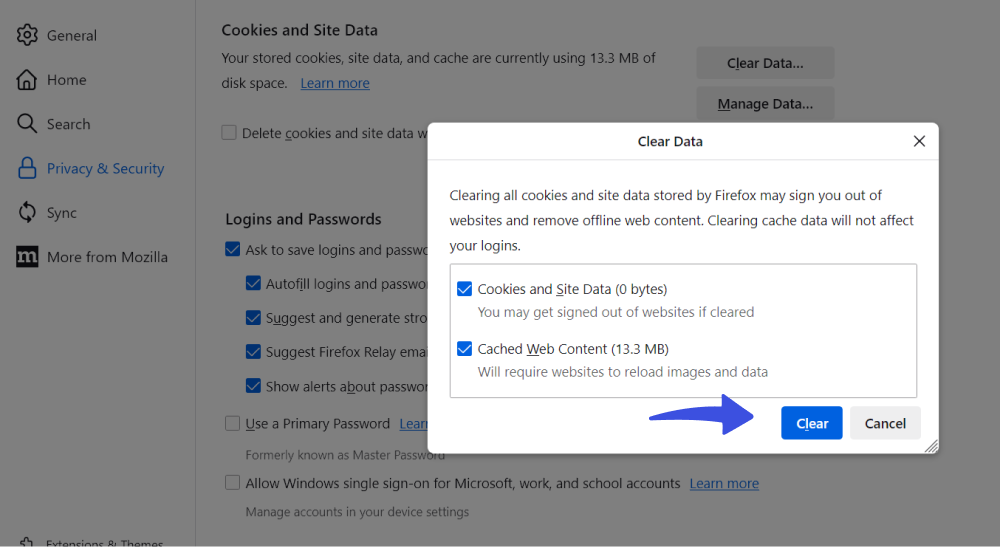
Now, see it has fixed the login loop issue for you.
1.3. Microsoft Edge
In case you are using Microsoft Edge, click the browser settings icon on the top right corner and select the Settings option from the drop-down menus.
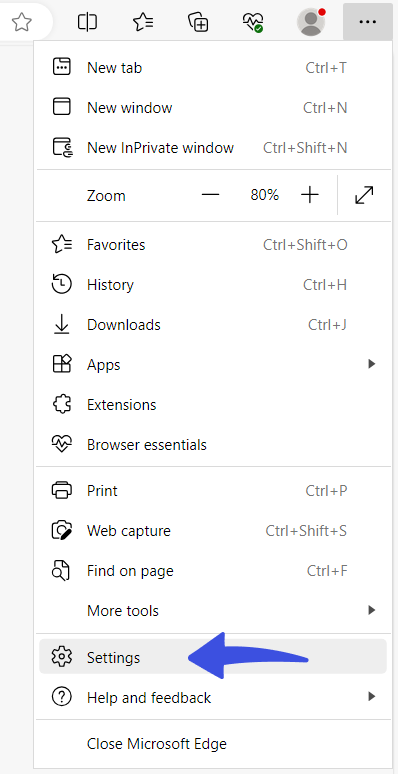
On the next screen, click the Privacy, search, and services option > scroll down > click the Choose what to clear button against the Clear browsing data now option.

Next, checkbox what you want to clear and click the Clear now button.
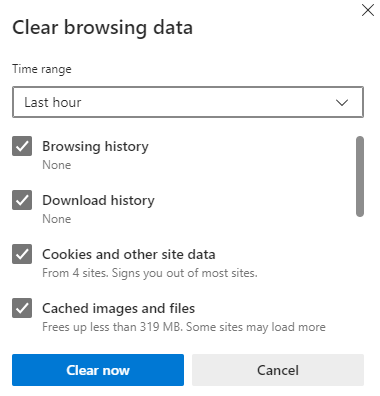
Method 2: Restoring Default .htaccess File
Sometimes, the WordPress login redirect loop issue results from a corrupted .htaccess file. The issue resolves when you replace the corrupt file.
To restore the default .htaccess file, you’ll need to access your website’s root folder, i.e., using an FTP or a File Manager.
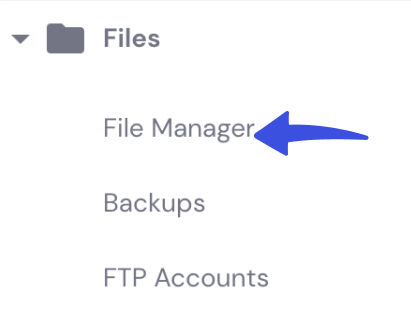
Next, you’ll need to locate the .htaccess file and then delete it.
Note: You can also rename it to something else to disable it.
Finally, create a new .htaccess file for your WordPress site.
Method 3: Deactivating Themes and Plugins
One of the most effective ways to troubleshoot a WordPress login redirect loop is by deactivating themes and plugins. Because sometimes, WordPress plugins or themes conflict with your website’s code or settings.
Consequently, you face the login redirect loop.
There is a simple fix to the problem: deactivating themes and plugins. Let’s see how you can do it.
To determine whether a theme or plugin caused the login loop, you can do two things:
- Deactivate the plugins on your site.
- Revert to your site’s default theme.
If you can access the admin dashboard, deactivating the theme or switching to the default theme is quite simple. But when you get stuck in the log in loop, you‘ve no more access to the admin dashboard, so you’ve to do it via the Secure File Transfer Protocol (SFTP) client or the file manager in your site’s hosting account.
First, you’ll be required to reach your WordPress site through the Secure File Transfer Protocol (SFTP) client. You can also use the file manager in your site’s hosting account.
Note: It is recommended to contact your hosting provider to get it done for you if you need technical assistance.
Next, You can temporarily rename the Plugins folder.
Once you’ve renamed the folder, WordPress cannot access it anymore. It will simply disable all activated plugins on your website.
This will confirm that any plugins were behind your login issues and fix them immediately.
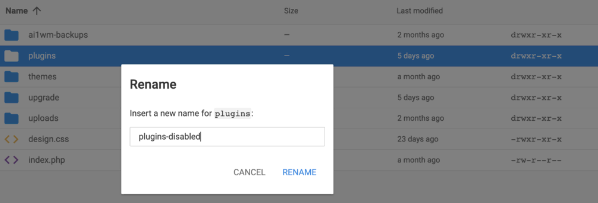
WordPress login issues are caused by theme interference. It mostly happens when your theme includes a custom login page or when WordPress is updated, creating a theme incompatibility.
You can fix the login redirect loop issue by deactivating your WordPress theme.
So, go to your site’s MySQL database via phpMyAdmin. Next, you’ll need to click Browse next to the wp_options table.
Note: Your table’s prefix may vary.
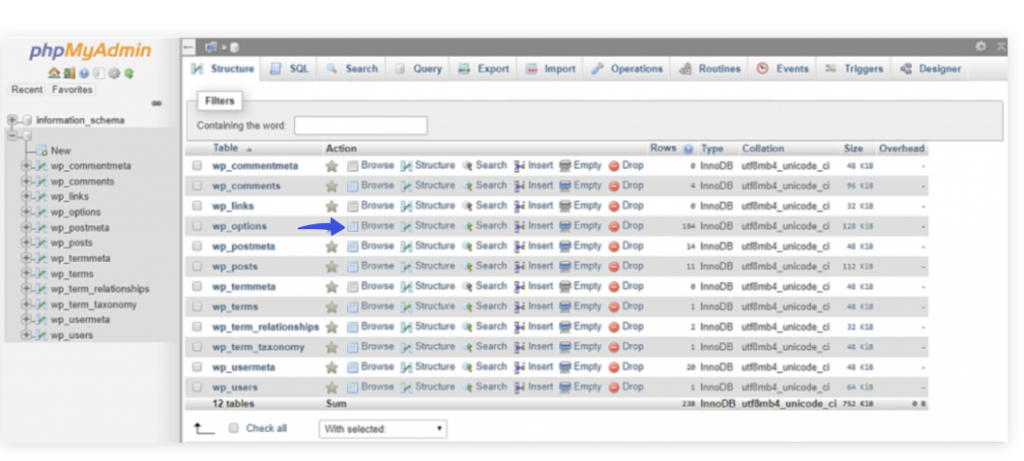
Next, click the Show all options.
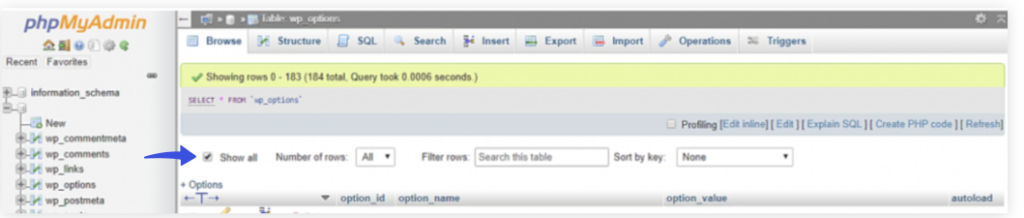
Now, find the template and stylesheet rows, then rename the values to twenty-seventeen by double-clicking the current theme name.
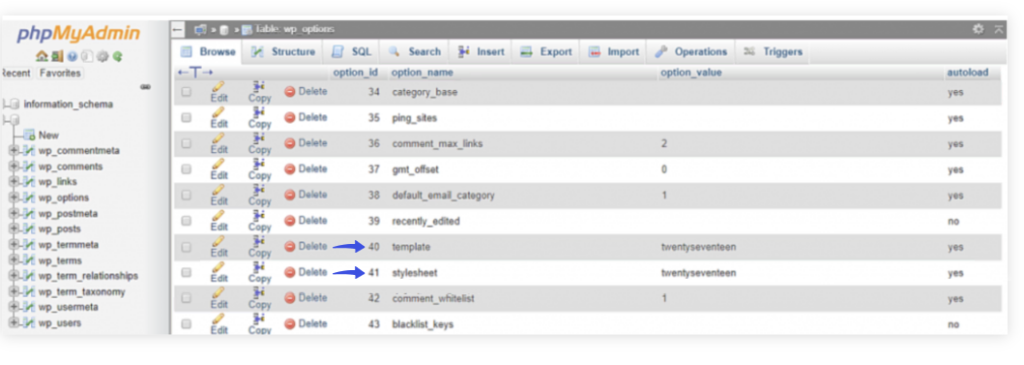
Now, try to log into your WordPress site; if you can access your site now, it simply means that your current theme was behind the login redirect loop error.
Get 60% OFF LoginPress! Use Code BFCM60
WordPress Login Redirect Loop FAQs:
Why is my WordPress login redirected too many times?
You might see too many WordPress login redirects due to a misconfigured website address, an outdated cache, or a theme/plugin conflict. This prompts a WordPress server error to prevent people from accessing the site with a login redirect.
How can I get out of the WordPress login redirect loop?
If you are stuck in a login redirect loop, don’t worry. Simply clear browser cookies and cache, check if your SSL certificate is installed correctly, and check the themes and plugins. If you cannot resolve this on your own, it’s recommended to contact your hosting provider.
Why are WordPress redirect loops bad for SEO?
WordPress redirect loops are bad for SEO because they can cause search engines to stop crawling the website, negatively impact its URL structure, and result in a poor user experience. It is important to fix any redirect loops as soon as possible to ensure that the website searches are engine-friendly and provide a positive user experience.
Why is WordPress not allowing me to log in?
There are many potential reasons why WordPress doesn’t allow you to log in. You can troubleshoot such issues, quickly resolve the problem, and regain access to your WordPress site.
Are redirects permanent?
There are several types of redirects. Usually, 301 redirects are permanent. On the other hand, 302 redirects are temporary/ 301 redirect is there for changed location, and 302 is there to help redirect a page that you want to move back to the original URL after some time.
Conclusion
In conclusion, the WordPress login loop can be frustrating and time-consuming, but it is not uncommon. The three methods discussed in this article provide effective solutions that can help you resolve the WordPress login loop issue and regain access to your website, including:
- Clearing browser cookies and cache
- Restoring the Default .htaccess file
- Deactivating themes and plugins in your WordPress.
Following these methods, you can troubleshoot and fix the WordPress login loop issue and ensure your website runs smoothly. As always, it is important to regularly back up your website and keep it updated to prevent future issues.
Here are more valuable posts to help you find your WordPress login URL and resolve common login issues:
- How To Find Your WordPress Login URL [The Easy Way]
- 10 Most Common WordPress Login Issues (How to Fix Them)
That’s all for this guide!
Now, we’d like to see what you have to say!
Which method helped you fix the WordPress login redirect loop? Do you know of any other way that you found practical?
Let us know by leaving a comment below.