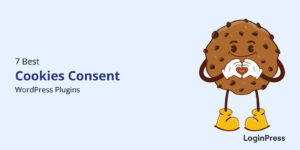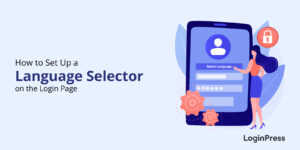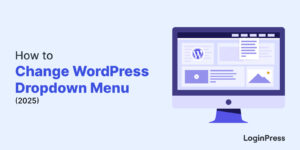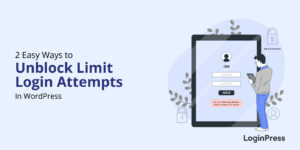WordPress Security Audit: Updated Checklist (2025)
Are you looking for a WordPress security audit checklist for your site? If yes, you’ve landed on the right article!
WordPress is a prime target for cyberattacks. However, you can significantly enhance your site’s security with the right precautions and regular audits.
In this article, we’ll provide you with a complete security checklist to help you fortify your WordPress site against potential threats.
WordPress Security Audit (TOC):
What is a WordPress Security Audit?
A WordPress security audit is a process of reviewing and analyzing a WordPress site to identify vulnerabilities, security risks, and potential threats.
This process involves examining various security components of a WordPress site, such as the core WordPress version, plugins, themes, user accounts, and server configurations.
The security audit assesses these elements to protect the WordPress site against hacking attempts, malware infections, and other malicious activities.
Why a WordPress Security Audit is Important?
WordPress Security Audits are important for multiple reasons, each contributing to a WordPress site’s overall health, safety, and success.
Here’s why it’s essential:
- Protecting Sensitive Data: Security audits help safeguard personal information, such as usernames, passwords, and email addresses.
- Preventing Malicious Attacks: Regular audits detect malware and common attacks early, allowing for prompt removal before they cause damage.
- Maintaining Website Integrity: A secure WordPress site is less likely to face downtime due to security breaches. It ensures continuous availability for users.
- Enhancing User Trust: A secure WordPress site helps maintain a positive reputation and build trust among the users.
- Performance: Proper security audits prevent performance issues caused by malicious activities, resulting in a smooth user experience.
In a nutshell, regular security audits contribute to the ongoing health and success of the website, providing peace of mind for both administrators and users.
When Do You Need a WordPress Security Audit?
A WordPress security audit is necessary at various points. Here, we’ve curated the key instances when you should consider performing a security audit:
- After Major Updates: You can perform an audit after updating the WordPress core.
- Post-Attack or Security Breach: Conduct a thorough audit immediately after any security breach or attack to identify the cause. Determine the damage caused and implement corrective measures immediately.
- Following Security Alerts: If your security plugin alerts you about any potential security risk, an audit helps investigate and address these alerts.
- Increased Traffic: Increases in site traffic can attract more attackers. Therefore, it is better to conduct an audit to ensure your site is handling the increased load securely.
Pre-Security Audit Step: WordPress Backup
It’s recommended that you perform a backup before undergoing a security audit on a WordPress site. This will ensure that you can restore the site in case anything goes wrong.
Using a backup plugin is one of the easiest ways to back up your WordPress site.
Note: To learn more about WordPress backup options, see our guide on the 10 Best WordPress Backup Plugins in 2024.
However, always verify the backup integrity to ensure you can restore your site if needed.
That being said, let’s look at how you can perform a WordPress security audit.
How to Do a WordPress Security Audit (Step-by-Step Checklist)
Here is a checklist of steps to perform a WordPress security audit on your website.
1. Update WordPress Core, Plugins, and Themes
It is better to regularly check for updates to WordPress core, plugins, and themes. Plus, ensure you have the latest security patches and bug fixes.
To see the updates, log into your site.
Next, you’re required to go to the left sidebar of the WordPress admin dashboard, navigate to the Dashboard, and click the Updates option.
On the next screen, you can see updates for the WordPress version, Plugins, and Themes installed on your site.
Click the Update to version, Update Plugins, and Update Themes buttons to update them all.
See the GIF below:
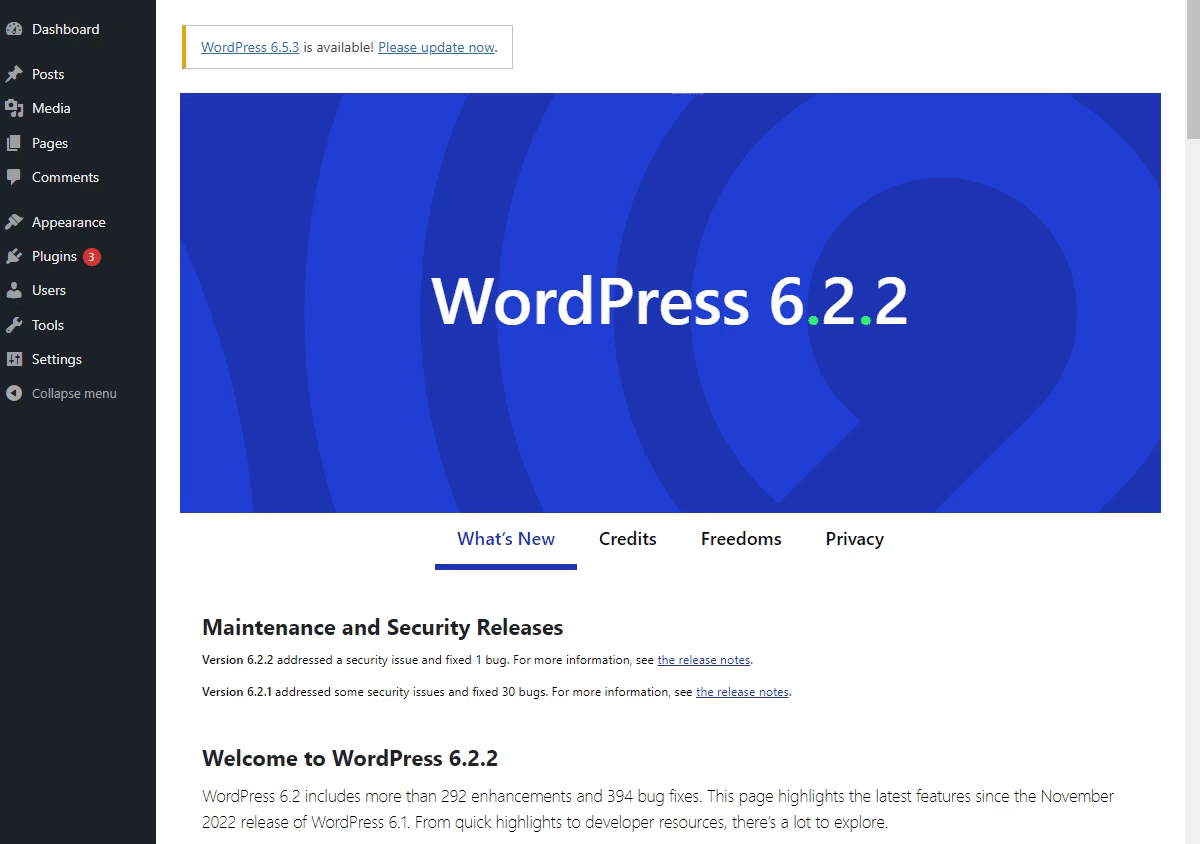
2. Evaluating Current Security Plugins
You can also evaluate security plugins for WordPress audits. Here’s a checklist to help you evaluate security plugins effectively:
- Reputation and Reviews: Look for plugins with a strong reputation and positive reviews from WordPress users and security experts.
- Active Development: Regularly check if the installed security plugins are actively maintained and updated by developers.
- Features: See if the plugin offers essential security features, like analyzing malware, brute force attacks, SQL injections, XSS attacks, etc. Look for features such as firewall protection, file integrity monitoring, login security, malware scanning, and blacklist monitoring.
- Performance Impact: See if the currently installed and activated plugin provides robust protection without significantly slowing down your site’s speed.
- Compatibility: You should also check if the security plugin you have installed is compatible with your WordPress theme, other plugins, and hosting environment. It will reduce the risk of conflicts and compromise security.
3. Analyze User Accounts and Passwords
Next, you can monitor user accounts.
To do this, go to the left sidebar of the WordPress admin dashboard, navigate to Users, and click the All Users page option.
On the next screen, ensure no unauthorized or suspicious accounts are added to your site.
See the image below:
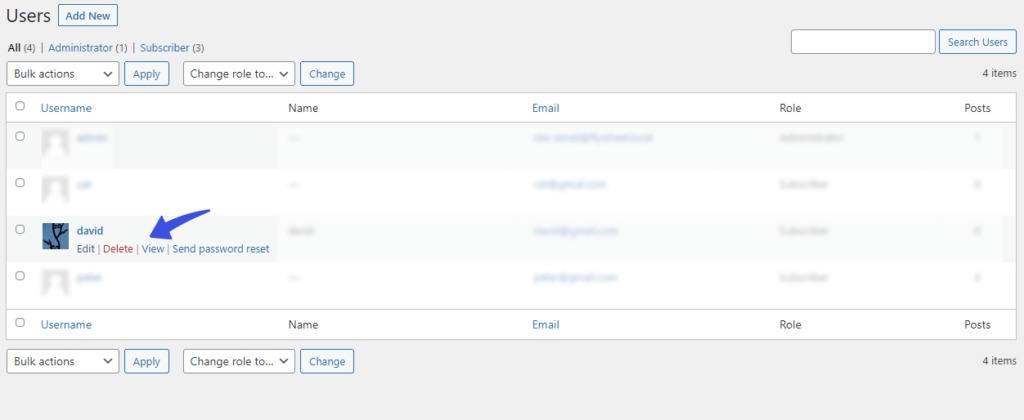
4. Analyzing Activity Log
When auditing the security of a WordPress site, the activity log is very important for identifying potential security issues and tracking user activities.
Here are the key aspects to check in the activity log:
- Successful Logins: See who is logging into the site and at what times. Frequent logins from unusual locations might indicate compromised accounts.
- Failed Login Attempts: Remember, high numbers of failed login attempts could suggest brute force attacks. Look if there are multiple failed attempts from a single IP address.
- Logout Events: Ensure that users are logging out properly.
- New User Registrations: Check if any new accounts have been created.
- Role Changes: Ensure that user roles and permissions are appropriately assigned.
- Password Changes: Monitor for password change activities to ensure they are authorized.
For this purpose, you’ll require plugins or tools for comprehensive activity logging and analysis.
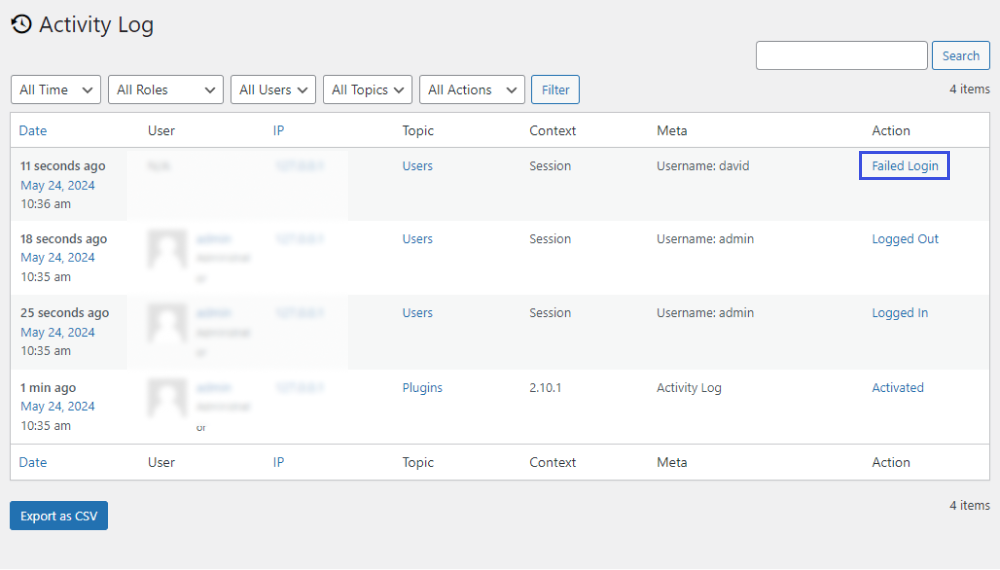
Image credit to Activity Log plugin
Note: See our detailed guide on How to Monitor and Analyze WordPress User Login Activity for more details.
5. Check WordPress Analytics
WordPress site analytics is the best way to monitor your site traffic. It enables you to get to know about your site’s health.
- Analyze Geographic Locations: Site analytics allow you to see the geographical location of your traffic. A sudden change in traffic location can help determine suspicious activity.
- High Bounce Rates: Your site analytics lets you see high bounce rates on certain pages that indicate that those pages are compromised or have malicious content.
- Sudden Changes in Traffic: If your website gets slow or unresponsive, the overall page views can drop drastically. Or even in worse case scenario if the search engines have blacklisted it, then a sudden drop in web traffic can also indicate security threats and vulnerabilities.
- Failed Login Attempts: You can monitor failed login attempts to probe any brute force attack.
This is where Analytify, the best WordPress analytics plugin, helps track your WordPress site’s performance.
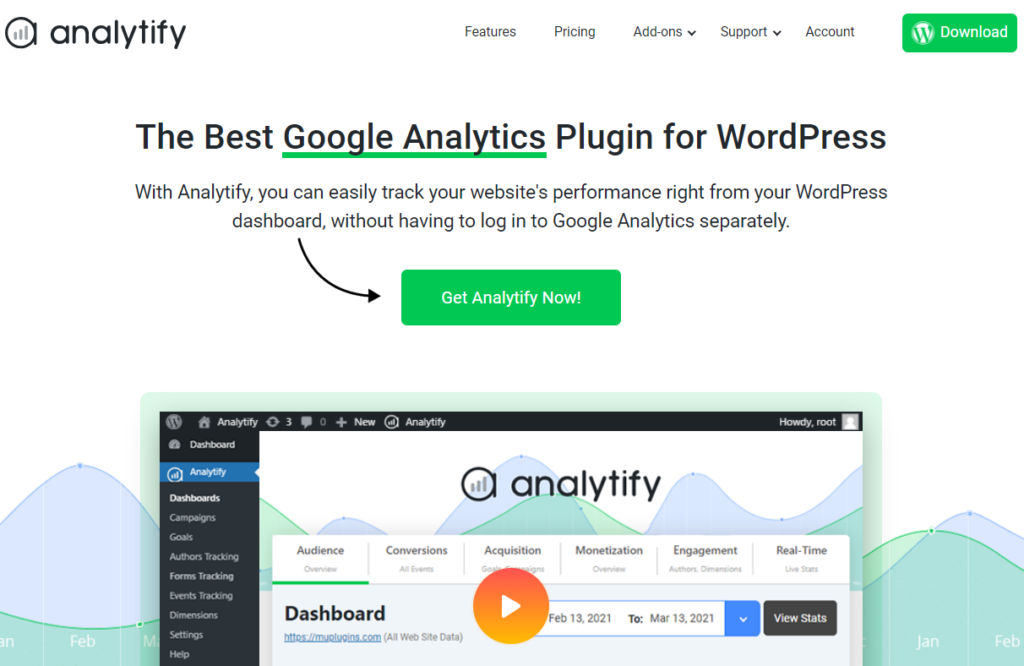
You can use this plugin to find out your site’s analytics, including:
- Traffic Stats: Analytify provides general statistics for your site, i.e., session, visitors, page views etc.
- Page Level Analytics: You can keep track of metrics for each post and page.
- Custom Post Types: The plugin easily tracks your site’s portfolio, gallery, testimonials, and other custom post types.
- Geographical Stats: You can see where your visitors are coming from.
This plugin best helps you conduct a WordPress security audit.
Note: You can also read our guide on 7 Best Google Analytics Plugins for WordPress 2024 to learn more about analytics plugins.
6. Security Scan
Checking WordPress analytics during a security audit is important. It provides valuable insights into the website’s traffic patterns, user behavior, etc., that indicate security issues.
Here are several reasons why this is a critical step:
- Detecting Bots: You can identify bot activities by analyzing traffic sources and visitor behavior.
- Understanding User Behavior: Analytics are powerful tools that offer valuable insights into user interactions with the website, including login attempts, page visits, and navigation paths.
- Assessing Referral Traffic: Analytics can help you identify sources of referral traffic that can uncover potential security threats.
- Tracking Site Performance Issues: Security issues often manifest as performance problems, such as site load times, page speed, and server response times. Monitoring these performance indicators helps diagnose and address security-related performance issues.
For this purpose, you’re required to install and configure a firewall to monitor and filter incoming and outgoing traffic.
For example, you can go for Wordfence Security. This is one of the best firewall and security scanning solutions that offers protection against common WordPress security threats.
See the image below:
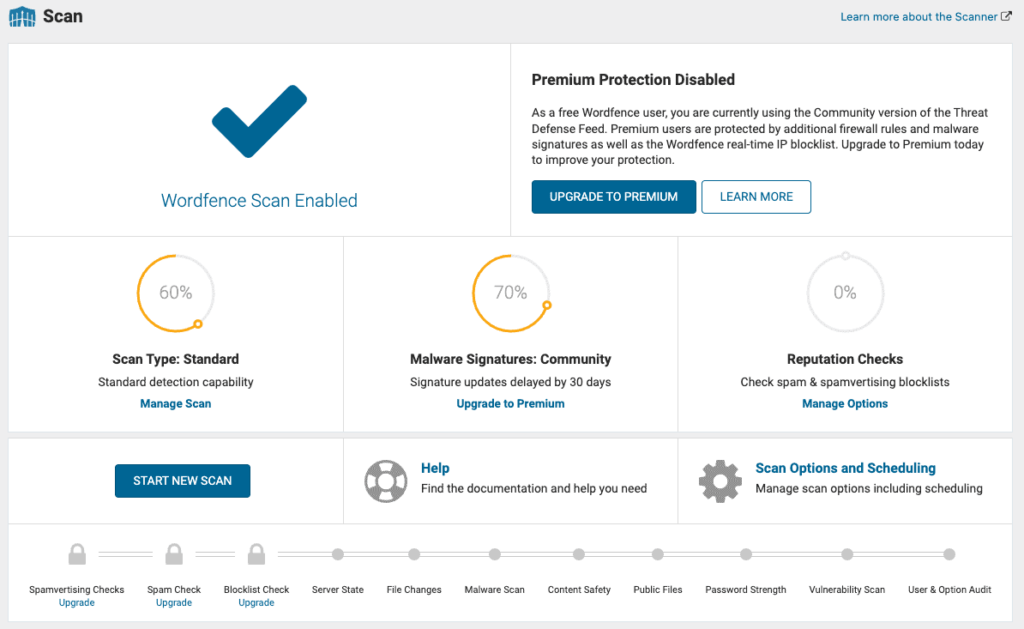
You can easily scan the current security status of your site.
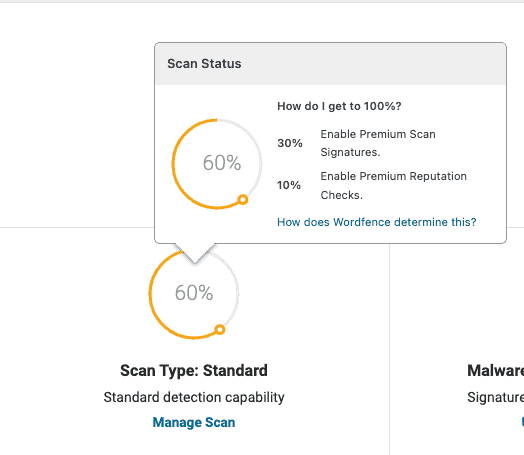
If malware is detected, immediately remove it and clean up any infected files.
Investigate the source of the malware to prevent future infections.
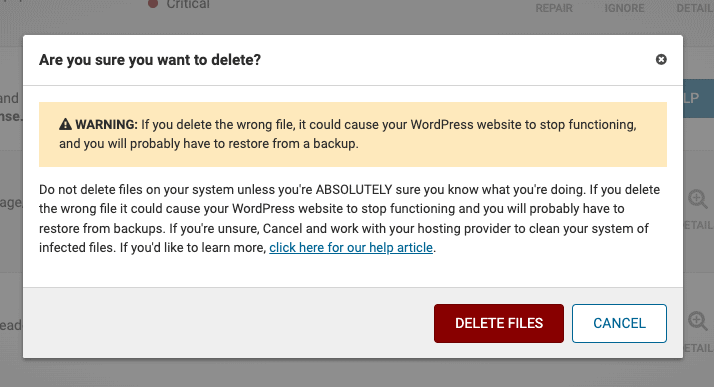
Note: To learn more about security plugins, read our detailed guide on the 9 Best WordPress Security Plugins (Secure Your Site Today).
7. Web Hosting / Server Security Analysis
Performing a Web Hosting /Server Security analysis as part of your WordPress security audit is essential for maintaining a secure WordPress site.
There are several reasons, such as:
- Protect Sensitive Data: You can safeguard user data, financial information, and personal content.
- Prevent Unauthorized Access: It helps you secure your server and prevents unauthorized user access to your site.
- Mitigate Attacks: When you proactively identify and fix weaknesses of your web host/ server, you can protect against various forms of cyberattacks, such as DDoS, malware, and brute force attacks.
In a nutshell, proactive WordPress security audits will help you stay ahead of threats and maintain a safe online presence.
8. FTP Access Permissions
An FTP, or File Transfer Protocol, helps connect your local computer to your WordPress site’s server. This is where you can gain access to your site’s files and folders to make changes.
FTP (File Transfer Protocol) access lets you add, modify, and delete files on your WordPress site. However, it should be restricted to only trustworthy users.
We recommend reviewing your FTP user list and resetting passwords if necessary.
For this purpose, log into your WordPress hosting account, go to cPanel, and select FTP accounts.
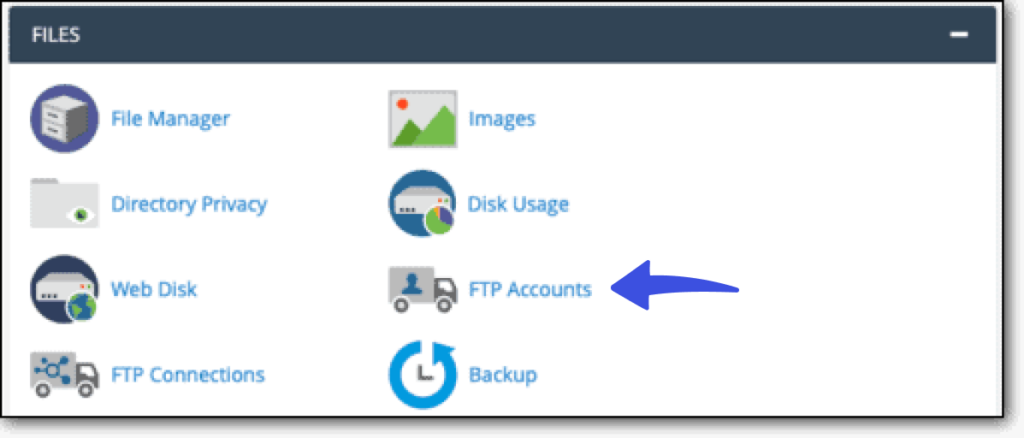
On the next screen, you’ll find a list of all FTP accounts created for your site. You can remove any accounts that no longer require access.
9. Examine Your Current Admin Setup
Multiple users can collaborate and contribute to the development of a WordPress site. It isn’t needed to give every user complete access to the site.
For example, a writer requires access to your site’s writing and publishing area. They don’t need to make other changes on your site, such as installing or deleting plugins or themes.
This is why WordPress lets you categorize your site users into different roles, such as:
- Subscriber
- Contributor
- Author
- Editor
- Administrator
The best part is that each defined role has different levels of permissions.
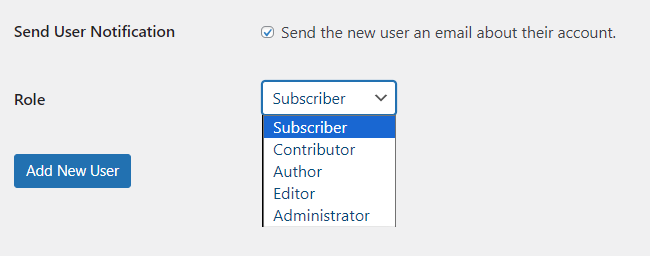
When auditing your site security, you’re required to analyze user roles on your site, like:
- See who has admin access to your site.
- Find out if they really need admin access.
- In case they don’t require admin access, restrict access and grant lower permissions by changing the user role.
Note: Ensure you know each user on your WordPress admin dashboard. Immediately delete any users that you don’t recognize.
10. Check WordPress Backup Settings
Backups play an important role in the audit of a WordPress site. They provide a safety net and ensure data integrity.
Here are some key aspects of how backups contribute to a WordPress site audit:
- Accidental Data Loss: During an audit, you might accidentally lose data. Having the backup will ensure that you can quickly restore the site to its previous state.
- Security Breaches: If an audit reveals a security breach, a clean backup can help restore the site to a state before the breach occurred.
In a nutshell, backups are vital for ensuring that a WordPress site audit is conducted safely. They provide a fallback option. Plus, they help in identifying issues, ensure compliance, and support overall site integrity and security.
Note: Our guide 10 Best WordPress Backup Plugins in 2024 will help you select the right backup plugin for your site.
11. Remove Unused Installed and Activated Plugins and Themes
Unused plugins and themes can clutter your WordPress site, slowing it down and posing security risks.
It’s better to regularly remove inactive plugins and themes to maintain a healthy and efficient WordPress site.
Regularly auditing and cleaning up your plugins and themes will help maintain optimal performance and reduce potential security risks.
12. WordPress Security Hardening
You should also harden your site’s security with these measures:
- Disabling File Editor in Plugins and Themes: Disabling the built-in file editor in WordPress is better. It will prevent attackers who gain access to your admin dashboard from directly modifying plugin and theme files.
- Disabling Plugin Installation: Restrict the ability to install plugins directly from the WordPress admin dashboard, particularly on sites with multiple users. This practice will help control malicious plugins.
- Resetting WordPress Keys and Salts: Reset WordPress authentication keys and salts regularly. It will invalidate existing cookies and improve security against unauthorized access and session hijacking. As a result, if attackers manage to obtain user cookies or passwords, they will become invalid after the keys are reset.
- Enforcing Strong Passwords: Require users to create and use strong, complex passwords to access the WordPress dashboard. Enforcing password complexity policies helps prevent brute-force attacks and enhances overall security posture.
- Implementing Two-Factor Authentication (2FA): You can add Two-Factor authentication to your site. It requires users to provide a second form of verification (such as a code sent to their mobile device) in addition to their password. It best helps in reducing the risk of unauthorized access, even if passwords are compromised.
Bonus: Secure Your WordPress Login Using LoginPress
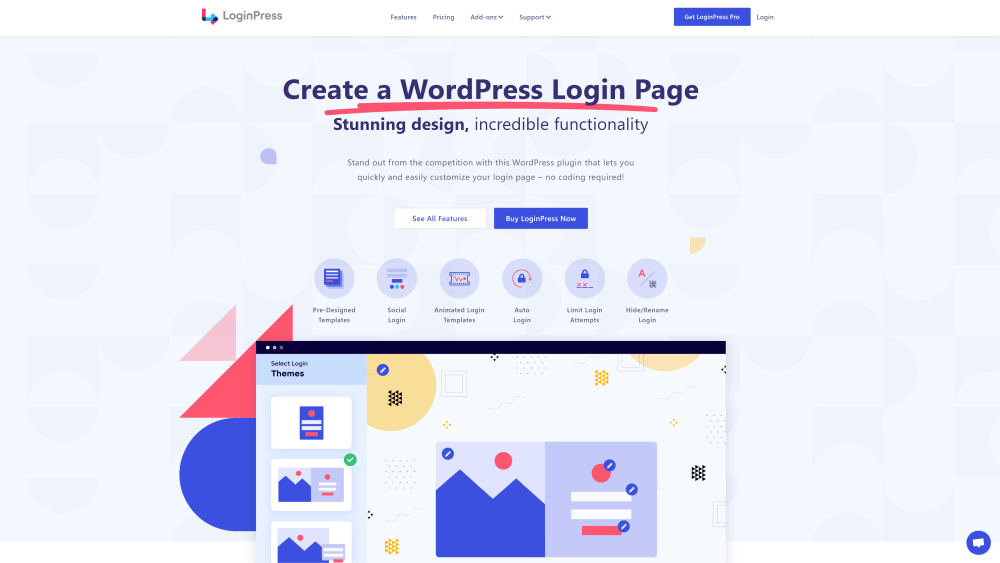
LoginPress is the best WordPress login page customizer for your site. It also cares a lot about securing the default WordPress login page, ensuring it remains free of unauthorized access.
Here’s how you can leverage its features:
1. Hide Login
The default structure of the WordPress login page is www.website.com/wp-admin/ or www.website.com/wp-login.php/.
Hackers can easily guess your login page using the default WordPress login slug “/wp-login. php/ or “/wp-login. admin/.
This is where LoginPress Hide Login jumps in. It lets you change the default WordPress login slug to anything unique.
Note: See our detailed guide on How to Hide Login with LoginPress (Easy).
See the image below:
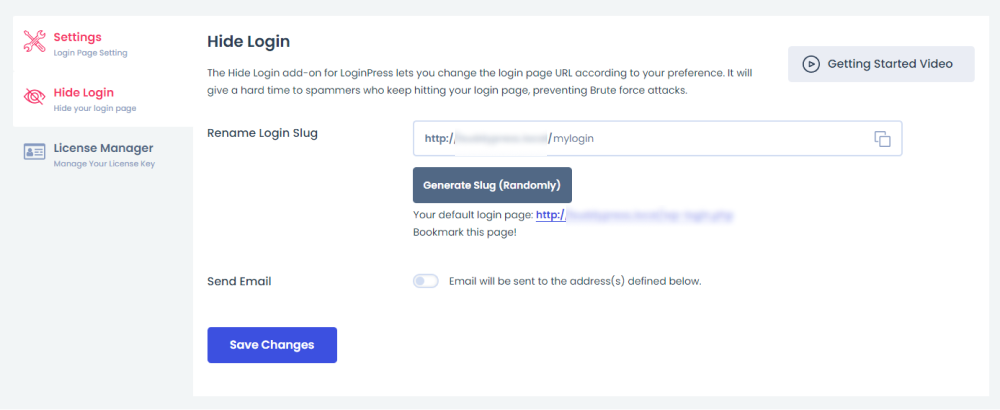
This is the best way to hide your login page from the cybercriminals.
2. Limit Login Attempts
By default, WordPress does not limit login attempts. The hackers take advantage of this, keeping on trying your login credentials until they find the correct ones.
This is how your WordPress site easily becomes a victim of brute-force attacks, DDoS, and more.
With the LoginPress Limit Login Attempts Add-On, you can nicely fill in the gap by limiting the number of login attempts.
The Add-on helps you keep track of the login details of a user. Based on their login attempts, you can mark them whitelist or blacklist, ensuring only authorized users get access to your site.
Note: See our detailed guide on How to Limit Login Attempts with LoginPress (Easy).
See the image below:
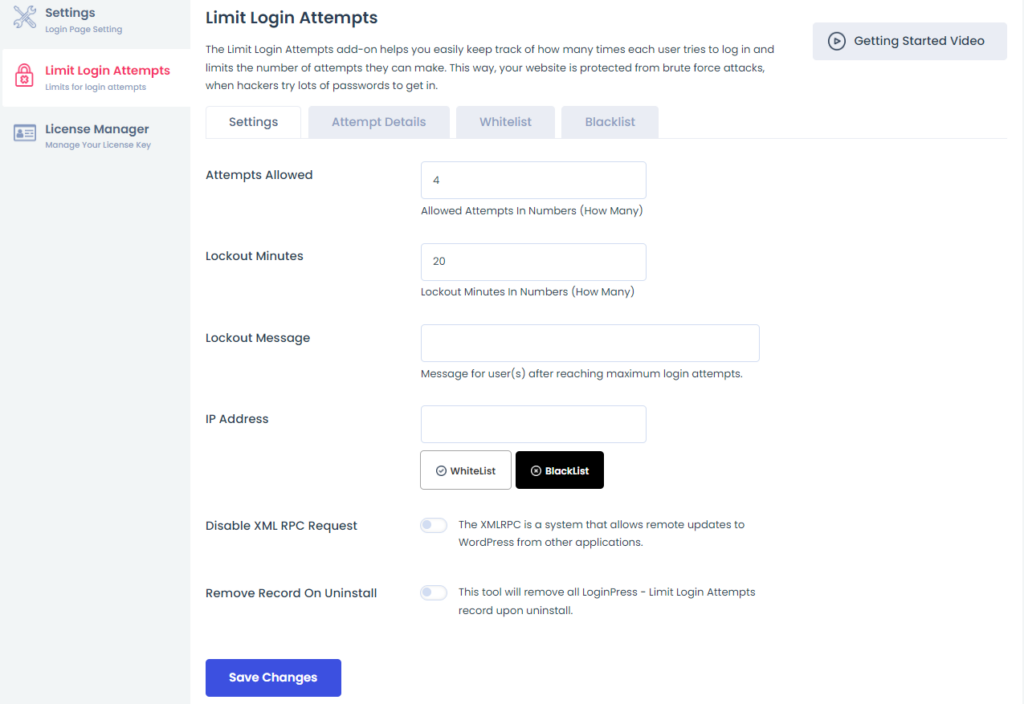
3. Session Expire Time
By default, WordPress login sessions expire after 48 hours. This might mitigate any threats because it attracts attackers to launch attacks over active sessions and hijack them.
If the session expiration duration is short, an attacker will have less time to use the valid session ID, resulting in failed hacking.
This is where the LoginPress Session Expire feature helps you set the session’s expiration time in minutes, e.g., 10 minutes.
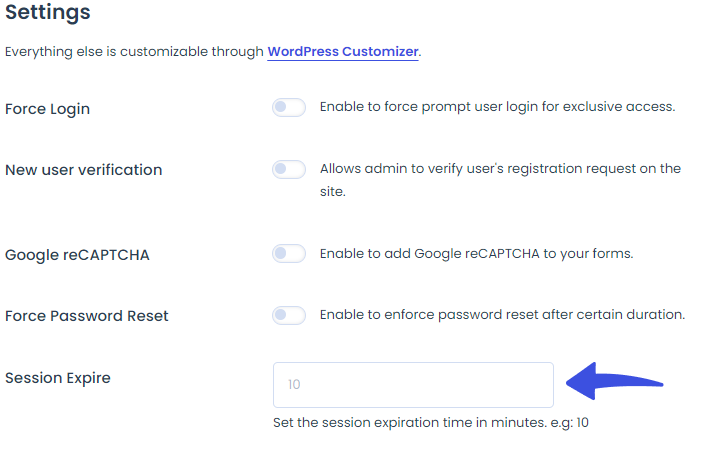
4. Google reCAPTCHA
Google reCAPTCHA is a free Google service designed to catch bots during the login process. It can be a test to differentiate humans from bots.
LoginPress Google reCAPTCHA helps you integrate Google reCAPTCHA into the default WordPress login and registration forms.
Note: See our detailed guide on How to Add CAPTCHA to WordPress Login and Registration Form.
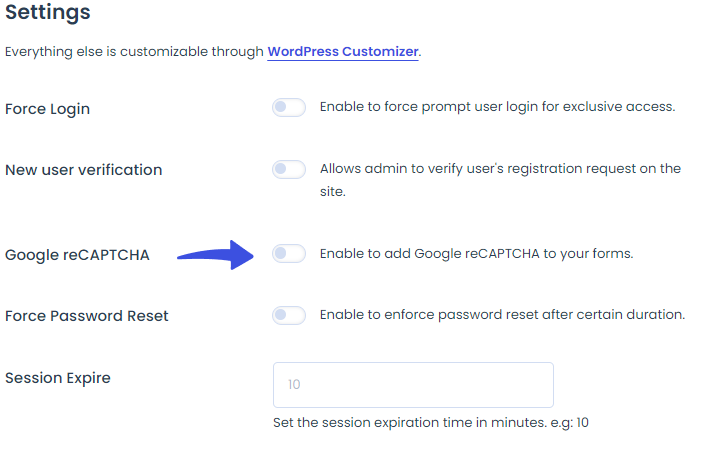
5. Auto Login
LoginPress offers an Auto Login Add-on that generates a magic link for the users. They can use the link to log into your site without requiring a username and password.
This is one of the best security practices: hackers cannot guess your site’s login URL and steal your real users’ data.
Note: See our detailed guide on How to Create Auto Login URLs with LoginPress (Easy Guide).
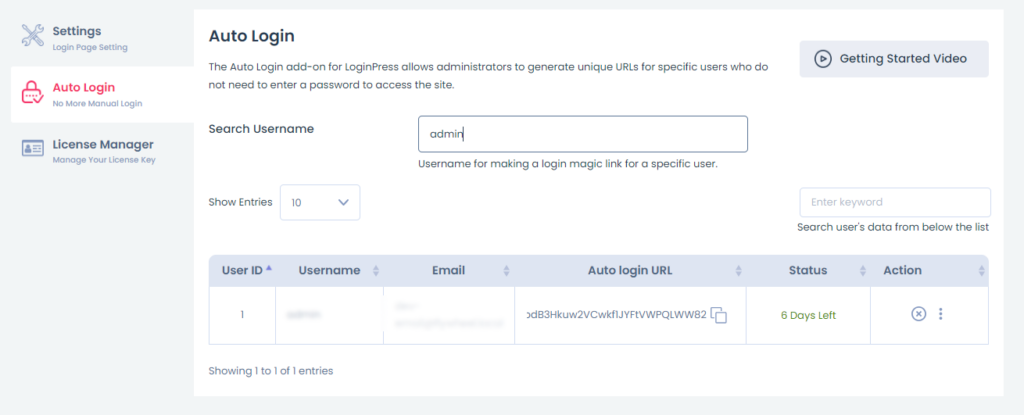
Note: Check out our guide on WordPress Login Security: 13 Ways to Secure Login Page to learn more about strengthening your default WordPress login page.
WordPress Security Audit FAQs
Can I perform a WordPress Security Audit myself, or should I hire a professional?
You can perform basic security audits yourself with tools and plugins. However, it is better to hire a professional security expert for larger or more complex sites.
What are some common vulnerabilities in WordPress?
Some common WordPress vulnerabilities include outdated themes and plugins, weak or reused passwords, poorly configured file permissions, and lack of HTTPS/SSL.
What are the common components of a WordPress Security Audit?
A typical security audit includes reviewing user accounts and permissions, checking the core WordPress installation, and assessing themes and plugins for vulnerabilities. In addition, you can conduct vulnerability scans and monitor security logs and setup.
What tools can I use for a WordPress Security Audit?
You can use multiple tools for a WordPress security audit, such as Wordfence, Sucuri Security, WPScan, iThemes Security, and All In One WP Security & Firewall.
What should I do if my site is compromised?
If your site is compromised, you can immediately take it offline to prevent further damage. It is better to conduct a full security audit to identify the breach and vulnerabilities and take essential steps to remove any detected malware. Change all passwords and update security credentials. Restore the site from a clean backup. Lastly, users should be informed if their data has been compromised.
How can I prevent future security issues?
Keep WordPress’s core, themes, and plugins updated to prevent future security issues.Use strong, regularly back up your site, monitor and protect your site, and periodically perform security audits.
WordPress Security Checklist: RECAP
In conclusion, we hope you understand that a WordPress security audit is essential for maintaining the integrity, performance, and security of your site.
Here is a quick WordPress security checklist recap for you:
- Update WordPress Core, Plugins, and Themes: It ensures you have the latest security patches, features, and performance improvements.
- Evaluating Current Security Plugins: Evaluate the currently activated security plugin to avoid any potential security risk.
- Analyze User Account and Password: Regularly review user accounts and passwords to minimize the risk of unauthorized access.
- Analyzing Activity Log: Maintain an activity log to monitor user actions and changes made on your WordPress site.
- Check WordPress Analytics: Regularly review your WordPress analytics to detect unusual activities that might indicate a security issue
- Security Scan: Perform regular security scans via WordPress security plugins to detect and remove any malicious files.
- Web Hosting / Server Security Analysis: Choose a reliable web hosting provider that offers strong security.
- FTP Access Permissions: This ensures that FTP access permissions are correctly configured. Plus, limit who can upload or modify files on your server.
- Examine Your Current Admin Setup: Regularly review and optimize your WordPress admin settings.
- Check WordPress Backup Settings: Store backups and maintain multiple backup versions.
- Remove Unused Plugins and Themes: Deactivate and delete any plugins and themes that are not in use as they can cause security risks.
- Hardening Security: You can also harden your site security by adding security measures like disabling File Editor in plugins and themes, implementing Two-Factor Authentication, etc.
It’s better to go for regular security audits to keep your WordPress site secure against evolving threats.
That’s all for this article!
We hope you enjoyed reading this article. It may also be a great time to dive into some other helpful WordPress security articles:
- 9 Best WordPress Security Plugins (Secure Your Site Today)
- WordPress Login Security: 13 Ways to Secure Login Page
- WordPress Security – Protect Website from Hackers
- How to Find the WordPress Login URL (Easy Guide)
- How to Fix reCAPTCHA Not Working in WordPress
How far have we helped you conduct a thorough WordPress security audit?
Let us know by leaving a comment in the comment section below: