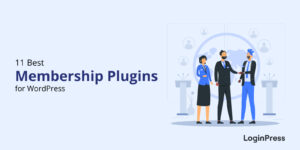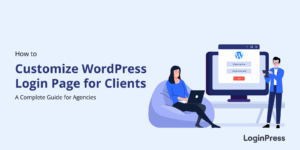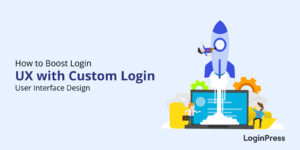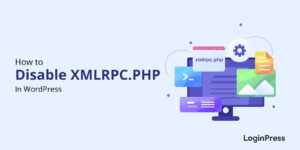How to Create Custom Welcome Messages for Your WordPress Website
Do you want to customize the footer area of your WordPress website?
By default, WordPress displays boring Welcome Messages on the Forget, Registration, and Logout forms. It doesn’t have a welcome message for the Login Form.
Customized welcome messages for your WordPress website for different pages allow you to connect with visitors using personalized content.
In this article, we’ll show you how to display custom Welcome Messages for Your WordPress site’s login form.
So, without much ado, let’s get started!
Table of Content
- What is Login Form Welcome Messages?
- Creating a Login Form Welcome Message on WordPress Using LoginPress
- Customize the Welcome Messages
- Final Thoughts
- Frequently Asked Questions
What is Login Form Welcome Messages?
Welcome Messages on the login form lets you greet your visitors once they land on the Login, Forget, Registration, or Logout forms. It’s a great way to uplift users’ engagement on your WordPress website.
Welcome messages are ideal for reinforcing a person’s first impression. By communicating with users through a variety of channels, you’ll help them remember your WordPress site and the onboarding process.
These communications have a lot of potential as a vital marketing tool, but they are only sometimes used to their full potential. Creating the ideal welcome message is a crucial first step for any brand, and we’re here to offer some guidance on how to do it properly.
Creating a Login Form Welcome Messages for Your WordPress Using LoginPress
You might like to add a wonderful welcome message to your homepage. Regarding where to place a website welcome message, there is no set regulation. You can place them depending on your goals and where you feel. It uplifts customer interaction. If you own an online store?
LoginPress lets you add customized Welcome Messages depending on the outcome of onboarding to the Login, Lost your password, Register, or Logout forms with LoginPress Welcome Messages feature.
See our complete guide on How to Customize Welcome Messages with LoginPress.
1. Customize the Welcome Messages
1.1. Welcome Message on Lost Password
The Welcome Message on Lost Password immediately pops up once the user lands on the Forget Password Form.
You can customize this Welcome Message to anything you want, i.e., Forgot Password?
Note: You’ll find customization options for customizing the Welcome Messages on the right-hand side. Along with the LIVE Preview, to instantly track the changes made to the Welcome Messages.
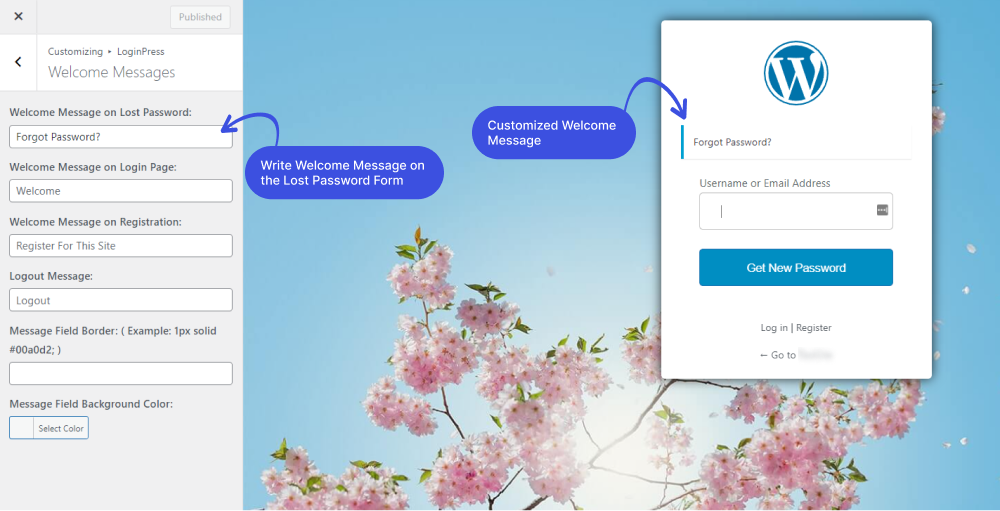
1.2. Welcome Message on Login Page
LoginPress Welcome Messages feature lets you add a Welcome Message on the Login Form, which is not part of the default WordPress behavior.
This welcome message emerges when the users onboard to the login page.
You can customize it to anything you want, i.e., Welcome.
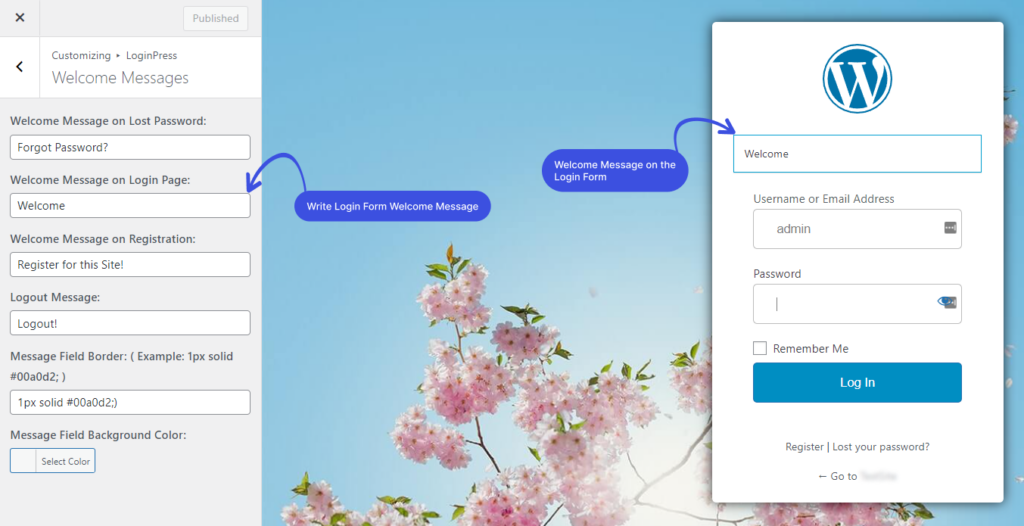
1.3. Welcome Message on Registration
The Welcome Message on Registration arises when a user visits the Registration Form.
This message can easily be customized by writing anything you want in the Welcome Message on the Registration field, i.e., Register for this Site!
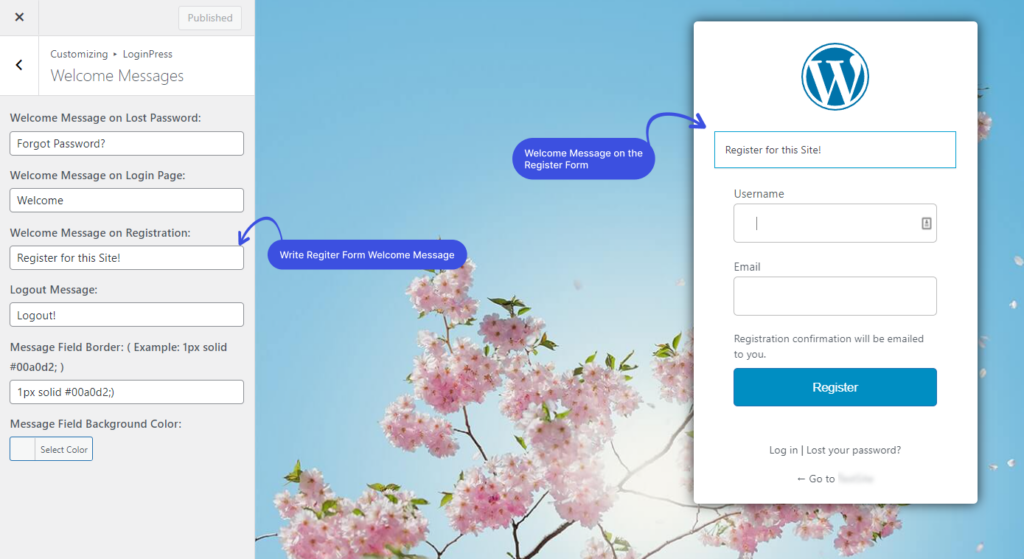
1.4. Logout Message
You can also display a welcome message when the user logs out of your WordPress site.
Let it be anything, i.e., Logout!
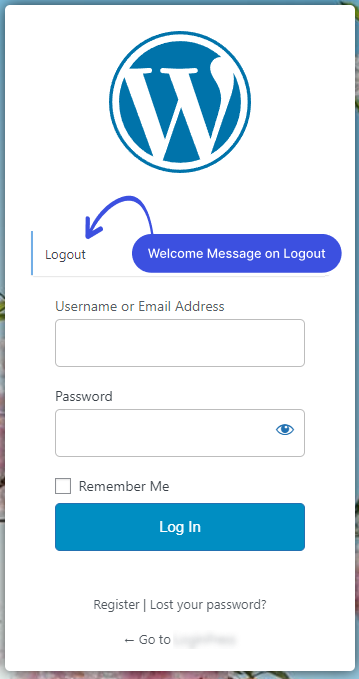
1.5. Message Field Border
LoginPress introduces some extra features for the Welcome Messages, i.e., the Message Field Border. That lets you add a border for the Welcome Messages.
Simply paste (1px solid #00a0d2;) down the Message Field Border field.
Note: You can increase the border thickness by increasing the px number in the code, i.e., 4px.
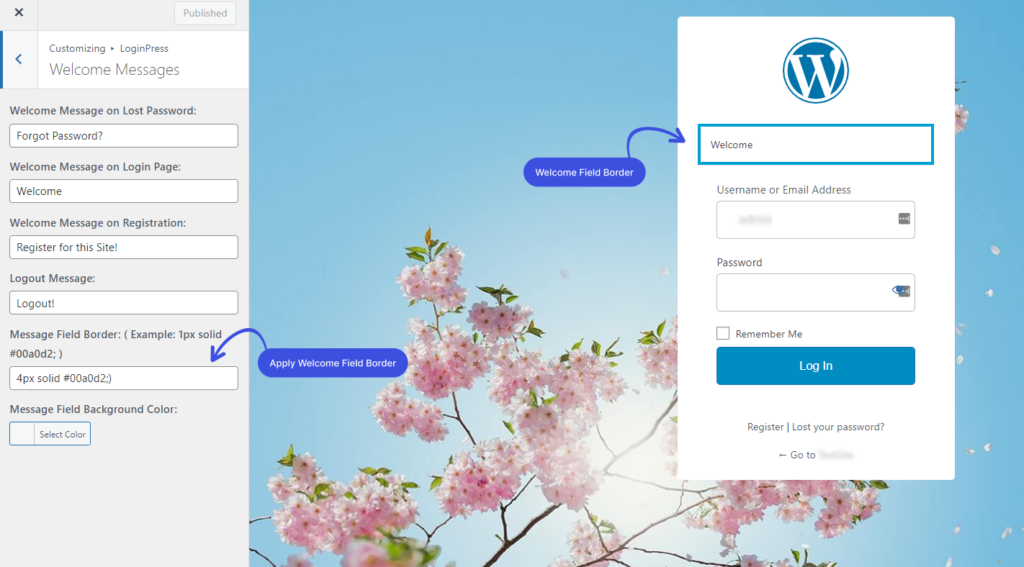
1.6. Message Field Background Color
You can further enhance Welcome Messages in terms of Message Field Background Color.
Once you’ve added a border, you can customize the Welcome Message background color with the color picker’s help.
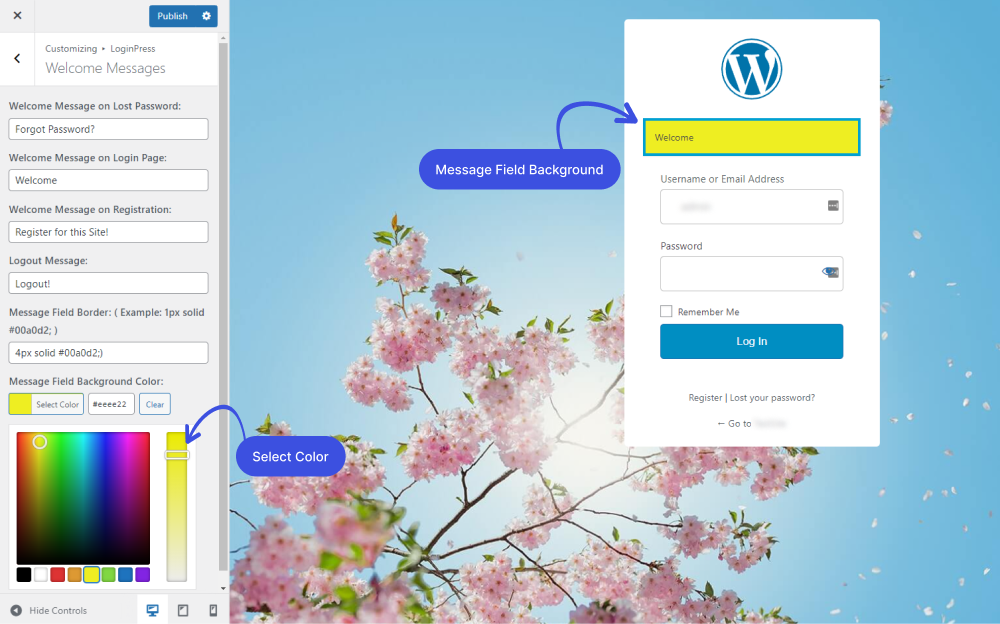
Once you are done, click on the Publish button to make all the changes LIVE.
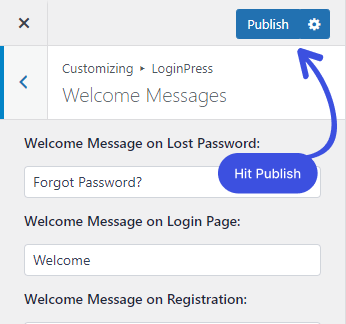
All done! Now you can quickly get started with LoginPress Welcome Messages.
Final Thoughts
We hope this article helped you understand how to create a custom welcome message on the Log In, Forget, Registration, and Logout forms.
That’s how you can easily customize the Login form and login page footer according to your requirements with the LoginPress plugin.
Do you have any questions about how to create a website welcome message for your WordPress site? Ask away in the comments section, and we’ll try to help!
Frequently Asked Questions
How do I change welcome in WordPress?
You can customize the website welcome messages on the Log In, Forget, Registration, and Logout forms via a relevant plugin.
Can I customize my login page in WordPress?
Yes! You can customize your WordPress login page via a relevant WordPress plugin or custom code. LoginPress is among the best WordPress login page customizer plugin. You can try this out to create amazing-looking customized login page
That’s all we helped you with How To Create Custom Welcome Messages for WordPress Websites. You may also want to check out our guide on How To Change The Theme for Your WordPress Website and How To Customize WordPress Login Page