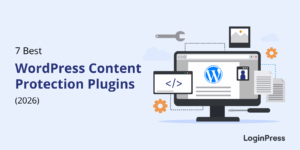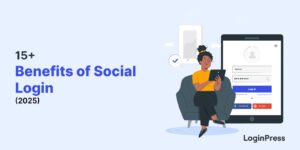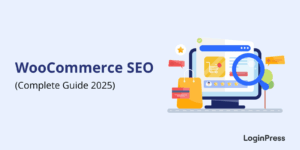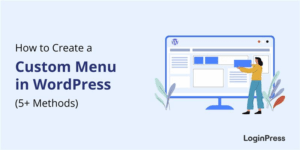Enhance Your WooCommerce Login Experience with LoginPress (2026 Guide)
A well-designed, secure WooCommerce login page is not only a technical detail but also a vital part of your online store’s customer experience.
Whether users are signing in to check orders or complete a purchase, their first interaction with your login form sets the tone for trust and usability.
However, the default WooCommerce login page customization often lacks the features needed to protect your login form.
It looks generic, lacks strong security features, and doesn’t support modern features such as social login or custom redirects.
But don’t worry, the LoginPress WooCommerce integration can help secure your site and let you fully brand your login page without touching a single line of code.
In this guide, you’ll learn how to easily customize the WooCommerce login page with LoginPress to ensure your customers enjoy a professional, secure, and branded experience every time they log in.
WooCommerce Login Page Customization (TOC):
Why the Default WooCommerce Login isn’t Enough
The default WooCommerce login and registration forms are functional but basic.
They get the job done, yet they fail to represent your brand’s identity or meet modern UX expectations.
Research shows that 88% of users won’t return to a site after a bad login experience.
Here’s what’s missing in the standard WooCommerce Login:
- Generic design: The default login form doesn’t match your store’s branding, colors, or tone.
- No advanced security: There’s no built-in way to enforce strong passwords, limit login attempts, or enable CAPTCHA protection.
- Lack of flexibility: You can’t easily add social login buttons, redirect users after login, or personalize messages.
These shortcomings can reduce trust, frustrate users, and eventually hurt conversions.
Shoppers today expect personalized, secure, and branded experiences, and a static login page can cost you 7.5% of your user base each month.
Key Benefits of Customizing Your WooCommerce Login Page
A customized WooCommerce login page not only looks polished and professional but also enhances the login UX and your site’s overall security.
Here are some key benefits of customizing your WooCommerce login page:
1. Builds Brand Consistency and Trust
A custom WooCommerce login page that matches your brand’s colors, typography, and style gives customers a seamless experience.
Consistent design across your site and login page builds trust and helps users feel secure sharing their details.
2. Improves User Experience and Conversions
A simplified and branded login flow reduces friction, especially for repeat buyers.
According to a study, 83% of consumers believe that a seamless user experience across all devices is essential.
By adding WooCommerce social login options, you make sign-ins faster and more convenient.
3. Strengthens Store Security
By customizing the WooCommerce login form with tools like reCAPTCHA and hCaptcha and limiting login attempts, you protect your store and customers from brute-force and bot attacks.
Stronger WooCommerce login security means fewer breaches and more peace of mind.
4. Boosts Engagement with Smart Redirects
With WooCommerce login redirect settings, you can send users directly to personalized destinations, such as their dashboard, recent orders, or special offers.
This redirection helps to enhance engagement and retention. Even a 1-second delay in page response can lead to a 7% decrease in conversions.
5. Enhances Credibility
A well-designed, secure WooCommerce login page signals that your business values privacy, security, and professionalism.
It’s a small but effective way to show customers they’re shopping with a trusted brand.
If you are interested in WooCommerce Login form customization, consider our detailed guide on How to Customize WooCommerce Login and Registration Forms.
How to Customize Your WooCommerce Login Page with LoginPress (Step-by-Step)
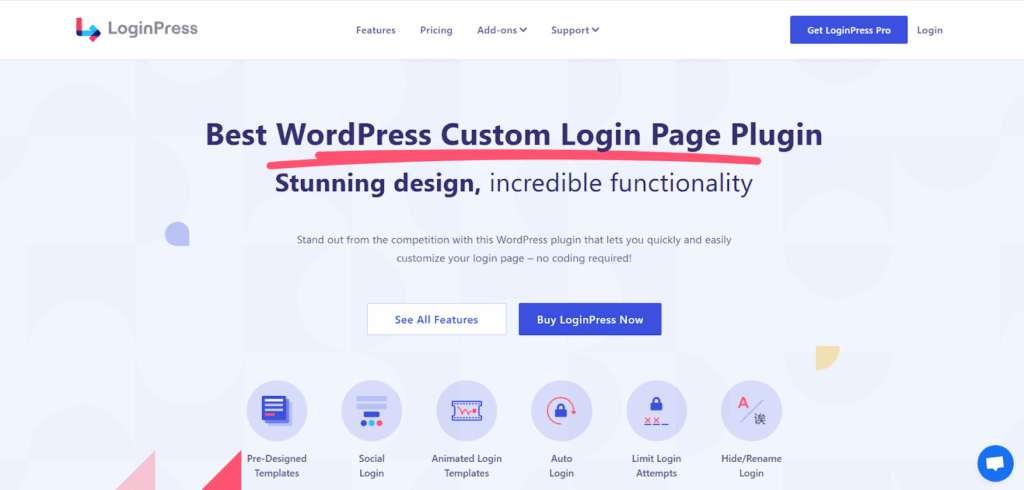
In this section, I will help you transform your WooCommerce login form with the LoginPress WooCommerce integration. Let’s start:
Step 1: Install and Activate LoginPress
Install and activate the LoginPress plugin from your WordPress dashboard.
Once activated, it automatically connects to WooCommerce via the built-in integration.

Step 2: Set up your WooCommerce + LoginPress setup
To ensure a smooth flow of login features in your WooCommerce forms, you first need to set up. For that, navigate to Settings >> Integrations first.
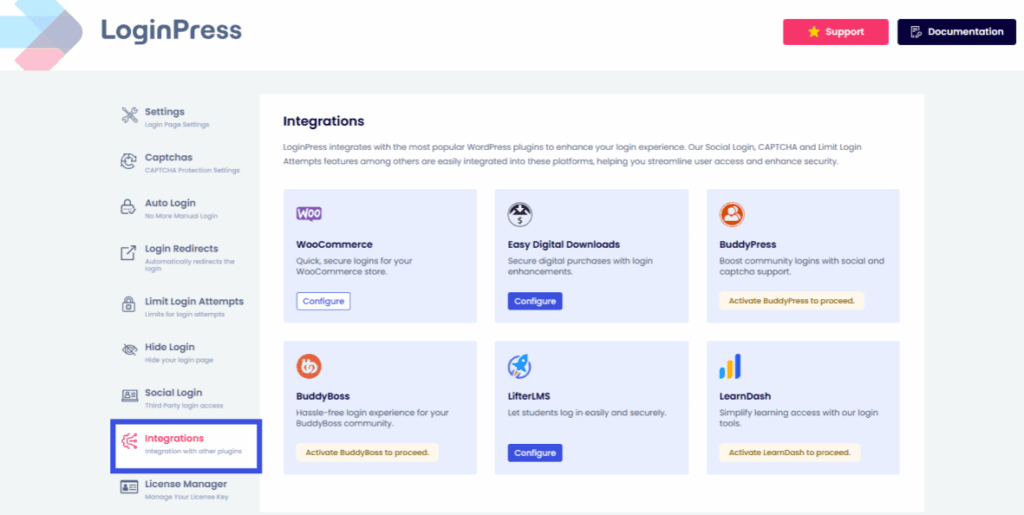
Then, click on Configure to integrate your WooCommerce setup with LoginPress.
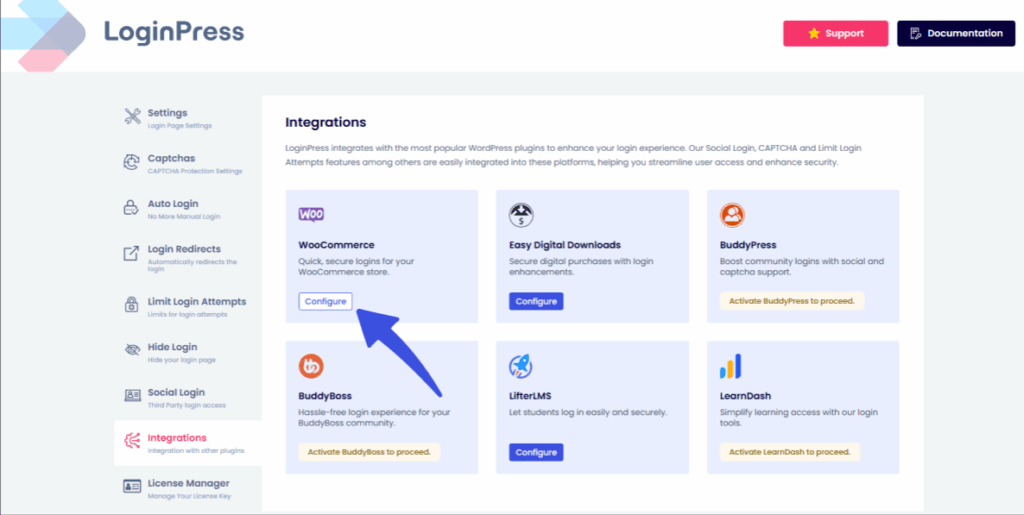
This will lead you to a WooCommerce integration page where you should add your provider details.
This will automatically apply the login customization you perform to your WooCommerce forms.
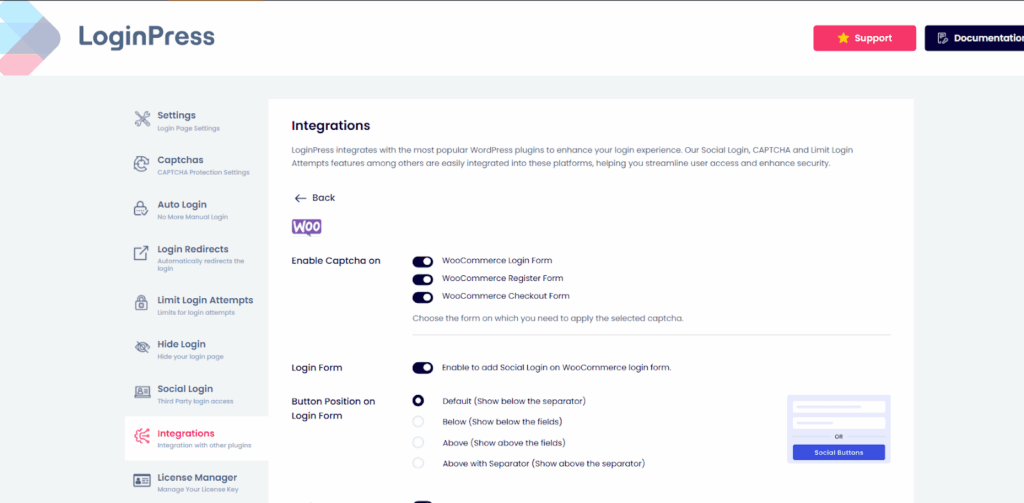
With the LoginPress and WooCommerce integration, you can add CAPTCHA security directly to your login and checkout forms.
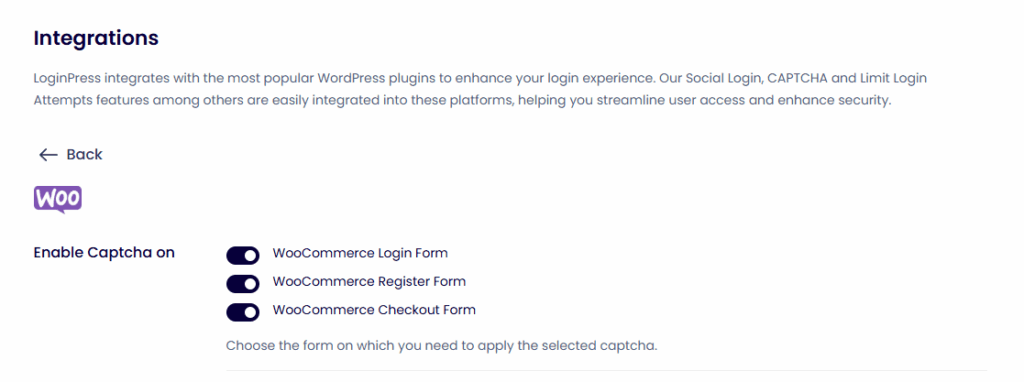
Not only that, but for an even more seamless login experience, LoginPress offers social login in addition to your login and checkout forms.


LoginPress also lets you position your form buttons for a better user experience.
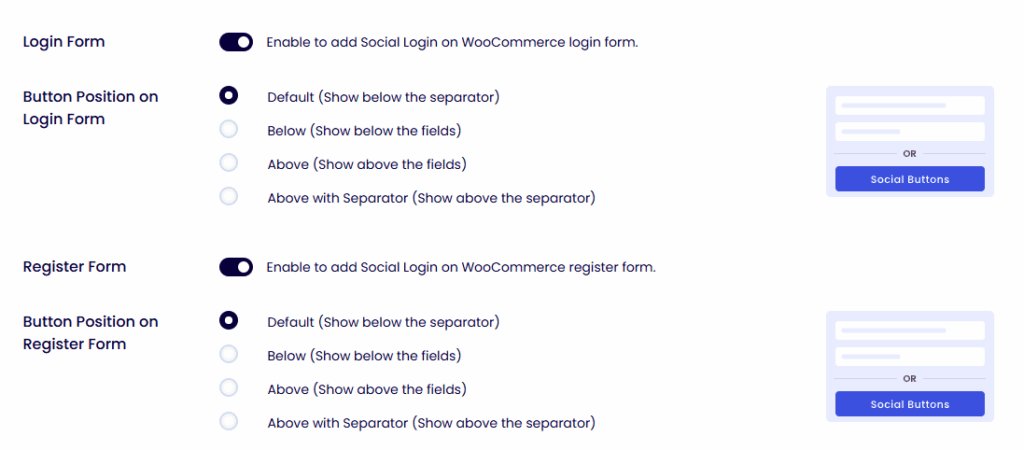
Step 3: Access the Login Customizer
Next, to customize your WooCommerce forms further to match your tone and branding, go to LoginPress >> Customizer.
Here, you can visually design your custom WooCommerce login page using drag-and-drop controls with no coding required.
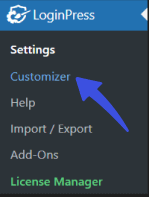
Step 4: Apply Your Store Branding
Now, you can apply your preferred branding, colors, and styles to your login form!
To change your background, navigate to Background.

Then, click Select Images to add your own, or choose from the Pre-Built Backgrounds from the Background Gallery.
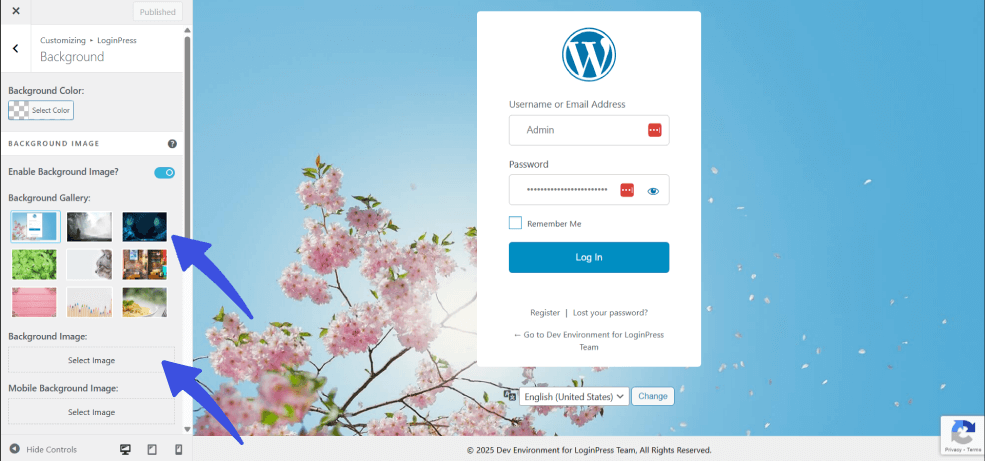
You can add your own logo to customize your form further. To do so, navigate to Logo.
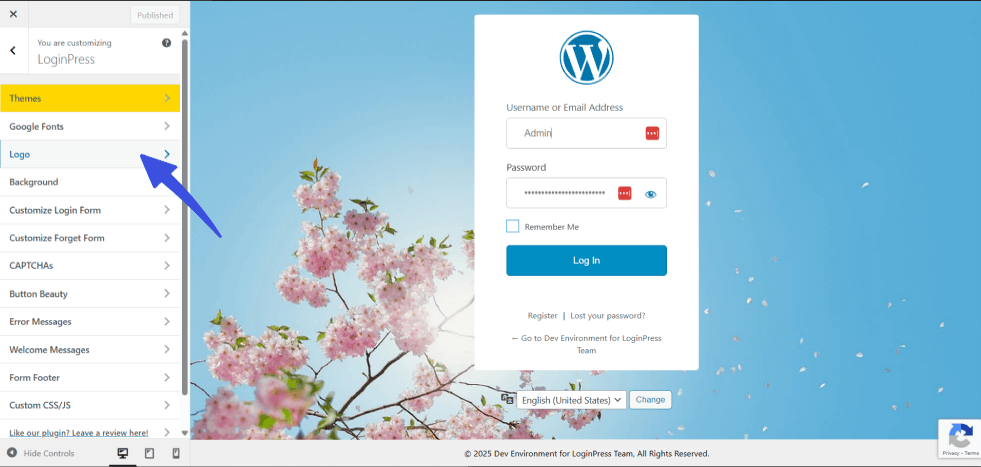
Click Select Image to upload your own logo and edit it using the controls provided.
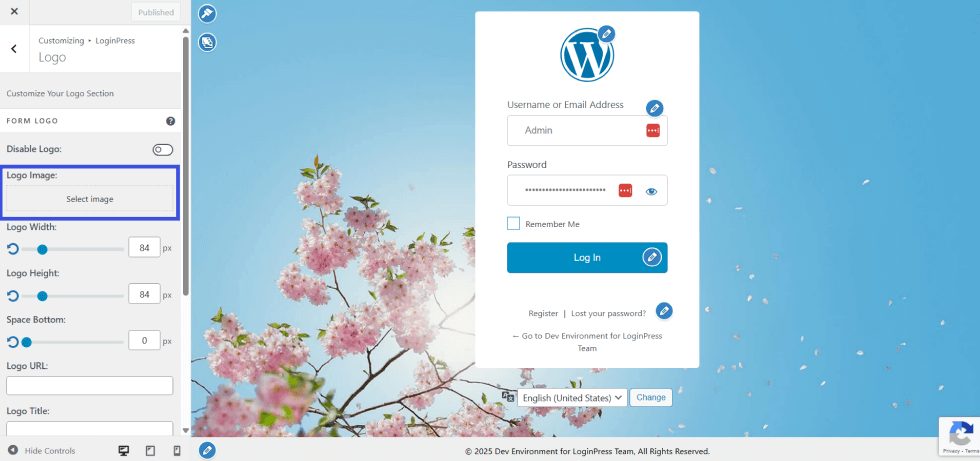
Customize the fonts, colors, and button styles to match your eCommerce theme using the LoginPress customizer as well.
This ensures your login page feels like a seamless extension of your store.
For customizing buttons, select the Button Beauty option.
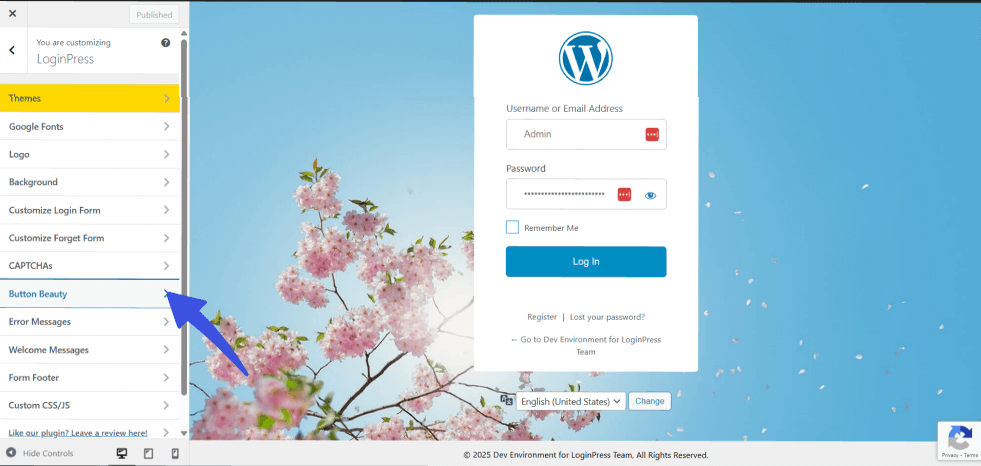
Here, you can customize the button size, color, and other properties with just one click.
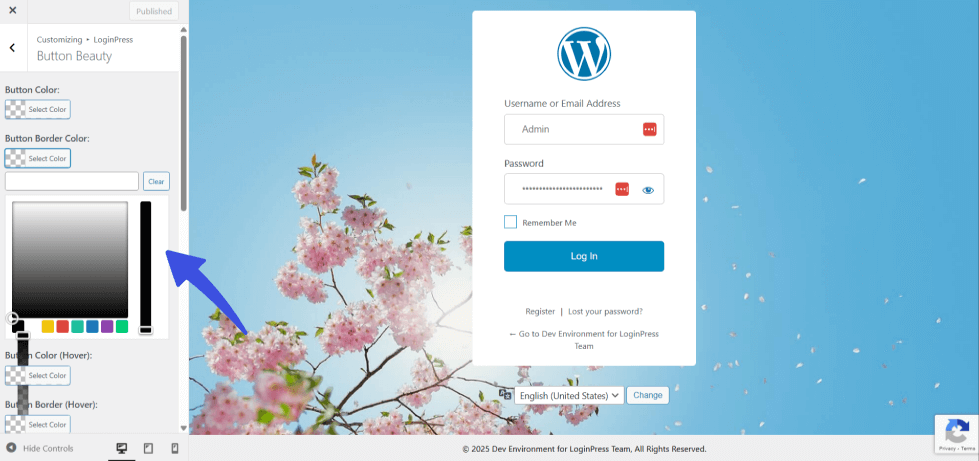
Not only this, but the LoginPress customizer dashboard also provides a variety of customizer options that you can explore further, or read our detailed guide on LoginPress Customizer.

Step 5: Add Social Login Options
Enable WooCommerce social login so customers can sign in with Google, Facebook, or Twitter.
This reduces login friction and boosts conversions, especially for mobile users.
To add social login to your login form using LoginPress, follow these steps:
- Activate the Social Login Add-On from the Add-Ons section in LoginPress.
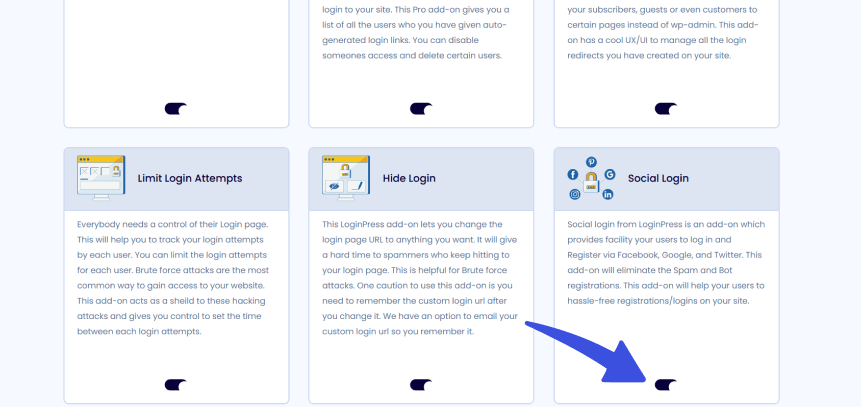
- Navigate to the Social Login option in Settings. Toggle the Enable Social Login button to activate social login on your login form.
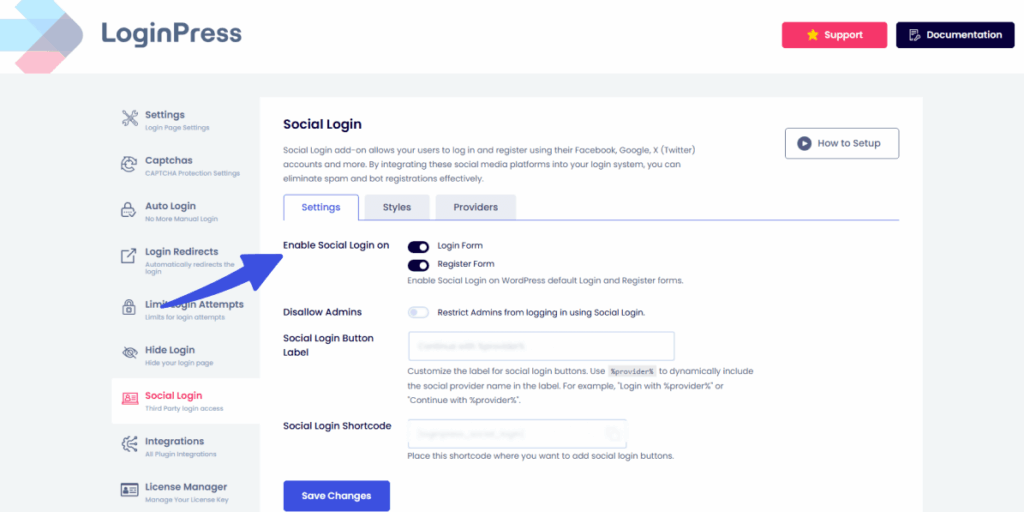
- Select from the wide range of social login providers to add your own.

You can configure the provider of your choice, including client ID and secret keys, to successfully integrate social login into your WooCommerce login form.
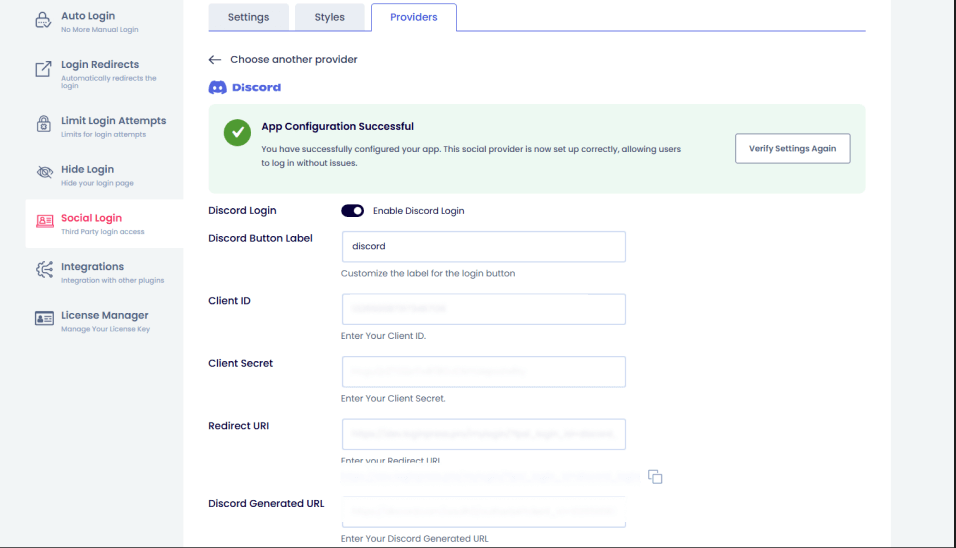
This setting is automatically shown on your WooCommerce login/registration forms.
Learn more about How WordPress Social Login Can Increase Sign-Ups on Your Site.
Step 6: Set Up Login Redirects
Use the WooCommerce login redirect feature to direct customers to a specific page after they log in.
This can also ensure role-based user access, further strengthening security. It’s a minor edit that makes the login process feel more straightforward to navigate for users.
Here’s how you can set up login redirects using LoginPress login redirects Add-ons:
- First, make sure the login redirects add-on is activated. Then, navigate to the Login Redirects option in Settings.
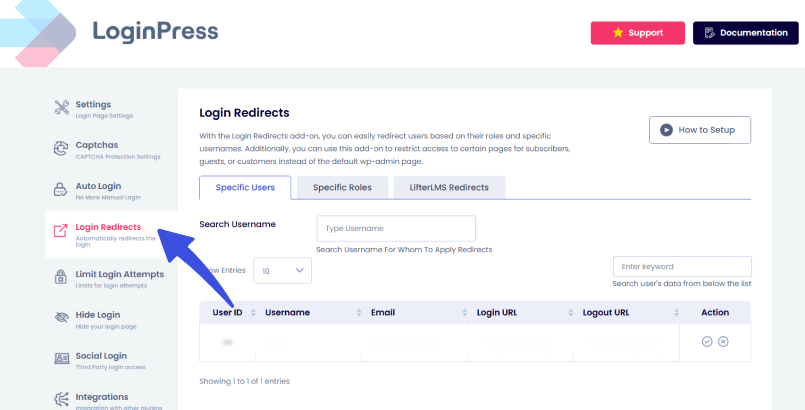
- In the login redirects section, you can go through all the tabs where LoginPress allows users to redirect specific Users who are currently logged in to your site.
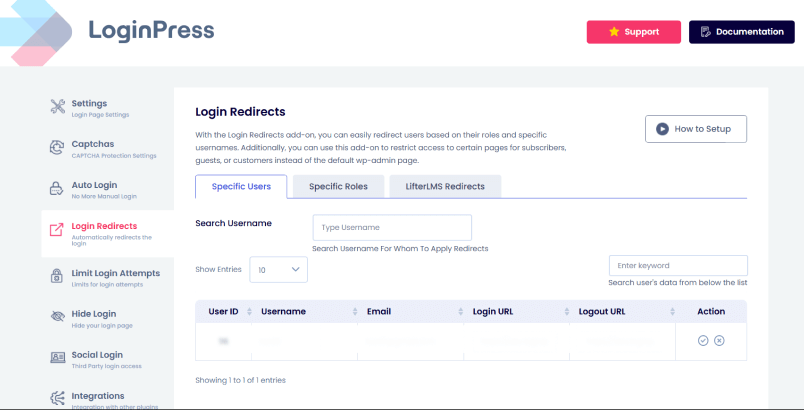
Here, you can see the complete user data to support more accurate decision-making when redirecting them.
The other tabs, such as Specific Roles, allow for role-based restrictions in LoginPress.
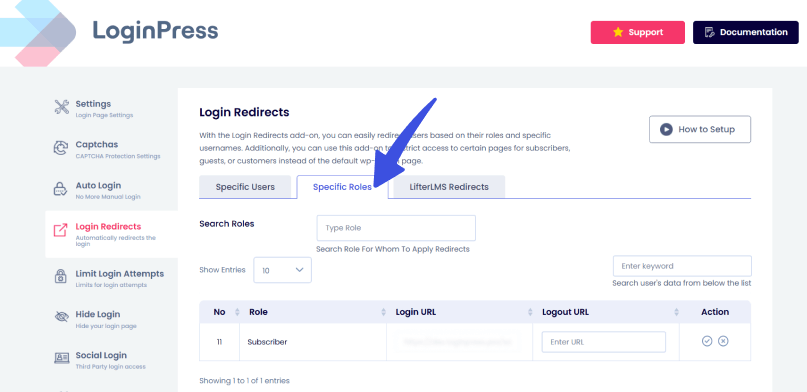
Not only that, but with the new LoginPress update, you can also allow LifterLMS redirects to make it easier to configure post-login redirects specifically for learners.
Step 7: Preview and Publish
Once satisfied, preview the login page in real-time and publish it instantly.
Your customers will now enjoy a clean, secure, and brand-aligned login experience.
LoginPress customizer also allows you to optimize your login page for all devices to ensure clarity and consistency.
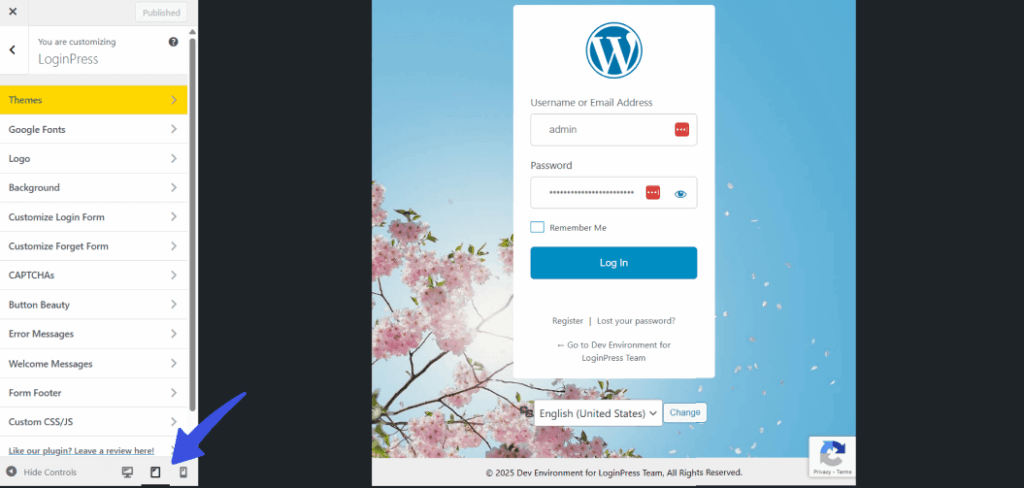
Additional Enhancements for WooCommerce Login UX
LoginPress goes beyond your login form’s visuals. It also helps you craft a memorable and user-friendly login flow with clever personalization:
- Custom Error/Welcome Messages: Replace default “invalid username” alerts and greetings for returning users with friendlier or brand-specific messages. LoginPress also lets users customize error and welcome messages.
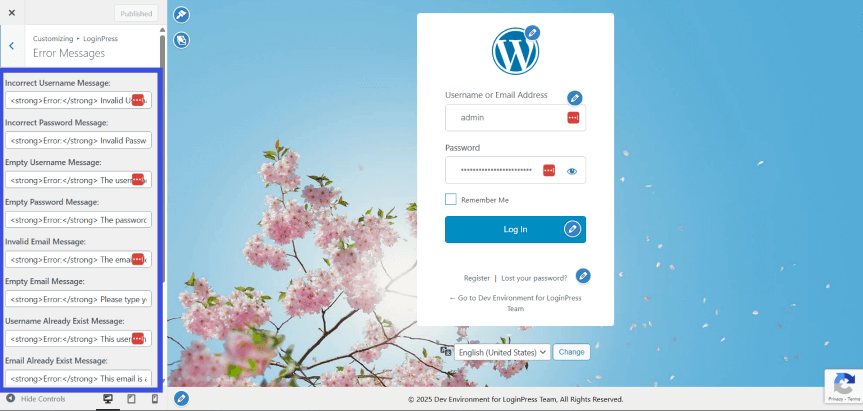
- Custom Password Reset Schedule: Keep your brand design consistent even during password recovery by scheduling and enforcing password resets for specific user roles.
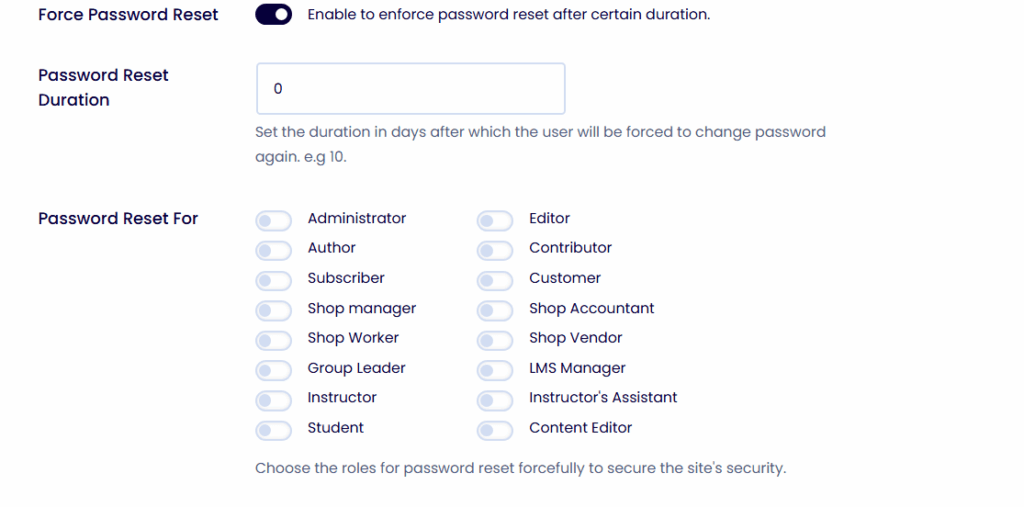
- Multilingual Support: Offer a smooth login experience for users worldwide by integrating with multilingual plugins.
These additional enhancements improve user trust, reduce confusion, and strengthen customer relationships, which are key ingredients for eCommerce growth.
How LoginPress Improves WooCommerce Login Security
Security is at the heart of any online store. LoginPress enhances WooCommerce login security with multiple built-in protection layers:
- LoginPress + WooCommerce Integration: LoginPress seamlessly integrates with WooCommerce to enhance your site’s security and user experience. With this integration, you can easily add CAPTCHA protection and enable Social Login on your WooCommerce login, registration, and checkout forms. All managed from the LoginPress settings.
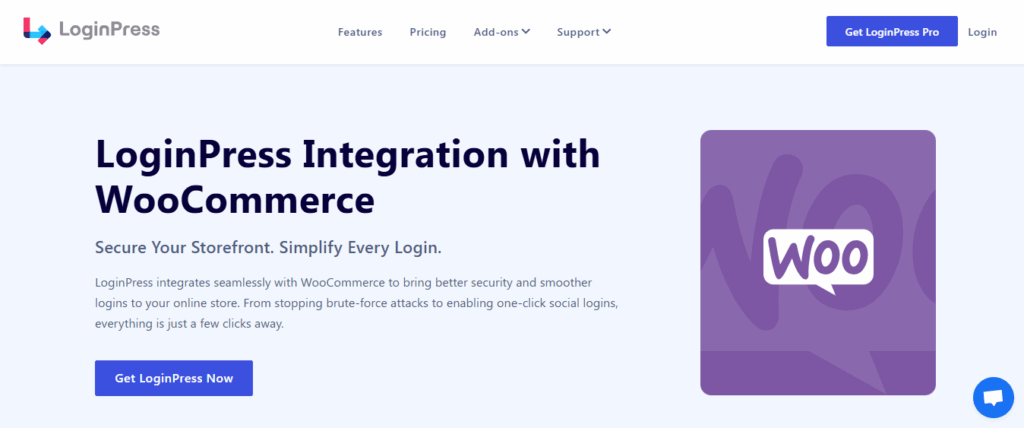
- CAPTCHA Integration: Stop bots before they reach your login form. LoginPress provides a variety of CAPTCHA types to integrate into your login form.
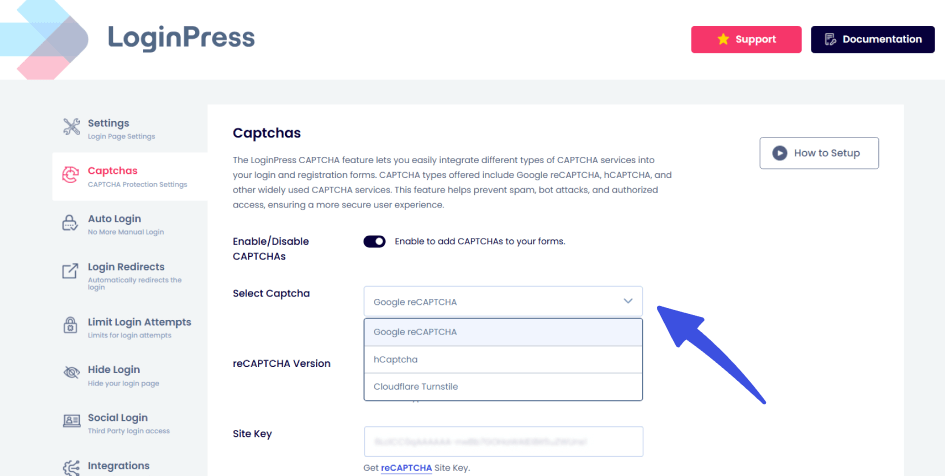
- Limit Login Attempts: Prevent brute-force attacks by locking out repeated failed attempts.
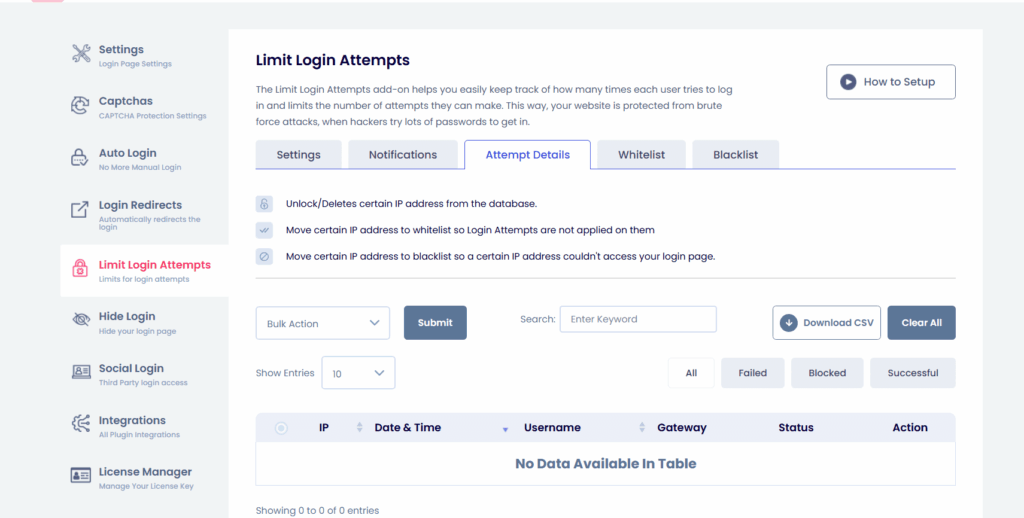
- Password Strength Enforcement: Ensure users create strong, secure passwords.
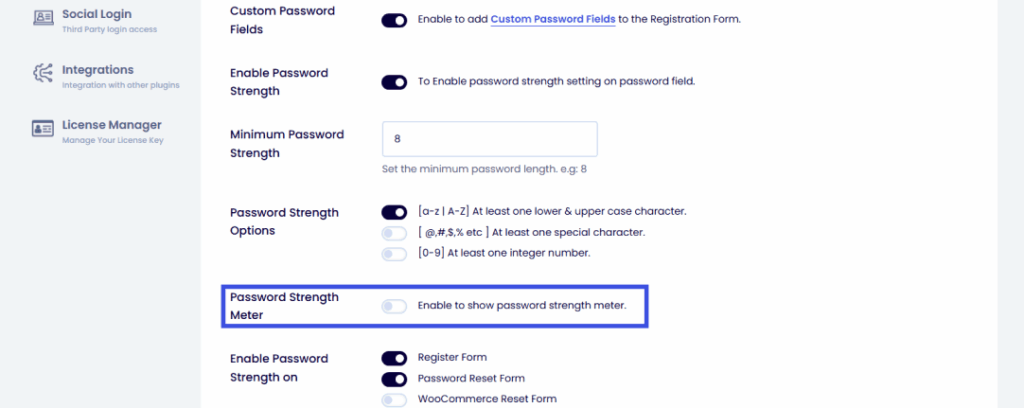
- Session Expire Option: This option in LoginPress allows the admin to set a timeout for when users’ sessions will expire.
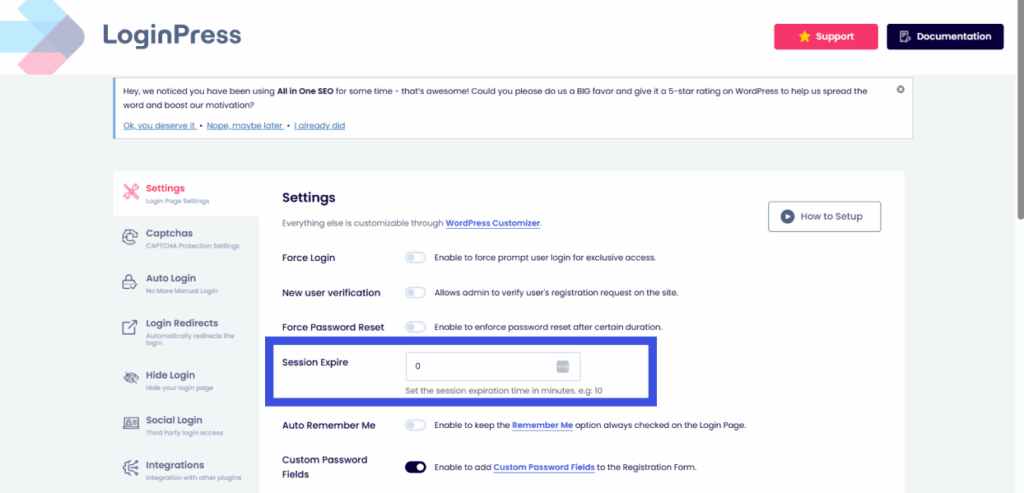
Together, these features help create a secure WooCommerce login setup that defends against automated threats while remaining user-friendly for real customers.
FAQs About WooCommerce Login Page Customization
Do I need coding skills to customize my WooCommerce login page?
Not at all. LoginPress is designed for all WordPress users. So whether you’re a developer or a beginner, you can easily create a custom WooCommerce login page with its visual Login Customizer using drag-and-drop controls. You can change backgrounds, colors, fonts, and even add your logo, without touching a single line of code. This makes WooCommerce login page customization both simple and accessible.
Can I add social logins for my WooCommerce customers?
Yes! LoginPress offers seamless WooCommerce social login integration, allowing customers to sign in with their existing social accounts, including Google, Facebook, and Twitter. This saves users time and eliminates password fatigue. A one-click social login option can significantly reduce login abandonment and boost conversion rates for returning buyers.
How does LoginPress improve WooCommerce login security?
LoginPress enhances WooCommerce login security through multiple protective layers. You can activate Google reCAPTCHA, hCaptcha, or Cloudflare Turnstile to block bots and spam logins. Additionally, the plugin includes Limit Login Attempts to prevent brute-force attacks, password strength enforcement, and the ability to hide login error hints to keep hackers from guessing credentials.
Can I redirect users after login or logout?
Absolutely. With LoginPress, you can set custom WooCommerce login redirects to guide users to specific pages after they log in, log out, or even register. For instance, you can send customers directly to their My Account page, checkout, or a promotional landing page. This gives you more control over user flow and helps you craft a more personalized experience for every visitor.
WooCommerce Login Plugin: Conclusion
Your login page reflects your brand’s trust and professionalism. With LoginPress WooCommerce integration, you can easily turn a dull default login form into a branded, secure, and user-friendly experience.
From WooCommerce login page customization to social login, redirects, and security protection, LoginPress gives you everything you need to enhance your store’s user experience while safeguarding customer data.
That is all for this article. For more related posts, check out:
- Enhancing User Trust with Secure Login UX in WordPress
- How to Create a Seamless WordPress Login Experience for Your Users
- Passwordless Ecommerce: Is it the Future?
Ready to transform your WooCommerce login form to boost conversions?