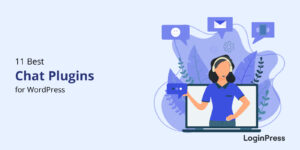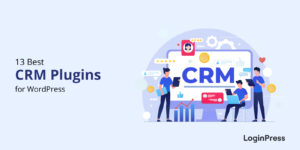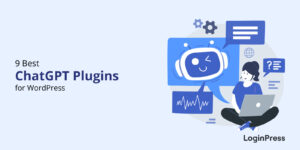How to Customize A WordPress Multilingual Login Page
Do you want to customize a WordPress multilingual login page? If yes, here you’ll find out how to do it in no time!
In today’s modern world, catering to a diverse audience for any website is essential. With LoginPress, you can easily create a personalized and professional login page that supports multiple languages, allowing you to engage users from various regions and enhance their experience.
In this article, we’ll show you how to customize a multilingual login page using LoginPress.
Let’s get started!
WordPress Multilingual (TOC):
What is a WordPress Multilingual Login Page?
A WordPress multilingual login page is a page that allows users to log in to a WordPress site using different languages.
Note: If you want to make your login page multilingual and don’t know how to start, see our detailed guide on How to Set up a Language Selector on the Login Page.
A multilingual login page has a language selection feature, typically in a drop-down menu or a set of flags representing different languages. Users can easily select any preferred language from the drop-down menu, and the login page will be displayed in that language.
Let’s show you what a default WordPress multilingual login page looks like:
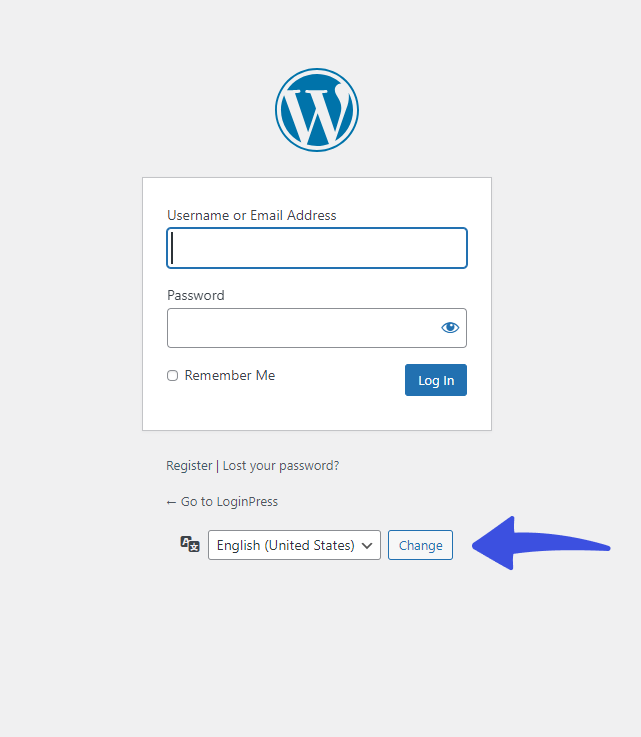
A multilingual page can be created to cater to users from different language backgrounds and provide them with a better user-friendly experience.
Multilingual WordPress login pages are beneficial for a website that targets users worldwide. It’s the best way to increase engagement among users who speak different languages.
What does LoginPress Offer for a WordPress Multilingual Login Page?
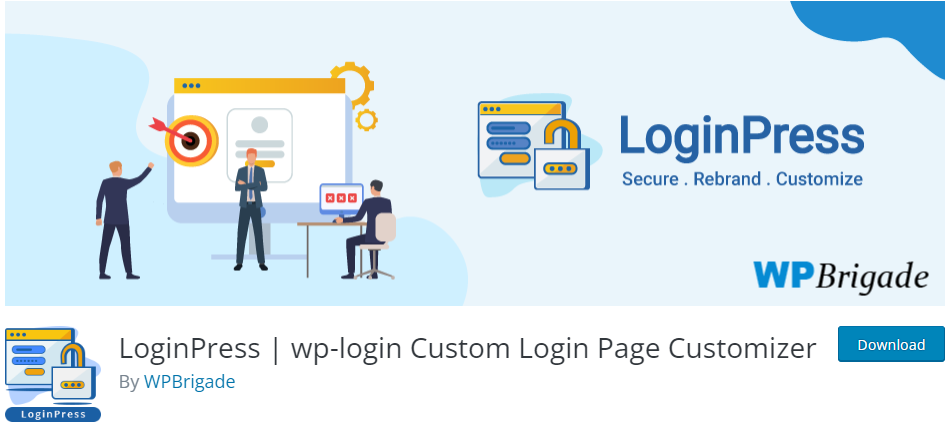
LoginPress is a popular WordPress plugin that allows you to easily customize every element on the multilingual login page of your WordPress site. The best part is that everything is done straight from your WordPress admin dashboard without writing a single line of code.
LoginPress’s functionality mainly lies within the Settings, Customizer, and Add-Ons sections.
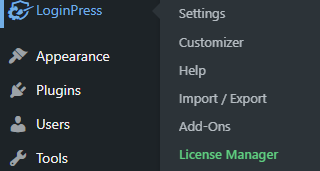
You can use the following sections to customize your WordPress multilingual login page.
1. LoginPress Settings Section:
The Settings option helps you control the overall behavior of the multilingual login page. Like controlling the:
- Session Expire time: The feature helps you control the session expiration time of your multilingual login page.
- Auto Remember Me: The feature helps you automatically check the Remember Me box on your multilingual login page.
- PCI Compliance: The PCI Compliance feature makes your multilingual page PCI-compliant.
- Custom Password Field: This feature lets you enable a custom password field for your multilingual registration form.
Note: You can upgrade to the premium version anytime to enjoy unique features, including the Force Login and reCAPTCHA.
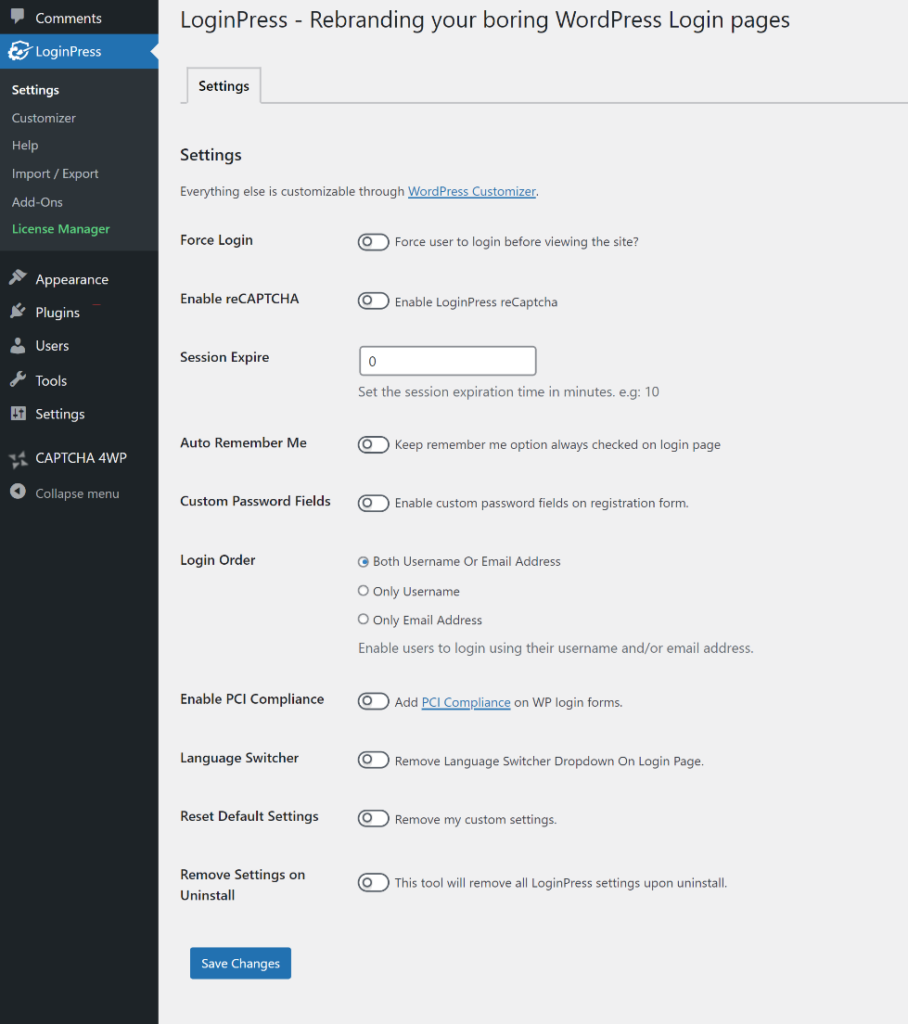
2. LoginPress Customizer Section:
The LoginPress Customizer Section lets you customize every element on the login page.
See the image below:
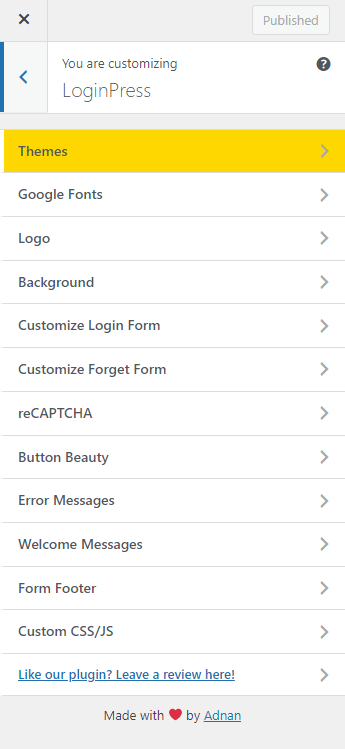
3. LoginPress Add-Ons Section:
LoginPress offers a Login Logout Menu Add-on for free. However, you can upgrade to the premium version anytime to enjoy other useful security plugins, including:
- Hide Login (Pro): It lets you change the default WordPress login URL for your multilingual login page.
- Social Login (Pro): This Add-on helps you to add social login, i.e., Facebook, Twitter, LinkedIn, and Google, to the multilingual login and register form.
- Login Redirects (Pro): The Add-on helps you create login redirects for your multilingual login page.
- Limit Login Attempts (Pro): This Add-on enables you to limit login attempts for your multilingual login page.
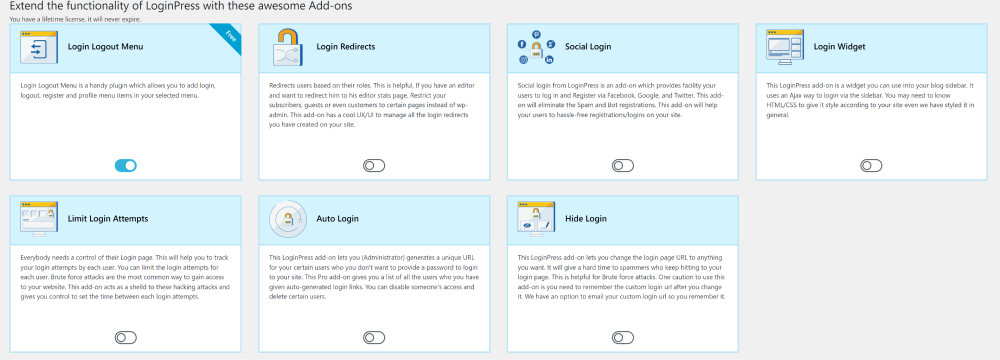
How to Customize WordPress Multilingual Login Page with LoginPress?
A well-crafted login page is an essential component of any successful WordPress site. It serves as the gateway to your site.
Suppose you have a multilingual login page for your WordPress site. You can customize its look and feel with the help of LoginPress.
This is what the default WordPress multilingual login page looks like:
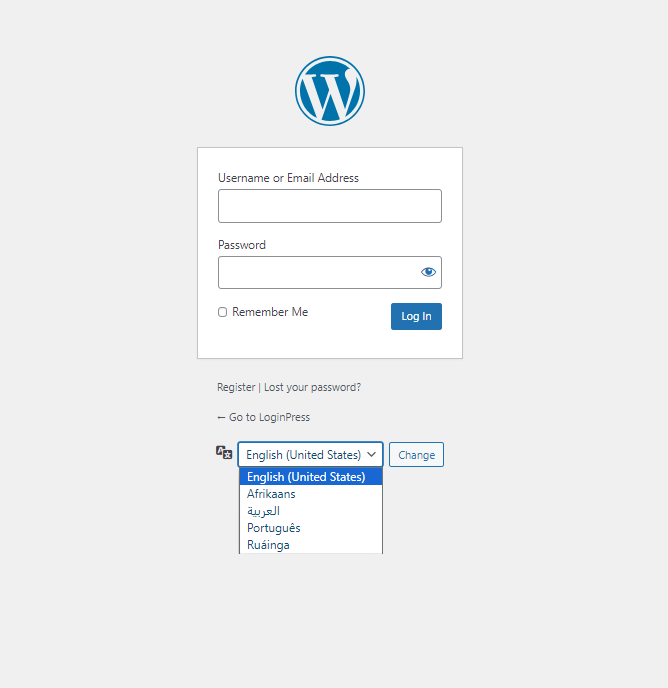
Note: Here, we assume that you’ve already created a multilingual login page with the help of a multilingual plugin.
Customizing the multilingual login page with LoginPress enables you to enhance the user experience and tailor it to your website’s needs.
Step 1: Install and Activate LoginPress on the Multilingual Site
First, you’ll need to install and activate LoginPress to customize the login page for your multilingual login page.
For this purpose, go to the left sidebar of the WordPress admin dashboard, navigate to Plugins, and click the Add New option.
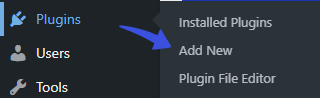
On the next screen, search for the LoginPress in the search field.
Next, find the plugin and click the Install Now and then Activate button.
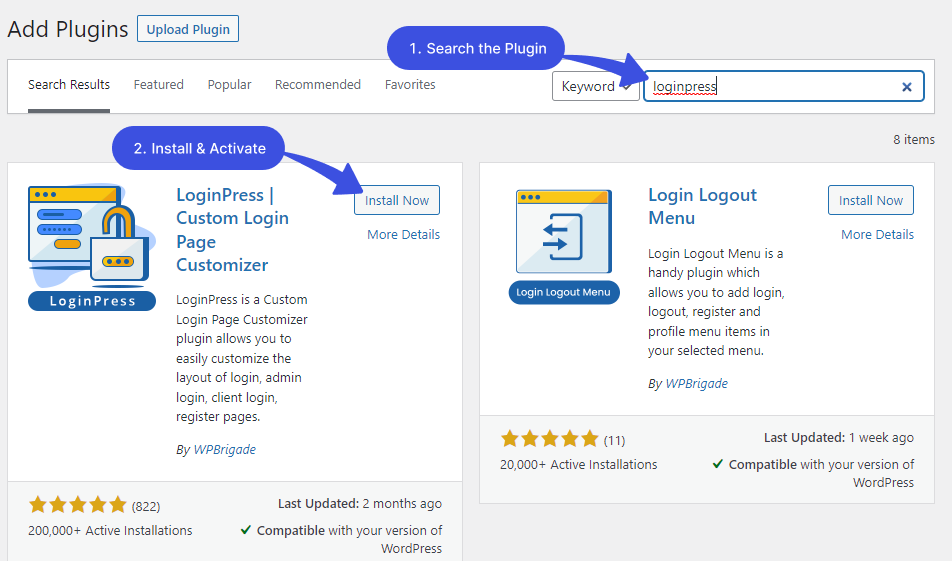
LoginPress has been added to your multilingual site.
Note: As soon as you Install and Activate the LoginPress, you’ll notice that your WordPress Default Login Page reverts to the LoginPress Default Theme automatically. However, you can further customize it.
Step 2: Start Customization
Go to the left sidebar of the WordPress admin dashboard and click LoginPress. Here, you can find the Settings, Customizer, and Add-Ons options. Simply select any option and start customizing.
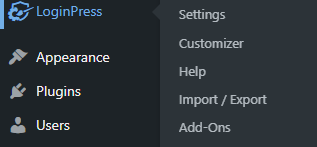
Note: Here, we will rebrand the login page using LoginPress’s Customizer option.
Select LoginPress > Customizer. On the next screen, you’ll find all the customization options:
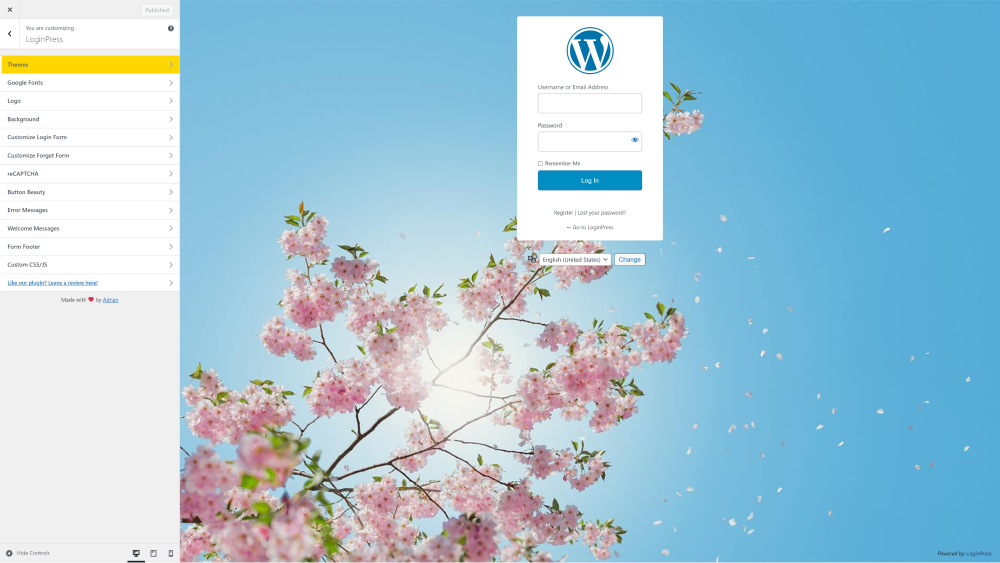
Let’s see what you can customize with LoginPress for your multilingual login page:
1. Customize Theme for WordPress Multilingual Login Page
When you install and activate LoginPress on your site, you’ll notice your multilingual login page has already converted to the default LoginPress theme.
See the image below:
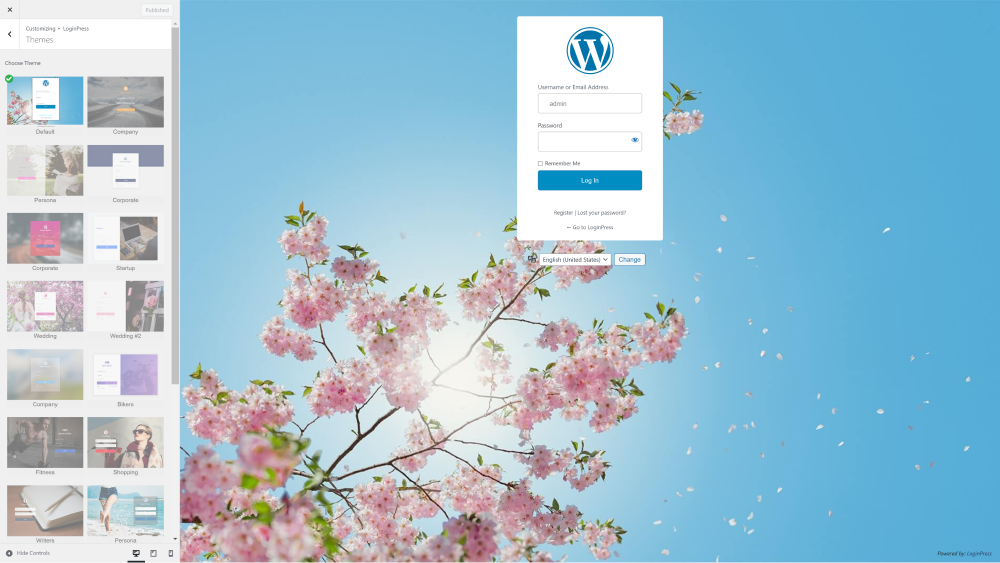
You can further bring changes to your multilingual login page with LoginPress Pro.
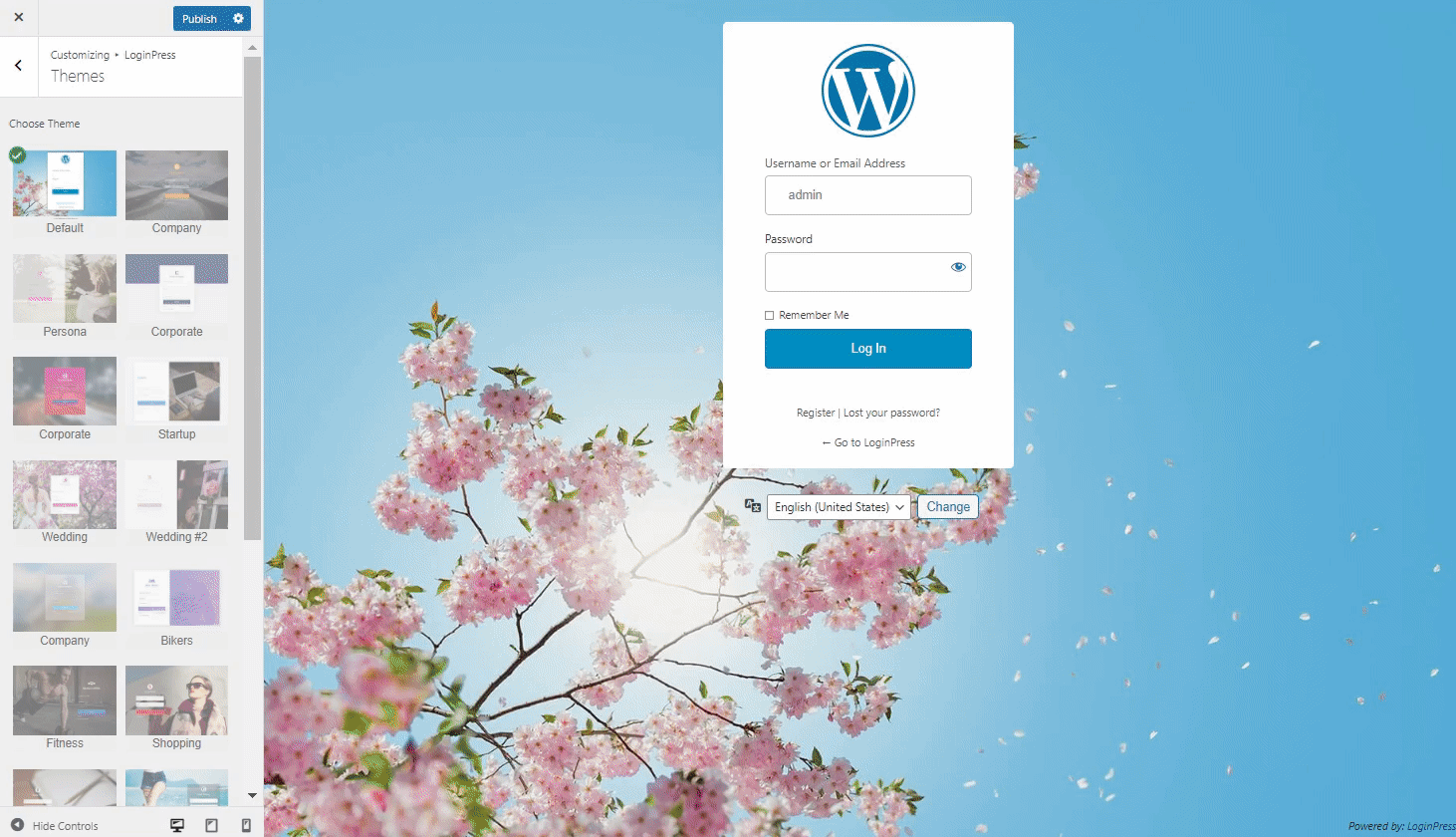
2. Customize Google Fonts for WordPress Multilingual Login Page
Want to change the fonts for your multilingual login page? No problem! LoginPress Pro offers access to over 800 open-source Google fonts.
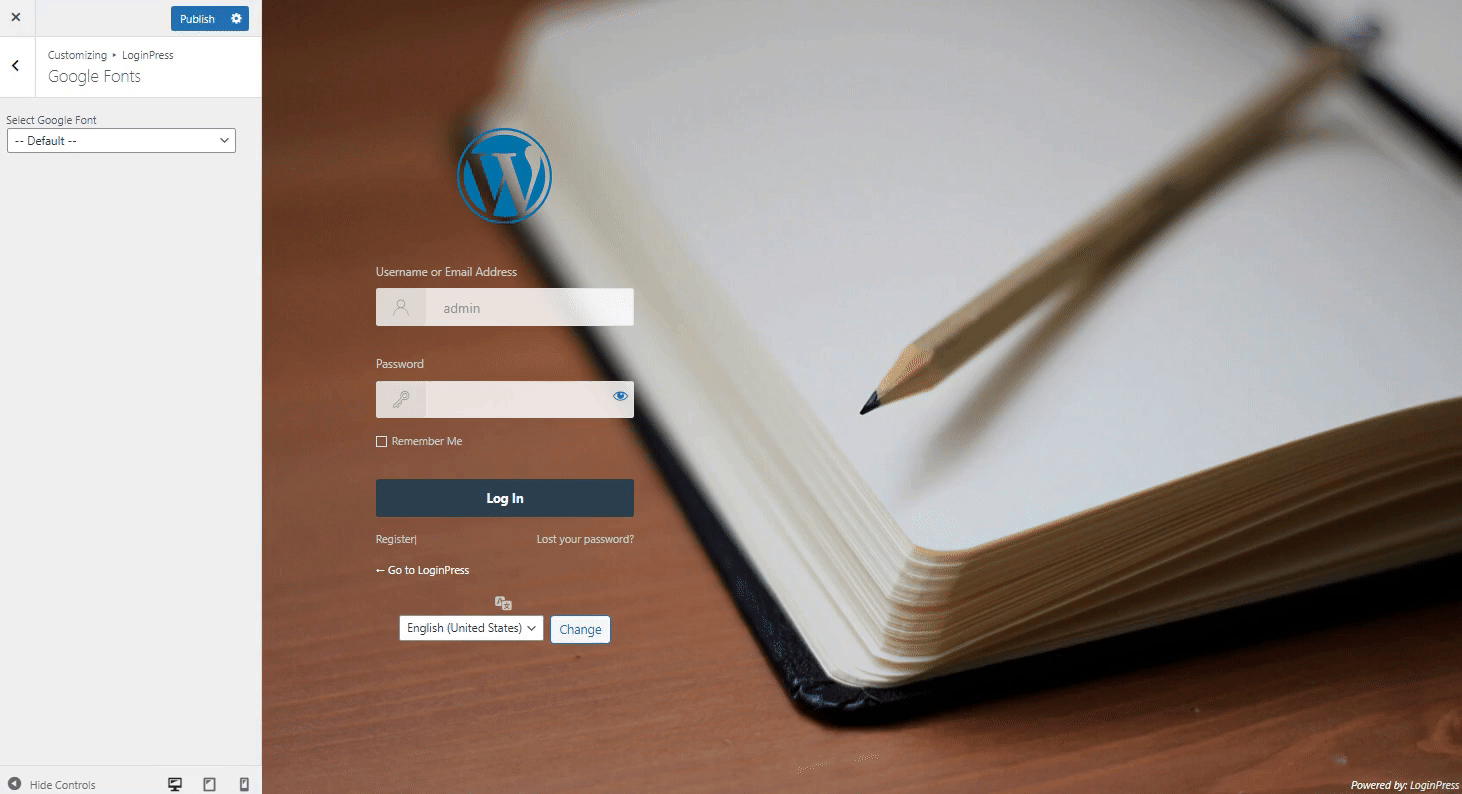
3. Customize Logo for WordPress Multilingual Login Page
Changing the logo for your multilingual login page is no problem with LoginPress.
You can easily add:
- Logo Image
- Customize Logo Width
- Customize Logo Height
- Customize Logo Bottom
- Add Logo URL, Title, and Page Title
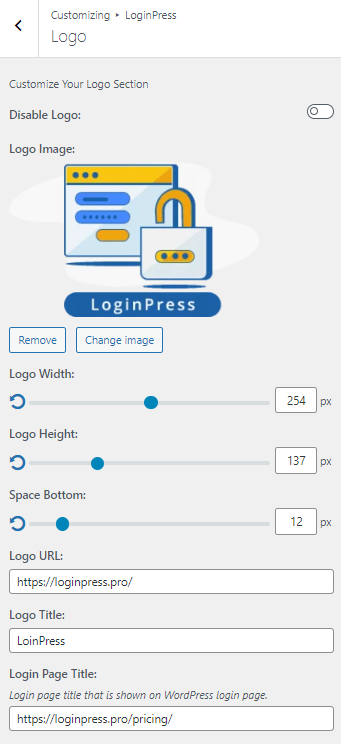
The following screenshot shows how it appears on the login page:
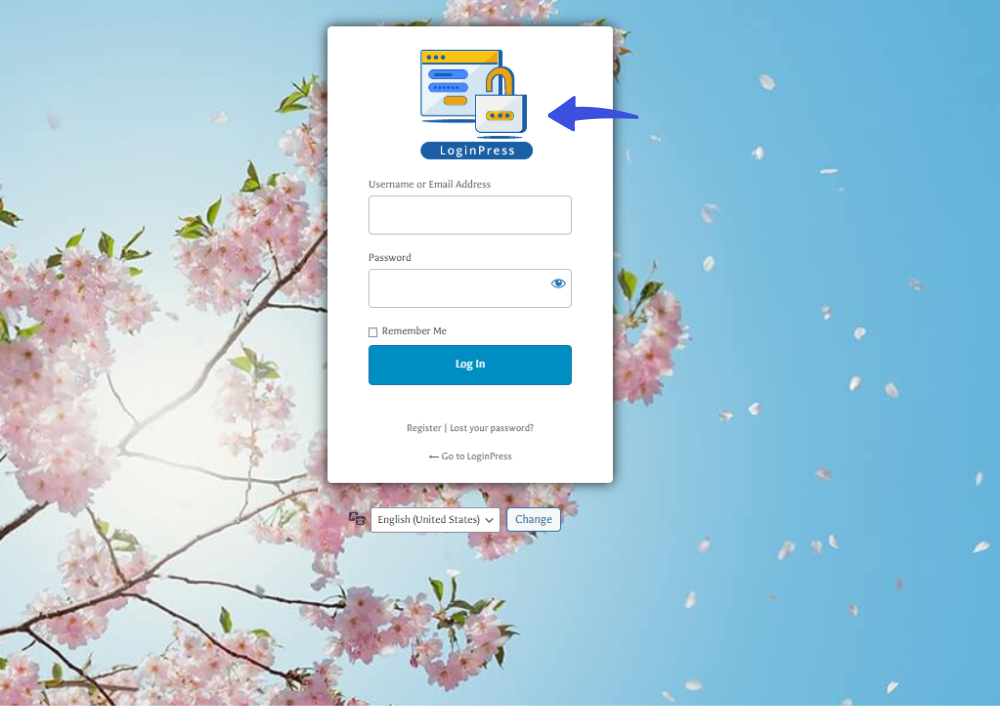
4. Customize Background for WordPress Multilingual Login Page
LoginPress offers the Background option to bring more changes to your login page background.
For example:
- You can add a Background Image of your choice
- You can select Background Repeat.
- You can select the Background Position.
- You can bring changes to the Background Image Size.
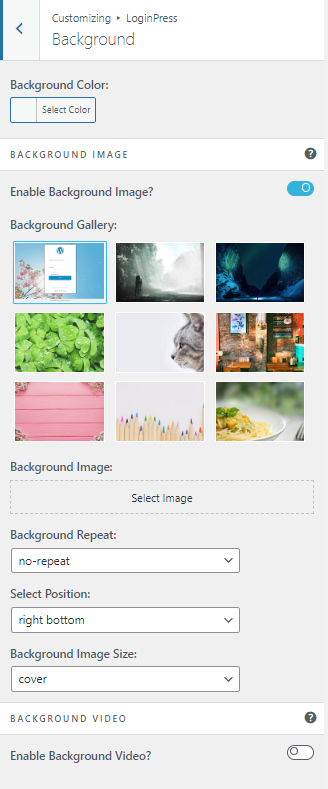
See the results:
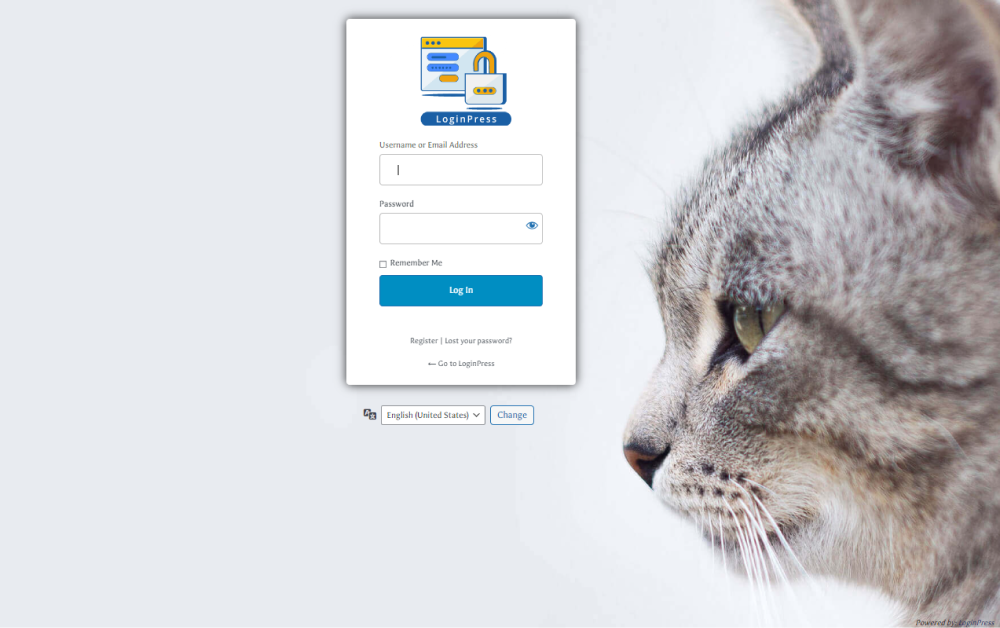
You can also add a video to the background of your multilingual login page:
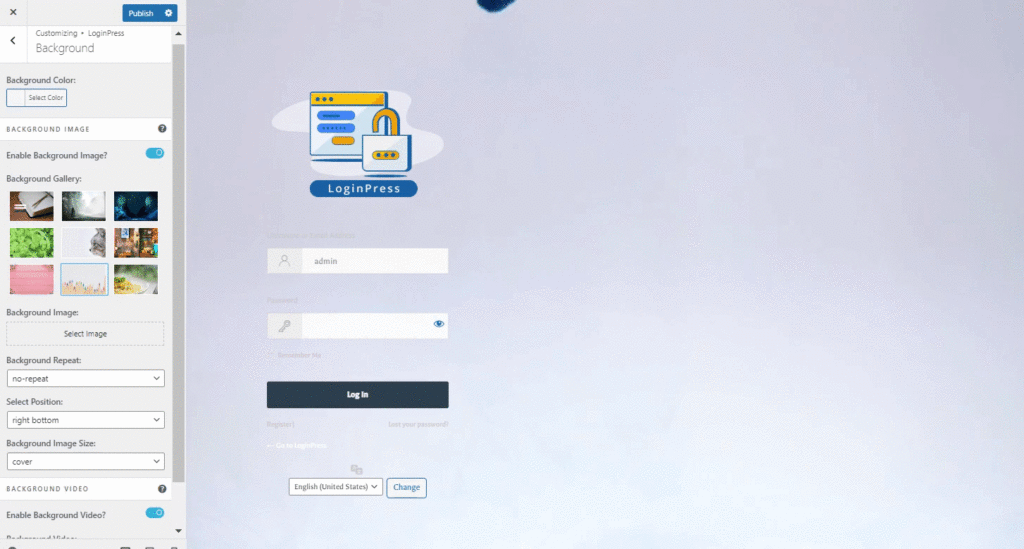
5. Customize reCAPTCHA for the WordPress Multilingual Login Page
LoginPress Pro lets you add reCAPTCHA to your multilingual login page. Once it’s added, you can bring changes to the:
- reCAPTCHA Error Message:
- Select reCAPTCHA size
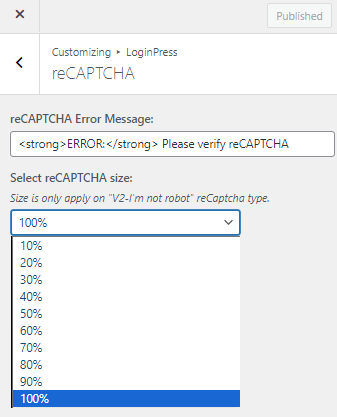
See what it looks like on the login page:
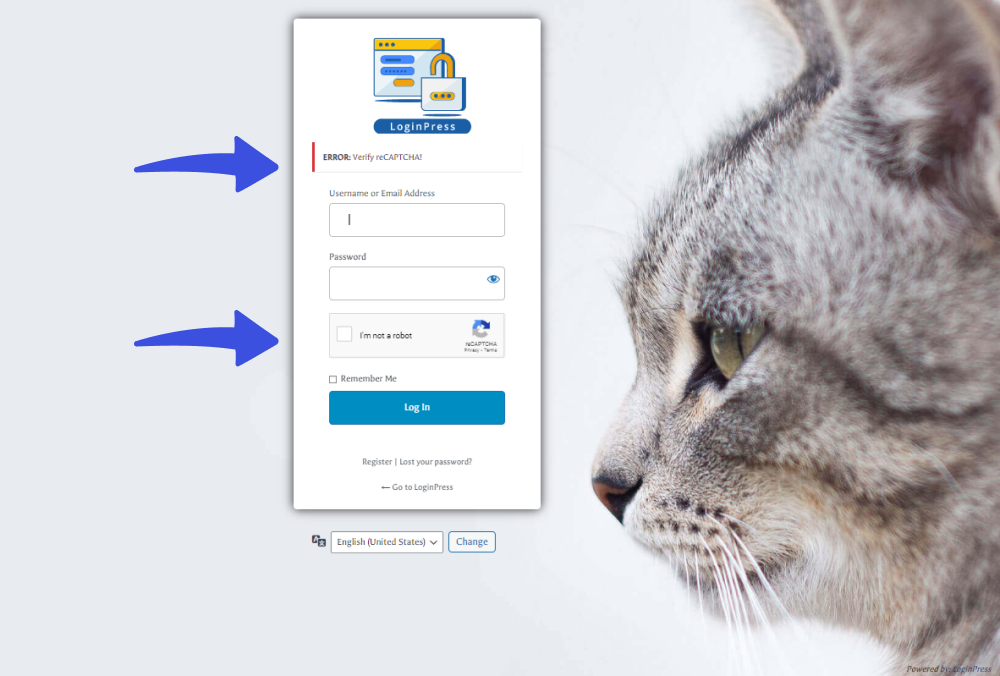
6. Customize Button Beauty for the WordPress Multilingual Login Page
LoginPress lets you easily customize the Log In and language Change buttons for your multilingual login page in terms of:
- Button Color
- Button Color (Hover)
- Button Border Color
- Button Border Color (Hover)
- Button Box Shadow
- Button Text Color
…and a lot more.
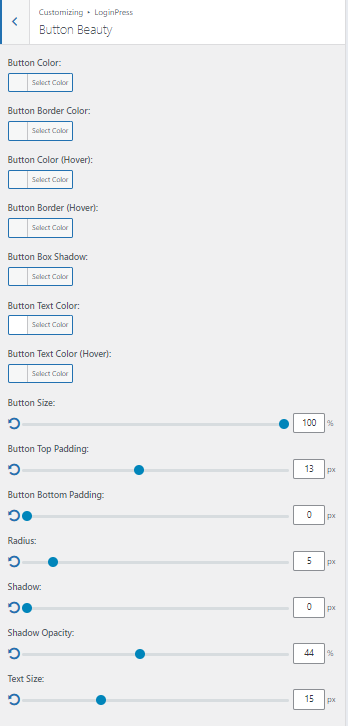
Let’s have a look at what a customized Login button looks like:
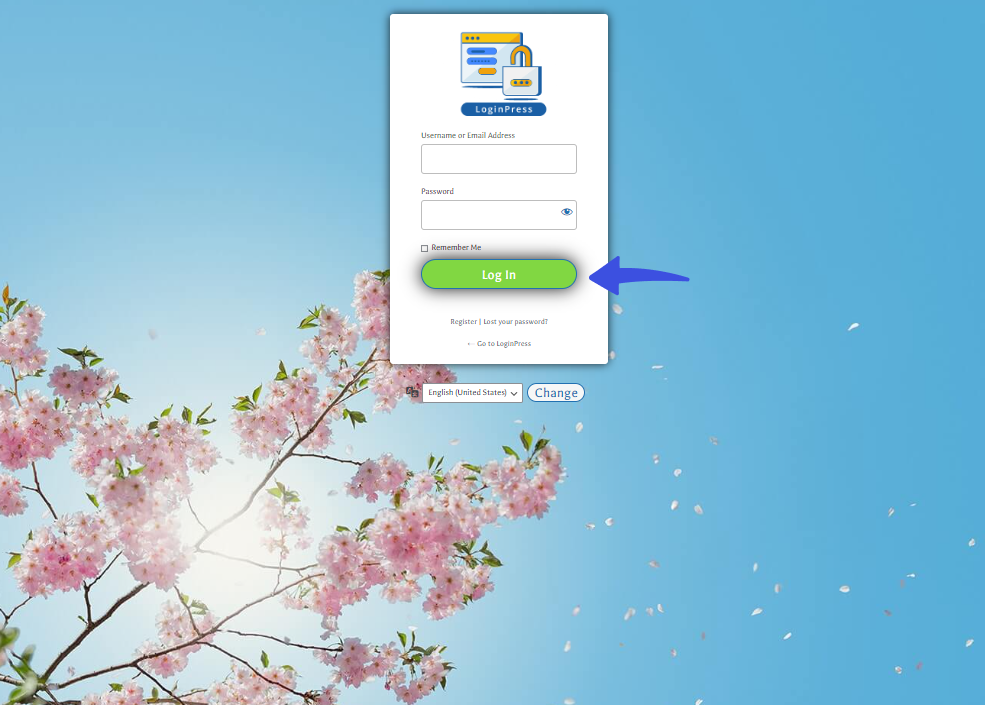
7. Customize Error Messages for the WordPress Multilingual Login Page
Gone are the days when you had to stick to the default WordPress error messages on the multilingual login page.
LoginPress offers an Error Messages option to let you customize the messages that users get depending on their interaction with unsuccessful login, registration, or forget attempts.
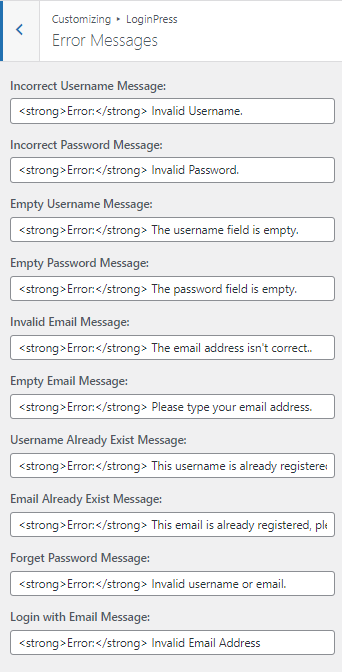
See how customized error messages appear on the login page:
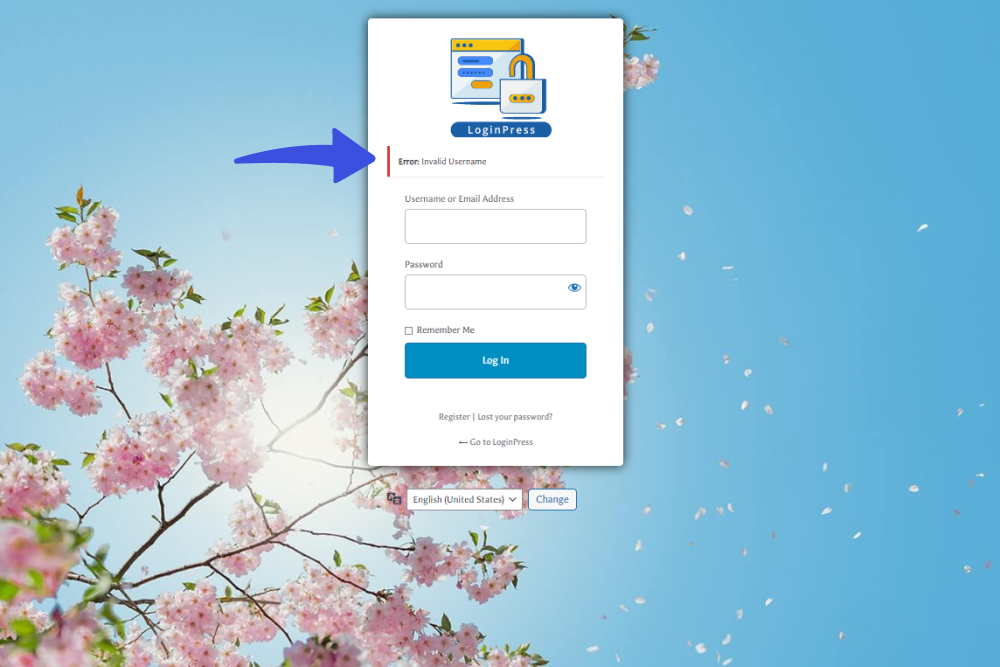
8. Customize Welcome Messages for the Multilingual WordPress Login Page
LoginPress offers a Welcome Messages option to help you customize the Welcome Messages to let you greet your visitors on the multilingual Login, Forget, Registration, or Logout forms.
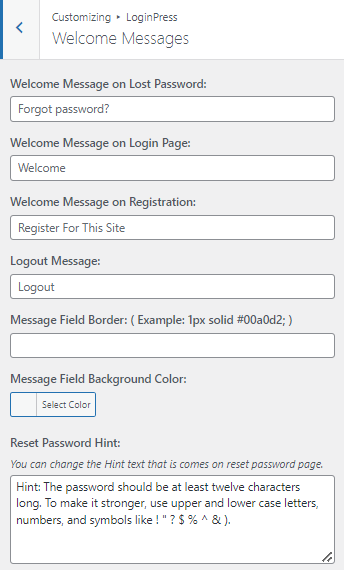
See the results:
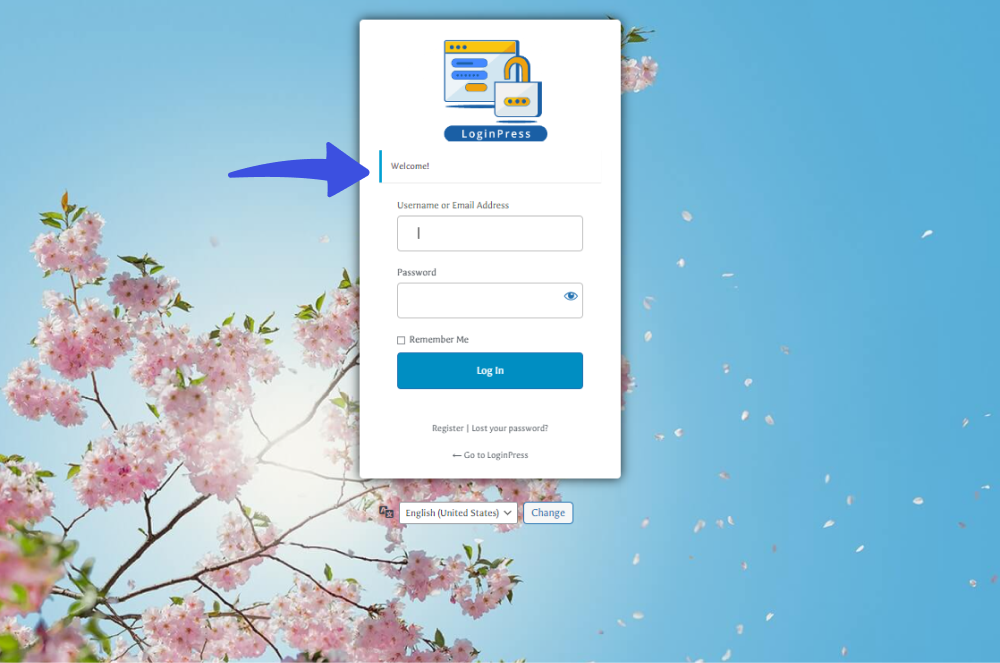
9. Customize Form Footer for the WordPress Multilingual Login Page
LoginPress lets you customize the form footer for your multilingual login page in terms of the following:
- “Back to” Text Color
- “Back to” Text Hover Color
- “Back to” Text Font Size
- “Back to” Background Color
Other than this, you can enable Copyright Note and customize it as well, like:
- You can add a “Copyright” Background Color:
- “Copyright” Text Color:
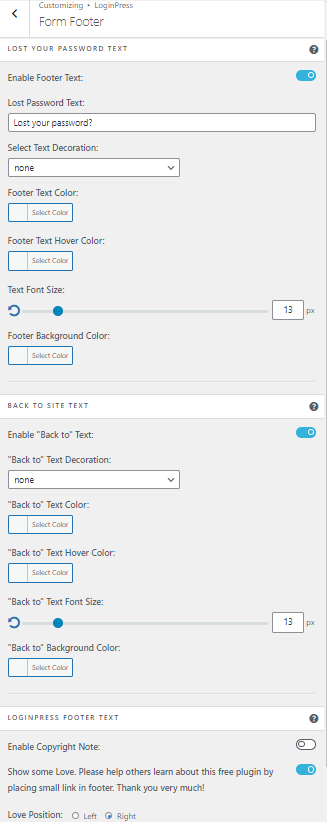
See the image below:
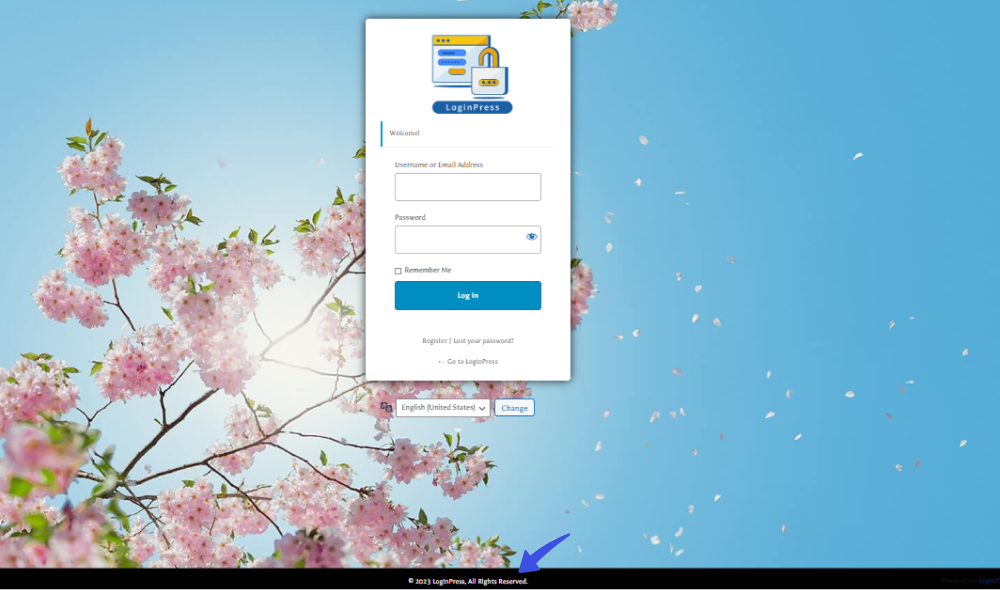
10. Custom CSS/JS for the WordPress Multilingual Login Page
LoginPress offers a custom CSS/JS feature that lets you add custom functionality to your multilingual login page without hurting your core site.
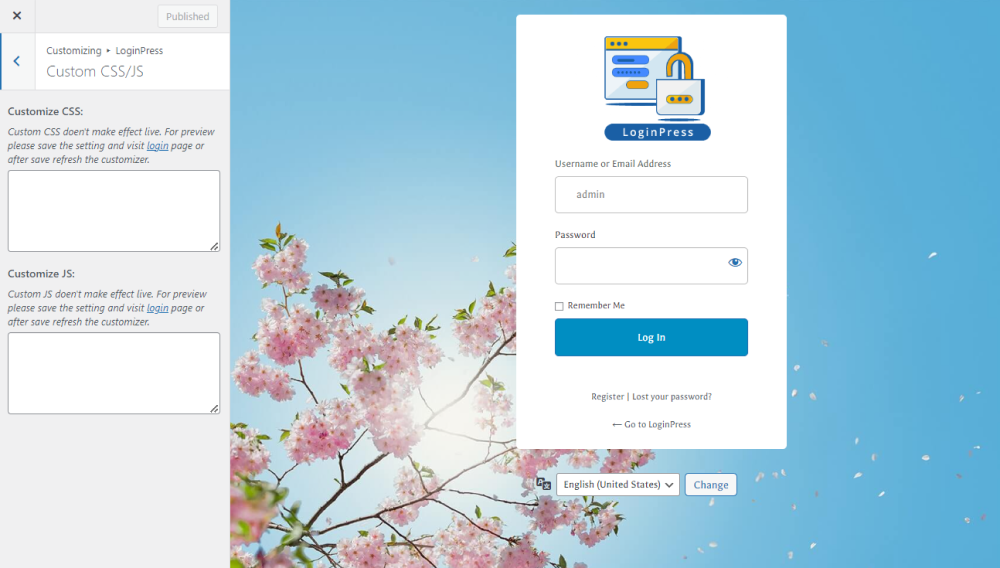
Frequently Asked Questions
What is the Best WordPress login plugin?
There are so many login page customizer plugins available in the WordPress repository. However, LoginPress is among the top-ranked login page customizer plugins. Get it now and enjoy hassle-free customization.
How can I enable the language switcher on the login page?
You can easily enable the language switcher on the login page. All you need to do is go to the left sidebar of the WordPress admin dashboard, navigate to Settings, and click the General option. Next, you should select the Site Language of your choice and click the Save Changes button.
Can I use CSS to style the language selector?
Yes, you can style the language selector using CSS. It will help you make your login page exactly match the design of your login page.
What are some popular plugins for designing a WordPress login page?
Some popular plugins for designing a WordPress login page include Custom Login Page Customizer, LoginPress, Theme My Login, and Login Designer.
Conclusion
We hope you now understand that customizing the multilingual WordPress login page using LoginPress offers a seamless way to create a user-friendly experience for your audience.
Using the extensive customization features of LoginPress, you can effortlessly design a multilingual login page that seamlessly integrates with your website.
Thank you for reading this article. You may also want to check out our guides on:
- How To Find Your WordPress Login URL [The Easy Way]
- How to Create a Mobile Friendly Login Page Using LoginPress
- How to Set up a Language Selector on the Login Page
- How to Customize and Secure a WordPress Login Page
How far has LoginPress helped you customize your multilingual login page?
Let us know by leaving a comment below: