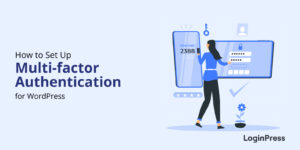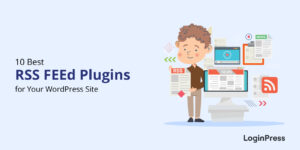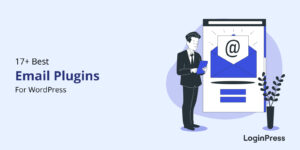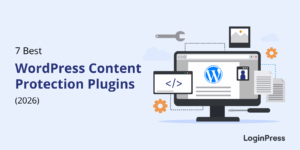Limit Login Attempts in WordPress: Best Practices (2026)
Is the limit-login-attempts method still a strong security move for your WordPress site in 2026?
Absolutely! Since your WordPress login page is the primary entry point to your business, you must protect it.
The biggest threat is brute-force attacks, where hackers try to guess your password repeatedly and quickly.
Fortunately, the best defense is also the easiest: simply limit the number of times someone can attempt to log in.
This simple step stops the hackers right where they start.
In this guide, I’ll show you the best ways to limit login attempts in 2026 to keep your site secure and fast.
I’ll also explore how LoginPress makes this required security step simple for everyone.
Limit Login Attempts in WordPress (TOC):
What Are Login Attempts and Why Limit Login Attempts?
To better protect the WordPress login page and your entire site, you first need to understand the threat you’re facing.
For breaches caused by hacking, 80% involve brute force or lost/stolen credentials.
This suggests that a weak login area can potentially harm both your organization and its users.
So what is a login attempt?
A login attempt is simply one instance of a user trying to access your WordPress site’s backend by submitting a username and password combination.
By default, standard WordPress installations have no restrictions on the number of login attempts a user can make.
This exposure is the main target of brute-force attacks, a trial-and-error method used by hackers to gain unauthorized access to a website or system.
Attackers use automated bots and scripts to systematically try thousands of username and password combinations per minute until they find the correct credentials.
How Hackers Exploit Login Attempts:
Hackers rely on brute-force efficiency to bypass standard login security:
- Relentless Bots: The primary tool is automation, where programs repeatedly test combinations against the login interface.
- Stolen Data: They don’t just guess; they perform credential stuffing by inputting lists of usernames and passwords that have already been leaked from other sites.
- Simple Numbers Game: Any account with a basic or reused password offers a high chance of a successful, quick breach if the system has poor rate limiting.
If you don’t limit login attempts in WordPress, you are providing a high-speed robot with unlimited opportunities to guess your password.
The Risks of Ignoring Login Attempts Security
If you leave your WordPress login security unprotected for too long, it can damage your site’s results.
With over 65% of users reusing old passwords, this poses a serious security issue that needs to be addressed.
Some of the risks you can face if you decide to ignore login security are:
- Data Breach: With 51% of hackers favoring brute-force attacks, they can easily steal user data, customer information, and sensitive business records.
- Site Compromise: Attackers can inject malicious code or redirect your visitors to spam sites.
- SEO Penalties: Google can block your site if it detects malware, which can seriously impact your search rankings and trust.
- Server Downtime: The large volume of automated failed attempts can overload your server’s resources, causing your entire site to slow down or even crash.
- Reputation Damage: A compromised site can damage customer trust and is incredibly difficult to recover from, especially when 71% of all data breaches are financially motivated.
Limit Login Attempts Best Practices (2025)
How to limit login attempts in WordPress? You don’t just put a weak lock on it. You add layers of protection.
When it comes to your WordPress site, limiting login attempts is the first and best line of defense in creating a strong digital security.
In this section, I will explore with you some proven best practices for limiting login attempts to protect your login from brute-force attacks.
We will also examine how LoginPress helps in failed login attempts tracking WordPress.
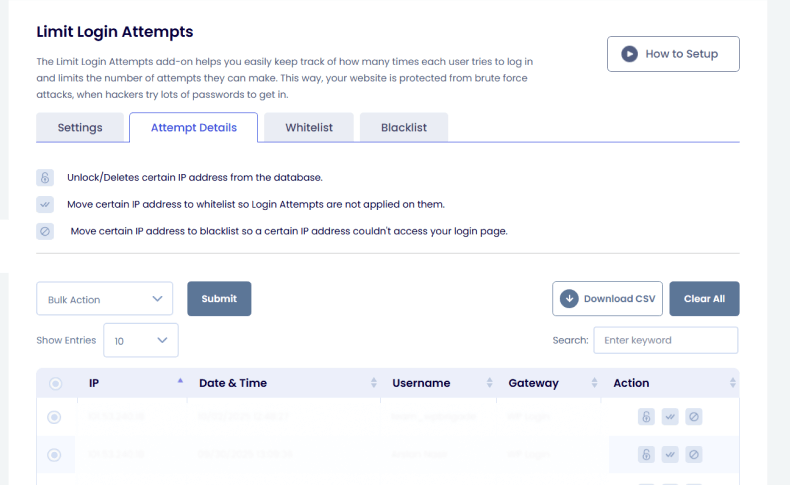
Here, you can easily track in real time the login attempts of both failed and successful users.
LoginPress also lets you manually block or allow any user through this option.
Before starting, consider the statistic shown below:
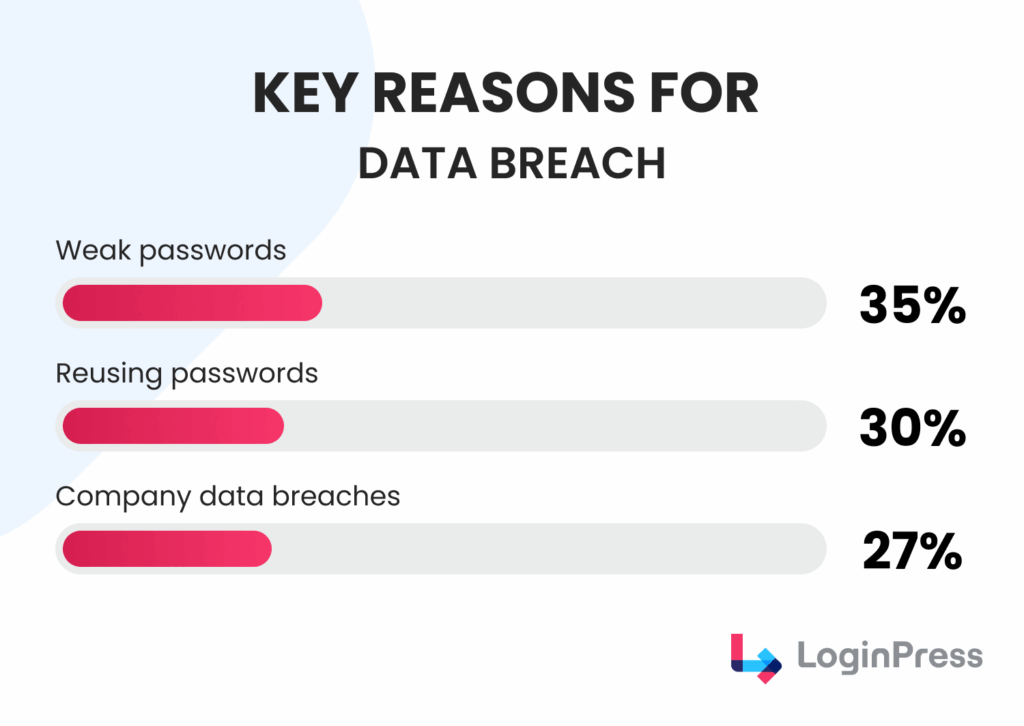
With weak passwords the top reason for data breaches, site owners and users need to limit login attempts in WordPress to secure sites and improve the user experience.
1. Use the Right Tool to Limit Login Attempts
The most effective defense for your site would be a tool that limits login attempts in WordPress.
- The Problem: WordPress natively allows an infinite number of login tries.
- The Solution: Limit login attempts. The WordPress plugin must not just count failed attempts, but also track the specific digital address (IP address) of the attacker. After a set number of failures, the plugin locks that address out entirely for a specified period.
- What to Look For: Choose a plugin that lets you easily define the attempts made by a bad actor, the attacker’s real-time IP address, and block potentially harmful attempts.
This is where LoginPress’s Limit Login Attempts Add-On becomes the easiest and fastest solution for limiting login attempts in WordPress.
It allows you not only to limit attempts in WordPress by adding a count but also to block failed login attempts by tracking WordPress by monitoring all IPs logged into your site through a real-time dashboard.
To learn more about the recommended best limit login attempts in WordPress plugins, you can check our complete guide, 7 Best WordPress Limit Login Attempts Plugins in 2025.
2. Set Up Smart Lockout Rules
A clever limit-login-attempts strategy in WordPress doesn’t treat every failed attempt equally.
So here is how it should work ideally to protect the WordPress login page using:
- The Problem: Your security plugin might block fair users after 2-3 attempts. This can lead to customer dissatisfaction and a poor user experience.
- The Solution: Allow only 3 to 5 failed attempts before creating a temporary block. This allows room for doubt in case of human typos, but stops rigid bots.
- What to Look For: For the first few failed attempts, apply a short lockout (like 20 minutes). This is a warning. Then, if the same address tries again after the block expires, increase the lockout to a significantly longer duration (like 24 hours). This forces a bot to waste time. If the same address consistently fails repeatedly, it needs to be permanently blocked.
3. Add a Simple “Are You a Robot?” Test (CAPTCHA)
A CAPTCHA is a simple way to verify that a user is a person, not a program, before they even attempt to fill out the login form.
- The Problem: Roughly 40% of all internet traffic is automated (bots). Most brute-force bots are basic programs that cannot check a box or solve a simple visual puzzle.
- The Solution: By adding this test to your login form, you immediately filter out and redirect most common attack bots.
- What to Look For: Optimized plugins that use reputable services like Google reCAPTCHA or hCaptcha to place this test directly on your login screen smoothly.
LoginPress offers various types of CAPTCHA, including reCAPTCHA, hCAPTCHA, and Cloudflare Turnstile.
These can be easily integrated into your login form with just a few clicks and no additional technical configuration required.
Learn more about how to add CAPTCHA to WordPress Login and Registration Form.
4. Allow Only Your Trusted Locations
The best WordPress login security practices always allow access from trusted locations, which also helps protect your login form.
- The Problem: Specific users may need quick access and cannot wait every time to be verified.
- The Solution: If you always log in from the same few locations (e.g., home, office), you can always trust those specific IP addresses.
- What to Look For: Select a security plugin that establishes a secure backdoor for designated users. If you accidentally mistype your password too many times and lock yourself out, your trusted computer will still be able to access the login page. This helps to ensure you never lose control of your own site.
LoginPress Limit Login Attempts Add-On helps unblock IP addresses, allowing users to easily access the site without fear of being locked out.
5. Hide Your Login Page (Change the URL)
About 81% of attacks on WordPress sites are based on insecure or stolen passwords.
This is why it is a crucial step to change and remember your login URL slug.
- The Problem: Every bot knows the default WordPress login page is located at /wp-admin.
- The Solution: By simply redirecting your login page to a unique, secret address (such as yourwebsite.com/my-secret-door), you prevent the attack from initiating.
- What to Look For: A bot will waste its time hitting the old, non-existent address, encounter an error, and your site will be protected without any traffic reaching your actual login form.
With LoginPress’s Hide Login Add-On, you can change the default address to something only you know, such as yourwebsite.com/my-secret-door.
It also offers to send the newly custom-made slug to your email so you can remember it and save it.
This way, you can easily limit login attempts in WordPress and protect your site.
You can learn more about login security methods, check out our guide on How to Hide WordPress Login Page From Hackers (4 Easy Methods)
6. Enhance UX and Security
Simple changes to your site’s feedback can significantly reduce the likelihood that attackers will gather information.
Here are additional limit-login-attempts best practices you can implement to enhance security.
- Maintain opaque error messages: LoginPress offers customizable error messages to display to your users, which you can use to prevent revealing whether a username or password is incorrect. Instead, use a generic message, such as “Invalid username or password.”
- Utilize Multi-factor authentication (MFA): With MFA enabled, an attacker would need a second token or device to gain access, even with the correct password. You can learn more about How MFA Improves Security Over Single-Factor Authentication (2025)
- Enforce strong password policies: This reduces the likelihood that a password will be guessed in the first place.
How to Limit Login Attempts in WordPress with LoginPress(Step by Step)
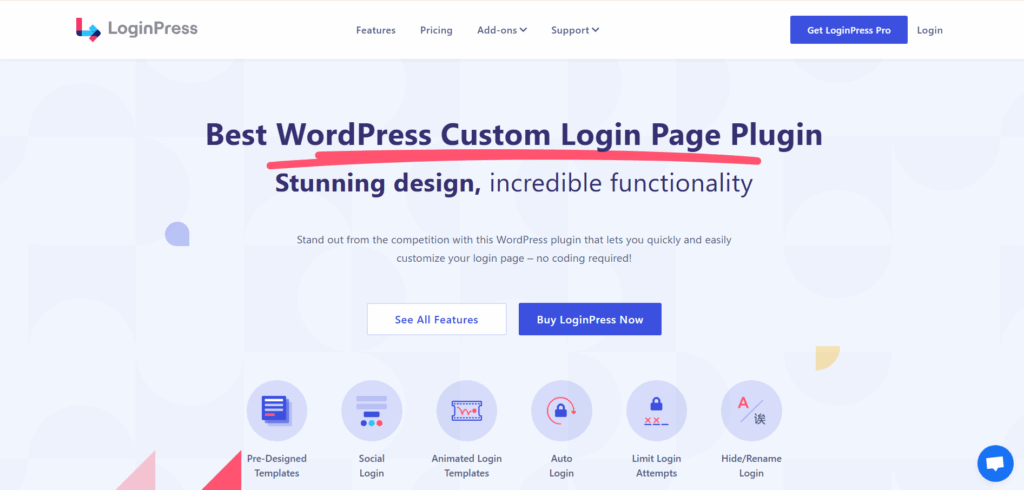
When it comes to implementing these best practices with ease, the LoginPress’s limit login attempts in WordPress add-on is the most straightforward and easiest to navigate tool available.
With over 600,000+ active installations, the Limit Login Attempts in WordPress feature is designed to stop brute force attacks without requiring any code or complex configuration.
This showcases the LoginPress Limit Login Attempts feature as the easiest way for WordPress users to secure their login security.
Let’s begin!
Step 1: Install and Activate LoginPress
First, you need to install and configure the plugin so it starts protecting your site.
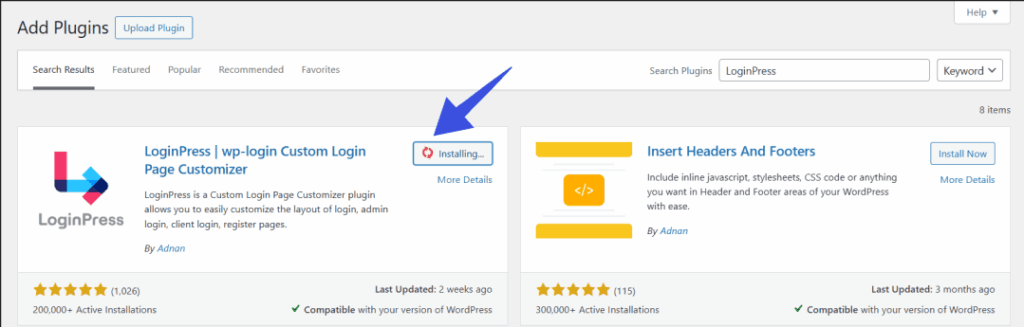
Step 2: Enable the Limit Login Attempts Add-On
Navigate to LoginPress >> Add-ons
From there, enable the Limit Login Attempts Add-On.
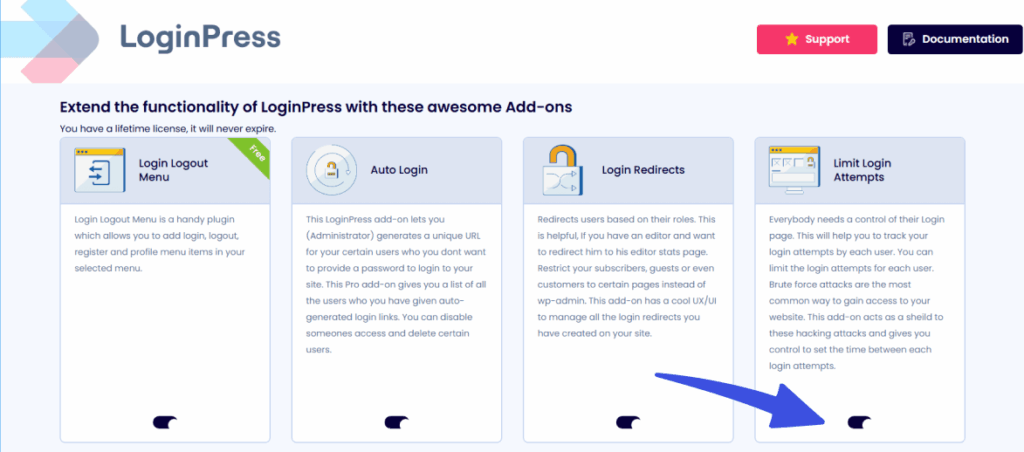
Step 3: Add the Login Attempts Allowed
Navigate to LoginPress >> Settings.
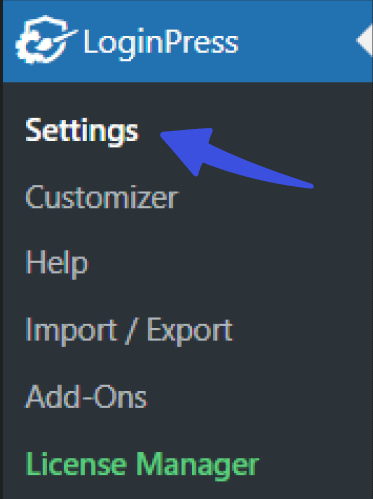
Then add your custom attempts allowed in the Attempts Allowed field.
I have allowed at least four attempts per user, as shown in the screenshot below.
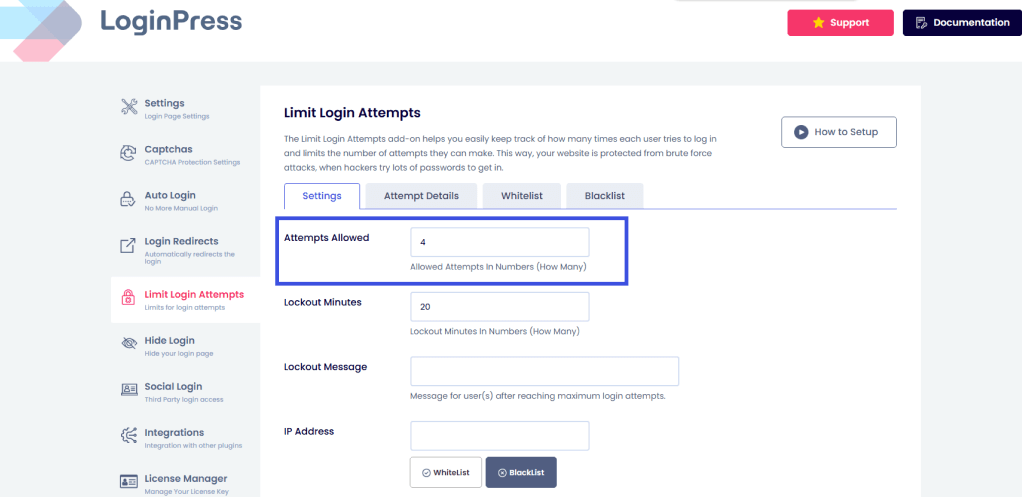
Step 4: Set Lockout Duration
Define the Lockout Minutes to your own custom range.
This is the time the offending IP must wait before it can try again.
I have set a 20-minute lockout after all attempts have been used.
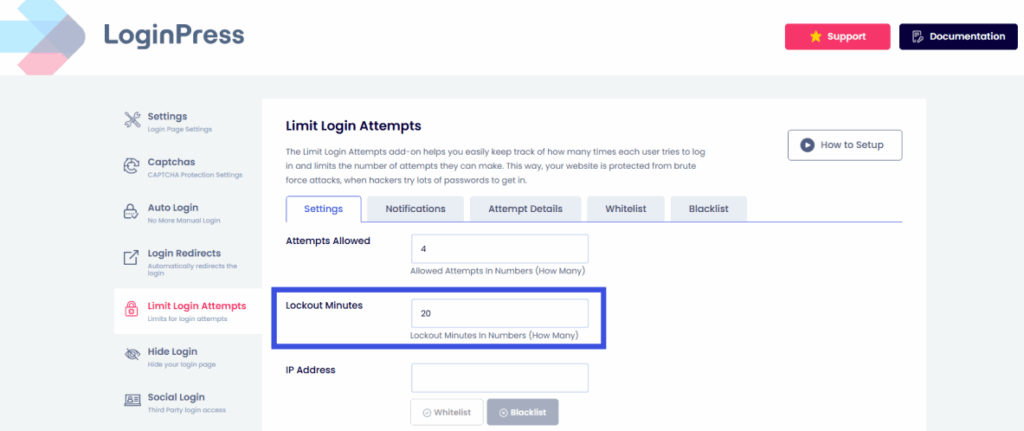
Step 5: IP Whitelisting and Blacklisting
Use the Whitelist and Blacklist tabs to control access manually.
Allow your own trusted IP to ensure you are never locked out.
Blacklist IPs that show suspicious, repeated activity in the logs.
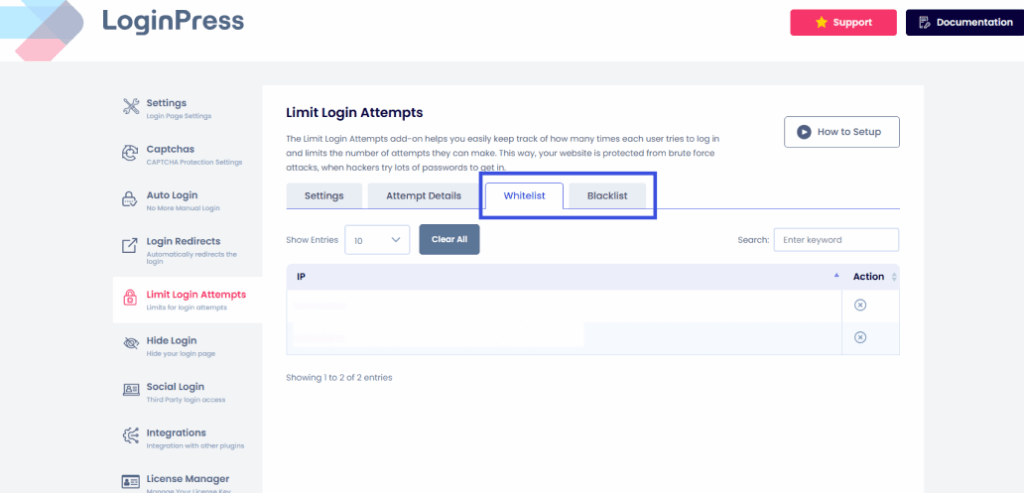
Step 6: Disable XML-RPC
A common brute force vector is the XML-RPC file. LoginPress allows you to disable this with a single toggle, closing yet another back door.
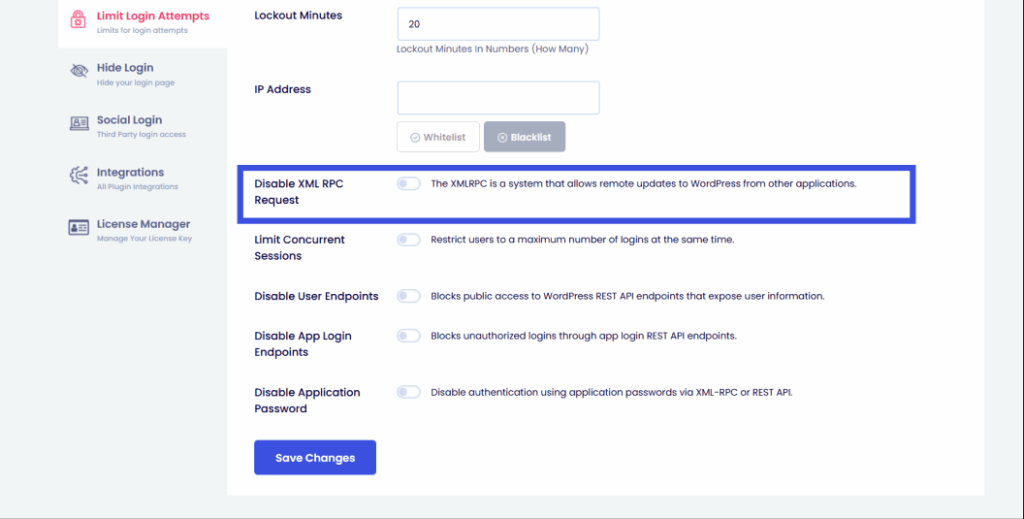
Step 7: Monitor Login Attempts
You can check the login attempt details in real-time using loginPress.
It also allows admins to manually approve or deny login access to any user who has attempted.
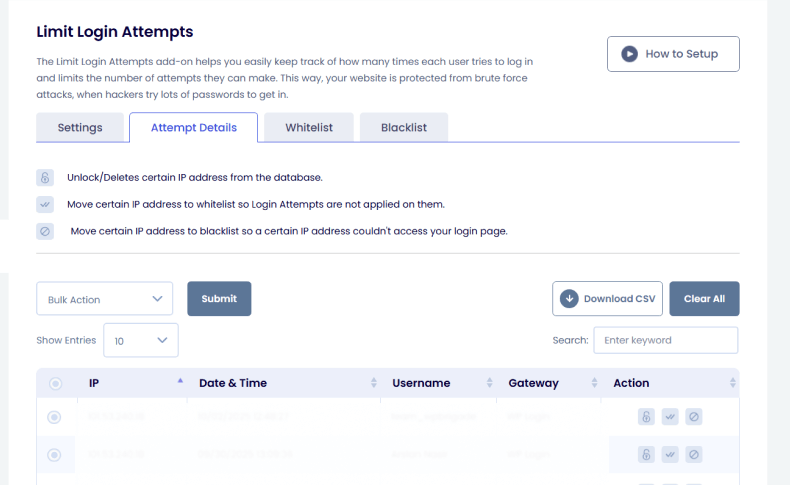
By walking through these simple configuration steps, you’re not just installing a plugin but also implementing expert-recommended security practices to limit login attempts in WordPress.
This will effectively make your site more stable against brute-force attacks.
FAQs on Limiting Login Attempts in WordPress
What is the recommended number of login attempts I should allow?
We recommend setting the limit to 3 to 5 attempts before a temporary lockout is enforced. This is enough to account for a user mistyping their password twice, but too few to be effective for automated brute force scripts.
Does limiting login attempts in WordPress slow down my website?
No, quite the opposite. Implementing a limit reduces the strain on your server caused by thousands of automated, malicious requests. A good login attempt limit plugin effectively filters this traffic, actually improving site speed and resource efficiency.
Why doesn’t WordPress include a built-in feature to limit login attempts?
While WordPress is a robust CMS, its core philosophy is to remain lean and flexible. Security features like brute force protection are typically handled by specialized wordpress login security plugin solutions, which offer more advanced and customizable features than could be easily included in the core platform.
How can I monitor failed login attempts on my WordPress site?
The most effective way is by using a security plugin like LoginPress, which includes a dedicated “Attempt Details” or logs section. This feature provides tracking of failed login attempts in WordPress, displaying the IP address, username attempted, and time of the failed login attempt.
Is a brute force attack the only reason for failed login attempts?
No. Failed login attempts can also occur due to:
Users genuinely forget their passwords.
Password typos.
Poorly configured bots from search engines.
Credential stuffing from leaked passwords.
However, a high volume of failed attempts in a short period is the tell-tale sign of an automated attack.
Limit Login Attempts in WordPress: Conclusion
In the ever-evolving threat landscape of 2025, securing your WordPress login page must be a top priority. The most crucial action you can take to protect the wordpress login page is to restrict the number of chances an attacker has.
By adopting best practices to limit login attempts in WordPress, such as using a reliable plugin, setting progressive lockouts, implementing CAPTCHA, and monitoring your activity, you can build a strong defense.
The LoginPress Limit Login Attempts in WordPress feature is specifically designed to make this necessary security measure effortless. It is the easiest and most user-friendly way for you to execute proper brute force protection, allowing you to focus on your content and business without worrying about automated hackers knocking down your digital front door.
That’s all for this article. For more related posts, check:
- 7 Best WordPress Limit Login Attempts Plugins in 2025
- How to Delete an IP Address from LoginPress Limit Login Attempts
- 2 Easy Ways to Unblock Limit Login Attempts in WordPress
Are you ready to take control of your security today? Let us know which practice you found the most helpful!