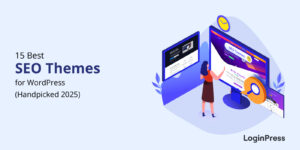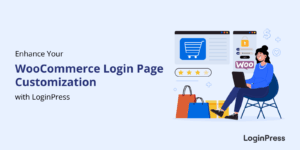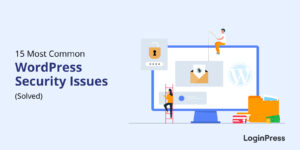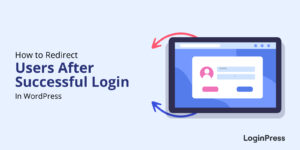How to Redirect Users to the Referrer Page After Login
Do you want to redirect users to the referrer page after login into your WordPress site?
You can improve the user experience is to automatically redirecting users back to the content they were viewing exactly before they logged in to your WordPress site. So they can enjoy reading your content without any interruption.
In this article, we’ll show you how to redirect users to the referrer pages after login.
Let’s get started!
Table of Contents
What is Referrer Page?
By default, the users are redirected to the admin dashboard when they login to the WordPress site using the default login form.
Redirecting to the referrer page redirects users to the page they were viewing before logging in to your site. This is particularly useful in membership sites or blogs where users Signup/Register accounts.
Redirect Users to the Referrer Page After Login with Login Widget
Redirect users to the referrer page after login in with LoginPress Login Widget. To achieve this, follow the guide below. Don’t forget you need first to install and activate the LoginPress Pro.
Note: For more details, check our guide on How To Install And Activate LoginPress PRO Version?
Step 1: Activate Login Widget Add-on
First, go to the left sidebar of the WordPress admin dashboard. Navigate to LoginPress and click Add-Ons.
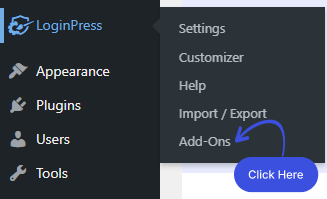
Next, you need to see the Login Widget Add-On and Enable the toggle button to activate the Login Widget Add-on.
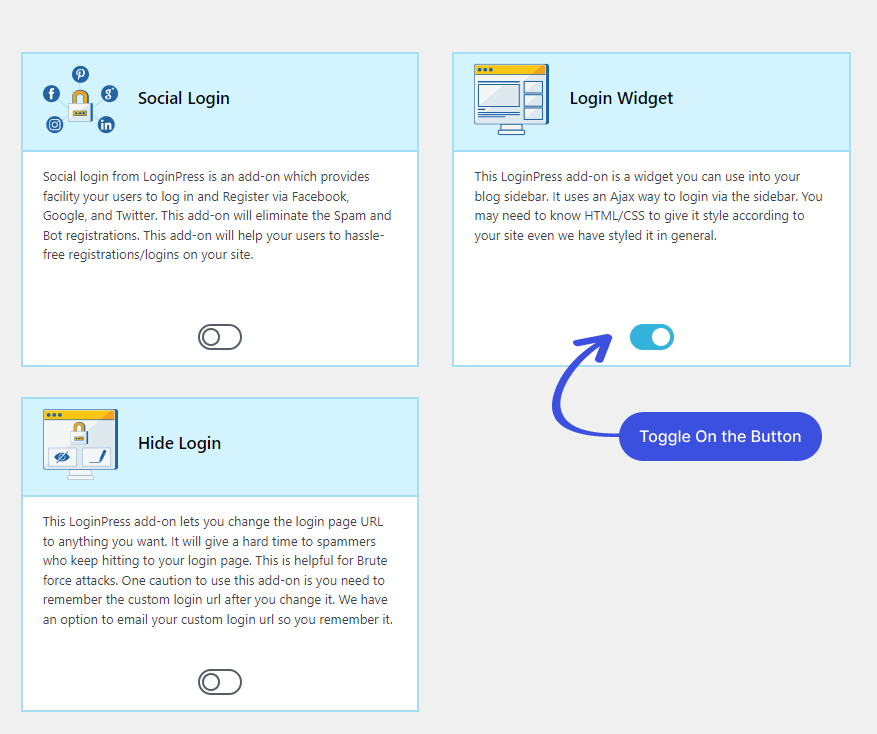
Step 2: Go to Login Widgets
Go to the left sidebar of the admin dashboard. Navigate to Appearance and click Widgets.
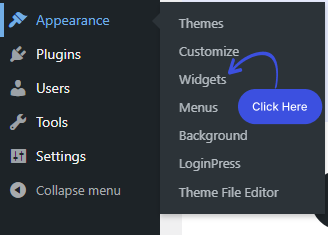
Step 3: Get Started with Login Widget Add-on.
Note: The Login Widget add-on isn’t compatible with block themes. So, if you’re planning to use it, you need a non-block theme such as Twenty Twenty-One.
A new screen will open up. Here you can see the Widget with a “+” sign at the top left corner of the screen.
Click on the “+” button.
Once you click on the +, you can search for the Login Widget and drag and drop it where you want to display it.
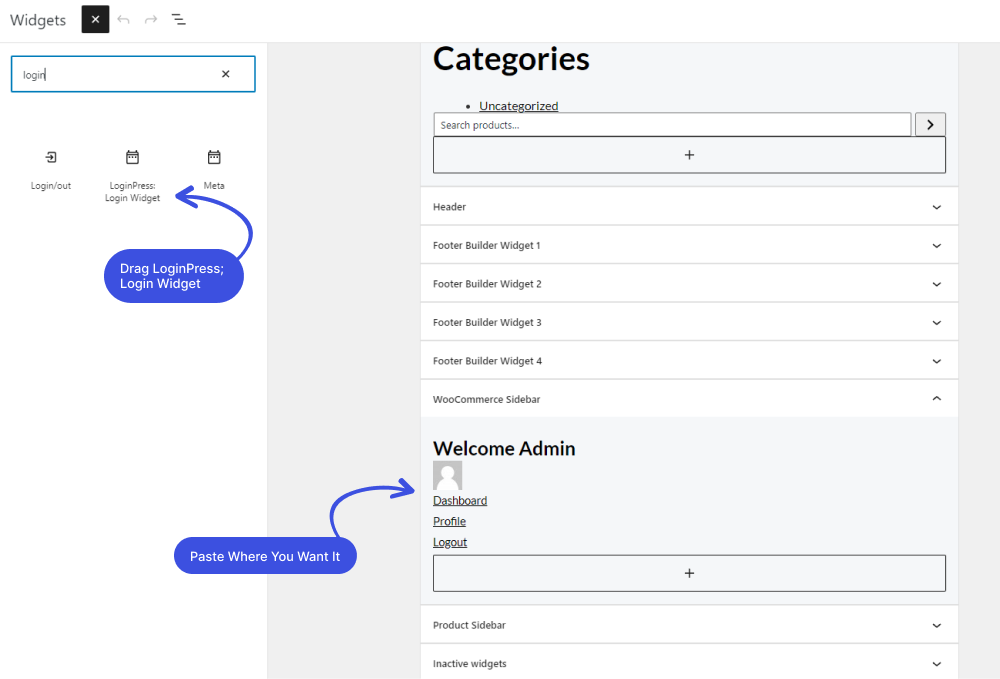
When you click on the login widget block, you’ll see that Login Redirect URL is set to the Current page URL by default.
Note: You can also add a custom URL for redirection after login.
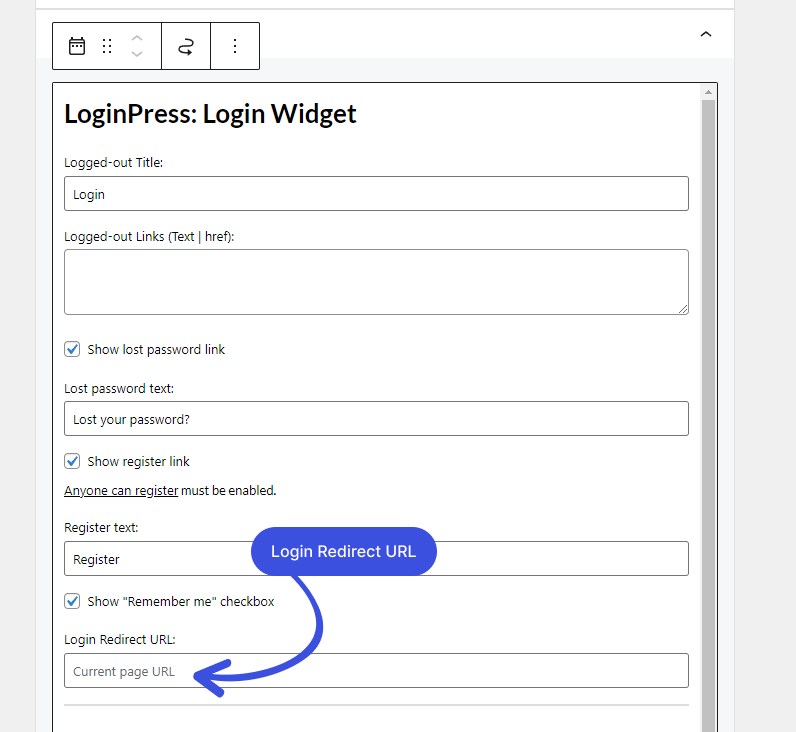
Now, whenever the user tries to log in to your site while reading your content or viewing your products, the users will be automatically redirected to the Current page URL.
Let’s try to log in to see if Login Widget works perfectly to redirect the user to the Referrer/Current page.
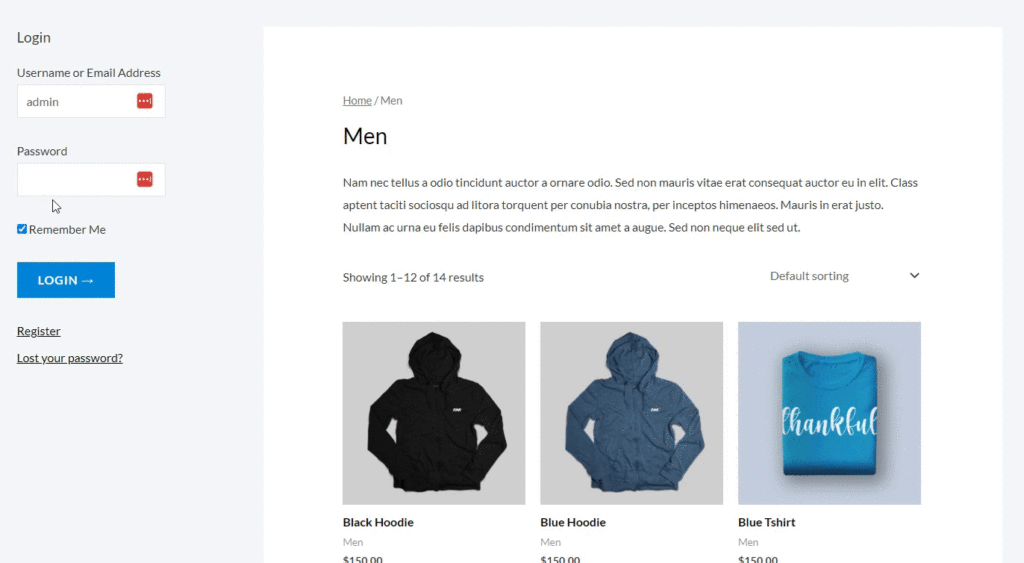
Final Thoughts
We hope you now understand how to redirect users upon logging in to the referrer/current pages. It’s super easy with LoginPress Login Widget.
LoginPress Login Widget is a simple yet effective way to help users redirect to the referrer pages after login into your WordPress site. In case you find it difficult to add a Login Widget to the sidebar of your WordPress site, see our detailed guide on How to Add Login Widget with LoginPress.
That’s all we helped you with How to Redirect Users to the Referrer Page After Login, You may also want to check out How To Embed Video on WordPress and How To Redirect Woocommerce Users after login.
Frequently Asked Questions
What is a login widget?
The Login widget is a short login form that you can add to the sidebar or footer of the website. By default, it simply asks for a username and password. However, you can customize the default widget.
What is a login redirect?
Login redirects allow redirecting users and visitors, i.e., customers or editors, to specific pages when they try to log in to your site.