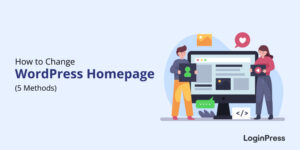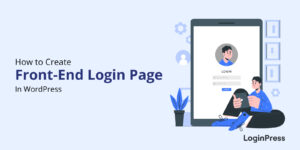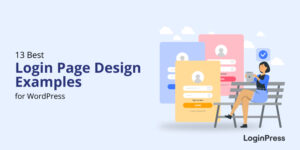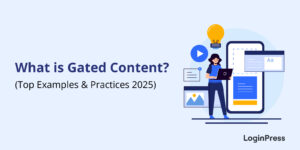2 Easy Methods To Change WordPress Login Logo (2025)
Does your website have a login page for visitors? If so, you know how important it is to make a positive first impression.
WordPress login page serves as the gateway to your site and an excellent opportunity to reinforce your brand identity. However, the default WordPress login page lacks the personalized touch that matches your brand identity.
Fortunately, simple methods are available to change the logo on your WordPress login to bring consistency to website design and improve user experience.
In this guide, we’ll explore 2 easy methods to achieve this, allowing you to effortlessly personalize your WordPress login page.
Change WordPress Login Logo (TOC):
Why Use a Custom Login Logo in WordPress?
A WordPress login page is not just utilized for authentication; it significantly influences how users perceive your brand.
Its appearance forms a fundamental aspect of your website’s design. Integrating a custom login logo in WordPress allows you to seamlessly infuse your brand identity into every facet of the user experience.
Consider the default WordPress login logo, for instance:
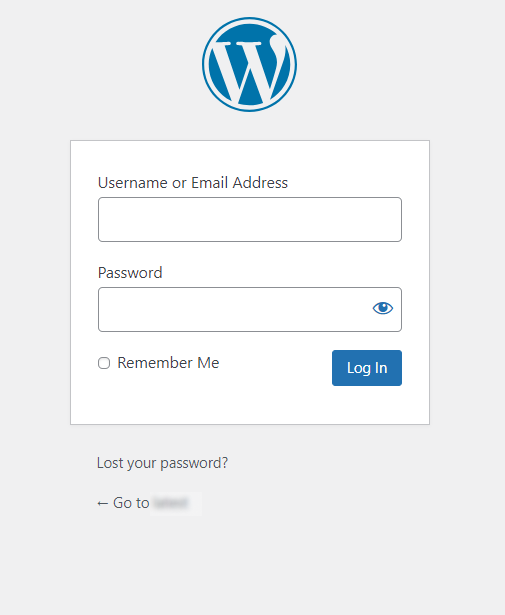
It features the standard WordPress logo, offering no hint about your brand identity.
It’s a great idea to swap out the default WordPress logo right away. It will
allow you to seamlessly integrate your brand identity into every aspect of the user experience.
Therefore, it is better to replace the default logo with a custom one promptly. Doing so seamlessly enables you to integrate your brand identity throughout the user journey.
It is exemplified by a custom logo, which adds a professional touch to your site and enhances its overall aesthetic appeal, rendering it more memorable to visitors.
Here is a fine example:
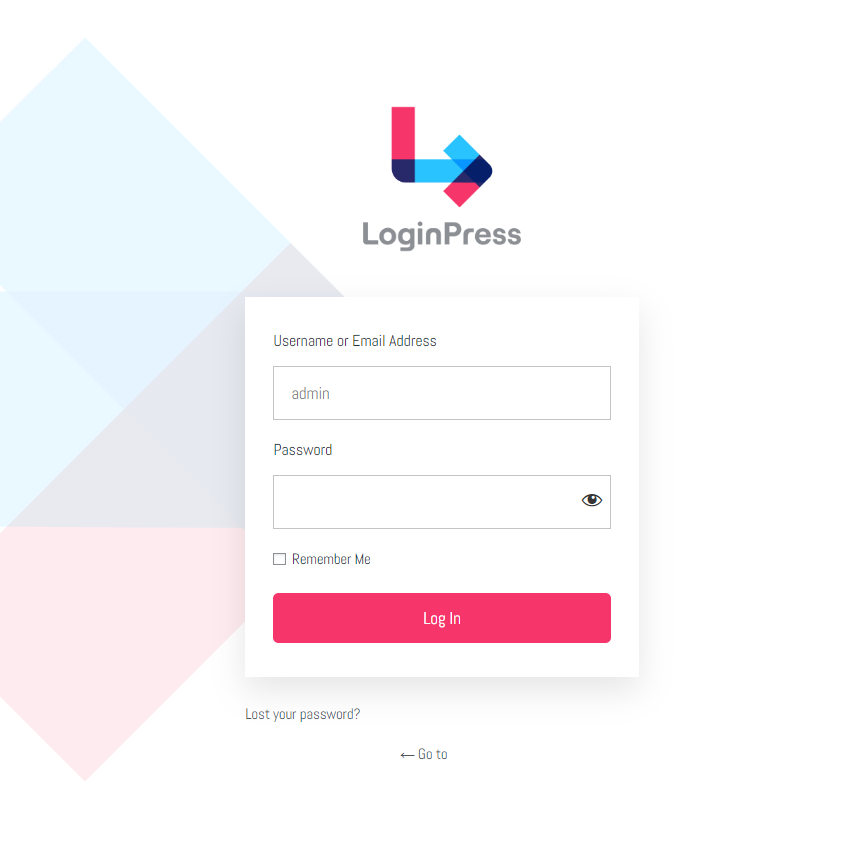
How to Change Logo on WordPress Login Page?
1. Change WordPress Login Logo with Plugin
Multiple WordPress plugins are available for free in the WordPress plugin repository that lets you swipe the default WordPress logo from the login page.
Here, we’ll use the best WordPress login page plugin, LoginPress, to do this.
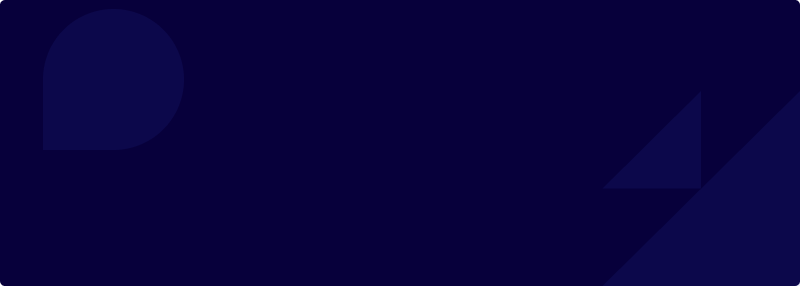
Your Custom Logo on WordPress Login Screens
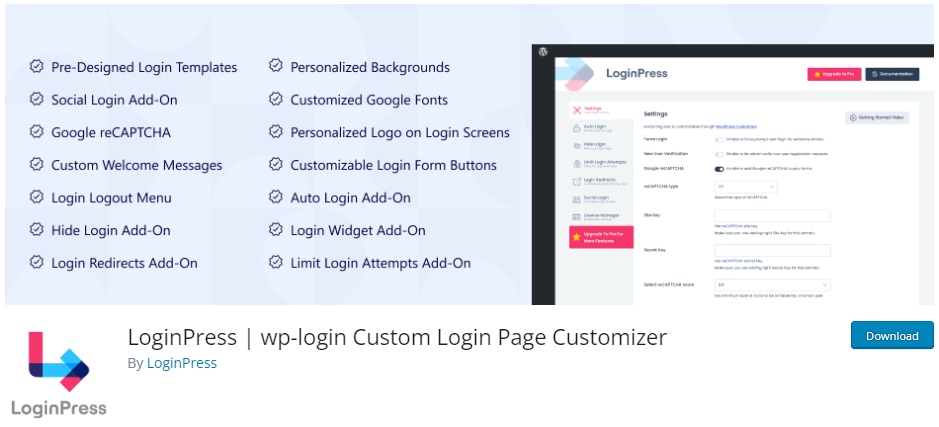
LoginPress is an amazing login page customization plugin that allows you to change the logo without writing any code. You can also change the dimensions (height and width) and padding. You can even preview these changes before finalizing the logo placement.
To do this, simply add LoginPress to your WordPress site.
Note: See our detailed guide on How to Install And Activate LoginPress (Free).
Once LoginPress is activated on your site, go to the left sidebar of the WordPress admin dashboard, navigate to LoginPress, and click the Customizer option.
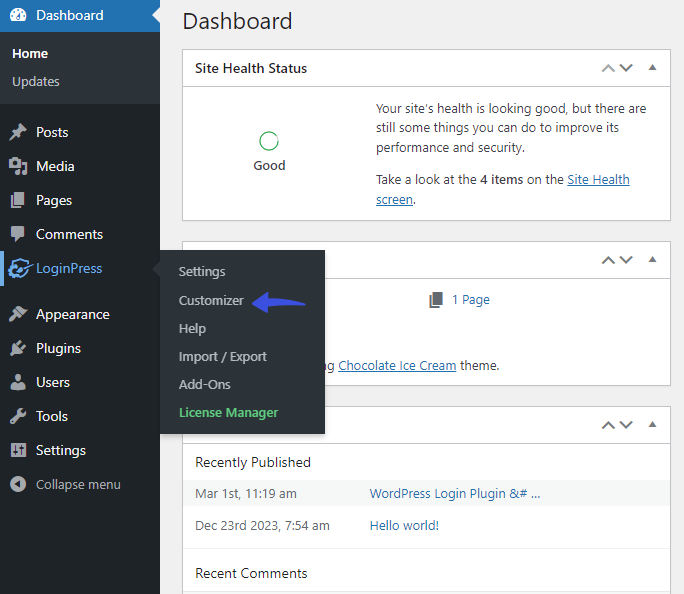
On the next screen, you’ll find all the customization options LoginPress offers.
From here, click the Logo option.
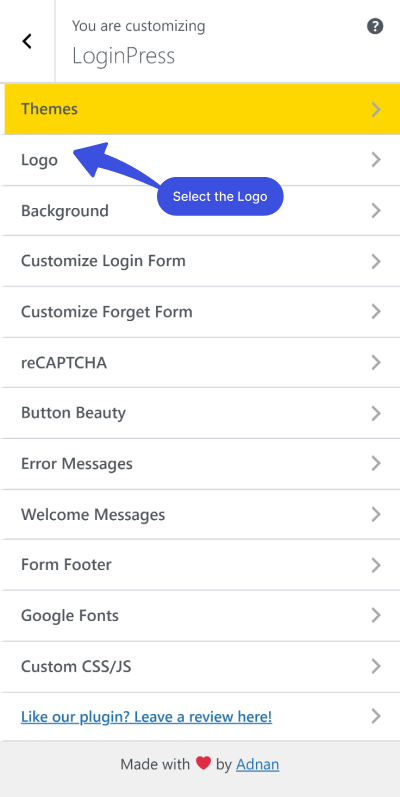
Now, you’ll be on the LoginPress Logo Customizing screen.
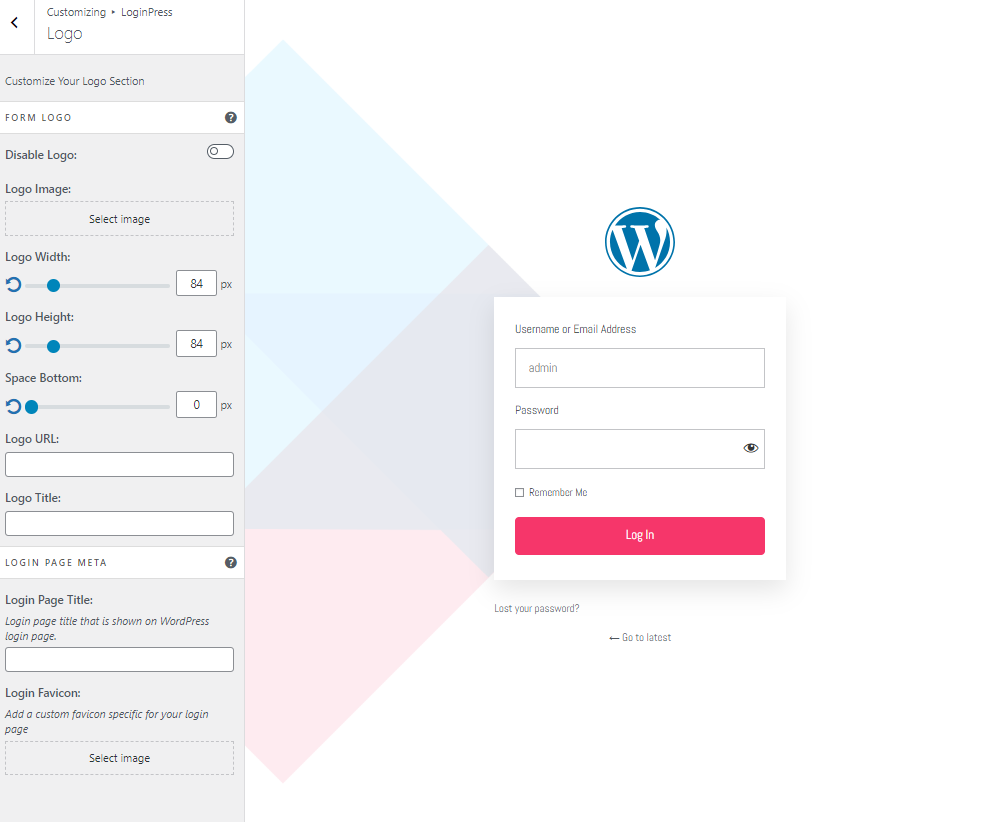
Now, click the Select Image option. A popup will open where you can see Upload Files or use an existing image from the Media Library.
See the GIF below:
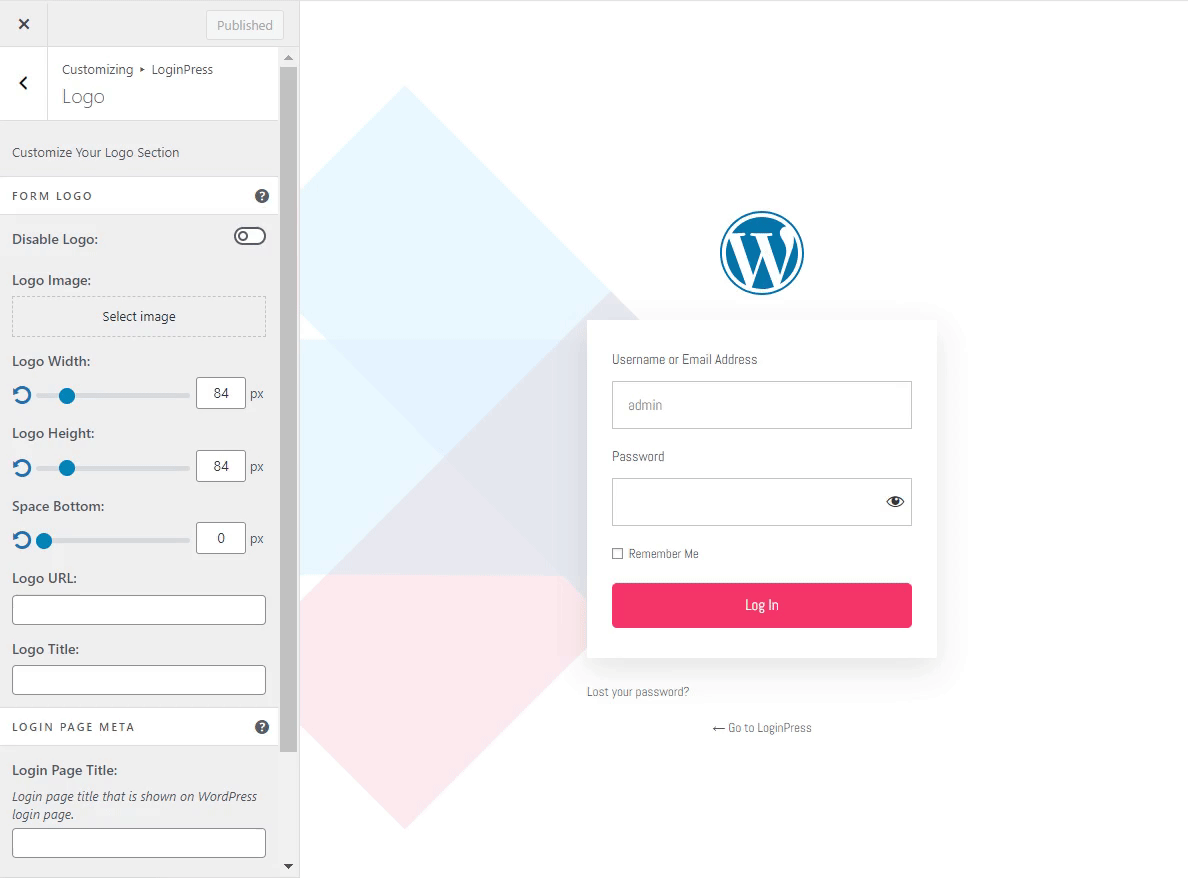
When the logo is added, you can customize its Width, Height, Space Bottom, Logo URL, Logo Title, and Logo Page Title.
Note: You can see our complete guide on How to Customize Login Page Logo with LoginPress to find out what LoginPress Logo offers.
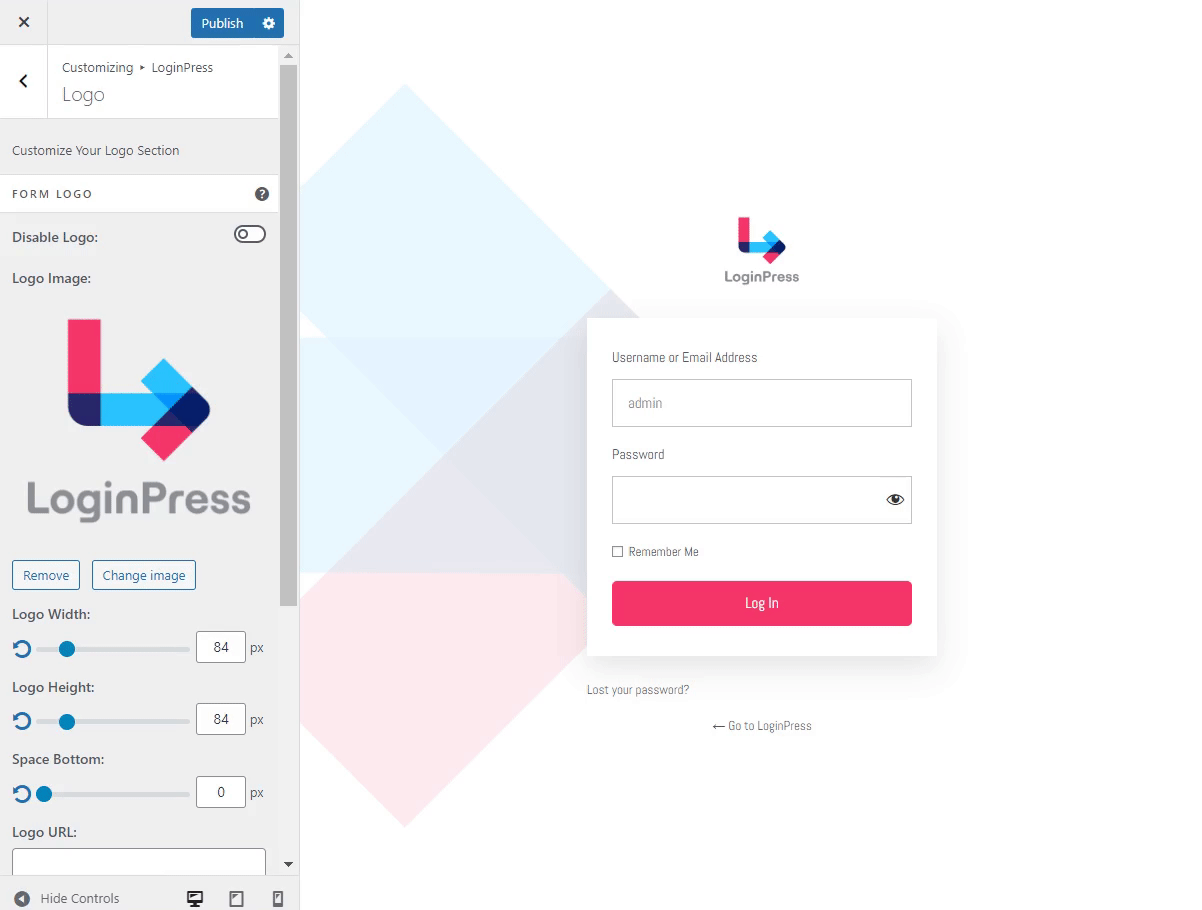
Note: You can toggle the Disable Logo button to remove the Logo on the login screen.
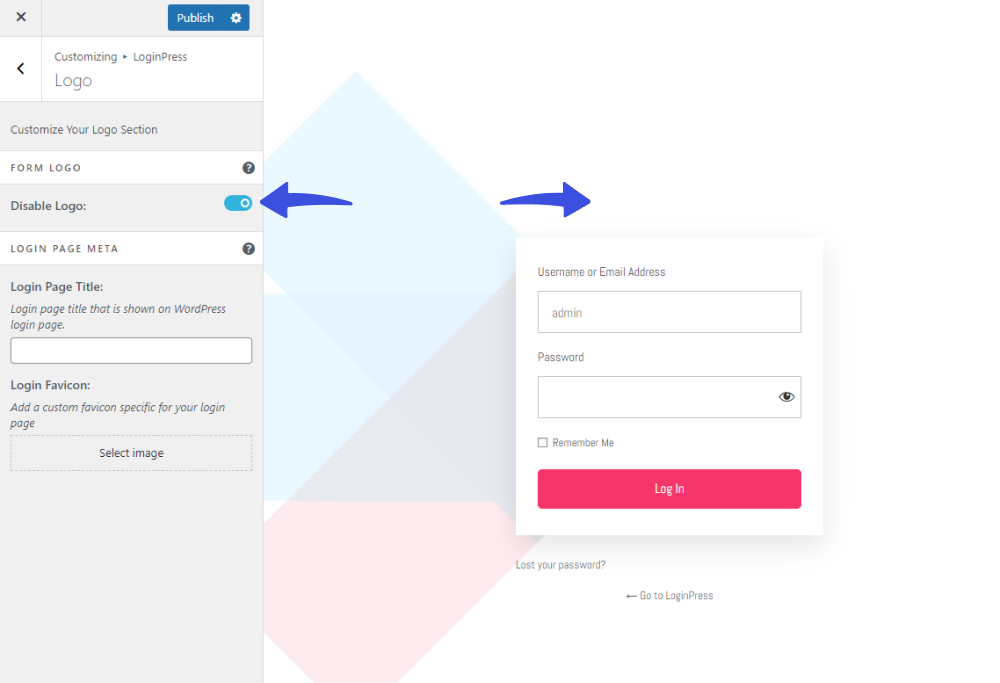
1.1. Change the Default WordPress Favicon with LoginPress
You can also change the default WordPress favicon with LoginPress.
All you need to do is to click the Select Image button under the Login Favicon section.
A popup will appear on the screen. From here, you can Upload Files or use an existing image from the Media Library.
When selected, click the Choose Image button. Next, you’re required to click the Publish button on the top to make it live.
See the GIF below:
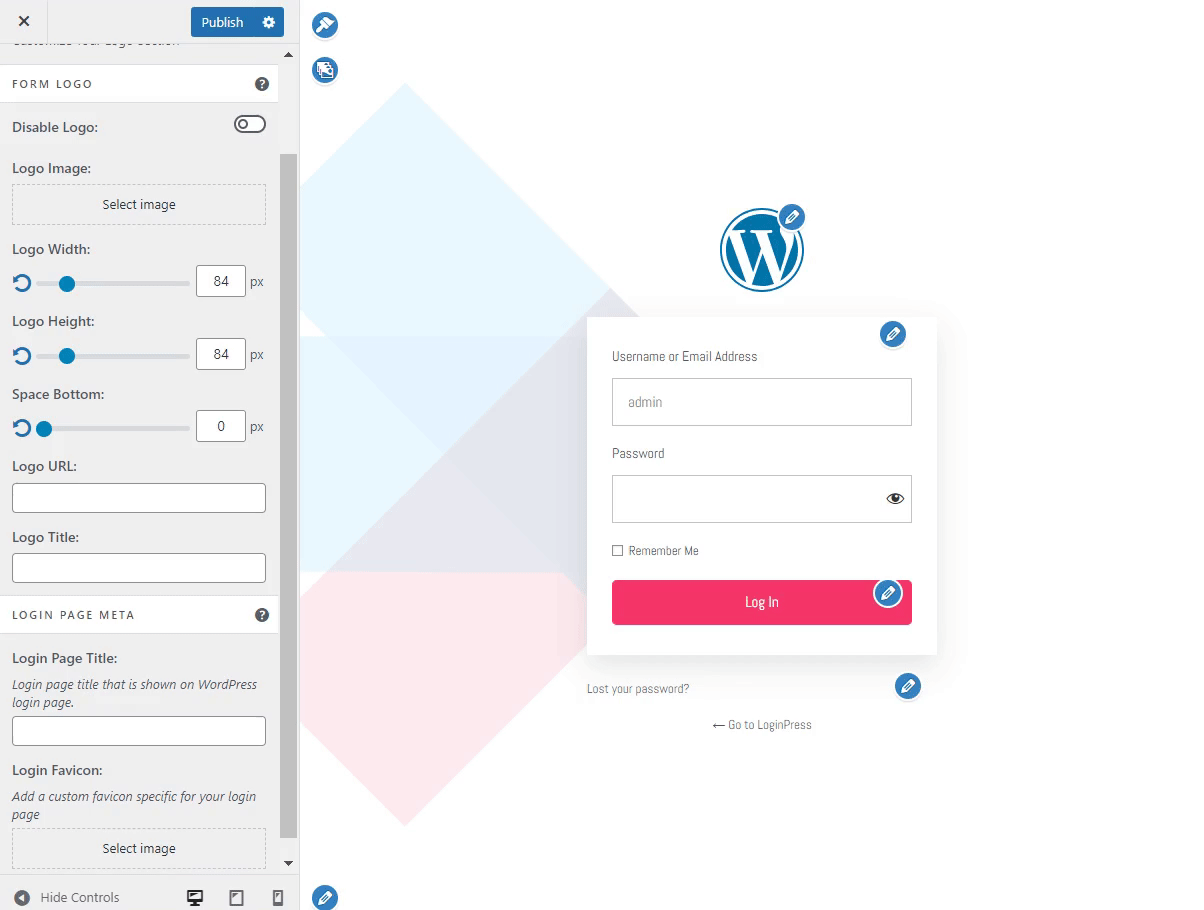
See what it will look like on the default WordPress login page:
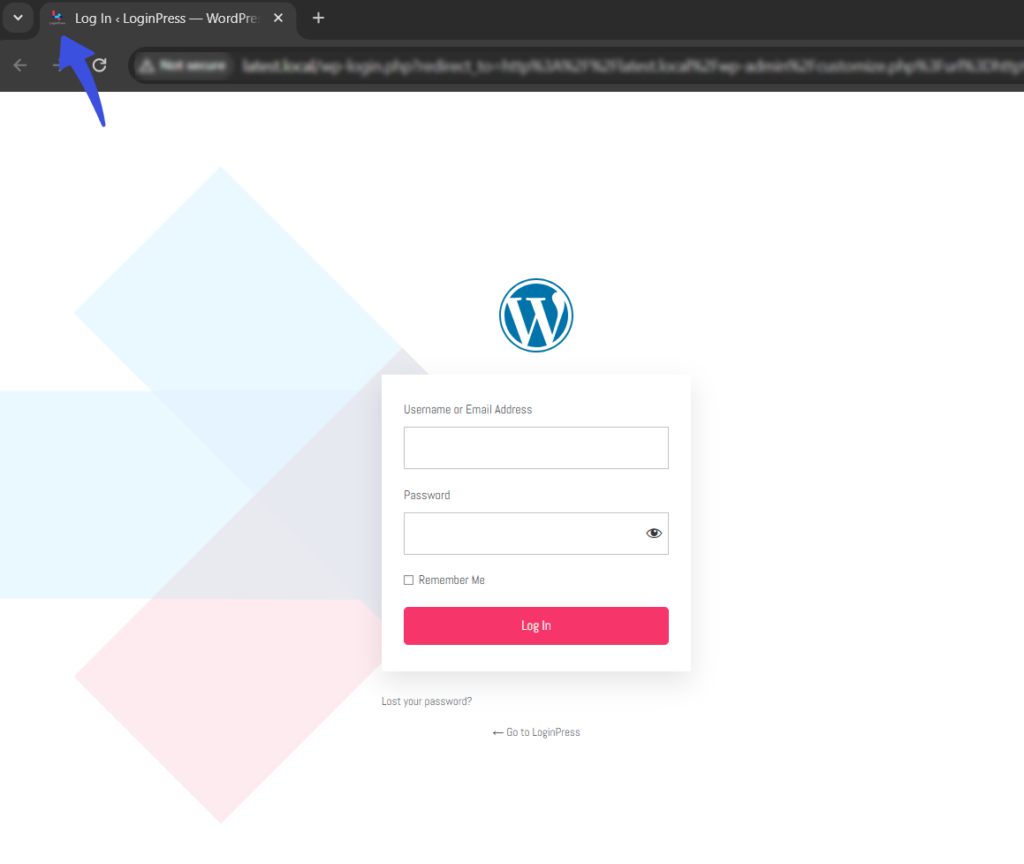
2. Change WordPress Login Logo without Plugin
You can also change the WordPress login logo without using a WordPress plugin.
All you need to do is tweak some lines of code in your site theme’s functions.php file and update it.
Note: It’s recommended that you use a child theme to edit the functions.php file instead of the parent theme. Updating your theme may cause you to lose the modified code, which can have adverse effects on your website.
Here is the code for you:
if( !function_exists( 'custom_login_logo' ) ){
function custom_login_logo() {
echo '<style>
h1 a { background-image: url("path/to/your/logo.png") !important; }
</style>';
}
add_action( 'login_head', 'custom_login_logo' );
}
Note: Don’t forget to replace the file “path/to/your/logo” with the URL of your desired Image.
How To Change WordPress Login Logo URL
By far, the easiest way to edit the default WordPress login logo URL is to use a suitable plugin, i.e., LoginPress.
LoginPress offers a smart feature, Logo URL. This feature best helps you link the Logo to some specific URL, i.e., the Homepage URL.
Simply paste the desired URL into the Login URL section and update it.
See the image below:
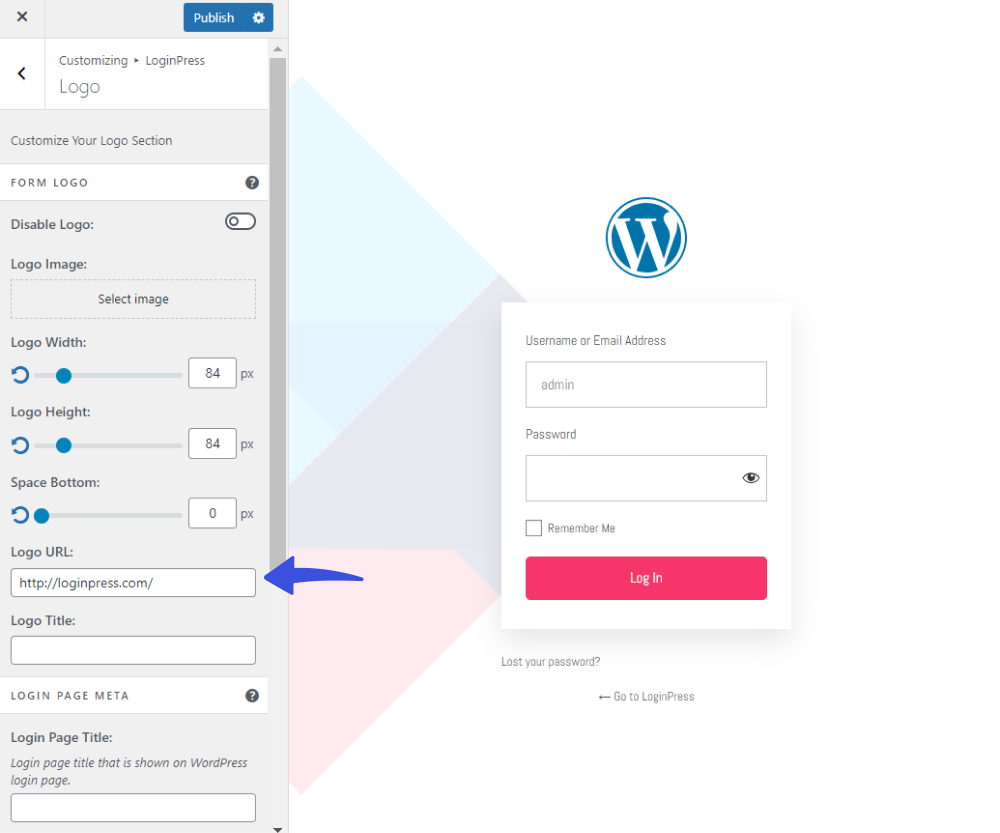
Now, whenever the user clicks on the Logo, it will be moved to the set page URL.
Bonus: Best Logo Maker Tools
A few years ago, making a custom logo for your business required specialist digital design knowledge and access to licensed tools. However, today, logo-making is fun!
You can use one of the several popular logo-making tools, which offer a vast selection of stock design templates, fonts, images, and all the image customization tools to create the perfect logo.
Here are a couple of things to remember when creating the logo:
- First, clearly define what you want to include in the logo.
- Prepare to make several drafts with different design elements.
- Make the logo relate to your niche and industry.
- When you have finalized the logo, save it in the highest resolution possible.
- While using the logo design tool, export several versions for the website, press kit, and social media platforms.
A simple Google search for logo-making tools will give a lot of options. We will briefly mention five tools we believe best fit your requirements.
1. Adobe Illustrator
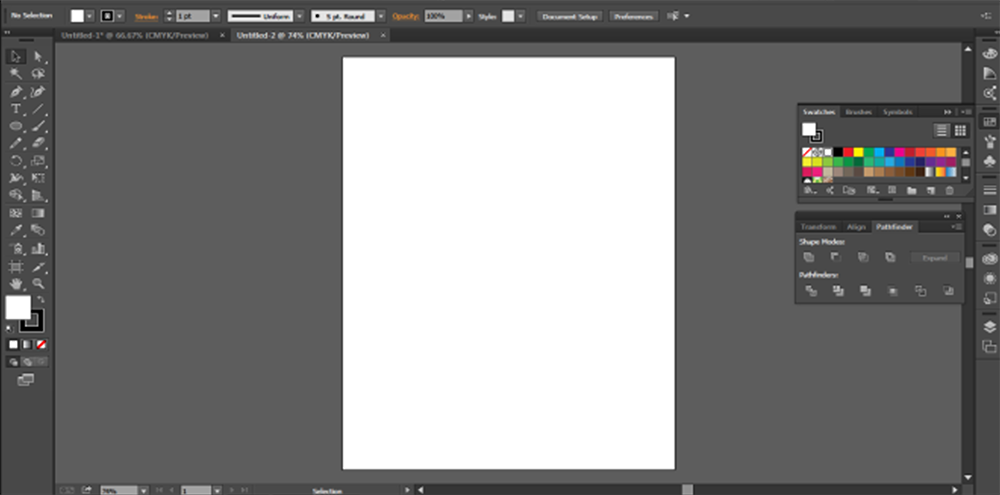
Illustrator has a long history of helping designers create logos. The current version has all the design tools you need to create perfect logos.
The problem with Illustrator is that it can be intimidating for beginners. And, it’s a bit more expensive than most logo makers as it charges $20.99 per month.
Illustrator might not be a good choice if you’re new to graphic design or want to create a quick logo draft.
2. Wix Logo Maker
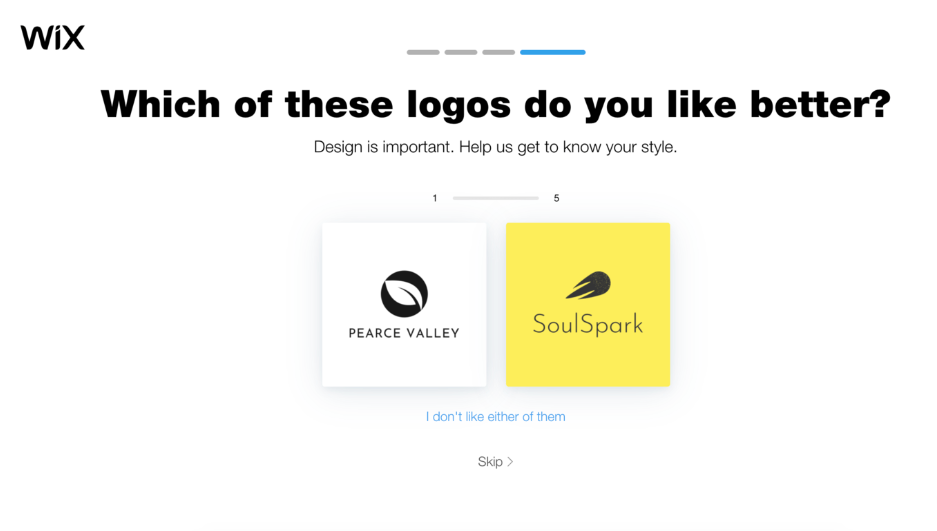
Wix Logo Maker helps you easily create a logo for your brand. You can customize all aspects of the logo, including colors, text, and size.
Wix Logo Maker targets beginners who need tools to simplify the design process. While the logo-building process is free, you must pay $13 to download the logo files.
This tool is excellent for business owners who want to create logos for their brands quickly.
3. Canva
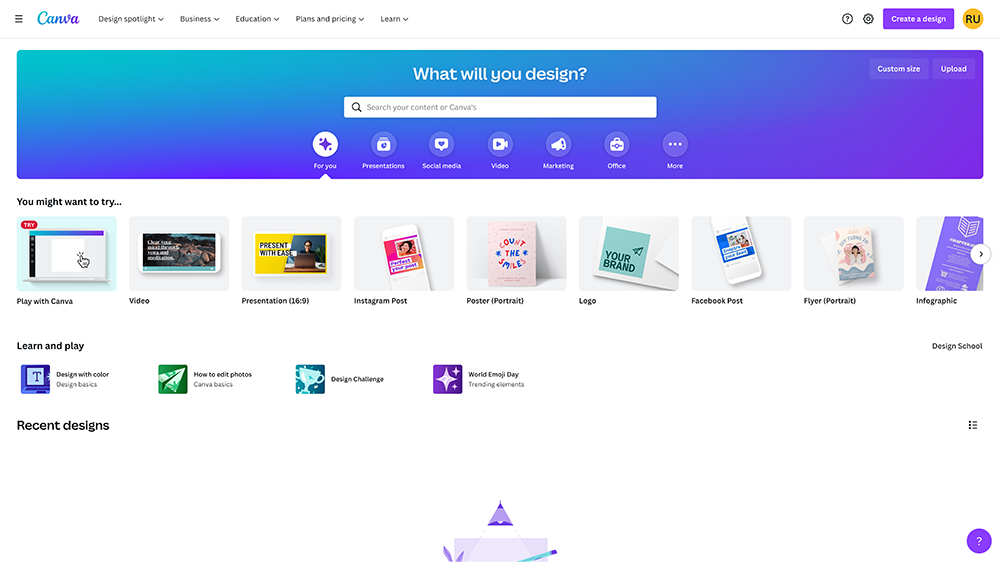
Canva has matured into a powerful online graphic design platform. It is an excellent platform for designing your logo because it is beginner-friendly.
You can build your logo without paying anything. The free tier has all the tools you need to create and export logos. However, you should check out the paid plans for more features if you’re an agency or a large team.
4. Logaster
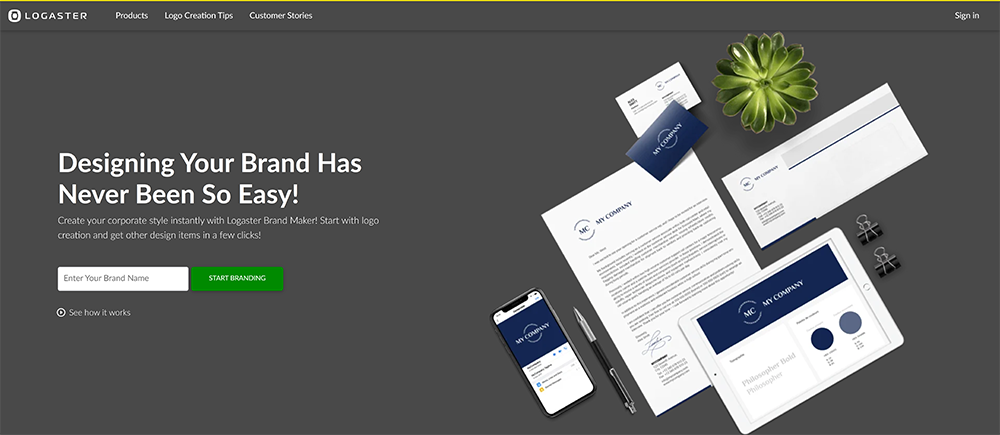
Logaster is a brand identity builder platform that simplifies logo creation. You can customize the logo with fonts, colors, and icons.
The free tier allows you to design the logo, but the downloadable file is low-resolution. To get high-resolution logo images, you must opt for a paid plan (starting from $6).
5. Logo Design Studio Pro
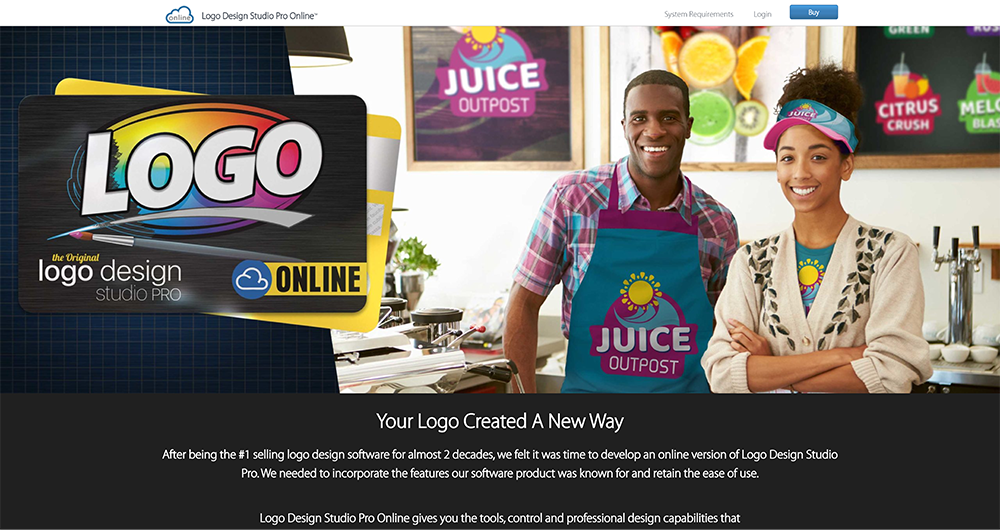
Logo Design Studio Pro is an online logo-building platform for experienced designers. The platform offers all the tools they need to build, modify, and export logos.
You can create, store, and download unlimited logos on the platform.
WordPress Login Logo FAQs
Do I need any coding knowledge to change WordPress login logo?
No, you don’t need coding knowledge to change the logo on the WordPress login page. The process can typically be done through the theme customizer or a dedicated login customizer plugin.
Will changing the WordPress login logo affect the rest of my website?
No, changing the logo on the WordPress login page won’t affect the rest of your website. It only modifies the logo displayed on the login page.
Can I revert to the default WordPress login logo later?
Yes, if you want to revert to the default logo later, you can simply remove the custom logo you uploaded within the login customizer, and it should revert to the default settings.
What size should the WordPress logo be?
WordPress recommends a logo to be 200 x 100 pixels. However, you should also consider the theme’s recommendation to ensure proper display.
Can you change the WordPress logo size?
The LoginPress plugin’s Logo customizer makes it easy to change the Logo size. Alternatively, you can add a custom CSS snippet to set the desired size.
Conclusion
A logo is an essential part of your overall brand marketing strategy. The good part is that you can easily create a logo for your brand and upload it to your website.
LoginPress simplifies adding your new logo to the WordPress login page.
You may also like to read our other useful guides:
- How to Boost Login UX with Custom Login User Interface Design
- Top 10 Customizable Login Page Templates in WordPress (2025)
- WordPress WooCommerce Tutorial (10 Step Easy Setup Guide)
- How to Sell on WordPress Without WooCommerce (2025)
- How to Monitor and Analyze WordPress User Login Activity
- How to Add Social Login Plugin to WordPress Website (Easy Guide)
- How to Customize the WordPress Login Page (Easy Guide)
How far have we helped you swipe away the default WordPress logo?
Let us know by leaving a comment in the comment section below!