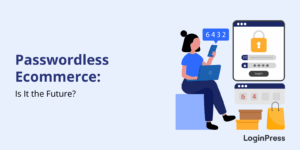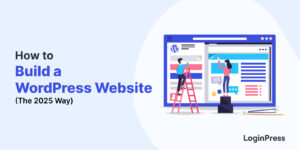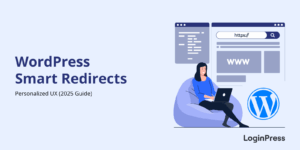How to Create a Seamless WordPress Login Experience for Your Users
The login page is often the first interaction users have with your WordPress site; it’s the first impression. A dull, unbranded login screen can instantly turn users away, while a clean, welcoming one builds trust from the start.
But what exactly makes a seamless WordPress login experience? It feels smooth, branded, fast, and secure. The login experience should give users the confidence that they’re in the right place and their information is safe.
How can you make the WordPress login experience effortless for users? The answer lies in customizing a custom WordPress login that’s not only clean and branded but also highly functional.
In this guide, I will show you how to create a user-friendly login page and enhance your WordPress login UX with LoginPress, which is one of the best login customizer plugins for personalizing and optimizing every detail of your login experience.
WordPress Login Experience (TOC):
What a Seamless Login Experience Means
A seamless login experience in WordPress is about making the process fast, easy to use, and secure, with no unnecessary steps. When users visit your site, they should be able to log in smoothly, without confusion or delays. A truly smooth login feels natural, and that is where great UX design meets functionality.
For example, adding social login options lets users access their accounts with just one click, while features like auto-redirects and remember-me options make returning visits effortless. A branded login page reinforces trust and professionalism. Your site’s logo, colors, and messaging can help remind users they’re logging in to your platform, not a generic WordPress site.
Additionally, a responsive login page in WordPress ensures a smooth experience across all devices, from desktop to mobile, while optimizing WordPress login performance. This helps to keep everything running efficiently. Seamless means your users can log in confidently, comfortably, and quickly at any time.
Key Elements of a Great WordPress Login Experience
A good WordPress login experience combines usability, design, and performance into one single flow. It’s more than just a form; it’s the gateway to your website. Let’s explore the key elements that make your login page functional for users.
1. Speed and Performance
Speed sets the tone for your entire WordPress login experience. According to recent statistics, 53% of mobile users leave a website if it takes more than 3 seconds to load. Hence, a slow-loading login page frustrates users and can even cause drop-offs. Especially on mobile devices, every second counts, since they account for 59.7% of website traffic.
To improve WordPress login performance, you can operate on lightweight plugins such as LoginPress and enable caching. A quick login process builds user confidence and lets them access your site without delay.
2. Branded Design
Design consistency helps build trust. A branded login page that reflects your site’s logo, colors, and typography makes the experience feel more professional. Default WordPress login screens look generic and can confuse users, especially on client or membership sites.
You can customize your login page branding with a plugin like LoginPress, which lets you personalize everything from background images to button styles. Consistency across your site reinforces brand identity and assures users that they’re logging into a secure, authentic environment.
3. Clear and Actionable CTAs
Your login page UX should guide users through your site without any hindrance. That can start with a clear call to action (CTA). Simple, descriptive buttons like “Log In,” “Sign Up,” or “Forgot Password?” help reduce confusion and guide users effectively to the next step.
You can also use contrasting colors to make CTAs stand out and ensure they’re easy to tap on both desktop and mobile. The easier the actions are to understand, the less likely users are to make mistakes. A well-designed CTA enhances both usability and conversion. It can turn your custom WordPress login into a user-friendly access point.
4. Mobile Optimization
As more users access sites from their phones, a responsive login page in WordPress is essential. If your form or buttons don’t scale properly, users may abandon the process altogether. One good way is to optimize input fields for touchscreens, use autofocus on the first field, and keep the layout minimal.
Plugins like LoginPress automatically adjust layouts for smaller screens, ensuring your login form looks great and functions smoothly everywhere. Mobile-friendly design isn’t optional anymore, but a must for modern WordPress login UX.
5. Error Handling and Feedback
No login system is perfect, so how you handle errors matters. Clear, friendly error messages, such as “Incorrect password, please try again,” can help to prevent frustration and guide users toward a solution.
You should avoid vague or technical alerts. Highlighting incorrect fields visually can guide users on what to fix. Good error handling not only improves the user-friendly design of the login page but also strengthens trust. Users feel supported, not isolated or stuck.
6. Personalization and User Comfort
Personalization transforms your login page from basic to recognizable. Adding a custom welcome message, displaying your logo, or tailoring login redirects by user role (e.g., members, clients, or admins) are some examples of site personalization.
You can even include subtle animations or a branded background for added refinement. With plugins like LoginPress, personalizing your custom WordPress login is effortless through its login customizer feature.
How to Create a Seamless Login Experience Using LoginPress
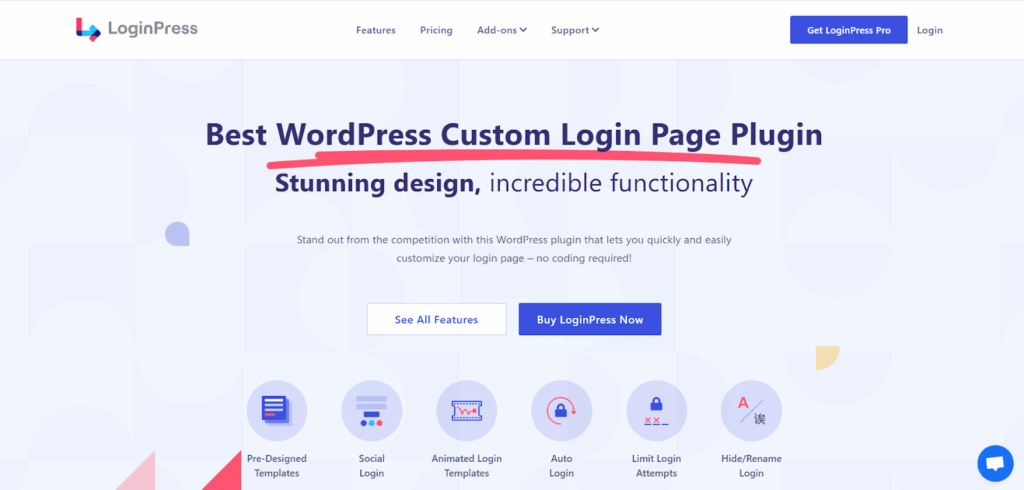
LoginPress is one of the most effective plugins for enhancing your WordPress login setup, personalizing users’ experience with consistent branding, and allowing you to design a visually appealing, user-friendly login page without coding.
As a leading WordPress custom login plugin, it focuses on improving the overall WordPress login UX by combining aesthetics with functionality.
Unlike other plugins that focus only on the basics, LoginPress offers advanced customization options that directly improve the user experience. Here’s how you can use it to create a custom login WordPress experience that’s smooth and responsive:
Step 1: Back Up Your Site
Before making any changes, always create a full site backup. Customizing your WordPress login setup involves modifying visuals and settings, so having a restore point ensures safety if anything goes wrong.
Step 2: Install and Activate LoginPress
Click Install Now, then Activate the LoginPress Pro plugin. For a detailed installation guide, check out: How to Install and Activate LoginPress Pro in WordPress?
Once activated, you’ll see the LoginPress menu in your dashboard. This is your control center for all login customization settings.
Step 3: Configure Basic Settings
Next, configure the essentials that impact usability:
- Session time: Set how long users remain logged in before they are automatically logged out.
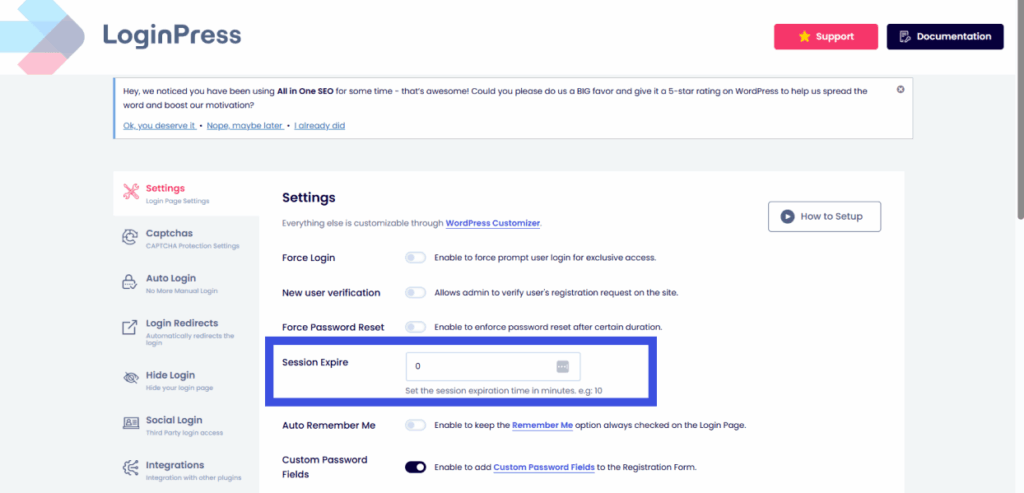
- Remember Me option: Allow users to stay signed in on trusted devices for convenience.
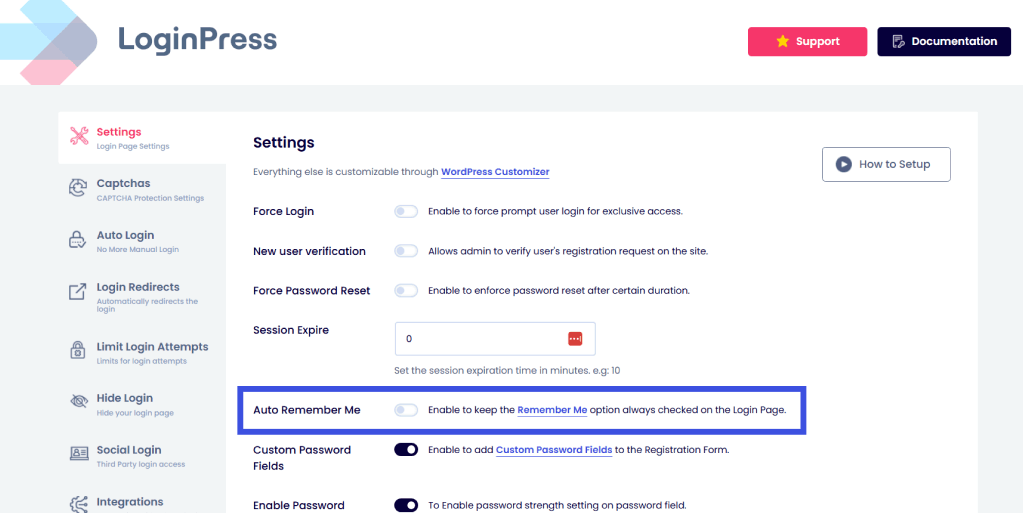
- Redirection settings: Customize where users land after login or logout (like a dashboard or homepage).
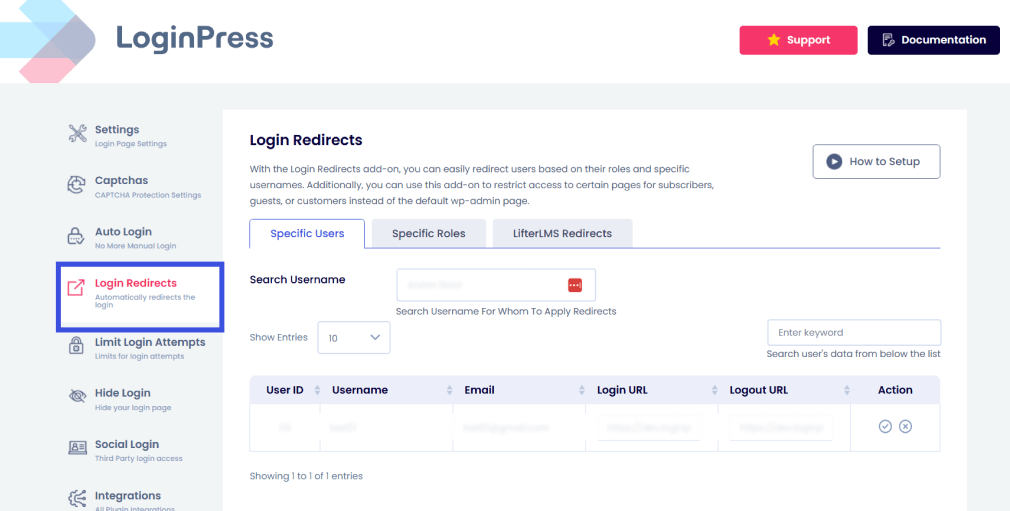
These simple settings can instantly improve the performance and flow of the login page.
Step 4: Customize the Login Page Appearance
Now using the LoginPress Customizer, you can make real-time design changes with a live preview. Adjust every element without touching code:
- Custom Logo: Replace the default WordPress logo with your own to give the page an immediate, more personal feel. It doesn’t matter if you’re managing a client’s site, an online store, or a membership platform; adding a custom logo adds that professional polish that users instantly recognize. LoginPress makes this process effortless: just upload your logo, adjust the size, and it’s ready to shine.
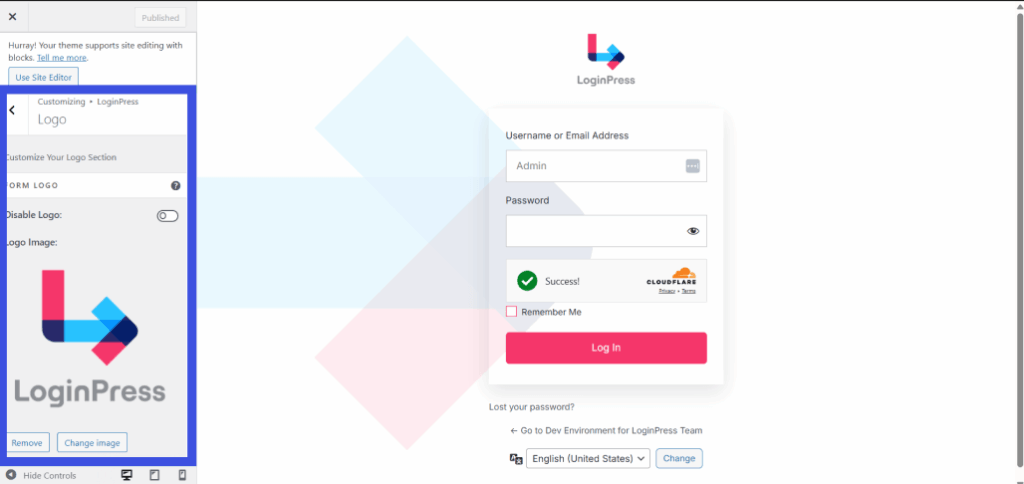
- Custom Backgrounds: A background image or color can completely change the aesthetic look of your login page. With the LoginPress customizer, you can select a solid color or a gradient, or upload a branded background image that reflects your website’s tone. For example, you could use your brand’s signature color palette or a subtle texture to create a smooth experience that feels familiar to your visitors.
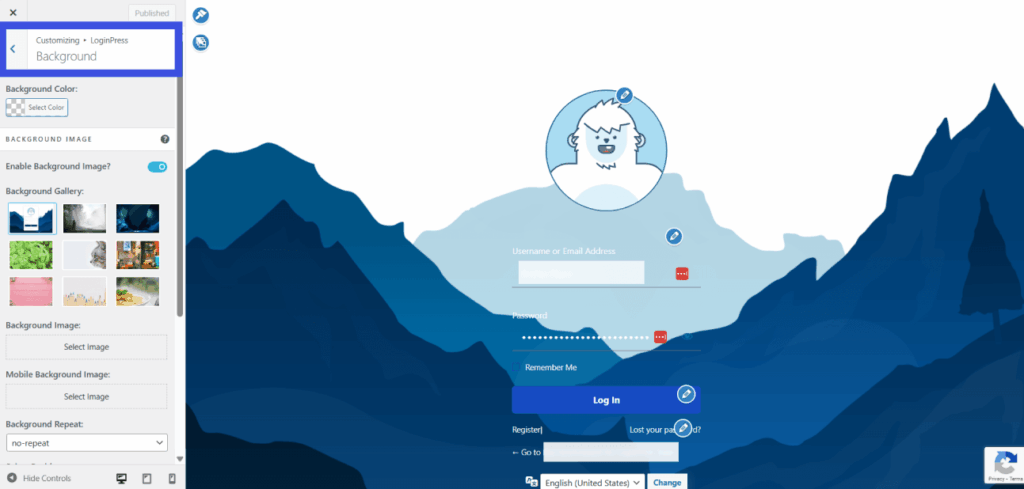
- Custom Fonts and Colors: Typography and form design are subtle but powerful ways to enhance the user experience. LoginPress lets you adjust fonts, input box shapes, button styles, and alignment, all with a few clicks. You can choose from hundreds of font options to ensure your customized WordPress login page feels perfectly aligned with your site’s design system. The result is a login form that looks balanced and professional.

- Mobile Optimization: In today’s mobile-first world, a responsive login page that WordPress users can access from any device is essential. LoginPress lets you preview your design across desktop, tablet, and mobile views. This ensures your login form feels just as smooth on a smartphone as on a large screen.
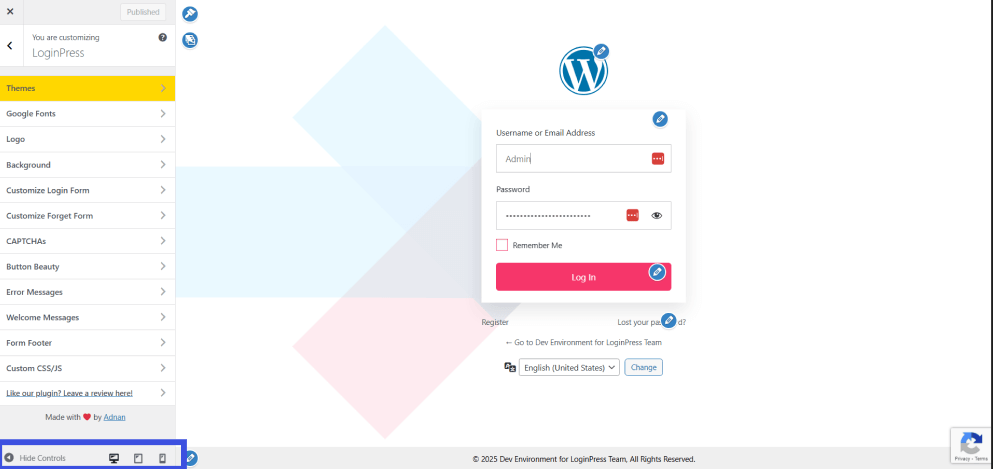
Step 5: Strengthen Security Without Hurting UX
LoginPress hits the right balance between security and usability. Enhance protection without adding friction by using:
- Limit Login Attempts to block brute-force attacks.
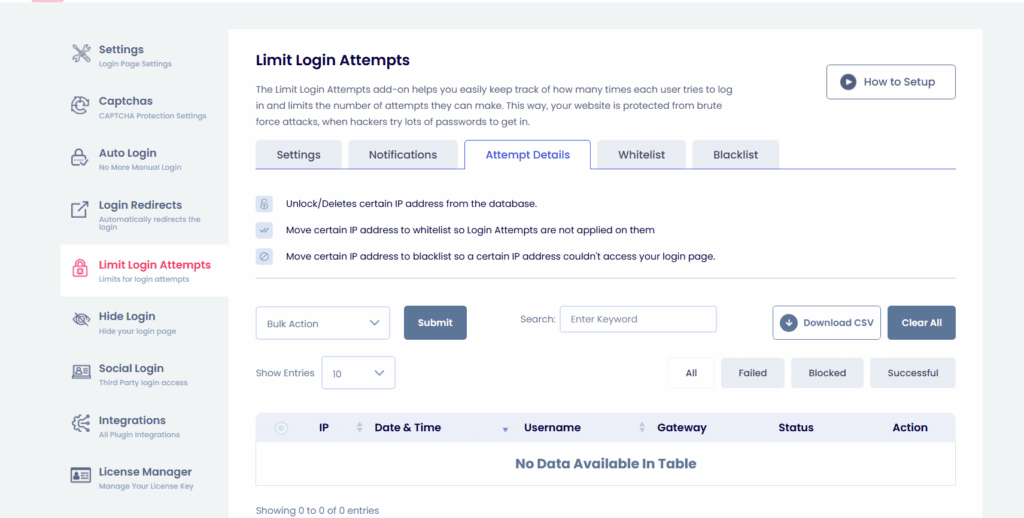
- CAPTCHAs that filters bots while keeping the form easy to use.
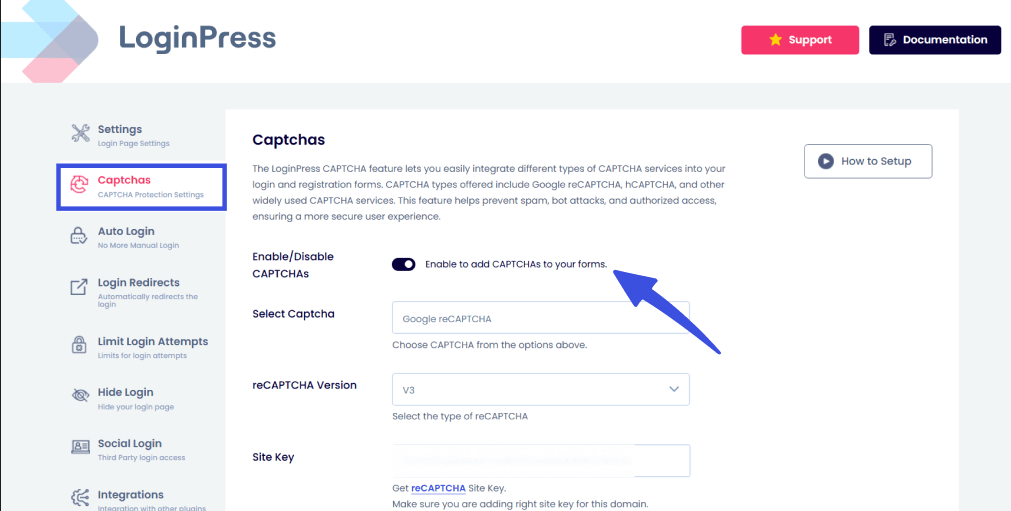
LoginPress comes with rich integrations and multiple add-ons that keep your site safe while maintaining a user-friendly WordPress custom login plugin experience.
Step 7: Test and Refine
Finally, test your custom login WordPress page across devices and browsers. Ensure it loads quickly, looks consistent, and that every link or CTA works properly.
Common Mistakes to Avoid
Even the best practices can lead to a bad login UX if a few key details are overlooked. Here are some common WordPress mistakes that can hurt your site’s login experience, along with how to avoid them.
- Using the Default WP-Login Page
Sticking with the default /wp-login.php makes your site look generic and unbranded. For example, a membership site that uses the plain WordPress login screen may seem untrustworthy to new users. A customized login page with your logo and colors builds credibility and helps users feel at home.
- Overusing Design Elements
Too many animations, videos, or high-resolution backgrounds can slow down the page. This can also become a significant issue for users on mobile data or with weak connections. For instance, using a large background video may look cool, but it can drastically impact WordPress login performance. Try to keep it clean and minimal for faster load times.
- Ignoring Mobile Responsiveness
A login page that looks great on desktop but breaks on a phone creates frustration. Buttons may overlap, and input fields might be hard to tap. This is why you should always test for a responsive login page that WordPress users can easily use across all devices.
- Adding Too Many Verification Steps
Security is essential, but adding multiple CAPTCHA or token verifications or overly long password policies can frustrate users. For example, forcing users through three verification steps for each login can lead to drop-offs. You should maintain a balance between safety and simplicity to prevent WordPress login errors caused by unnecessary complexity.
- Not Testing After Plugin Updates
Every time you update WordPress or a plugin, the login flow could break. Skipping post-update tests is one of the most common WordPress mistakes. A plugin conflict might hide your login button or cause styling issues. Hence, it is advisable to test your login form after every update to avoid surprises.
By avoiding these issues, you’ll keep your WordPress login UX smooth, professional, and frustration-free.
Advanced Tips and Customizations
Once your login page looks great and functions smoothly, you can take things further with a few advanced customizations that elevate both user experience and site performance. These practical enhancements, many of which are available through LoginPress Pro and its add-ons, enhance convenience and personalization in your custom WordPress login setup without compromising security.
1. Redirect Users to Specific Pages After Login
Using a login redirect plugin or the built-in LoginPress Redirects add-on can help send users to customized pages based on their roles or actions. For instance, subscribers can go directly to a members-only dashboard, while admins are redirected to the WordPress backend. This smart redirect method can help save time and create a more straightforward flow for different user types.
2. Enable Social Login Options for Faster Access
Combining WordPress social login options, such as Google, Facebook, or LinkedIn, helps users log in quickly without having to remember another password. This feature not only enhances convenience but also reduces abandoned login attempts. With the LoginPress Social Login add-on, you can enable multiple providers and style their buttons to match your site design, keeping the login process seamless and branded.
3. Add Magic Link or Passwordless Login
For a truly modern approach, consider enabling passwordless login WordPress functionality using magic links. Instead of entering a password, users receive a secure link via email to instantly access their accounts. It’s an excellent option for membership or community sites where frequent logins are the norm, as it enhances both security and user satisfaction.
Learn more about passwordless authentication in our detailed guide, 7 Best Passwordless Authentication WordPress Solutions (2025).
4. A/B Test Different Login Designs
Relying on guesswork in your site performance isn’t going to lead to more conversions. What you need is to experiment with multiple login page layouts, colors, and button placements through A/B testing. Testing which combination results in higher login completion rates or fewer WordPress login errors is key to a data-driven approach. This helps refine your WordPress login UX and ensures that design decisions are backed by real user behavior.
5. Track Login Success Rate in Google Analytics (GA4)
Understanding how users interact with your login page is key to optimizing performance. By tracking login events in Google Analytics (GA) or GA4, you can measure metrics such as failed login attempts, average time to log in, and bounce rate. These insights are readily available on the best analytics plugin, Analytify, which highlights where users face friction and helps you analyze the overall login flow.
6. Set Up Conditional Login Rules
For even more control, you can configure conditional login rules using LoginPress Pro. For example, restrict access by user role, limit login for team members, or set domain-based login permissions. This adds a light layer of security while maintaining a positive user experience.
7. Improve Accessibility
Advanced users can also enhance accessibility by making the login form accessible to screen readers and translating it into multiple languages. LoginPress supports personalization, letting you provide a familiar experience to users around the world.
By applying these advanced techniques, you transform your login page from a basic entry point into an effectively optimized, user-centric experience. With LoginPress Pro and its flexible add-ons, refining your WordPress login setup becomes simple. This allows you to deliver a professional, polished experience every time users sign in.
FAQs on WordPress Login Experience
How can I customize my WordPress login page without coding?
You don’t need to touch a single line of code to design a stunning login page. With the LoginPress plugin, you can visually customize every element, from the logo and background to button styles and fonts, through an easy-to-use Customizer panel. You’ll see every change in real time so that you can design confidently without technical skills.
What’s the best way to make my login page match my website’s branding?
Consistency builds trust. Use the login customization WordPress tools in LoginPress to apply your brand’s logo, color palette, and typography. You can even choose a background image or gradient that matches your site’s aesthetic, helping users instantly recognize they’re in the right place when logging in.
Can I fix WordPress login errors caused by plugin conflicts?
Yes, you can. WordPress login errors sometimes occur when multiple plugins modify the same login function. Start by deactivating each login-related plugin in turn to identify the issue. Once resolved, you can rely on LoginPress’s lightweight, conflict-free customization system to safely handle your login page without interfering with other site features.
How do I make my login page mobile-friendly?
A responsive login page ensures your users can log in easily from any device. LoginPress automatically adjusts your layout for mobile and tablet screens, but you can also preview your design in different views to fine-tune spacing, font sizes, and buttons. This guarantees a smooth WordPress login UX that’s fast and user-friendly on smaller screens.
What if I need extra features like redirects or social login?
LoginPress Pro offers advanced add-ons, including WordPress social login, custom redirects, and password control. You can send users to specific pages after login, allow one-click access through Google or Facebook, and manage password rules for added security. These options help you tailor the login experience to your site’s unique audience, without slowing things down.
Key Takeaways: WordPress Login Experience
Creating a seamless WordPress login experience is about combining branding, speed, usability, and security into one single flow. A well-designed login page builds trust, enhances your site’s identity, and ensures users can sign in effortlessly, every time.
With LoginPress, you can bring all these elements together through a single, understandable interface. From custom logos and backgrounds to responsive layouts and secure login options, it’s the easiest way to craft a login experience that feels polished and professional.
Your login page is the first step of your user journey, so make it simple, secure, and memorable. That is all for this article. For more related posts, check:
- Top LoginPress Addons To Boost Your WordPress Login Experience
- LoginPress and WP Rocket for Outstanding Website Experience
- How to Customize WooCommerce Login and Registration Forms
How will you personalize your WordPress login experience today? Let us know in the comments below!