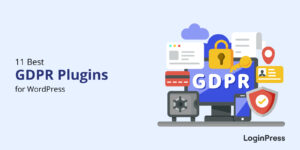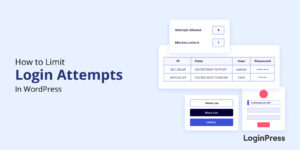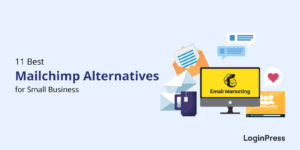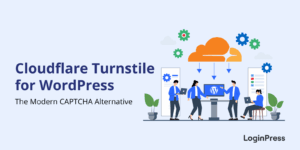How to Hide Page Title in WordPress (2025)
Do you want to know how to hide page title in WordPress? If yes, you’ll find out here.
If you own a WordPress site, you might have encountered situations where you want to hide the page title. Fortunately, WordPress enables you to do so easily using different methods.
In this article, we’ll let you understand how to hide the title on WordPress pages, no matter your level of expertise.
Hide WordPress Page Title (TOC):
What is a WordPress Page or Post title?
In WordPress, a page title or post title is usually the name you give to a page or post of your site. It appears at the top of the content and provides a brief description of the page or post’s subject.
The following screenshot shows what a page title looks like:
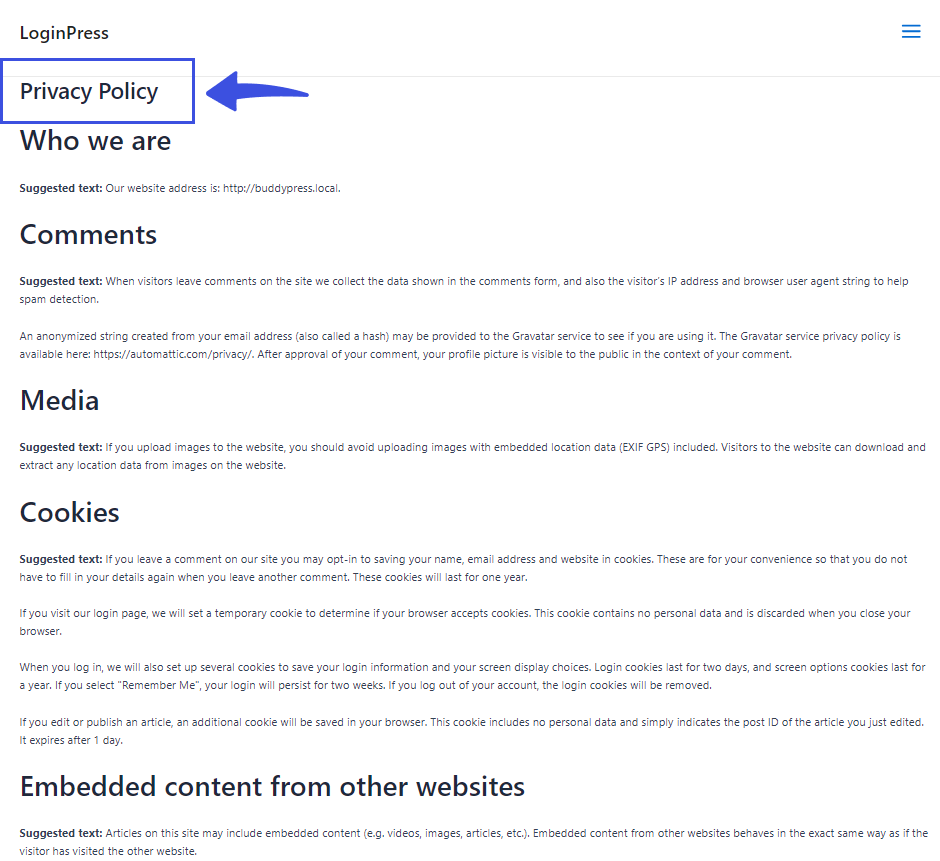
Why Hide Page Title in WordPress?
Hiding the page title in WordPress can be beneficial for several reasons:
- Custom Design: Sometimes, the theme’s default title display doesn’t match your custom design. Hiding the title allows you to replace it with a custom heading that better fits your style.
- Better User Experience: You can hide the title for a specific page or post, especially if you want to emphasize the user experience.
- Flexibility: You should hide the title where it is not visually needed. You can remove it from the front end of your site, but it will remain inside the code for search engines without being displayed to users.
- Redundancy: Some themes display the page title twice. So, hiding it can prevent unnecessary repetition.
- Portfolio or Gallery pages: You might have pages that contain visual content, such as artwork. The page title might distract your audience, so hiding the title can let the images get more attention.
How to Hide Page Title in WordPress (5 Methods)
Method 1. Manually using the Theme Customizer
With the theme customizer, you can manually hide page titles in WordPress.
Note: Here we’ll show you how you can hide homepage title using Theme Customizer.
All you need to do is go to the left sidebar of the WordPress admin dashboard, navigate to Appearance, and click the Customize option.
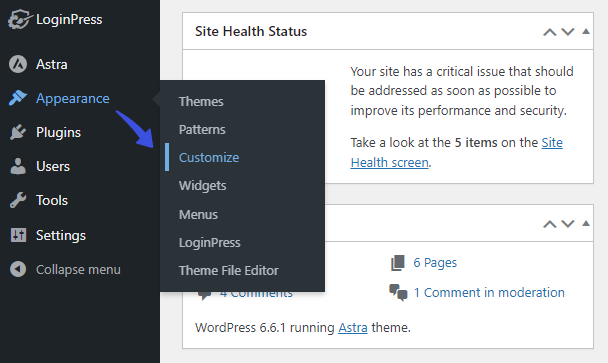
Now, select the Page option.
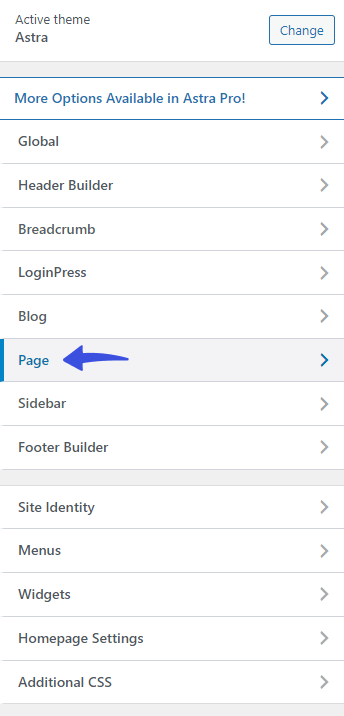
On the next screen, toggle off the Page Title option.
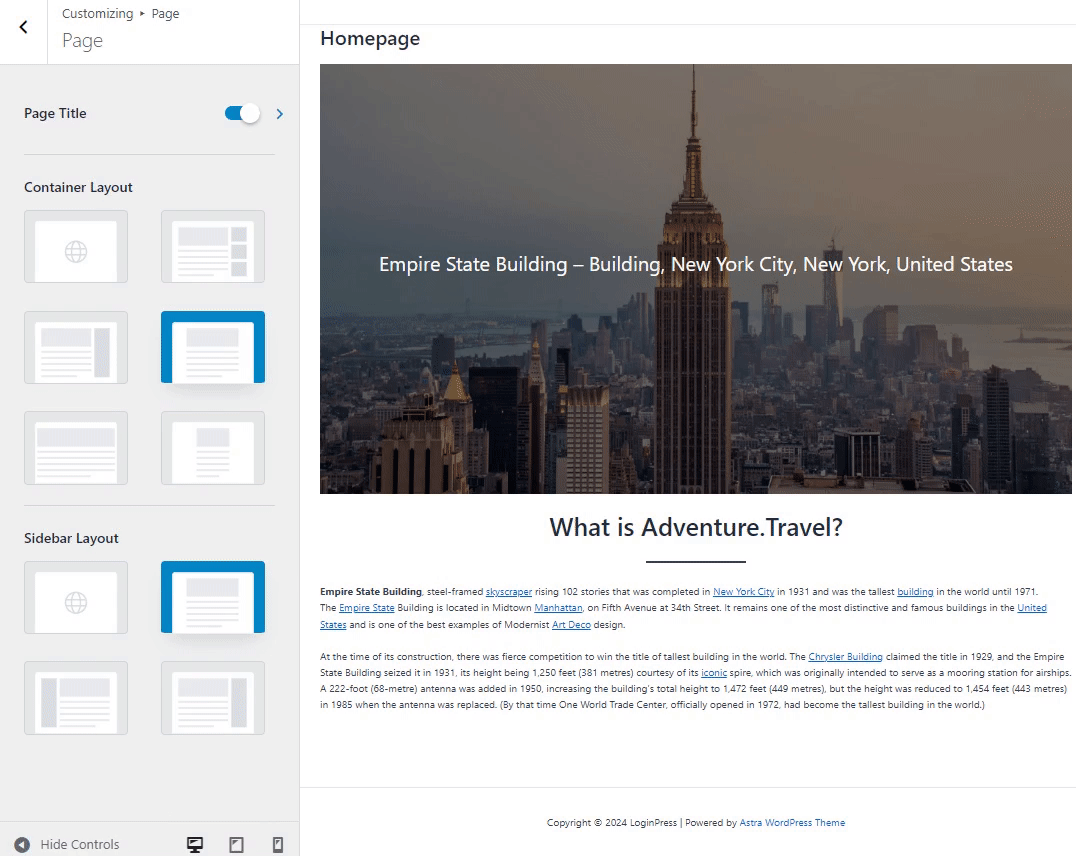
When done, click Publish to save your settings.
Method 2. Adding a Custom CSS Code
You can also remove WordPress page title by adding custom CSS code to your site’s theme.
All you need to do is go to the left sidebar of the WordPress admin dashboard, navigate to Appearance, and click the Customize option.
See the image:
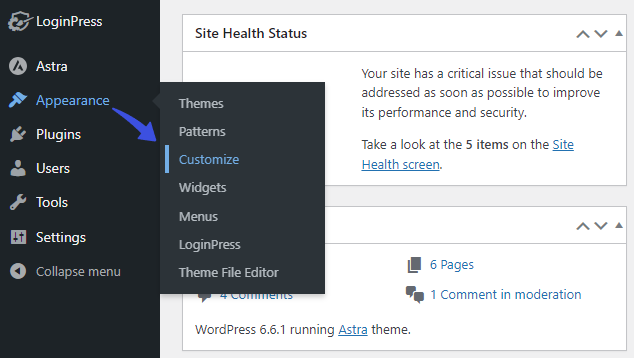
Next, click the Additional CSS option.
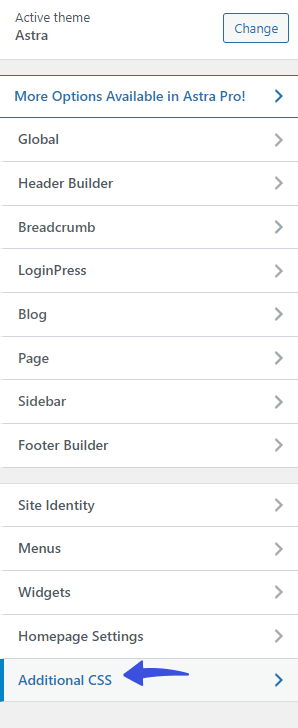
On the next screen, you’re required to add the following line of codes within the Additional CSS area.
Here is the code for you:
.page .entry-title {
display: none;
}Note: This code will hide page titles for each page of your site. Here, we’re showing the Homepage, for example.
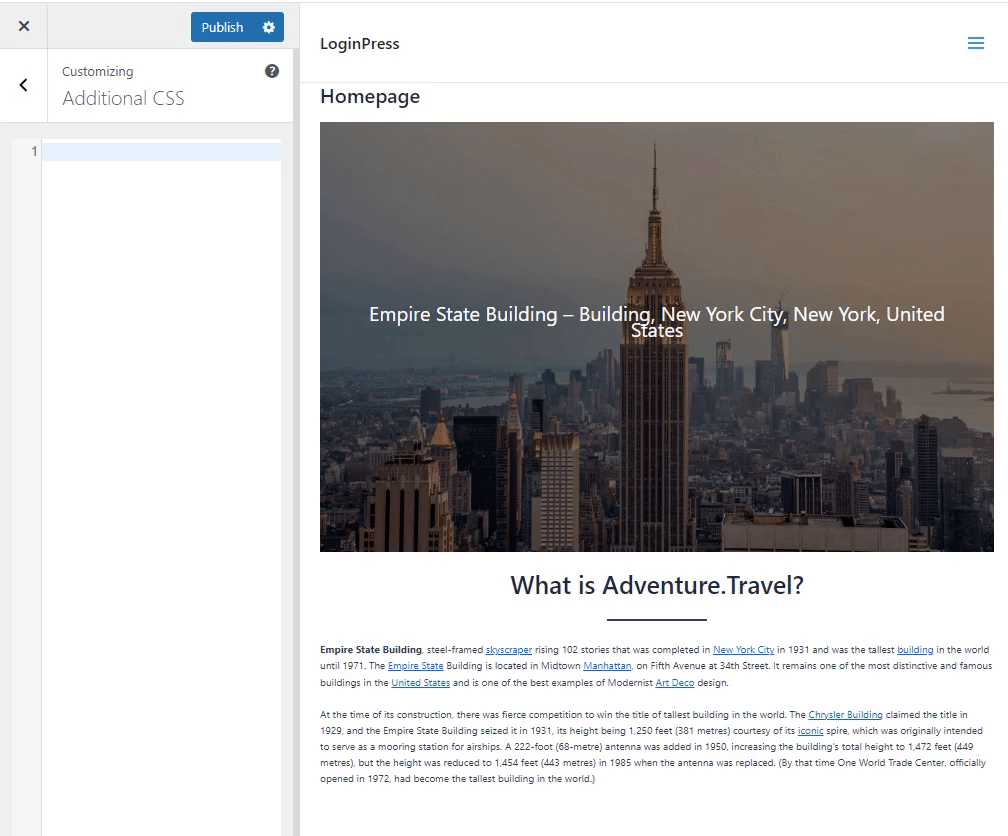
When done, click Publish to save the changes.
Method 3. Hide Page Titles using the Gutenberg Editor
Do you want to know how to remove title on WordPress page using the Gutenberg Editor? This is pretty simple.
Note: This method completely hides your page or post title (i.e., H1 and title tag), affecting your SEO and permalinks.
All you need to do is to go to the left sidebar of the WordPress admin dashboard, navigate to Pages, and click the All Pages option.
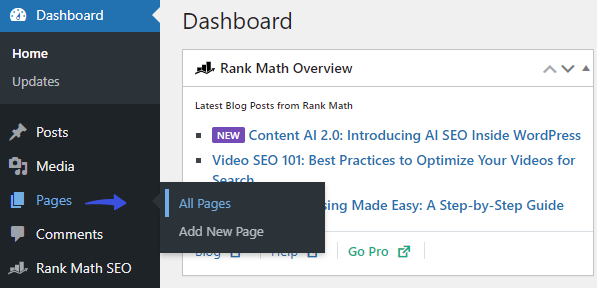
Click the Edit button on the post where you want to hide the title.
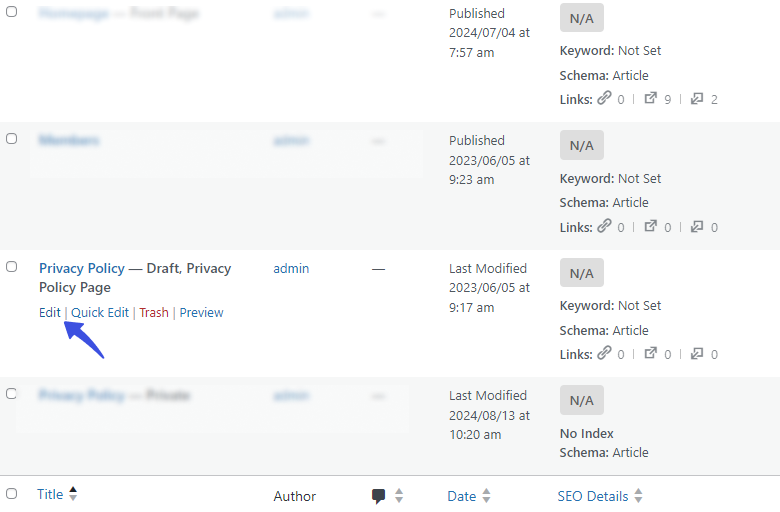
On the next screen, remove the page title and click the Publish/Save button.
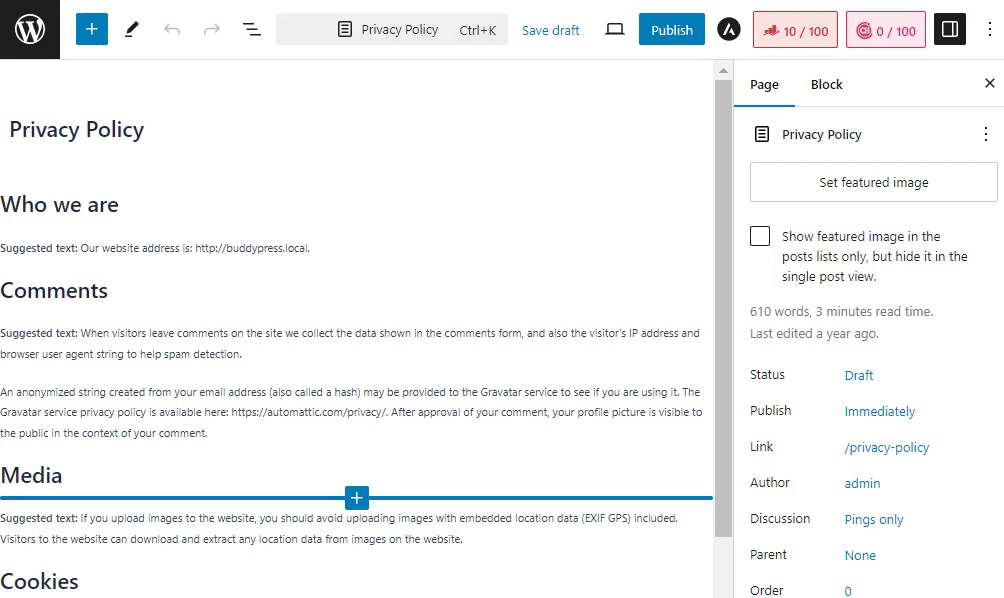
Method 4. Hide Page Titles with Elementor
Elementor, one of the best WordPress page builders, offers the built-in option to remove WordPress page title.
To do so, go to the left sidebar of the WordPress admin dashboard, navigate to Pages, and select the All Pages option.
Edit the page of your choice.
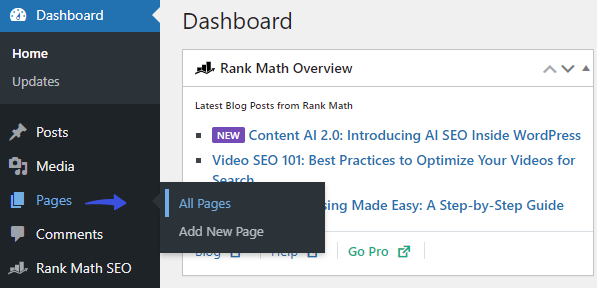
Select the page of your site.
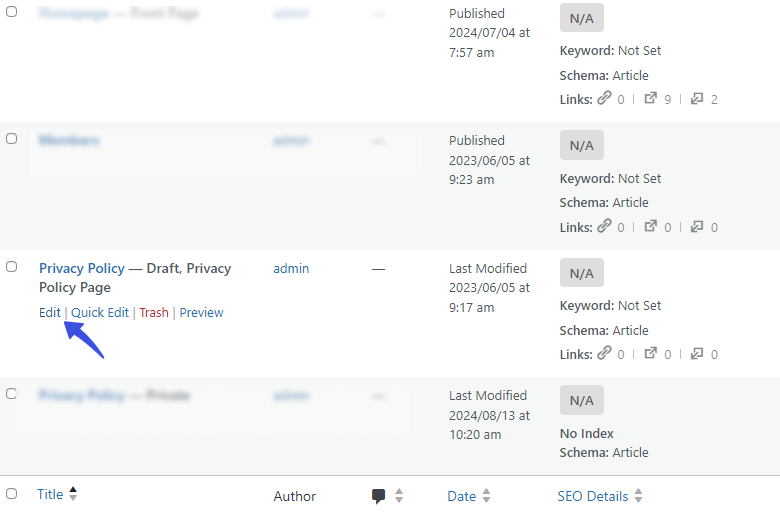
Now, click the Edit with Elemetor button.
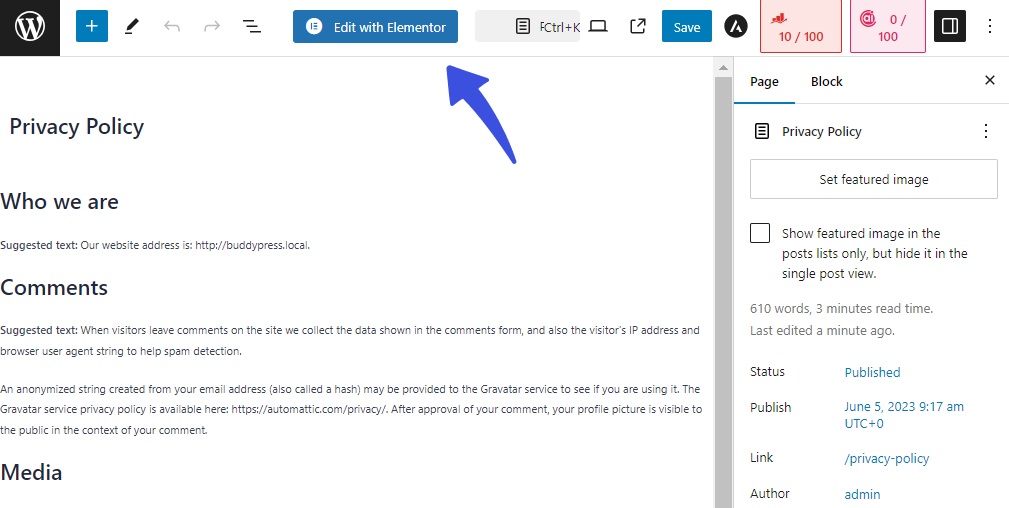
Click the Page Settings icon at the top of the next screen to access Elementor’s page settings.
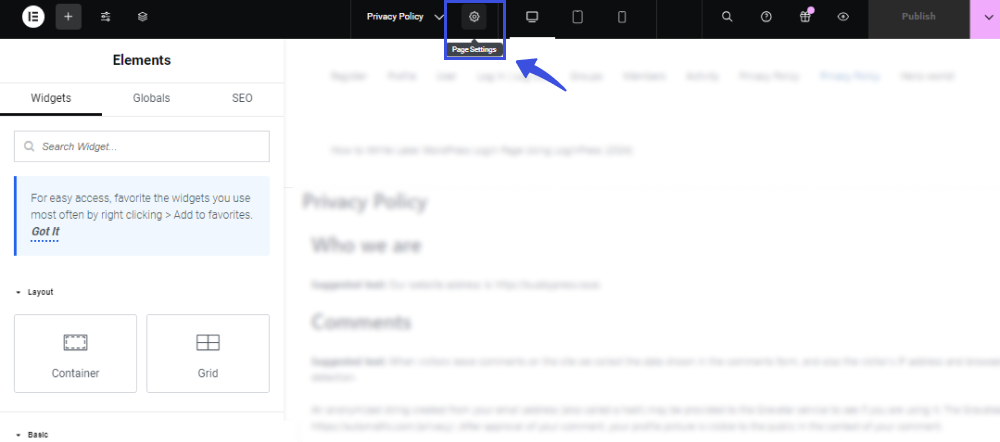
Now, enable the Hide Title option and click the Publish button.
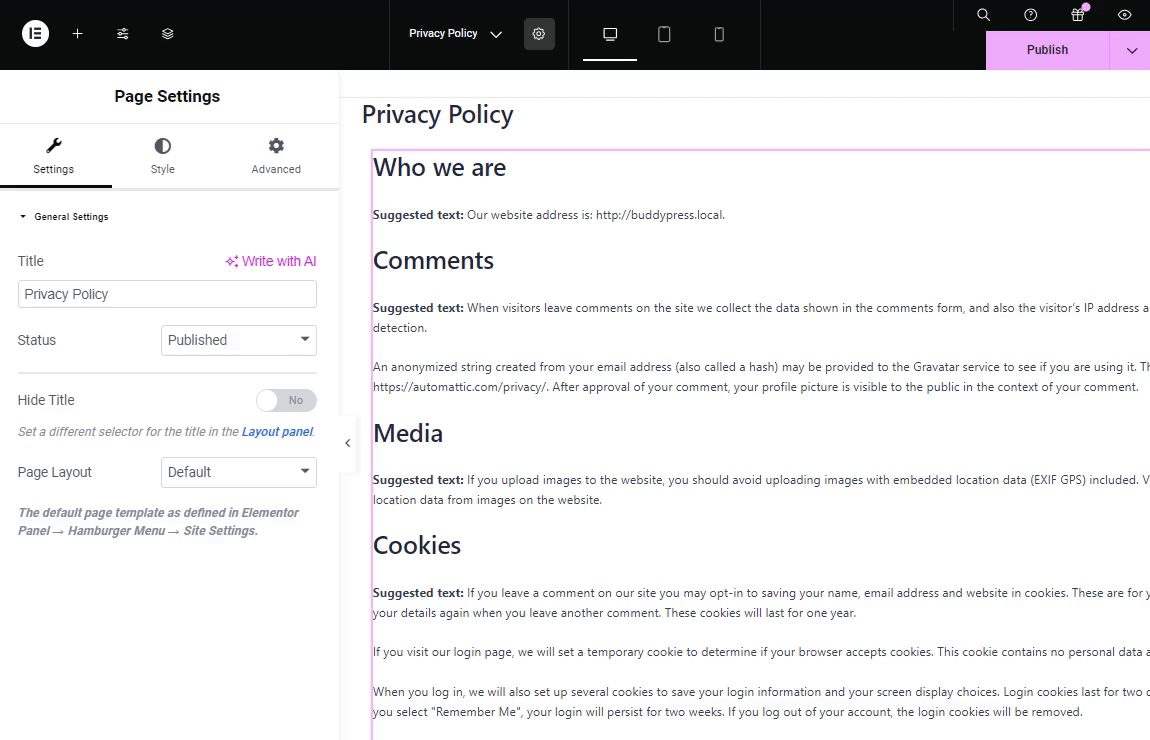
You’ve hidden the page title with Elementor.
Method 5. Hide a Title in WordPress with a Plugin
You can also hide page title in WordPress with the help of a title remover plugin, such as Hide Title Remove or Hide Page and Post Title.
First off, you’ll need to do is to install and activate the plugin on your site.
To do this, go to the left sidebar of the WordPress admin dashboard, navigate to Plugins, and click the Add New Plugin option.
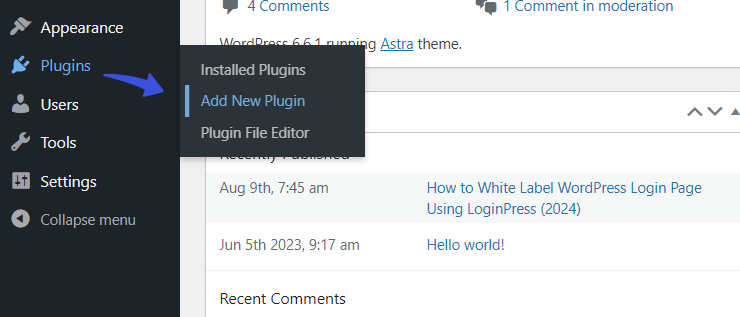
Next, search for the plugin in the search box. Find the plugin from the search results in the list, click Install Now, and then click the Activate button.
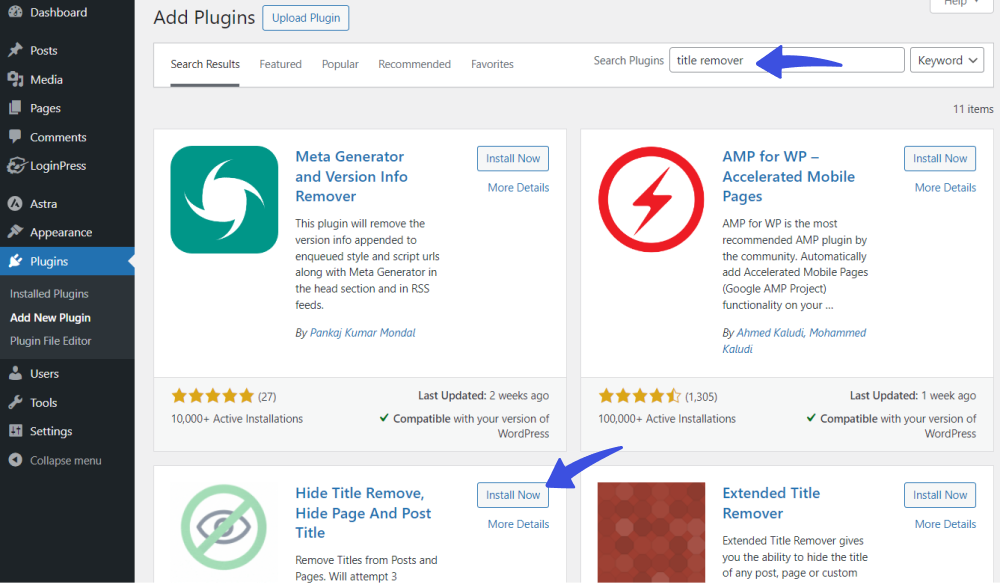
Once installed and activated, go to the left sidebar of the WordPress admin dashboard, navigate to Tools, and click the Hide Title option.
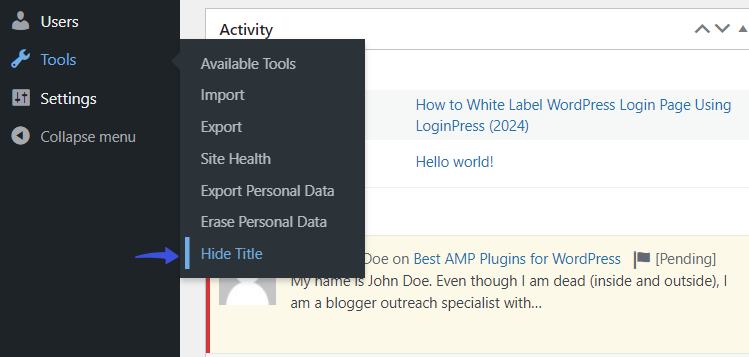
On the next screen, select the Settings tab. Next, choose an option, such as:
- Hide the Title on all Pages and Posts
- Hide the title only on selected Pages and Posts. To do this, look for and mark the meta box on each page or post.
- Show the Title on all Pages and Posts
Note: Here, we’ve selected the first option.
When done, click the Save Settings button.
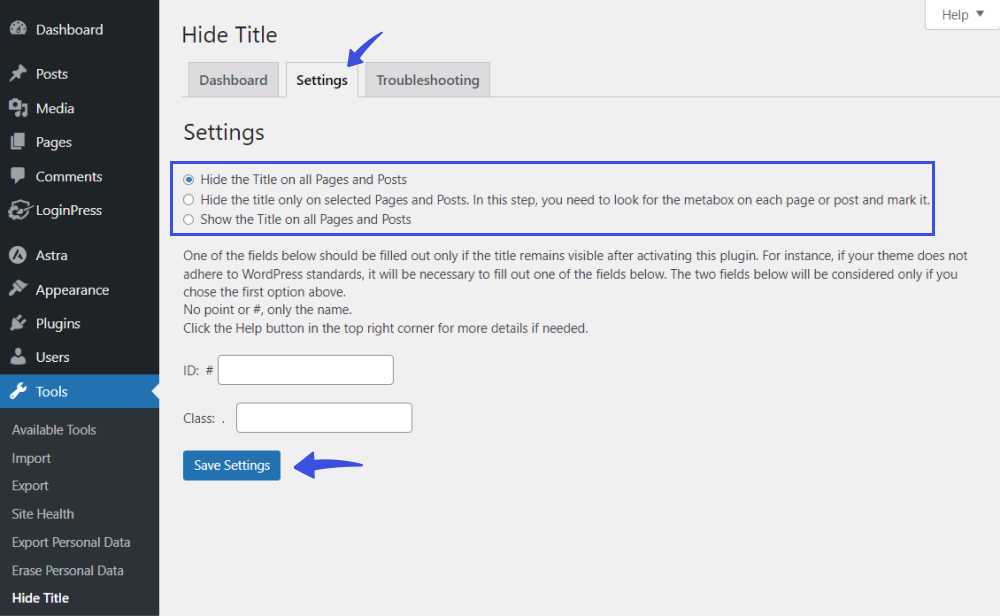
Now, you can visit your post or pages at the front end to confirm that page titles have been removed.
See the image below:
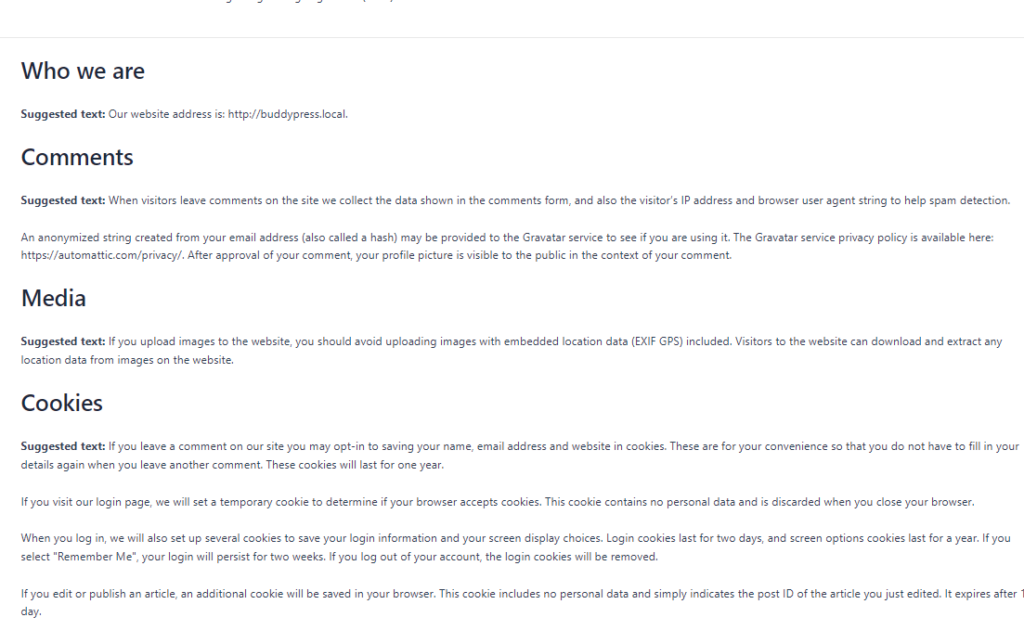
How to Remove a Page Title in WordPress
You can also remove a page title in WordPress.
To do this, go to the left sidebar of the WordPress admin dashboard, navigate to Pages, and click the All Pages option.
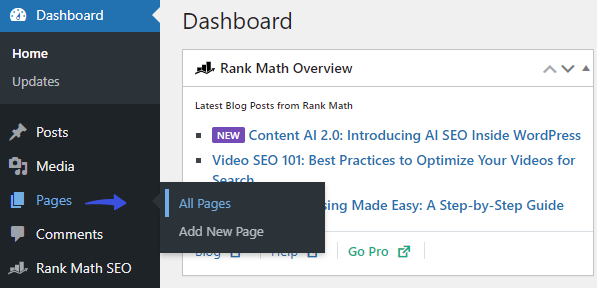
Navigate to the page and click the Quick Edit option.
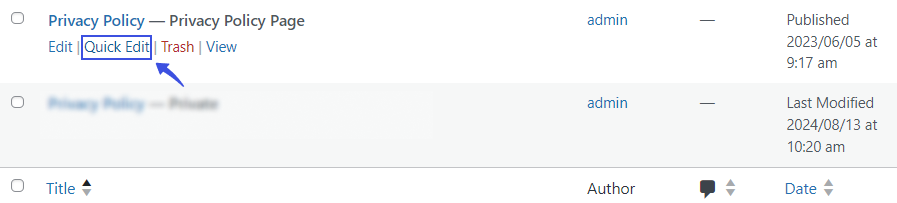
Now, remove the title text and click the Update button.
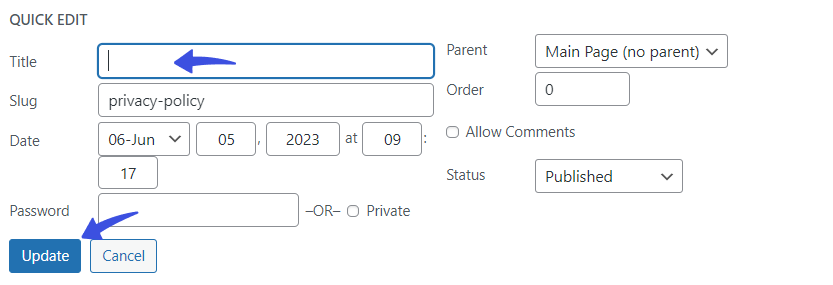
SEO Considerations When Hiding Page Titles
When it comes to hiding page titles, there are several SEO considerations to keep in mind:
- Title Tag Importance: Remember that the <title> tag is very important for SEO. As it helps search engines understand the content of your page. If you only hide the visible title on the page, it doesn’t affect the title tag itself, which is still used by search engines.
- User Experience: Hiding page titles from users can impact user experience. Titles provide context and help users understand your site’s content, so hiding titles doesn’t complicate your site.
- Accessibility: Ensure you provide easy navigation and content information if you hide titles.
- Alternative Text: If you’re hiding titles, add an alternative text that may help the users understand your page.
- Internal Linking: Page titles often appear in internal links. If you hide them, consider how they affect your internal linking.
Overall, hiding titles can be done for design reasons. It’s recommended that we balance usability and SEO best practices.
Bonus: How to Customize WordPress Login page
Now that you’ve understood how to hide the page title in WordPress, why not customize the default WordPress login page?
LoginPress is the best WordPress login page customizer plugin. Use it to customize each element on the default WordPress login page, where you don’t need to code.
Customize Your WordPress Login
Stand out from the competition with the best WordPress login plugin that lets you quickly and easily customize your login page – no coding required!
LoginPress is the best WordPress login page customizer plugin. It lets you design the best login, register, and forget page without coding.
The best part is you can do everything directly from the WordPress admin dashboard.
LoginPress has three main sections where resides the core functionality of the plugin, including:
The Settings section helps you make changes to the behavior of the default WordPress login, register, and forget page in terms of:
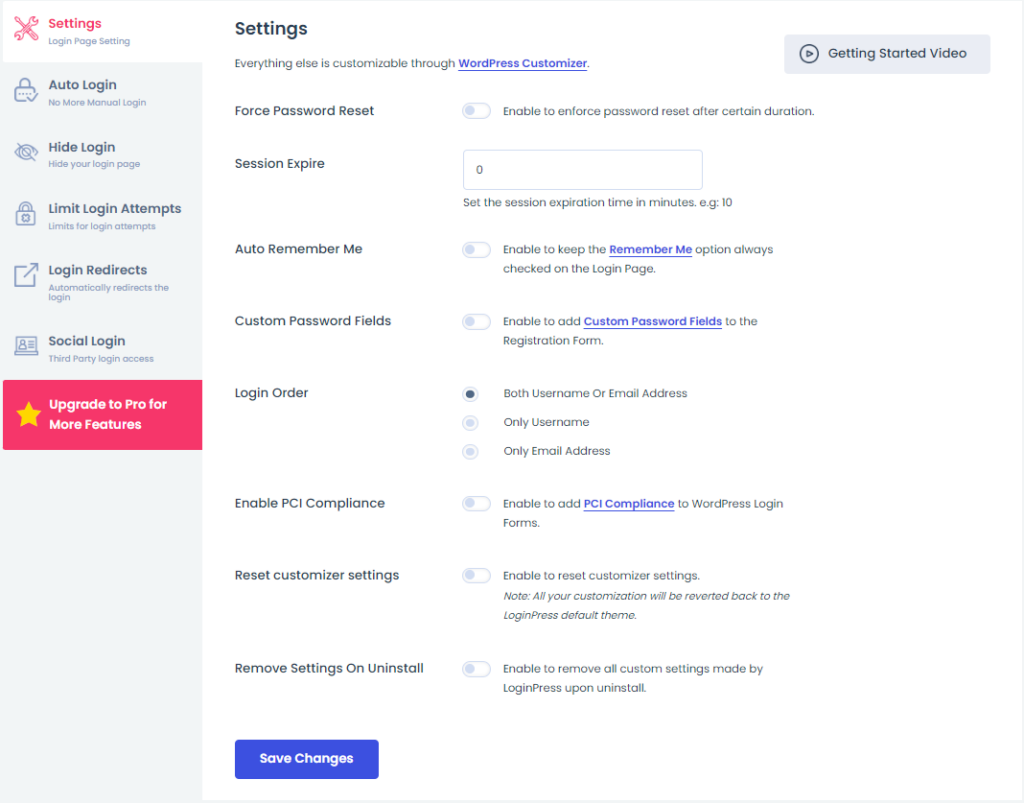
In addition, there is almost every feature to help you customize the overall appearance of the default WordPress login, register, and forget page, including:
- Themes
- Logo
- Background
- Customize Login Form
- Customize Forget Form
- reCAPTCHA
- Button Beauty
- Error Messages
- Welcome Messages
- Form Footer
- Google Fonts
- Custom CSS/JS
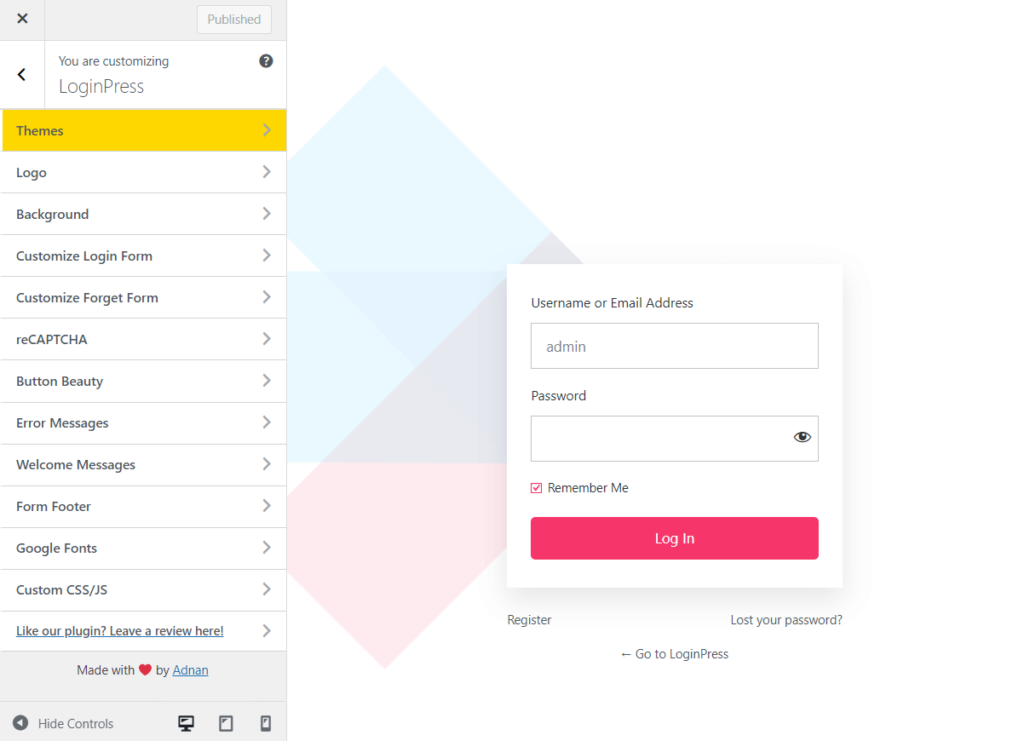
Wait, there are multiple powerful Addons packed with LoginPress Pro, including:
Hide WordPress Page Title FAQs
Can you hide a page in WordPress without deleting it?
Yes, you can easily hide a page in WordPress without deleting it by simply password-protecting it. It will make your content visible to users with the password.
Is there a plugin to hide page titles in WordPress?
Several plugins allow you to hide page titles without adding custom CSS. Popular options include Remover and Hide Title.
Will hiding the page title affect SEO?
No, hiding the visible page title doesn’t affect your SEO as long as the title tag in the page’s HTML remains the same. However, it can negatively impact your page’s SEO if not done correctly.
How do I hide the page title in specific themes like Elementor?
Page builder themes like Elementor have a built-in option to hide the title. To do so, edit the page with Elementor, go to the Page Settings, and toggle Hide Title to Yes.
Will hiding the page title affect breadcrumbs or navigation?
No, hiding the page title won’t affect breadcrumbs or navigation menus, which rely on the page’s name or slug rather than the visible title.
Final Thoughts
By now, you should understand that hiding a page title in WordPress is fairly easy and allows you to focus on delivering the best content to your audience.
We hope you can confidently hide any page title from your WordPress site now.
That’s all for this article!
Here are the key takeaways:
- Method 1. Manually using the Theme Customizer
- Method 2. Adding a Custom CSS Code
- Method 3. Hide Page Titles using the Gutenberg Editor
- Method 4. Hide Page Titles with Elementor
- Method 5. Hide a Title in WordPress with a Plugin
You may also like to read our other valuable how-to guides, including: