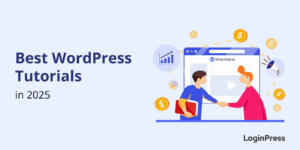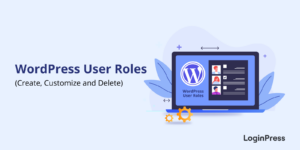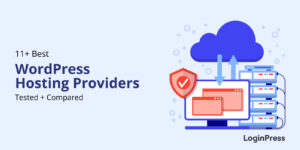Top LoginPress Addons To Boost Your WordPress Login Experience
The WordPress login page serves as a gateway to your site. A smooth and engaging login experience is necessary for user retention.
This is where LoginPress comes into play. It has advanced add-ons that boost user experience and strengthen your site’s security.
In this article, we’ll walk you through the powerful LoginPress Addons that help you strengthen the default WordPress login page.
LoginPress Addons (TOC):
What are LoginPress Addons?
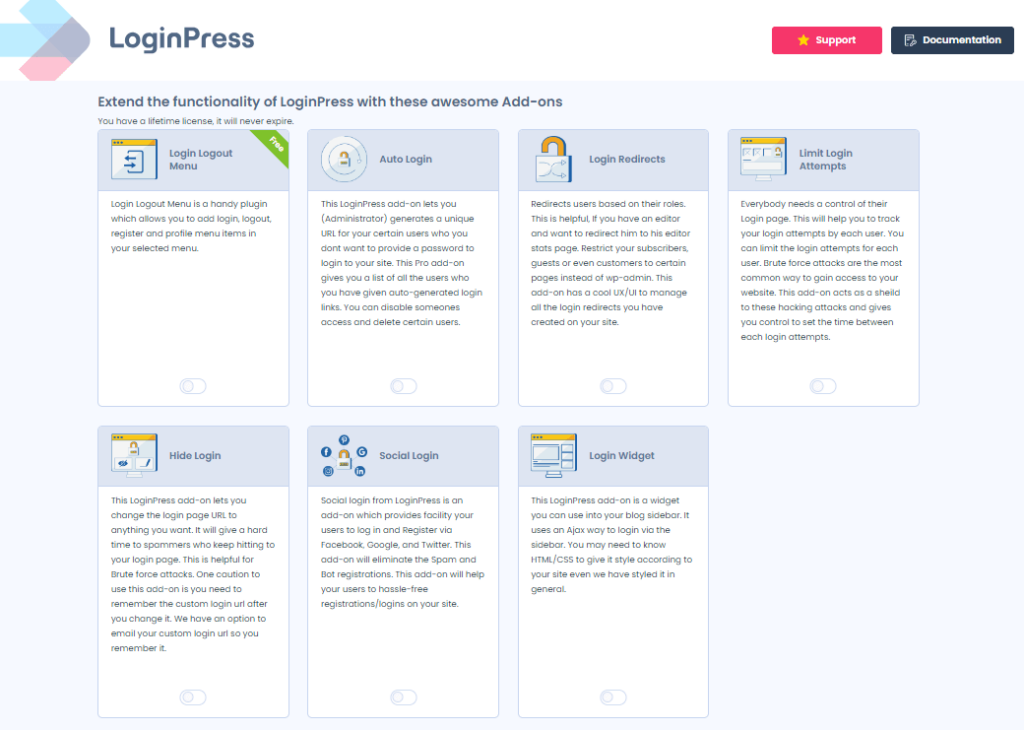
LoginPress Addons are there to help extend LoginPress’s core functionality. These Addons help you strengthen security for the default WordPress login page, like:
- Adding social login, i.e., Facebook, Twitter, Google, LinkedIn, and Microsoft as an additional way to log into your WordPress site
- Changing the default WordPress login URL
- Integrating the login widget to the WordPress sidebar
- Limiting the login attempts
- Creating login redirects
- Creating magic links for login
- Integrating login logout menu
Before getting started with LoginPress Addons, check the LoginPress pricing page to pick a plan for you.
LoginPress Addons offer various features that can significantly enhance a WordPress website’s functionality and user experience.
The Best LoginPress Addons (Complete List)
To get started with LoginPress Addons, you’re required to install and activate LoginPress on your site first, purchase any premium package, and activate the license key.
When you’re done installing and setting up LoginPress with its amazing add-ons, you’ll be ready to enhance your WordPress login security and user experience.
Let’s get started with Addons of LoginPress!
1. Login Logout Menu (Free)
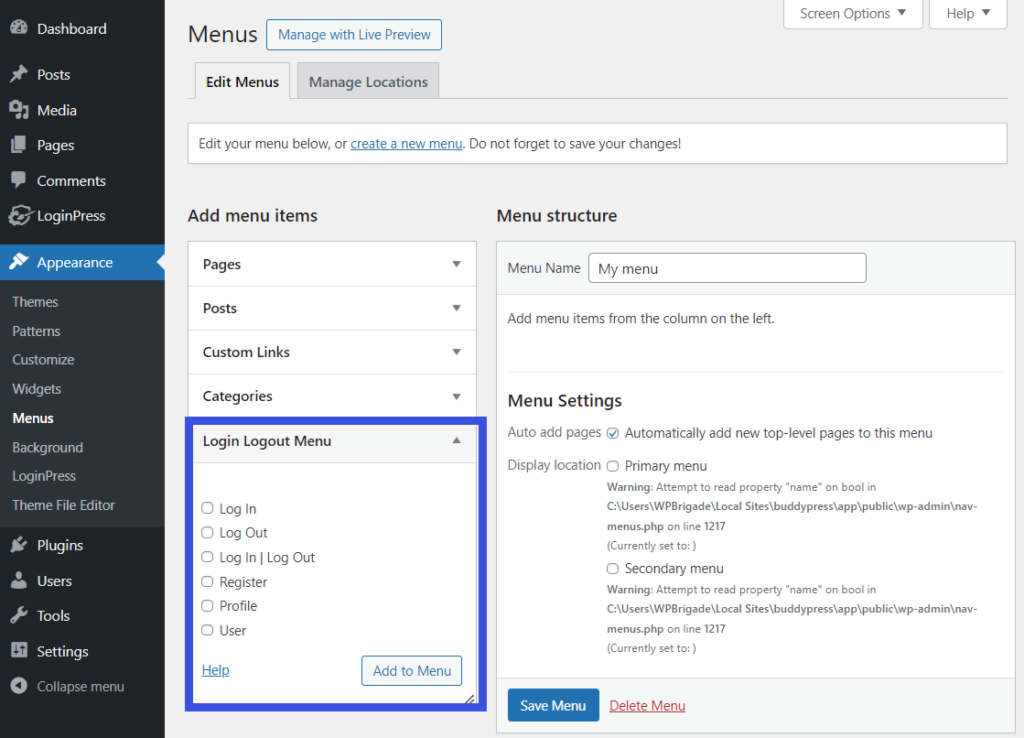
LoginPress offers a free Login Logout Menu Addon. It allows you to add Log In, Log Out, Log In | Log Out, Register, Profile, and User, providing easy access for users to manage their accounts.
- Log In: A user will see it when not logged in to your WordPress site.
- Log Out: A user will see it after he is logged in to your WordPress site.
- Log In | Log Out: The menu item will change based on the current user status (Login or Logout).
- Register: When a user is not logged in.
- Profile: When a user is logged in.
- User: When a user is logged in.
See, this is what Login Logout Menu looks like:
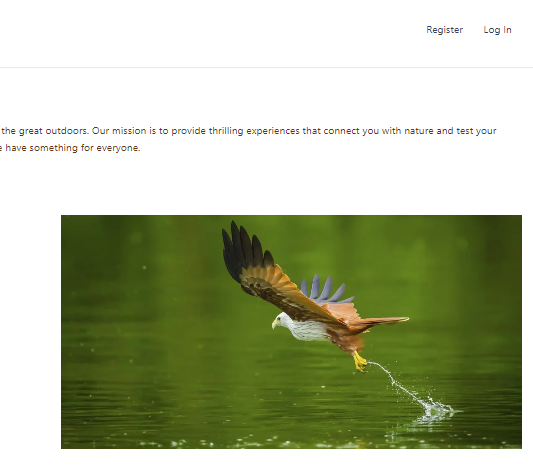
2. Auto Login (Premium)
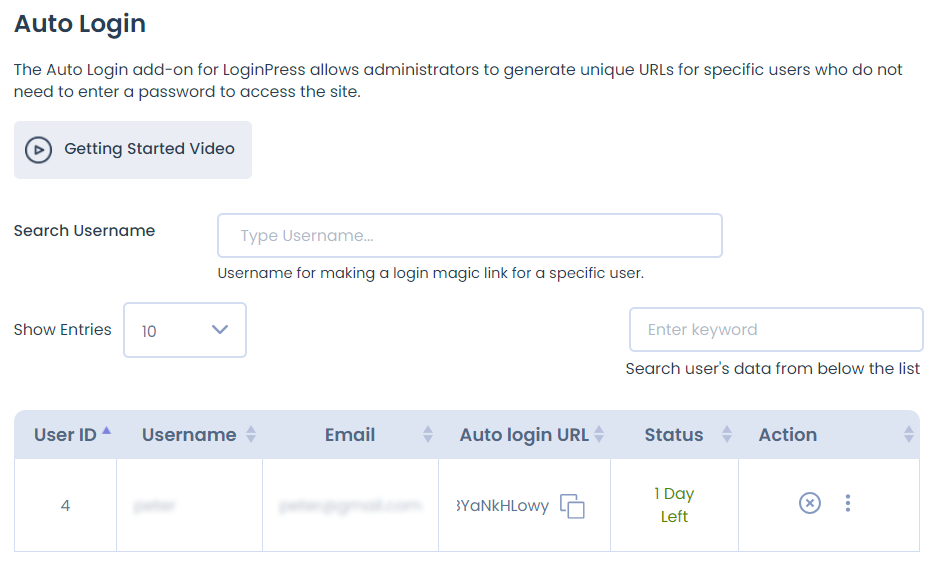
LoginPress Auto Login Addon enables administrators to generate unique URLs for specific users. These users can use this link to log in to your site without requiring login credentials, such as a Username, email Address, and Password.
You can easily create magic links. All you need to do is search for the username. The Add-on will automatically create the user’s auto-login URL.
See the image below:
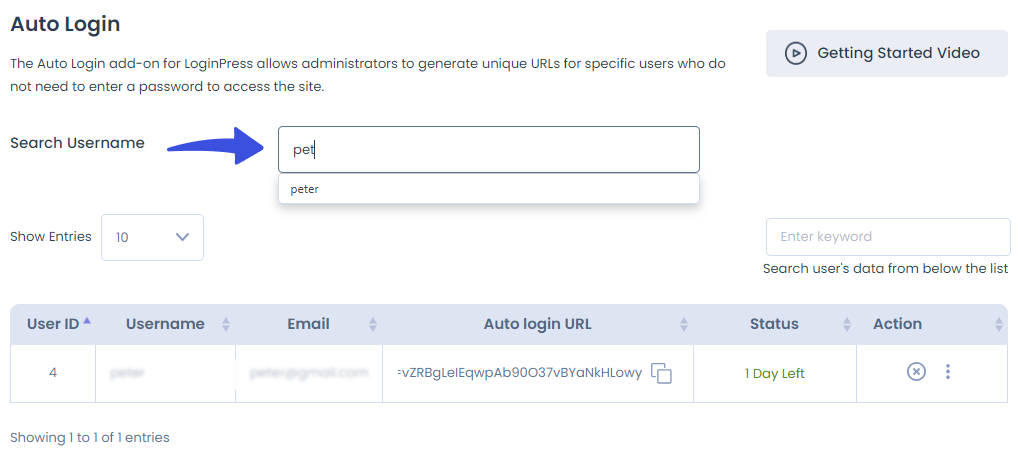
You can add how many entries you want per page.
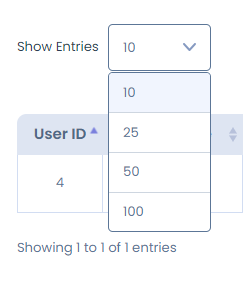
All users will be added to the list below. To keep track of user data, there is a search box where you can enter keywords, such as a user’s name.
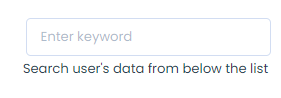
Other than this, you can fully control the overall behavior of the auto login, like:
- New Link: this option is there to help you create a new auto login link for a user.
- Link Duration: From here, you can control the expiration time for your Link Duration.
- Disable/Enable: This option is there to help you disable/enable a link.
- Email to Multiple: This option allows you to Email auto-login links to multiple users. You’ll need to add a comma (,) to add more than one recipient.
- Email User: Just click this button, and an email containing the auto link for the user will be delivered to his registered email address.
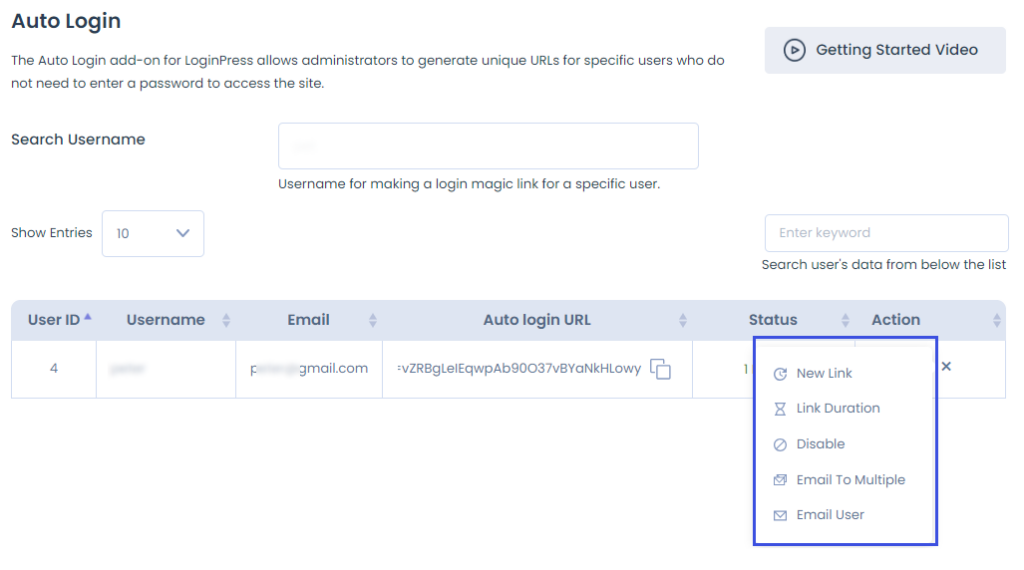
3. Login Redirects (Premium)
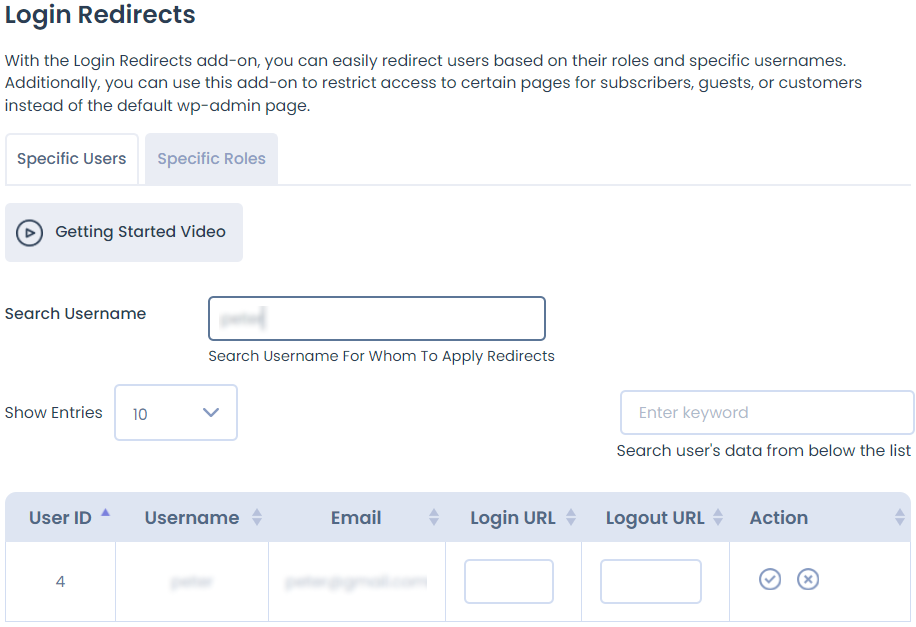
LoginPress Login Redirect Addon lets you redirect specific users to desired pages upon login and logout.
Note: You can delete the user at any time.
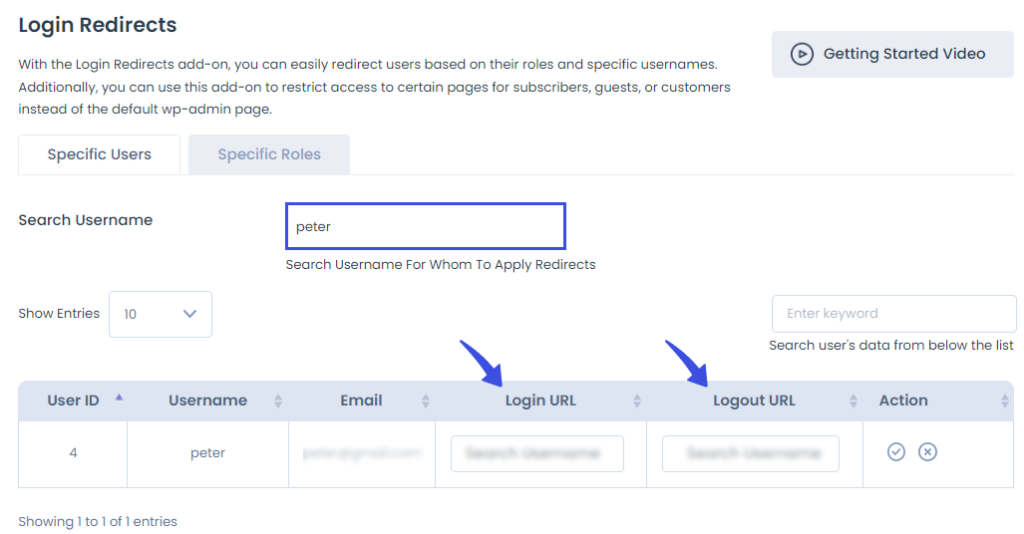
In addition, you can create login redirects for users based on their role on your site, e.g., Author, Subscriber, etc.
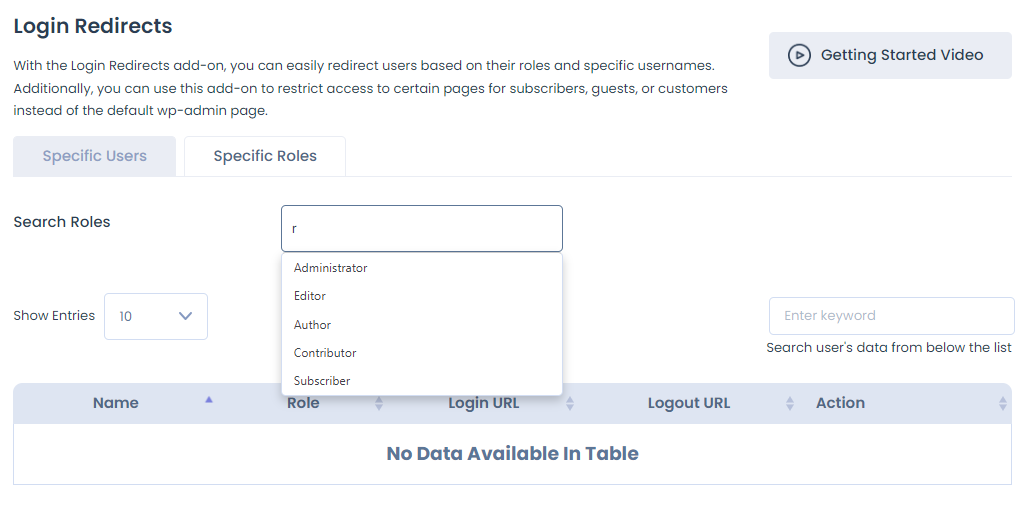
Simply select a role and define the login and login URL for it.
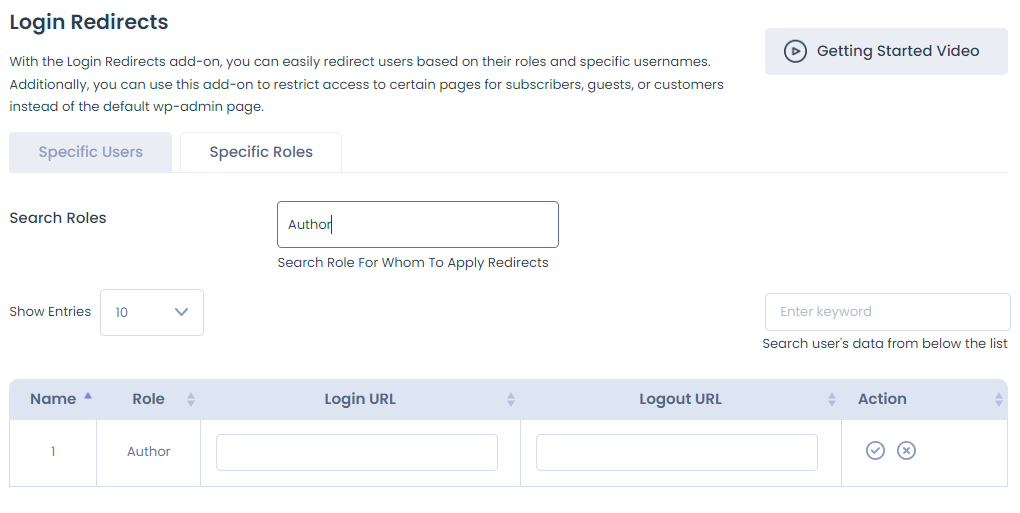
4. Limit Login Attempts (Premium)
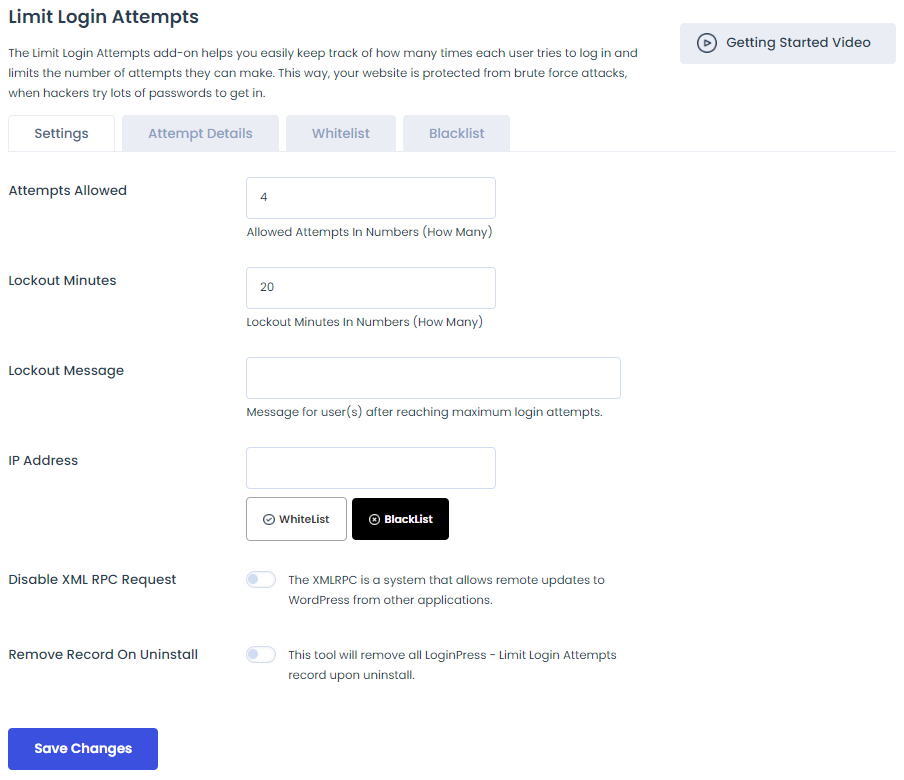
By default, WordPress doesn’t limit login attempts. Cybercriminals take advantage of this. They use automated scripts and long lists of usernames and passwords to crack your WordPress site login.
Such unsecured websites often fall victim to these attacks.
This is where LoginPress Limit Login Attempts nicely fill in the gap. Once you activate it, you can see 4 main tabs, including:
- Settings
- Attempt details
- Whitelist
- Blacklist
The main functionality of the Addon resides inside these tabs.
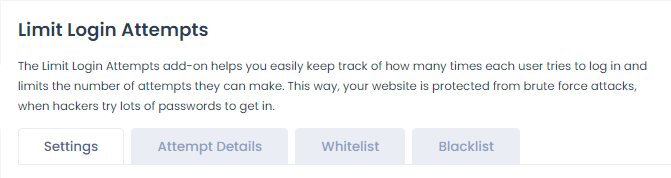
The Settings tab helps you set overall behavior for login attempts, such as
- Attempts Allowed: From here, you can define how many attempts are allowed for users, i.e., 3 attempts.
- Lockout Minutes: Here, you can set a lockout time for users who failed to log in within the allowed login attempts.
- Lockout Message: This option allows you to add a lockout message for the user(s) who have reached the maximum number of login attempts.
- IP Address: Here, you can paste an IP Address and Whitelist or Blacklist it.
- Disable XML-RPC: The XML-RPC system allows WordPress to receive remote updates from other applications.
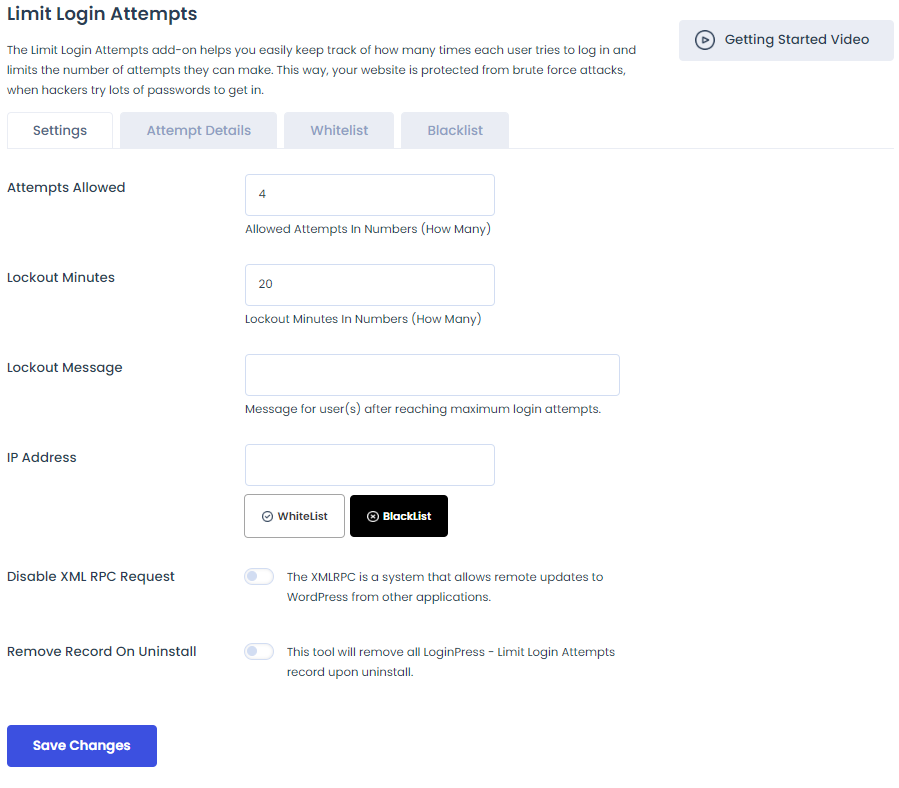
Under the Attempt Details tab, you can find a beautiful layout with failed attempts to detail. Here you can find the details:
- IP: The IP address of the user.
- Date & Time: The date & time when he tries to log in to your site.
- Username: You can see the username to identify the user.
- Password: This option will help you find out which password was used to log in.
- Gateway: Which gateway does he use to log in on your site (WP Login, Woocommerce, Widget)?
- Action: From here, you can unlock (log in again without lockout restriction), whitelist (The user will no longer face the limitation restriction), or blacklist (the user will no longer be able to see your WordPress site’s login page and wp-admin) a user.
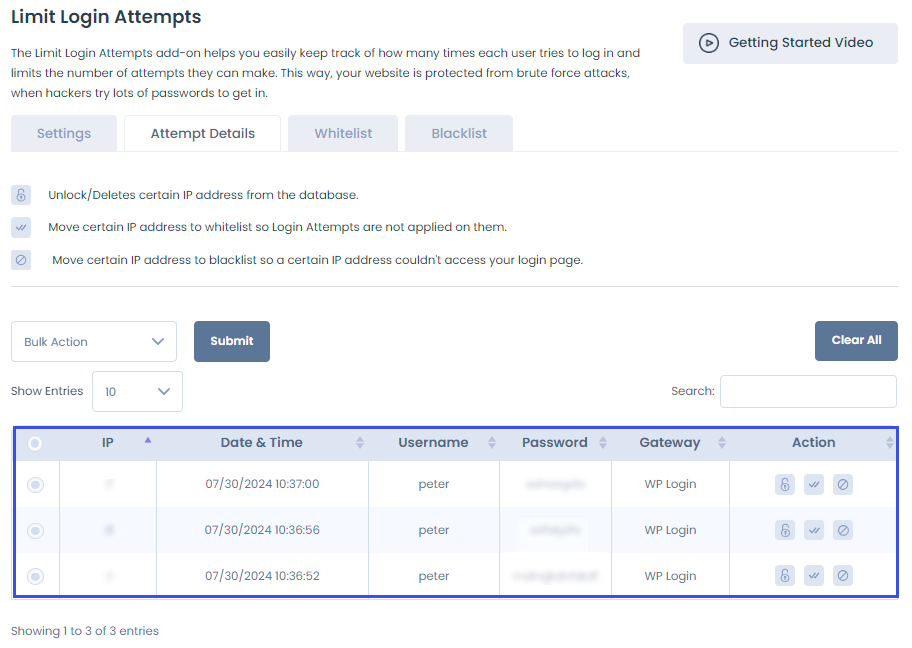
The Whitelist tab is there to help you keep track of all the whitelisted users.
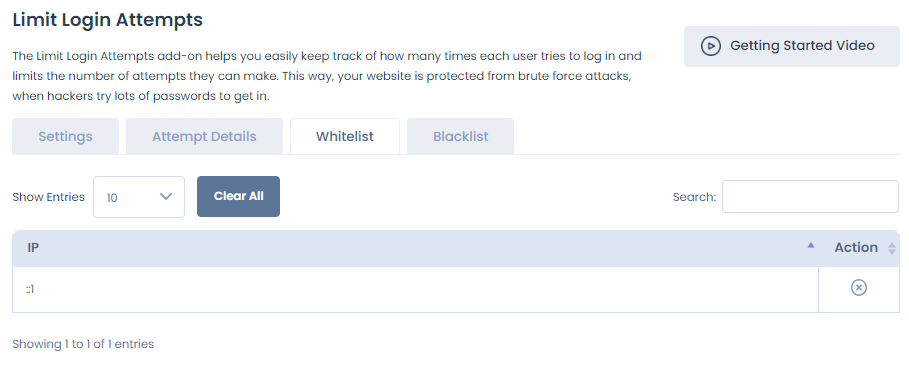
On the other hand, the Blacklist tab is there to keep records for the blacklisted users.
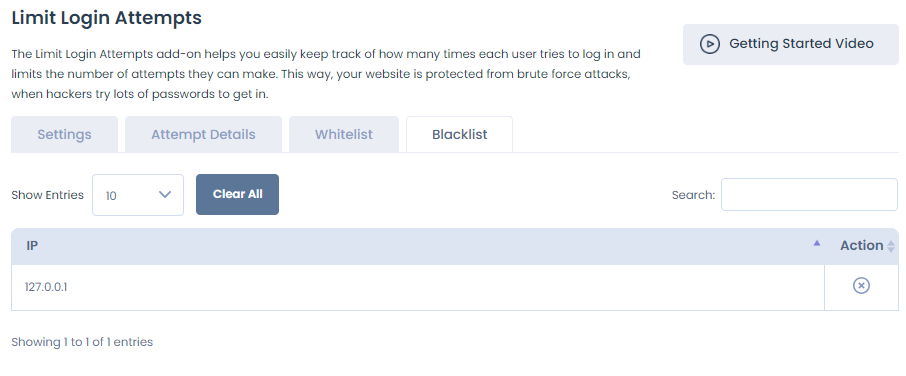
5. Hide Login (Premium)
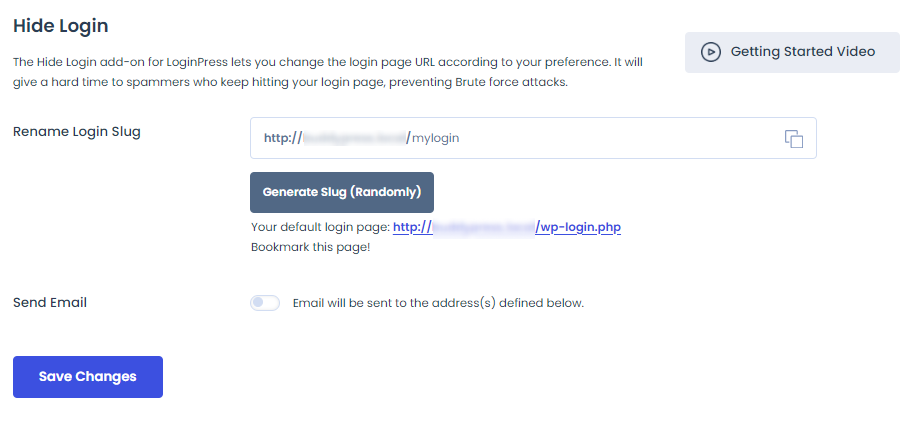
By default, the WordPress login page URL has the following slug at the end of your site’s URL, including:
- /wp-admin/
- /admin
- /wp-login.php/
Hackers take advantage of this by typing any of these slugs into your web browser using your real domain name.
As a result, they reach your site’s login screen. Once they guess the login credentials, i.e., Username or Email Address and Password, they can access the backend of your site.
This is where LoginPress Hide Login Addon comes to the rescue.
It enables you to change the default WordPress login slug to anything only you know. It doesn’t change any code in your site’s core files, but it makes the default login page inaccessible and provides a new URL.
There are 2 options to rename your site’s login, incld=uding:
- Rename on Your Own
- Generate Slug
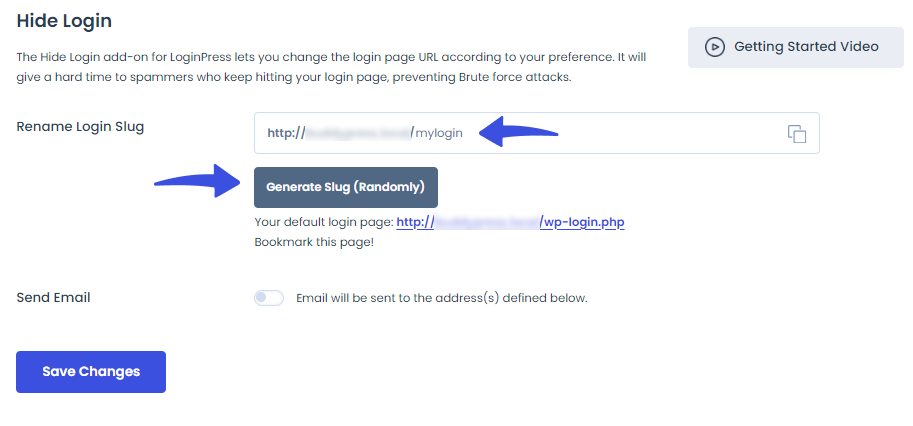
LoginPress Hide Login Addon offers an Email Address feature. You can use it to send the newly created login URL to your provided email address.
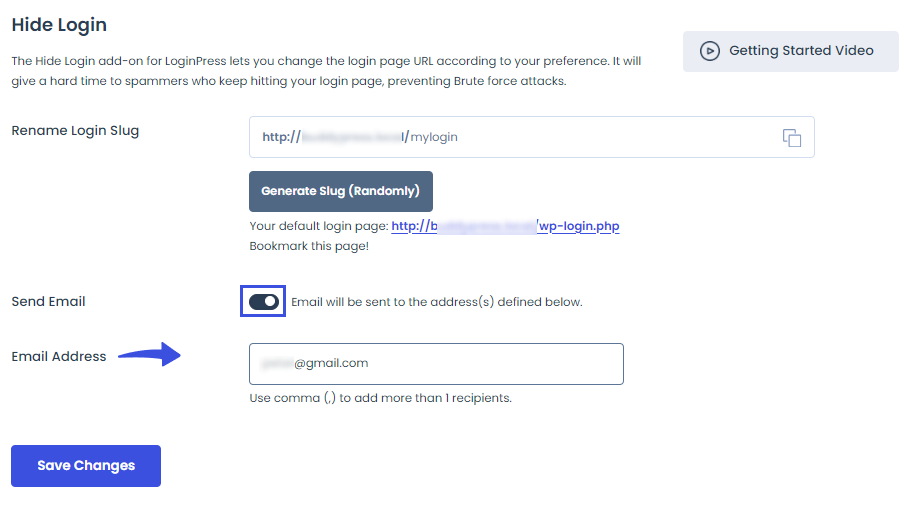
6. Social Login (Premium)
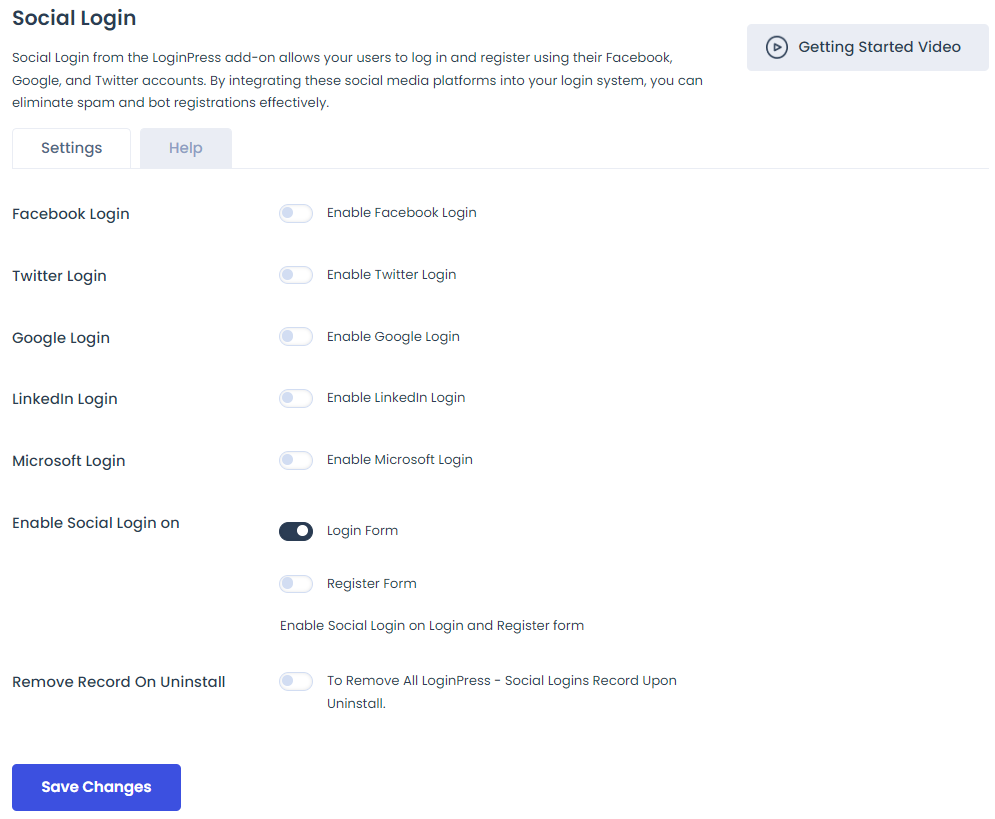
By default, WordPress offers a simple login form. Users must add their Username or Email Address and Password to log in or register for a WordPress site.
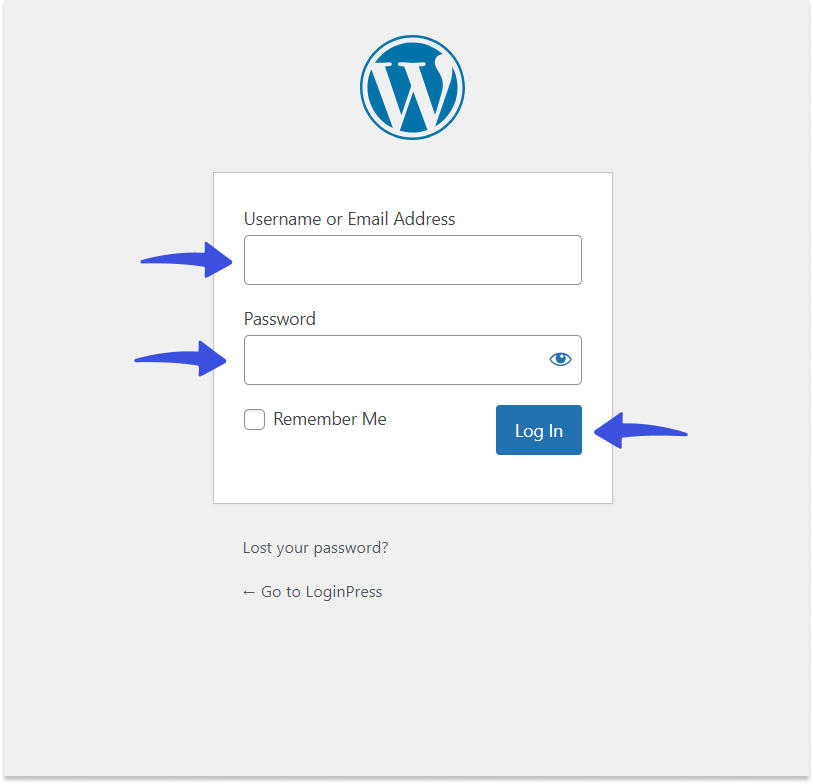
LoginPress Social Login Addon enables you to integrate social platforms, i.e., Facebook, Twitter, Google, LinkedIn, and Microsoft, as an additional means of logging in to the default WordPress login and registration page.
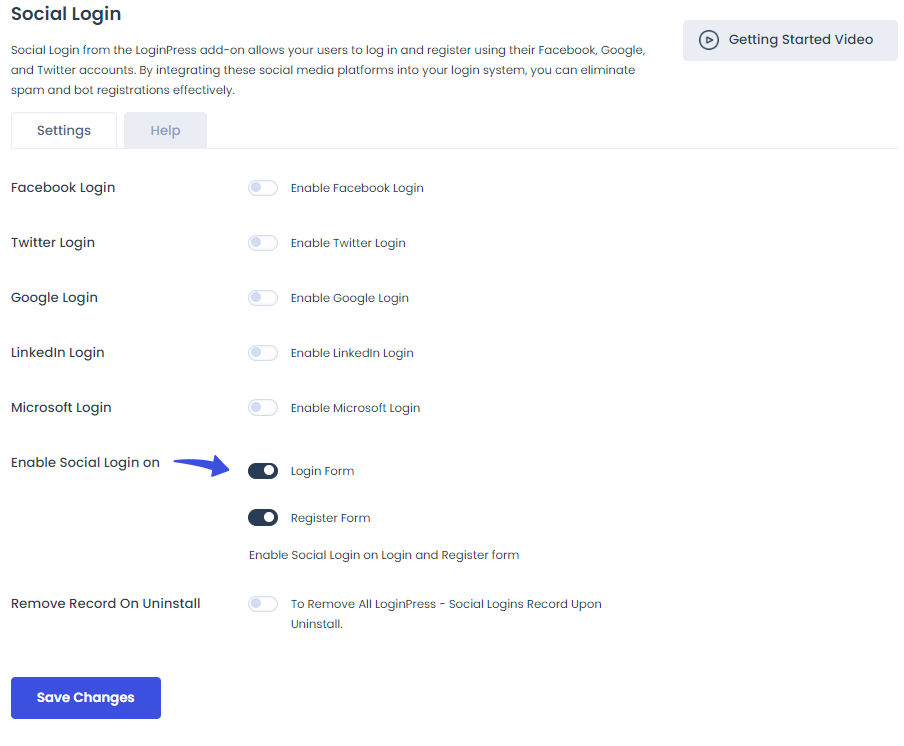
7. Login Widget (Premium)
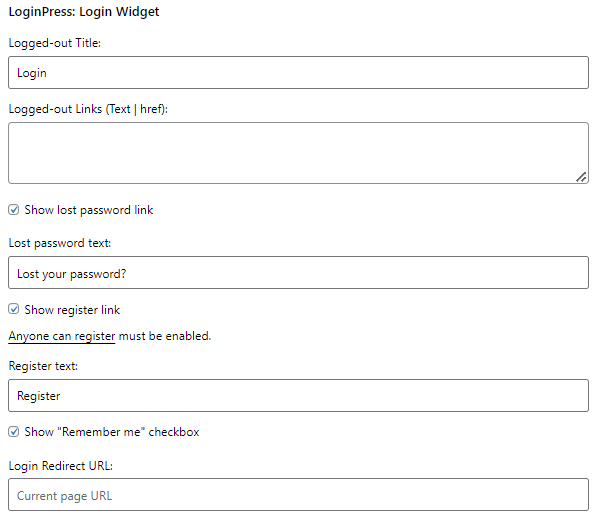
The LoginPress Login Widget is a powerful Add-on designed to integrate a login widget seamlessly into your WordPress sidebar.
Note: The LoginPress Login Widget Addon fully supports non-block WordPress themes. So, if you plan to use it, make sure to have one for your site, i.e., Twenty Twenty-One.

With this Add-on, you can encourage your users to log in without reloading the page. Enhancing the user experience and keeping them engaged with your content is important.
While the Login Widget has a pre-styled design that fits most themes, you can customize its appearance to match your site’s unique style. For this, you need a basic knowledge of HTML and CSS.
LoginPress Login Widget add-on enables you to add additional options to the default login widget. In particular, the add-on introduces the following options to the login widget:
- Logged-out Title
- Logged-out Links (Text | href)
- Show lost password link
- Lost password text
- Show register link
- Register text
- Logged-in title
Besides this, you can show the logged-in user avatar and make changes to its Show logged-in user avatar and Logout Redirect URL.
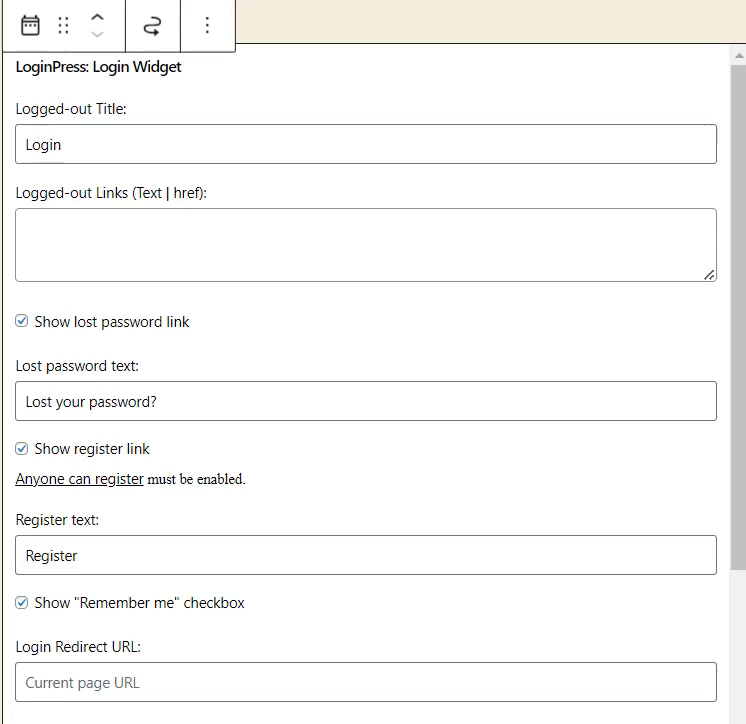
Other Features of LoginPress
LoginPress is the best WordPress login page customizer plugin that is designed to enhance and customize the login experience on WordPress sites without writing a single line of code.
It lets you customize each element on the default WordPress login page. The best part is everything is done straight from the WordPress admin dashboard.
LoginPress come up with the Settings section from where you can make changes to the default WordPress logi page behavior in terms of:
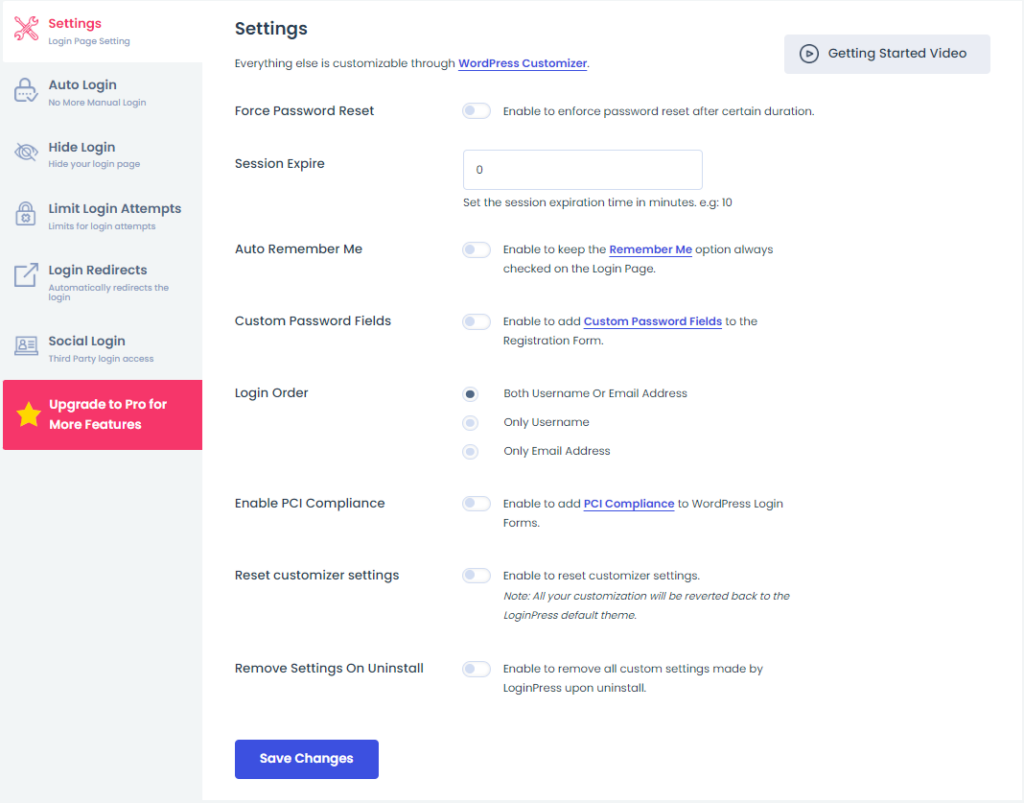
In addition, there are almost every feature to help you customize the overall appearance of the default WordPress login, register, and forget page, including:
- Themes
- Logo
- Background
- Customize Login Form
- Customize Forget Form
- reCAPTCHA
- Button Beauty
- Error Messages
- Welcome Messages
- Form Footer
- Google Fonts
- Custom CSS/JS
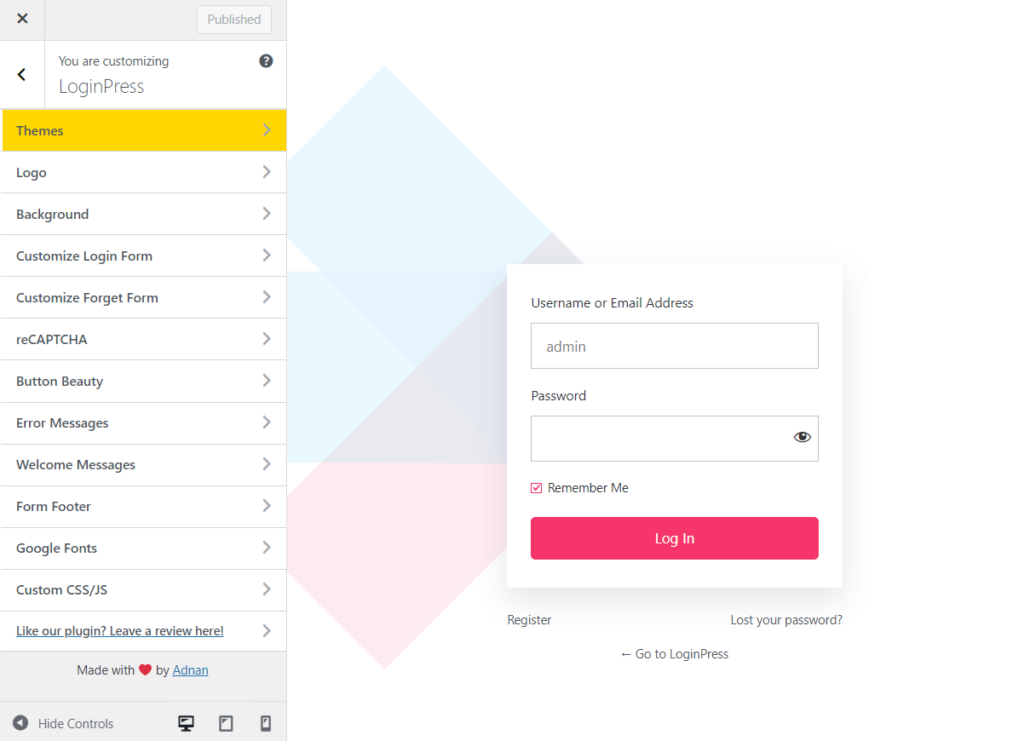
LoginPress Addons FAQ
How do I install LoginPress Addons?
To install LoginPress Addons, you must install and activate LoginPress Pro on your site. Then you’re required to activate the license key first. Now, go to the WordPress dashboard, navigate to LoginPress, and click the Add-Ons option. On the next screen, click enable to enable any add-on you want for your site.
Can I add a login area to the sidebar of my WordPress site?
Yes, you can add a login section to the sidebar of your WordPress site with the LoginPress Login Widget Addon.
Can I limit login attempts for WordPress?
Yes, you can easily limit the default WordPress login attempts with the help of LoginPress Limit Login Attempts Addon. It helps strengthen your site’s security.
Do I need coding skills to use LoginPress Addons?
No, the LoginPress Addons are designed to be user-friendly and do not require coding skills for configuration.
Will adding the LoginPress Addons slow down my website?
No, the LoginPress Addons are optimized for performance and have minimal impact on website loading speed.
Can I change the default login URL?
You can easily change the default WordPress login URL to anything you want with the LoginPress Hide Login Addon. It changes the default slug, /wp-admin or /wp-login. Php, and make it unique.
What are WordPress login addons?
WordPress login addons are extensions to provide additional functionality that is absent in the core WordPress.
Final Thoughts
In summary, enhancing your WordPress login experience with LoginPress Add-ons can influence user engagement and satisfaction.
Integrate these powerful add-ons into your site to add a more personalized and secure login process.
That’s it! Thank you for reading this article. Please remember to share it with others who might find it helpful!
Here are the key takeaways:
- Login Logout Menu (Free)
- Auto Login (Premium)
- Login Redirects (Premium)
- Limit Login Attempts (Premium)
- Hide Login (Premium)
- Social Login (Premium)
- Login Widget (Premium)
You may also want to read our other informative and helpful articles:
- Discover the Powerful LoginPress Features: The Definitive Guide
- How to Customize the WordPress Login Page
- How to Change Your WordPress Login Page URL
- How to Customize A WordPress Multilingual Login Page
- How to Customize and Secure a WordPress Login Page
Get LoginPress now! What are you waiting for?
Do you have any further queries?
Let us know by leaving a comment in the comment section below.