
To make the plugin extra easy and functional as per the requirements, here comes the detailed documentation regarding the plugin. All about educating the things related to the plugin.

LoginPress + BuddyBoss Integration
In this documentation, you’ll learn how the LoginPress plugin integrates with BuddyBoss, providing enhanced security through CAPTCHA protection and offering a smoother user experience with Social Login options.
With this LoginPress BuddyBoss integration, you can easily configure both CAPTCHA and Social Login for the BuddyBoss registration form directly from the LoginPress settings interface.
LoginPress BoddyBoss Integration (TOC)
Prerequisites
Before you begin, ensure the following:
- BuddyBoss plugin is installed and activated.
- LoginPress plugin is installed and activated.
If BuddyBoss is not installed, follow these steps to install and activate it:
- Navigate to Plugins > Add New.
- Search for BuddyBoss.
- Click Install Now and then Activate.
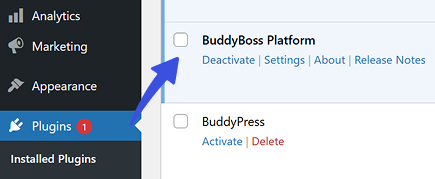
Once BuddyBoss is activated, proceed with the LoginPress integration setup.
Accessing the BuddyBoss Integration Settings
With this integration, you can easily configure LoginPress CAPTCHA and Social Login for BuddyBoss registration form—all from the LoginPress settings interface.
Accessing the Integration Settings
- In your WordPress Dashboard, go to LoginPress.
- Navigate to Settings > Integrations.
- Click the Configure button under BuddyBoss.
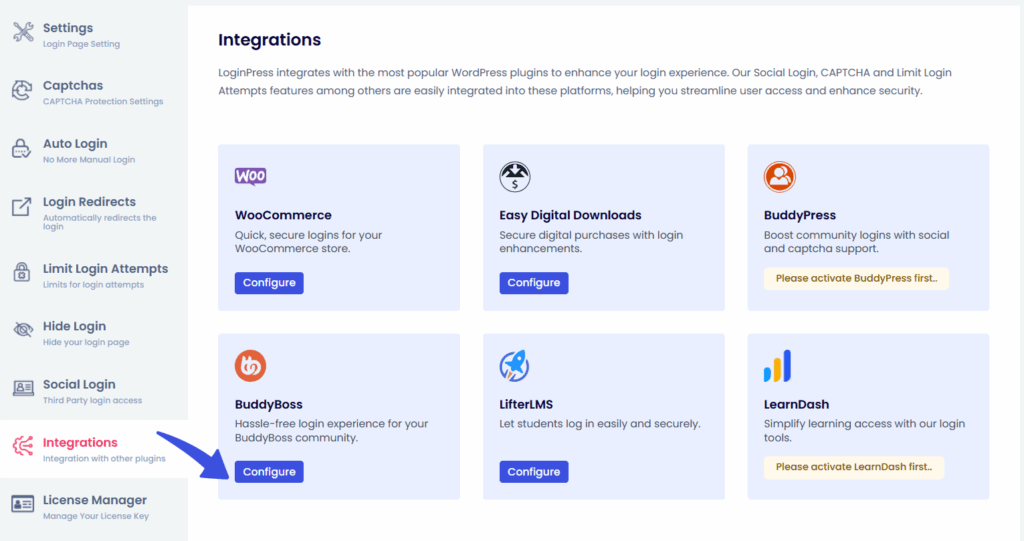
You’ll find toggle switches for both CAPTCHA and Social Login. Configuration details are explained below.
CAPTCHA Integration with BuddyBoss
LoginPress supports the following popular CAPTCHA services:
- Google reCAPTCHA
- hCaptcha
- Cloudflare Turnstile
These tools protect your site from spam, bots, and other malicious login attempts.
For setup instructions, refer to our detailed Captcha Guides for Google ReCAPTCHA, hCaptcha, and Cloudflare Turnstile.
Supported BuddyBoss Forms:
- Registration Form
How It Works:
- Toggle Switch for CAPTCHA: Each BuddyBoss form has a specific toggle switch in the LoginPress BuddyBoss settings to enable CAPTCHA.
- Automatic Integration: Once the CAPTCHA is enabled, the selected CAPTCHA type (Google reCAPTCHA, hCaptcha, or Cloudflare Turnstile) will automatically appear on the BuddyBoss registration form.
Example
Once enabled, your BuddyBoss registration form will display the CAPTCHA on the frontend as shown below:
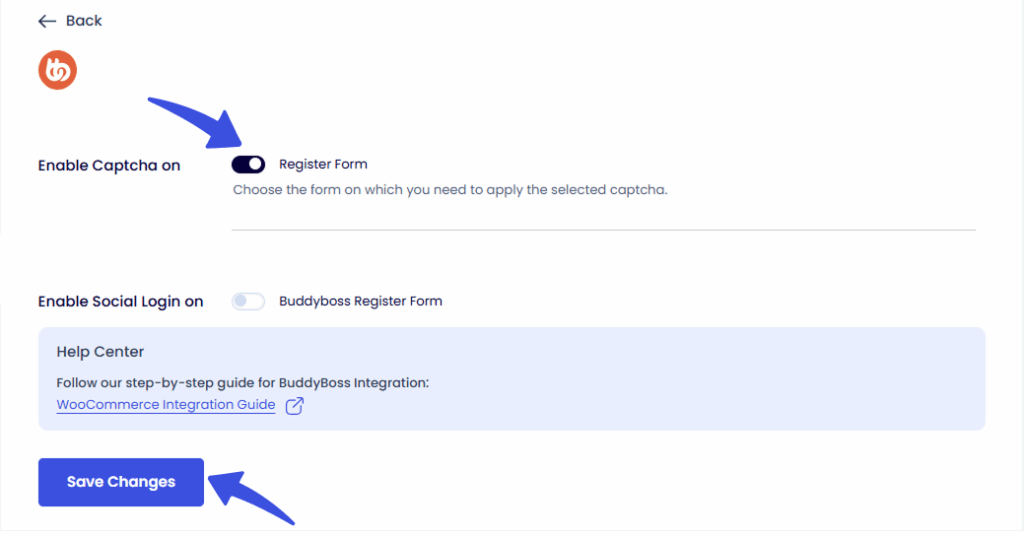
- Once enabled, the CAPTCHA you've configured in LoginPress > CAPTCHA Settings will automatically appear on the Register Form.
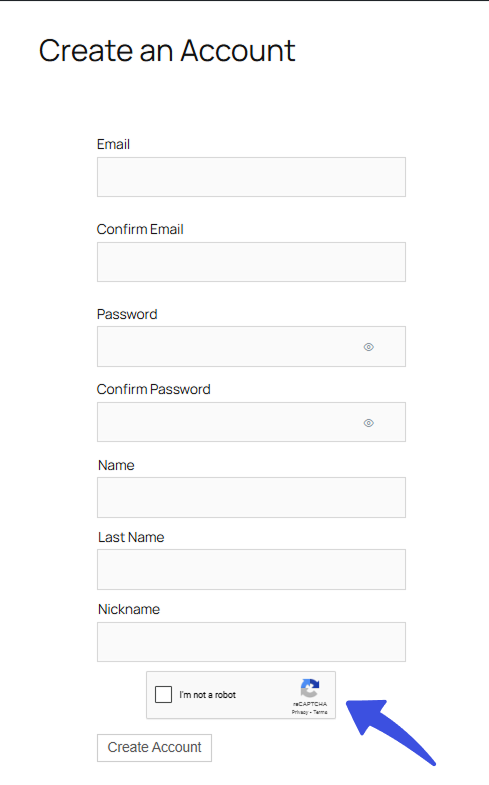
Social Login Integration with BuddyBoss
LoginPress enables users to log in using their social accounts, making the checkout and login process faster and more user-friendly.
Supported BuddyBoss Forms:
- Registration Form
Configuration Options:
Each form includes a toggle switch to enable social login. Once enabled, you can choose the button position using four radio options:
- Default – uses the plugin’s default layout: "Below with Separator"
- Below – displays social buttons below the form fields
- Above – displays social buttons above the form fields
- Above with Separator – displays social buttons above, separated with “OR” Separator.
Interactive UI Preview
- Hovering over a radio option displays a live preview showing the button layout.
- Selecting a layout:
- Updates the preview in real-time
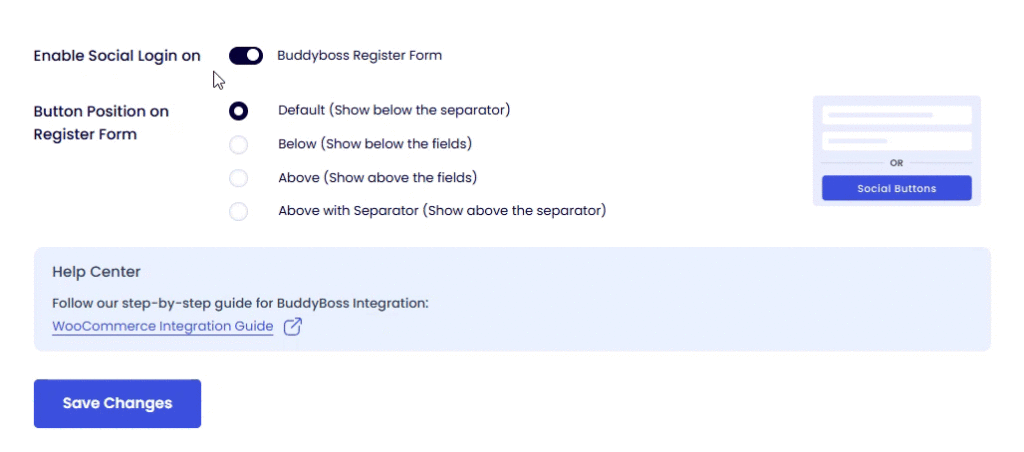
- Applies the layout to the selected BuddyBoss forms on the frontend.
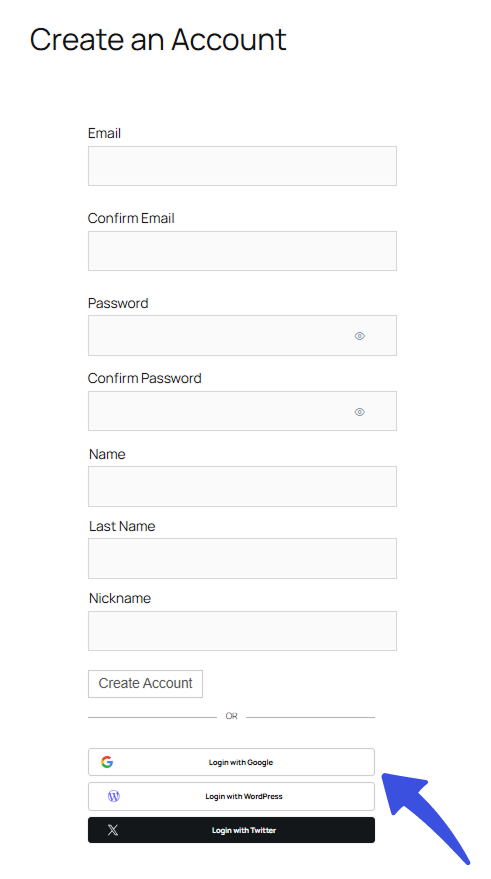
This allows you to confidently choose the layout that best fits your website's design.
Final Thoughts
With the LoginPress BuddyBoss Integration, securing your BuddyPress registration form with CAPTCHA and providing a smoother login process with Social Login becomes simple. This integration not only enhances user experience but also adds an extra layer of protection against bots and unauthorized logins.
Make sure to explore all the configuration options to tailor these features to best fit your website’s design and security requirements.
Feel free to reach out if you need further assistance with setup or have any questions!

Frequently Asked Questions (FAQs)
These FAQs answer the most common questions about our WordPress custom login page plugin.


Where can I get support for LoginPress?
If you need help with LoginPress, you can contact us here. We’ll be happy to answer any questions about the plugin.
Do you have an affiliate program?
Yes, we have an affiliate program that you can sign up for here. As an affiliate, you’ll earn a commission on every sale you refer to us.
Do you offer refunds?
Yes, we offer a 14-day money-back guarantee on all of our plans. If you’re unsatisfied with LoginPress, simply contact us within 14 days of your purchase, and we’ll process a refund.
Can I upgrade my license after my initial purchase?
Yes, you can upgrade your LoginPress license at any time. Simply log into your account and go to the My Downloads page. From here, you can upgrade your license and download the latest version of the plugin.
Will LoginPress slow down my website?
No, LoginPress will not slow down your website. The plugin is lightweight and only loads the necessary files when someone tries to access your login page.

If you Still have Questions?
Get In Touch