
To make the plugin extra easy and functional as per the requirements, here comes the detailed documentation regarding the plugin. All about educating the things related to the plugin.

LoginPress + LifterLMS Integration
In this guide, you will learn how the LoginPress plugin integrates with Lifter LMS, enhancing your site’s security with CAPTCHA protection and improving user experience through Social Login options.
You can easily configure LoginPress CAPTCHA, Social Login, Limit Login Attempts, and Login Redirects for your LifterLMS forms directly from the LoginPress settings interface.
LoginPress LifterLMS Integration (TOC)
Prerequisites
Make sure the following plugins are installed and activated:
- LifterLMS plugin
- LoginPress plugin
If LifterLMS is not installed, follow these steps:
- Navigate to Plugins > Add New.
- Search for LifterLMS.
- Click Install Now and then Activate.
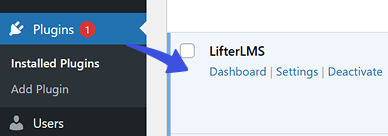
Once activated, you can proceed with the integration setup.
Accessing the LoginPress LifterLMS Integration
- In your WordPress Dashboard, go to LoginPress.
- Navigate to Settings > Integrations.
- Click the Configure button under LifterLMS.
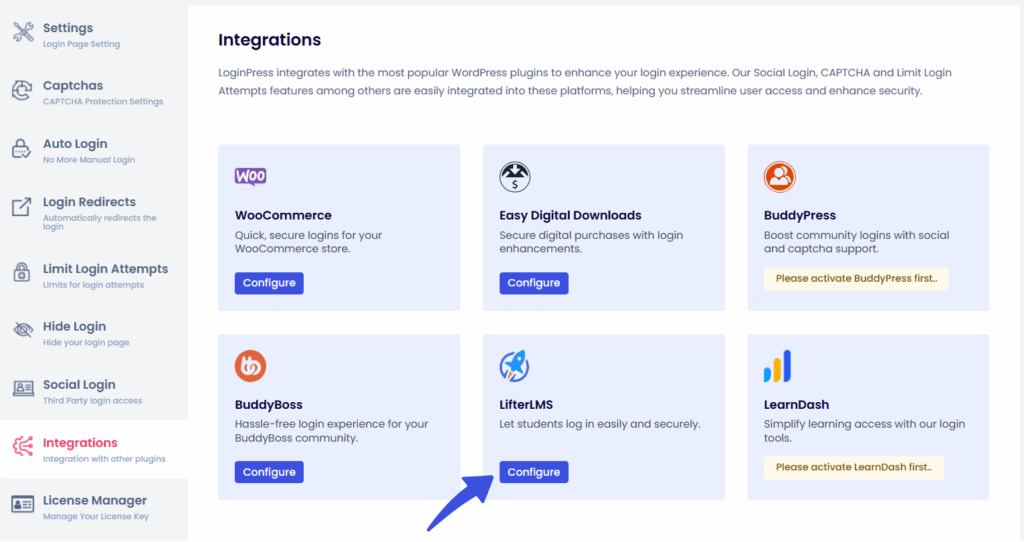
You’ll find toggle switches for both CAPTCHA and Social Login. Configuration details are explained below.
CAPTCHA Integration with LifterLMS
LoginPress supports the following popular CAPTCHA services:
- Google reCAPTCHA
- hCaptcha
- Cloudflare Turnstile
These tools protect your site from spam, bots, and other malicious login attempts.
For setup instructions, refer to our detailed Captcha Guides for Google ReCaptcha, hCaptcha, and Cloudflare Turnstile.
Supported LifterLMS Forms:
- Login Form
- Registration Form
- Lost Password Form
- Purchase Form
How It Works:
- Each LifterLMS form has its own toggle switch in the LoginPress LifterLMS settings.
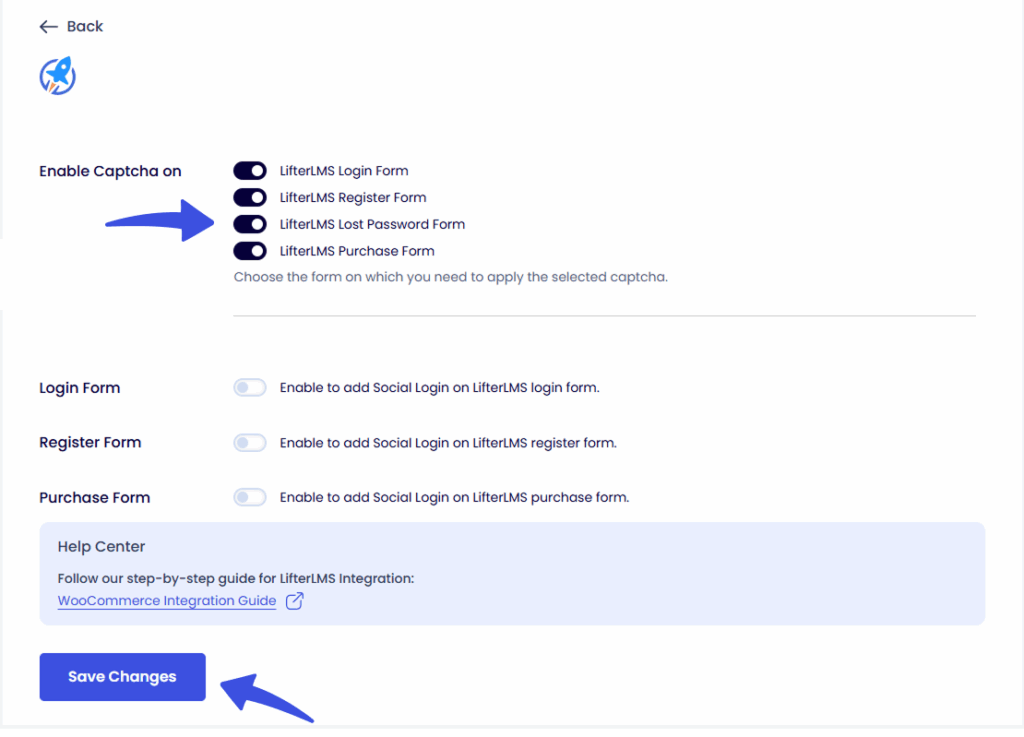
- Once enabled, the CAPTCHA you've configured in LoginPress > CAPTCHA Settings will automatically appear on the selected form(s).
That's how it will appear on Login page:
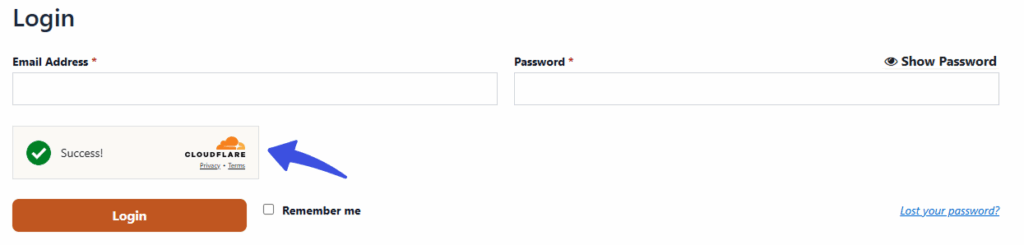
That's how Captcha will appear on LifterLMS Register page:
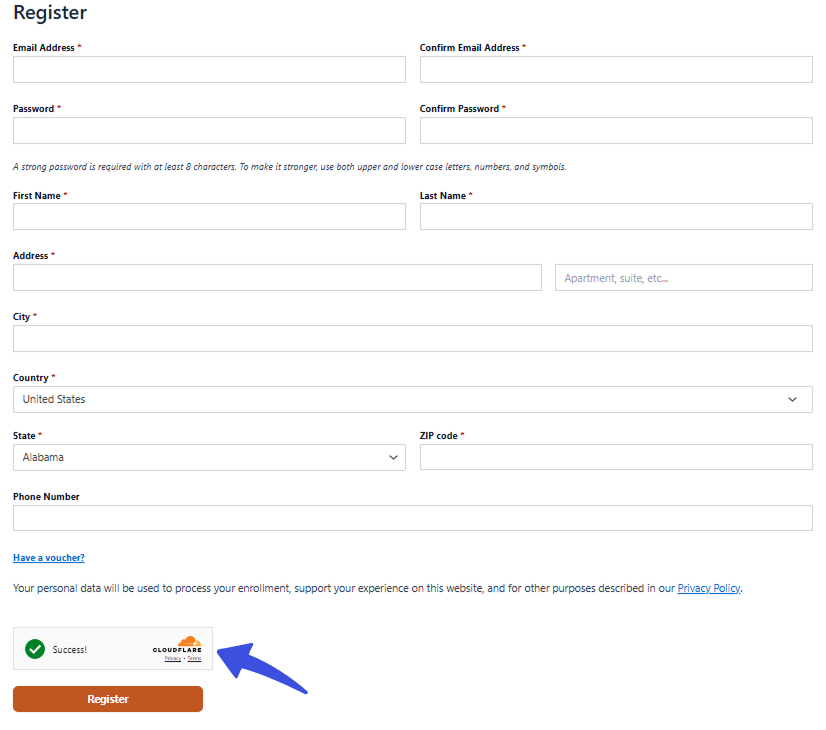
That's how Captcha will appear on the lost password form:
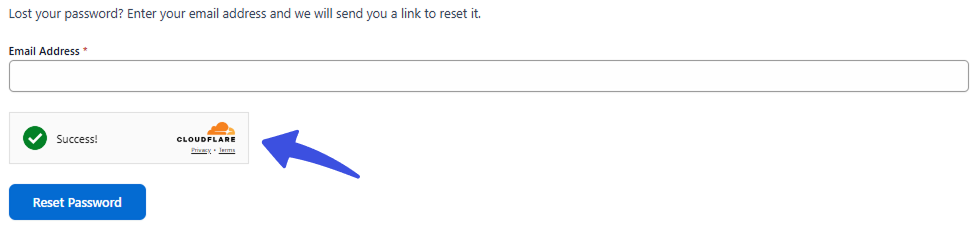
That's how CAPTCHA will appear on the Checkout page of LifterLMS:
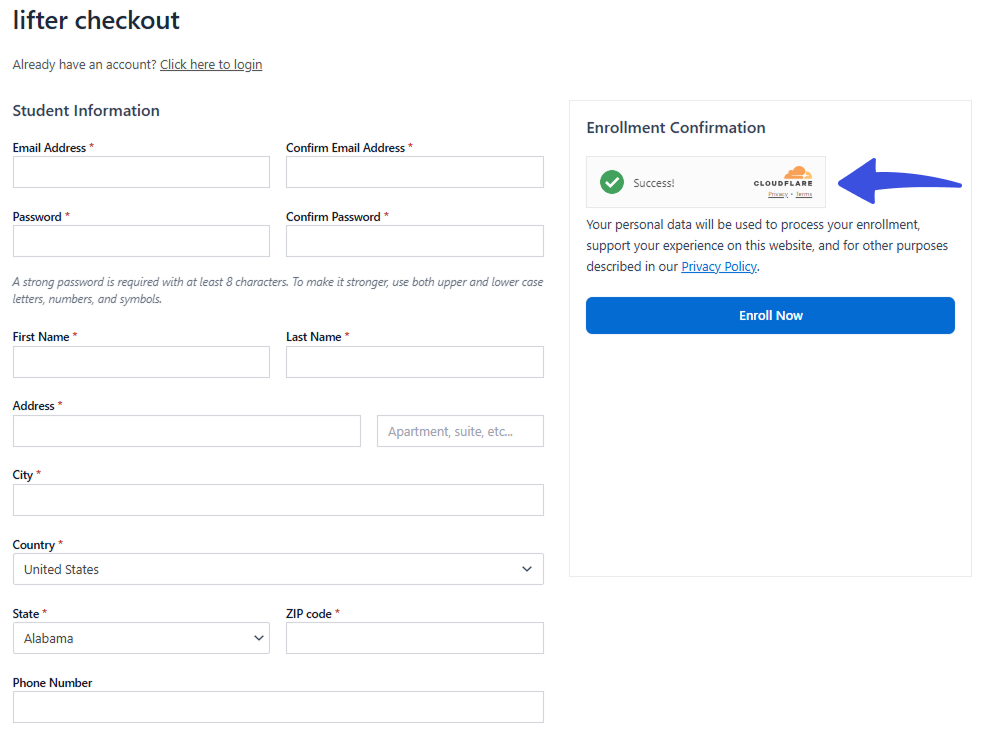
Social Login Integration with LifterLMS
LoginPress enables users to log in using their social accounts, making the checkout and login process faster and more user-friendly.
Supported LifterLMS Forms:
- Login Form
- Registration Form
- Purchase Form
Configuration Options:
Each form includes a toggle switch to enable social login. Once enabled, you can choose the button position using four radio options:
- Default – uses the plugin’s default layout: "Below with Separator"
- Below – displays social buttons below the form fields
- Above – displays social buttons above the form fields
- Above with Separator – displays social buttons above, separated with “OR” Separator.
Interactive UI Preview
- Hovering over a radio option displays a live preview showing the button layout.
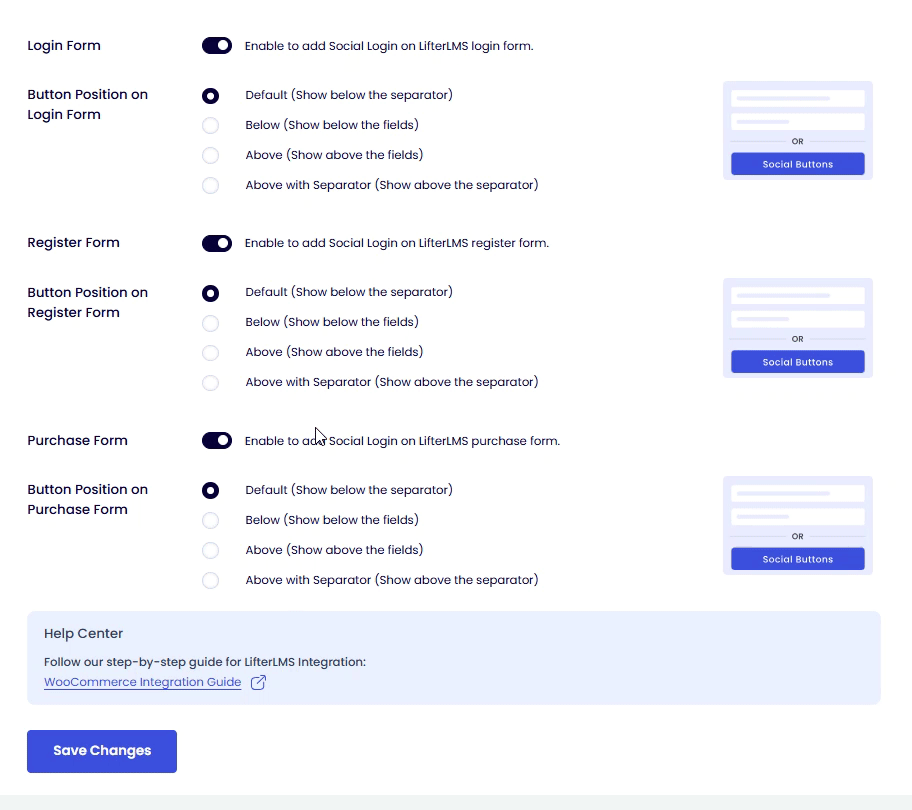
- Selecting a layout:
- Updates the preview in real-time
- Applies the layout to the selected LifterLMS forms on the frontend
- Updates the preview in real-time
That's how social login will appear on LifterLMS login form:
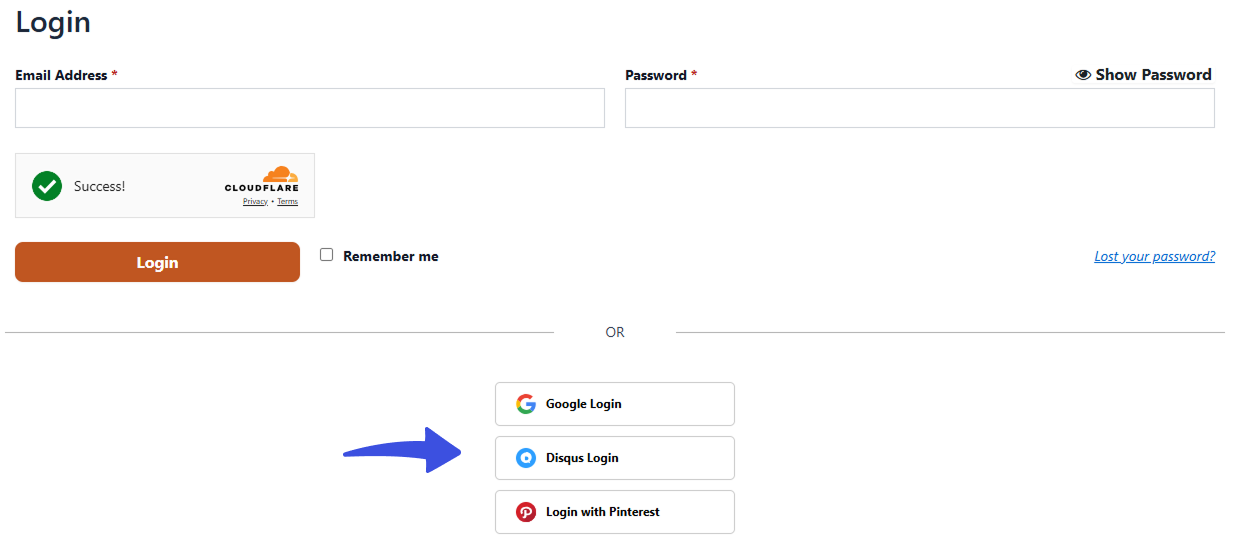
Below is an example of how social login will appear or the Register form of LifterLMS:
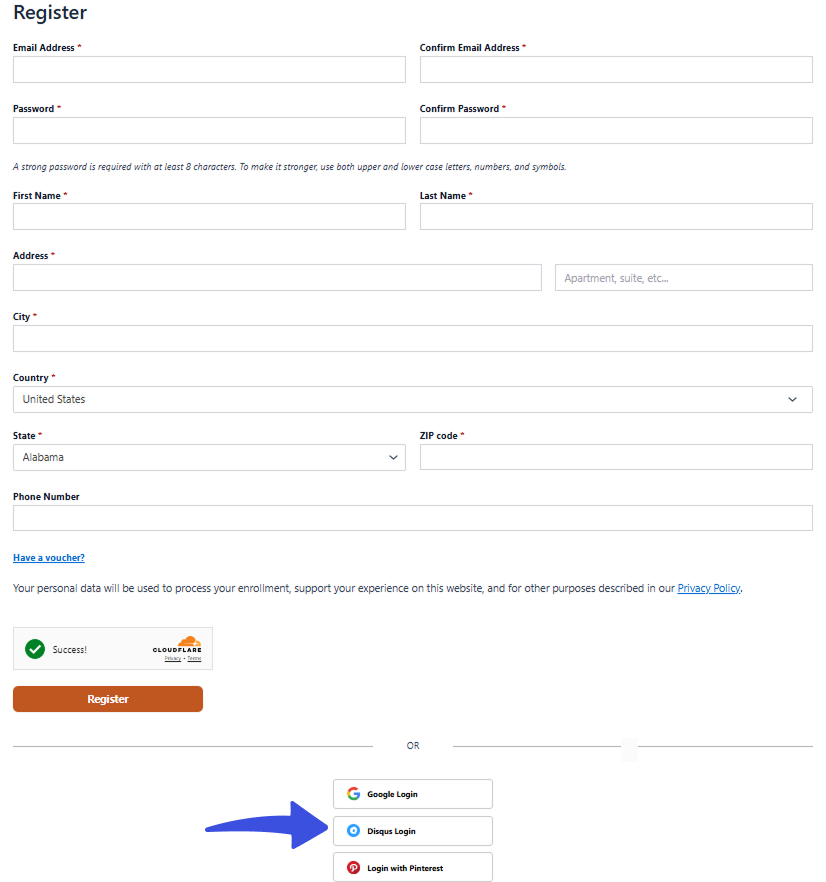
That's how social login will appear on the Lifter checkout form:

This allows you to confidently choose the layout that best fits your website's design.
Limit Login Attempts Integration with LifterLMS
The Limit Login Attempts add-on of LoginPress works seamlessly with LifterLMS, enhancing security by preventing brute-force attacks on LifterLMS login forms.
Key Features:
- Set maximum login attempts before lockout
- Customize lockout messages
- Automatically block IPs after repeated failed attempts
Where to Enable:
- Navigate to LoginPress > Limit Login Attempts
- Configure your preferred settings
- These rules automatically apply to LifterLMS login forms once enabled
This ensures your eLearning platform remains secure from malicious login behavior.
With the LoginPress LifterLMS Integration, you can protect your LMS site and create a seamless, user-friendly login experience. Configure your settings easily from the LoginPress dashboard to meet your site’s security and design needs.
Feel free to reach out if you need further assistance with setup or have any questions!

Frequently Asked Questions (FAQs)
These FAQs answer the most common questions about our WordPress custom login page plugin.


Where can I get support for LoginPress?
If you need help with LoginPress, you can contact us here. We’ll be happy to answer any questions about the plugin.
Do you have an affiliate program?
Yes, we have an affiliate program that you can sign up for here. As an affiliate, you’ll earn a commission on every sale you refer to us.
Do you offer refunds?
Yes, we offer a 14-day money-back guarantee on all of our plans. If you’re unsatisfied with LoginPress, simply contact us within 14 days of your purchase, and we’ll process a refund.
Can I upgrade my license after my initial purchase?
Yes, you can upgrade your LoginPress license at any time. Simply log into your account and go to the My Downloads page. From here, you can upgrade your license and download the latest version of the plugin.
Will LoginPress slow down my website?
No, LoginPress will not slow down your website. The plugin is lightweight and only loads the necessary files when someone tries to access your login page.

If you Still have Questions?
Get In Touch