
To make the plugin extra easy and functional as per the requirements, here comes the detailed documentation regarding the plugin. All about educating the things related to the plugin.

Add Custom Password Fields on the Registration Form
By default, WordPress has a Username or Email field for the users to get themselves registered on your WordPress site.
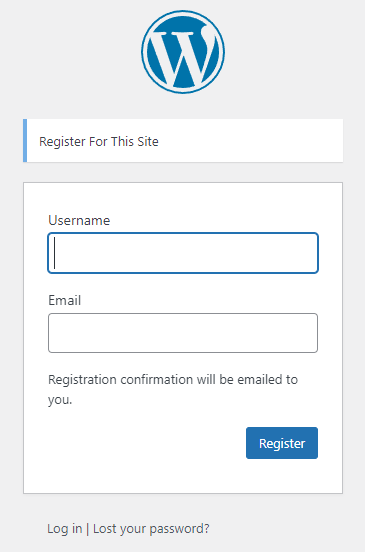
When the user provides the login credentials, WordPress generates a password and sends the login credentials to the user’s email address. But you can shorten this process by adding a custom password field to the default WordPress registration form to let users set their password during the signup process. It is simple with the LoginPress Custom Password Fields option.
This knowledgebase article will show you how to add custom password fields on the registration form with LoginPress.
Get 60% OFF LoginPress! Use Code BFCM60
Custom Password Fields on the Registration Form with LoginPress
Here we assume that you’ve already enabled the Registartion form. If not, go to the left sidebar of the admin dashboard, navigate to Settings, and click General.
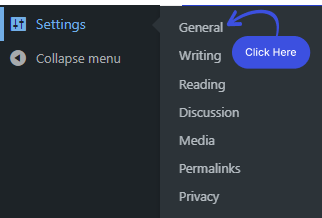
The General Settings screen will open up. Scroll down a bit and checkbox Membership. Once you are done, click on the Save Changes button below.
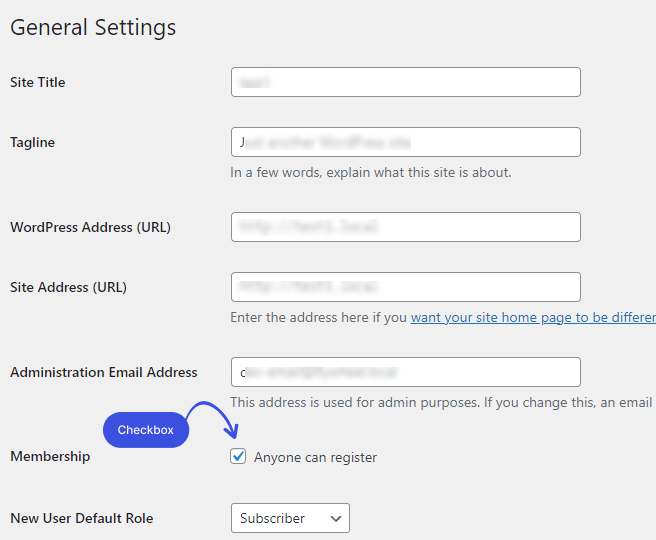
Step 1: Install and Activate LoginPress
First of all, you’ll need to install and activate LoginPress. For this purpose, go to the left sidebar of the admin dashboard, navigate to Plugins, and click Add New option.
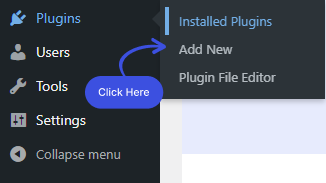
A new screen with plugins will open up. Simply search the LoginPress in the search field. See the LoginPress | Custom Login Page Customizer plugin and click Install, then Activate button.
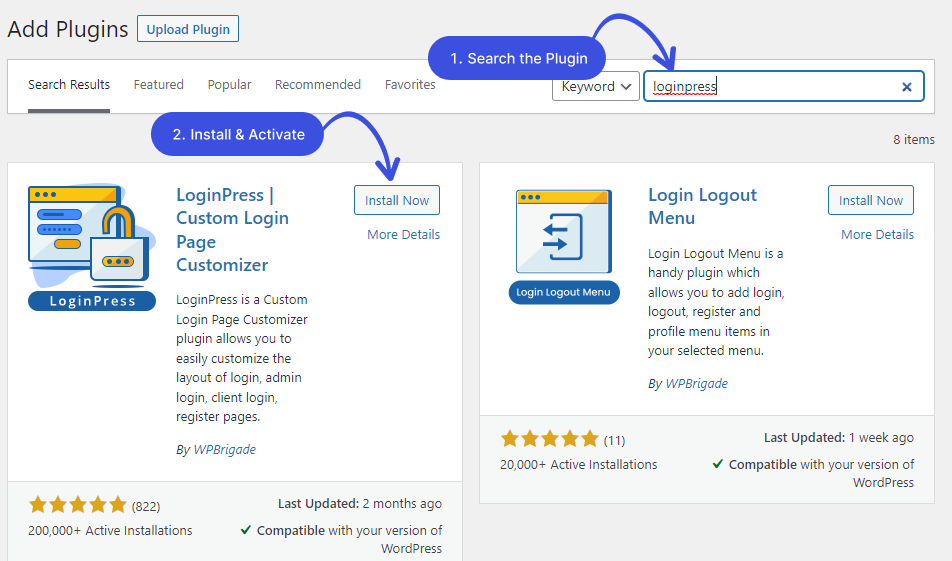
This will be added to the left sidebar of your WordPress admin dashboard.
Note: For more details, see our detailed How to Install And Activate LoginPress (Free).
Step 2: Go to WordPress Admin Dashboard
Go to the left sidebar of the admin dashboard, navigate to LoginPress, and click the Settings option.
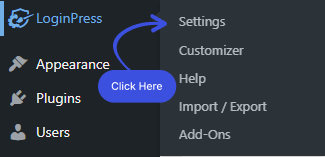
Step 3: Enable Custom Password Fields
Next, a new screen with all LoginPress Settings will open up. Under the Settings tab, you’ll find the Custom Password Fields option. Simply toggle on the button to enable a custom password field for your WordPress registration form.
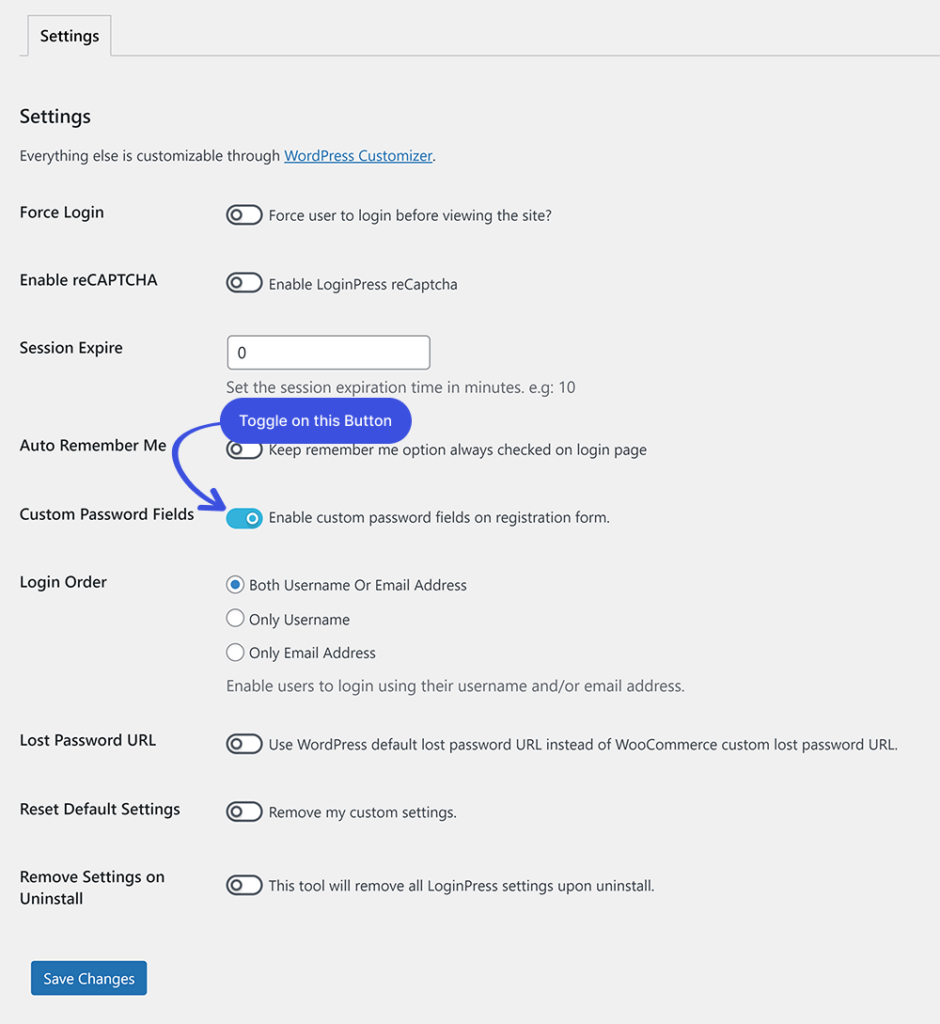
Step 4: Save Changes
When you are done, click the Save Changes button to make all the changes live.
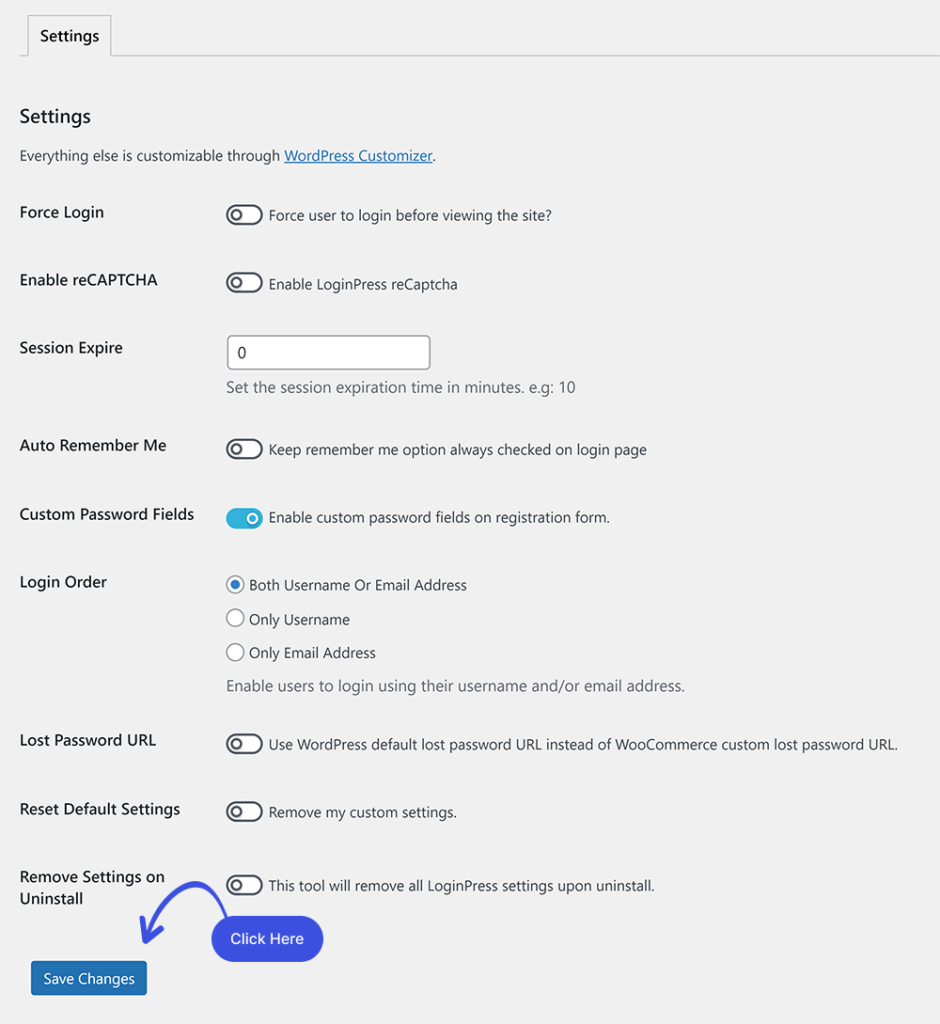
What Would be the User’s Experience?
Once you are done, the custom password field will be added to the registration form. It will help the users to set a password through front-end WordPress registration forms themselves instead of waiting for the confirmation email from WordPress.
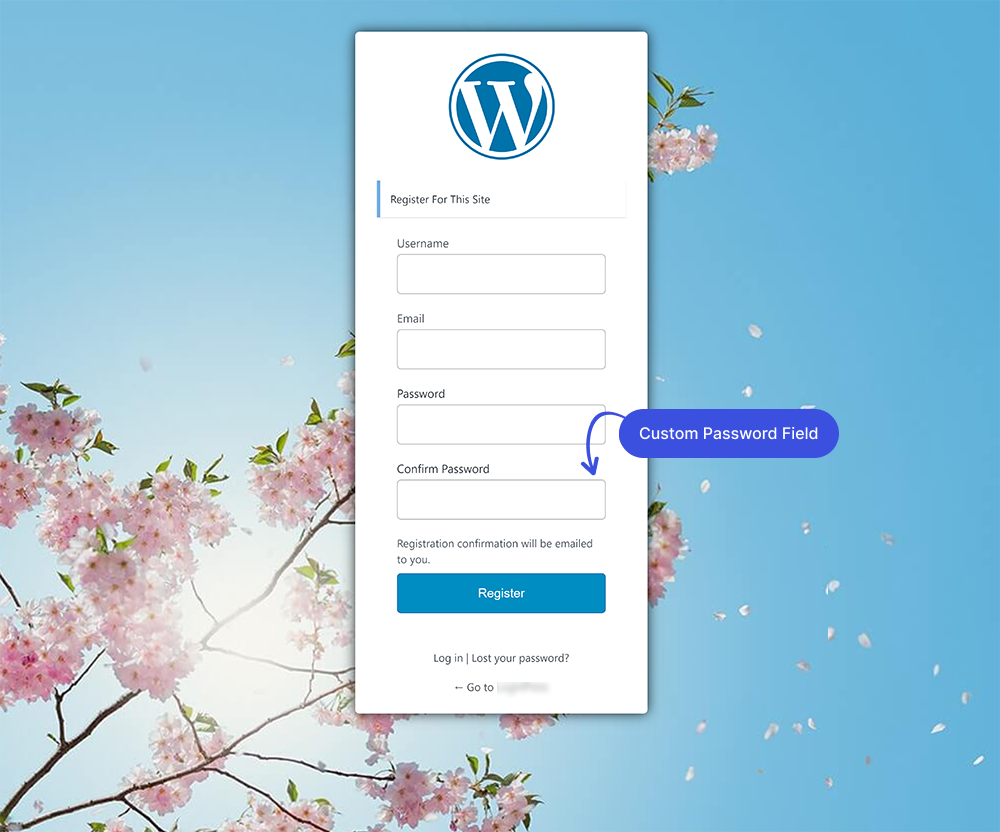
That’s it. We hope you understand how to add custom password fields with LoginPress on your WordPress site.
If you have questions regarding this article, feel free to ask our support team, who is ready to help you.

Frequently Asked Questions (FAQs)
These FAQs answer the most common questions about our WordPress custom login page plugin.


Where can I get support for LoginPress?
If you need help with LoginPress, you can contact us here. We’ll be happy to answer any questions about the plugin.
Do you have an affiliate program?
Yes, we have an affiliate program that you can sign up for here. As an affiliate, you’ll earn a commission on every sale you refer to us.
Do you offer refunds?
Yes, we offer a 14-day money-back guarantee on all of our plans. If you’re unsatisfied with LoginPress, simply contact us within 14 days of your purchase, and we’ll process a refund.
Can I upgrade my license after my initial purchase?
Yes, you can upgrade your LoginPress license at any time. Simply log into your account and go to the My Downloads page. From here, you can upgrade your license and download the latest version of the plugin.
Will LoginPress slow down my website?
No, LoginPress will not slow down your website. The plugin is lightweight and only loads the necessary files when someone tries to access your login page.

If you Still have Questions?
Get In Touch