
To make the plugin extra easy and functional as per the requirements, here comes the detailed documentation regarding the plugin. All about educating the things related to the plugin.

How to Easily Customize Forget Form with LoginPress
Do you want to customize the forget form on your WordPress site? This knowledge-base article will guide you in simple steps to customize forget form in WordPress!
When the user forgets the password and tries resetting it on your WordPress website's login page, they are supposed to click the link “Lost your password?”.
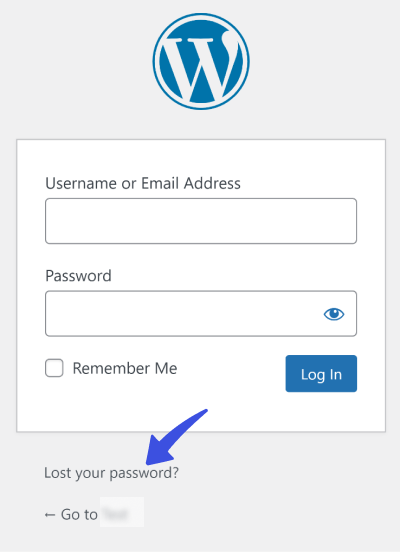
On clicking, they are redirected to the Forget Password Form. When the user fills in the Username or Email Address, the Lost your password? Link, in WordPress, will send an email with a link that the user can click to reset their password.
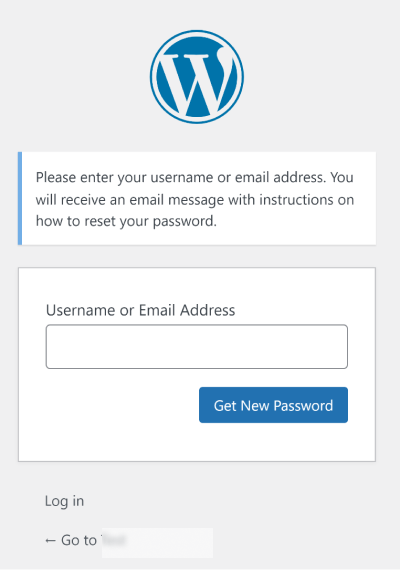
By default, WordPress Forget Password Form has the standard WordPress branding that doesn’t complement your theme. (As shown in the image above)
You can easily modify the look and feel of your Forget Password Form with LoginPress Customize Forget Form feature without writing codes or hiring developers. Cool, right?
This feature is available in both Free and Premium LoginPress.
Note: We assume you’ve already Downloaded and Installed LoginPress. If not, you can check out our guide on How to Install And Activate LoginPress (Free).
This knowledgebase article will show how you can easily customize the Forget Password Form with LoginPress Forget Password Form feature.
Let’s get started!
Customize Forget Form Feature in LoginPress
When LoginPress is activated, it customizes your login page and other related pages, e.g., Forget Password Form. But you can enhance it further using Customize Forget Form feature.
Customize Forget Form feature lets you tweak the appearance of the Forget Password Form in terms of background color and image. So you can get rid of the dull look of Forget Password Form of your WordPress website.
1. Get Started with Customize Forget Form Feature
Go to the left side of the admin dashboard. Navigate to LoginPress and click on the Customizer option.
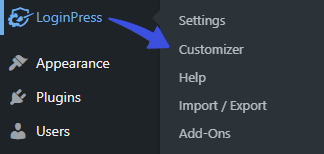
A new screen with all of the Customization Options will open up. Select the Customize Forget Form option.
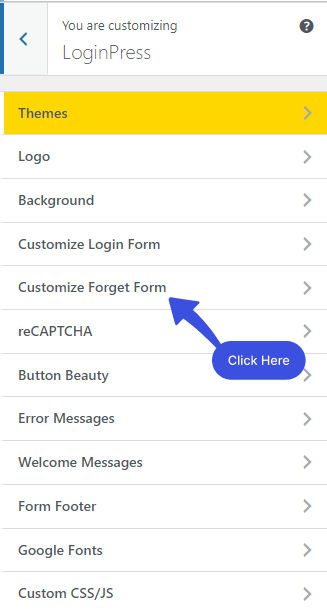
After clicking on the Customize Forget Form option, a new window will open where you’ll get all the customization options for customizing the Forget Password Form. Along with the LIVE Preview, to instantly track the changes made to the Forget Password Form.

To customize the Forget Form, click Lost your password.
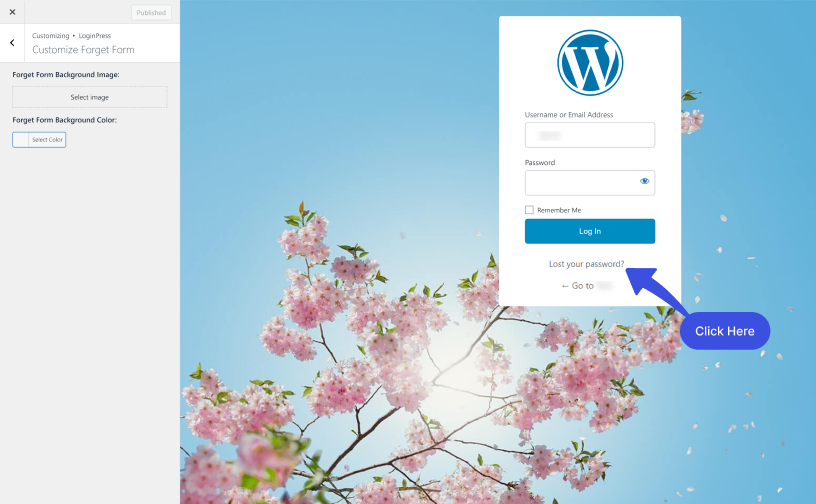
The Forget Password Form will open up.
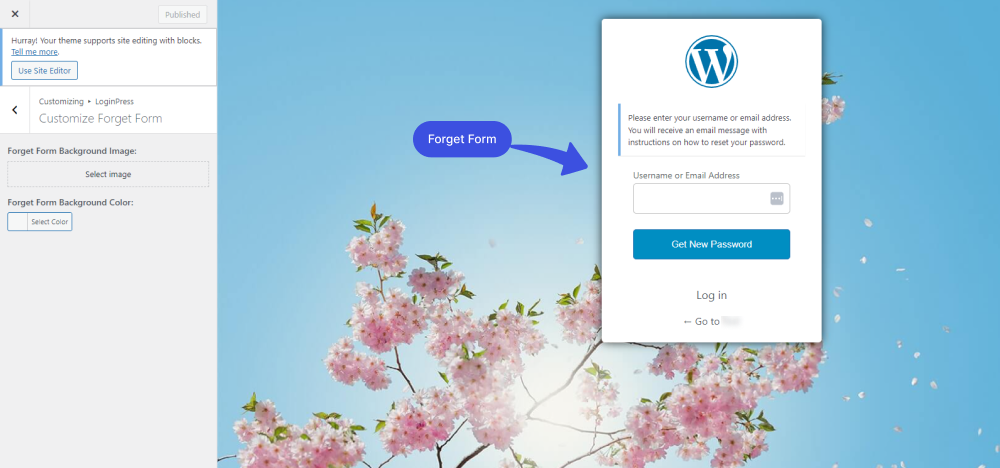
2. Customize the Forget Form
Option 1. Select Forget Form Background Image
If you want to add an image to the Forget Form background, click Select Image. A new screen with Media Library will open up. Please select your image and upload it.
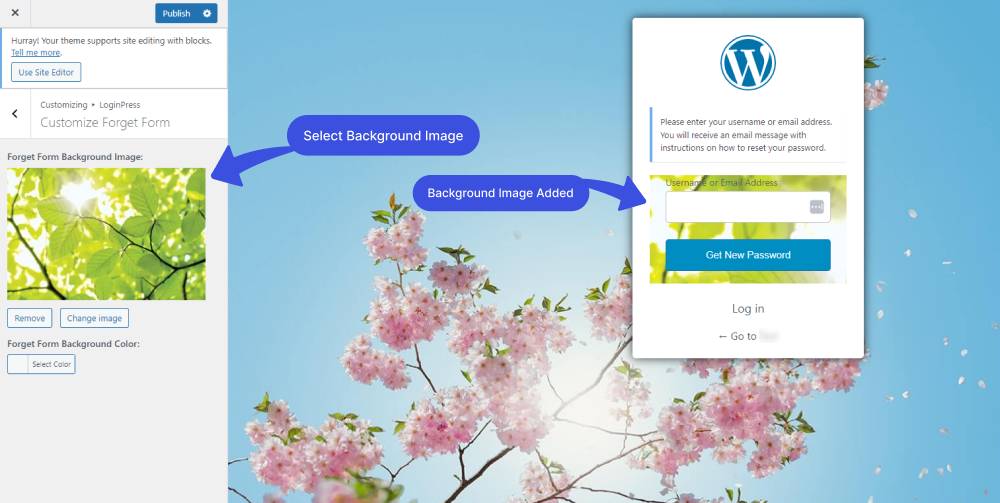
Option 2. Select Forget Form Background Color
If you want to add a solid background color to the Forget Form background, click on the Select Color button. The color picker will open up right away.
Next, choose any color of your choice.
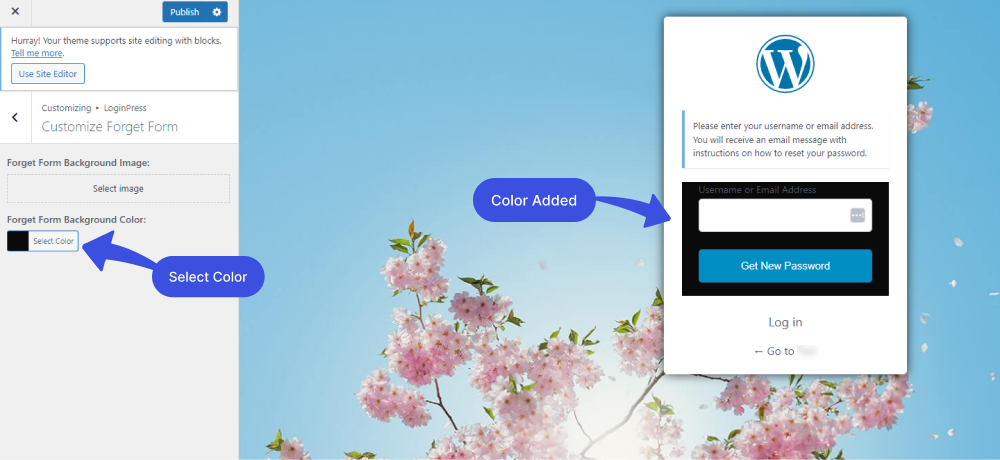
Once you are done, click on the Publish button to make all the changes LIVE.
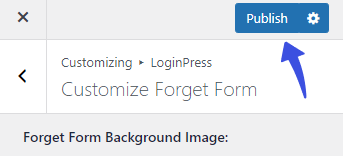
That’s it! Now you can quickly get started with LoginPress Customize Forget Form feature.
Now it’s your turn! Create LoginPress custom Forget Form and let us know how much it helped you!
If you have any doubts or questions related to this matter, please don’t hesitate to contact our support team.

Frequently Asked Questions (FAQs)
These FAQs answer the most common questions about our WordPress custom login page plugin.


Where can I get support for LoginPress?
If you need help with LoginPress, you can contact us here. We’ll be happy to answer any questions about the plugin.
Do you have an affiliate program?
Yes, we have an affiliate program that you can sign up for here. As an affiliate, you’ll earn a commission on every sale you refer to us.
Do you offer refunds?
Yes, we offer a 14-day money-back guarantee on all of our plans. If you’re unsatisfied with LoginPress, simply contact us within 14 days of your purchase, and we’ll process a refund.
Can I upgrade my license after my initial purchase?
Yes, you can upgrade your LoginPress license at any time. Simply log into your account and go to the My Downloads page. From here, you can upgrade your license and download the latest version of the plugin.
Will LoginPress slow down my website?
No, LoginPress will not slow down your website. The plugin is lightweight and only loads the necessary files when someone tries to access your login page.

If you Still have Questions?
Get In Touch