
To make the plugin extra easy and functional as per the requirements, here comes the detailed documentation regarding the plugin. All about educating the things related to the plugin.

How to Remove the “Log in with WordPress.com” Button On The Login Page
Do you want to remove the "Log in with WordPress.com" button from your login page?
The "Log in with WordPress.com" button on the login page of a WordPress.com website allows users to log in using their existing WordPress.com account. It can provide a convenient way for users to access various WordPress-powered websites without creating separate accounts for each site.
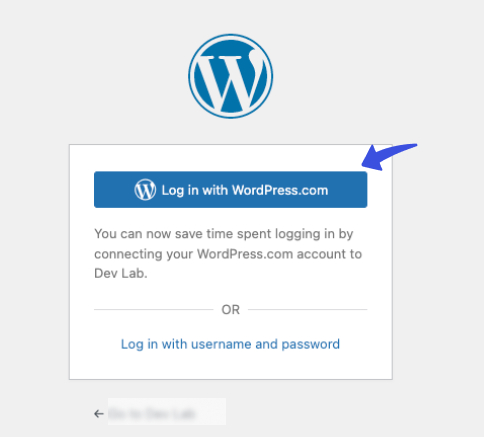
However, you may find yourself in a situation where you want to remove this button and offer a simple login process, like a traditional username and password for your users.
In this knowledge-base article, we’ll walk you through an easy way to remove the default "Log in with WordPress.com" button on the Login Page.
Let’s get started!
Removing “Log in With WordPress.com” Button
By default, the sites on WordPress.com enable the option of “Allow users to log in to this site using WordPress.com accounts.” It enables the "Log in with WordPress.com" button on the login form for users to log in using their WordPress.com account credentials.
Suppose you want to remove this button to simplify the login process or secure the site’s branding on the login page. It’s very simple!
All you need to do is to find the settings on My Site > Settings > Security.
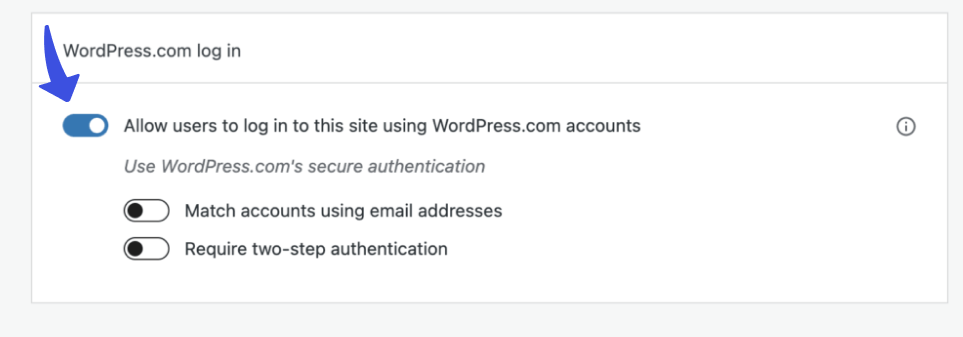
To remove the Log in with WordPress.com button, you need to Toggle Off this option.
Once done, it will remove the Login with WordPress.com on the login page.
Remove “Log in With WordPress.com” Button When Using JetPack Plugin
Jetpack by Automatic plugin also creates the "Log in With WordPress.com" button on the login form. This is because the plugin creates a connection between self-hosted sites and WordPress.com.
If you are using Jetpack and want to remove the "Log in With WordPress.com" button, this is very easy!
All you need to do is, go to the left sidebar of the WordPress admin dashboard and navigate to Jetpack > Settings > Security.
Here, you'll find that the WordPress.com login is enabled.
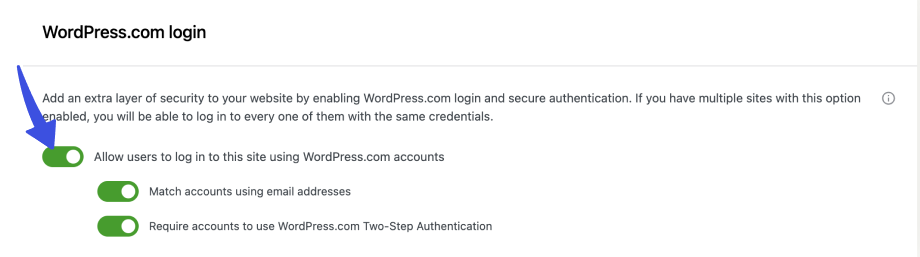
Simply, Toggle Off the Allow users to log in to this site using the WordPress.com accounts option.
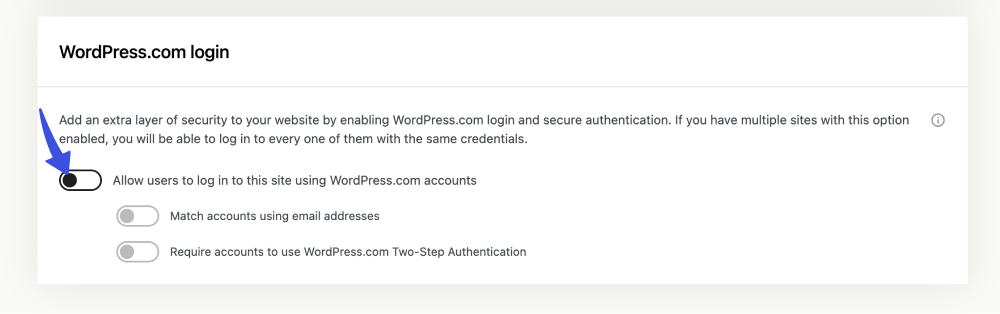
Once done, it will remove the Log in with WordPress.com on the login page.
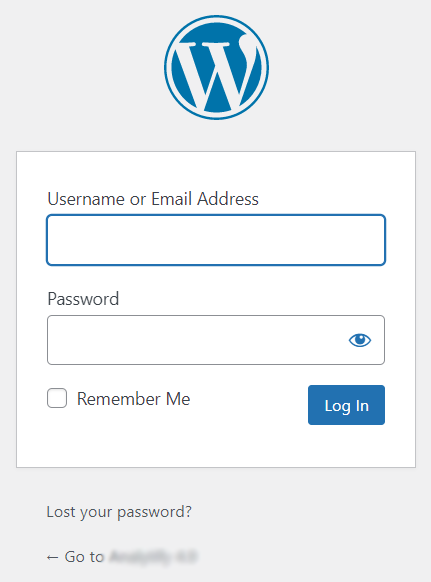
That’s it! Now you can easily remove the "Log in With WordPress.com" button from the login page without touching a single line of code on your site.
If you have any doubts or questions related to this matter, please don’t hesitate to contact our support team.

Frequently Asked Questions (FAQs)
These FAQs answer the most common questions about our WordPress custom login page plugin.


Where can I get support for LoginPress?
If you need help with LoginPress, you can contact us here. We’ll be happy to answer any questions about the plugin.
Do you have an affiliate program?
Yes, we have an affiliate program that you can sign up for here. As an affiliate, you’ll earn a commission on every sale you refer to us.
Do you offer refunds?
Yes, we offer a 14-day money-back guarantee on all of our plans. If you’re unsatisfied with LoginPress, simply contact us within 14 days of your purchase, and we’ll process a refund.
Can I upgrade my license after my initial purchase?
Yes, you can upgrade your LoginPress license at any time. Simply log into your account and go to the My Downloads page. From here, you can upgrade your license and download the latest version of the plugin.
Will LoginPress slow down my website?
No, LoginPress will not slow down your website. The plugin is lightweight and only loads the necessary files when someone tries to access your login page.

If you Still have Questions?
Get In Touch