
To make the plugin extra easy and functional as per the requirements, here comes the detailed documentation regarding the plugin. All about educating the things related to the plugin.

How to Customize the Session Expire Time in WordPress (Easy)
By default, WordPress sessions are programmed to expire after 48 hours, or 14 days if you check the Remember Me box. Do you want to customize this option?
WordPress itself doesn't offer functionality to customize the session expiration time as part of the core features, so you cannot further customize the session expiration time.
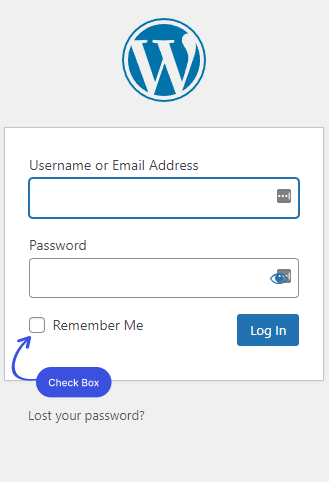
The LoginPress Session Expire feature fills in the gap nicely. You don’t need to use a separate plugin for customizing session expiration time as it is part of the core LoginPress Settings. It lets you customize the session expiration time to whatever you want.
In this knowledge base article, we’ll show how you can set a customized session expiration time within a few clicks.
Let’s get started!
Get 60% OFF LoginPress! Use Code BFCM60
Customizing Session Expiration Time With LoginPress
We already assumed that you've already installed and activated LoginPress. Let’s see how can you customize the Expiration Time with LoginPress.
First off, go to the left side of the admin dashboard and navigate to Settings. Under the Settings tab, you’ll see the Session Expire field.
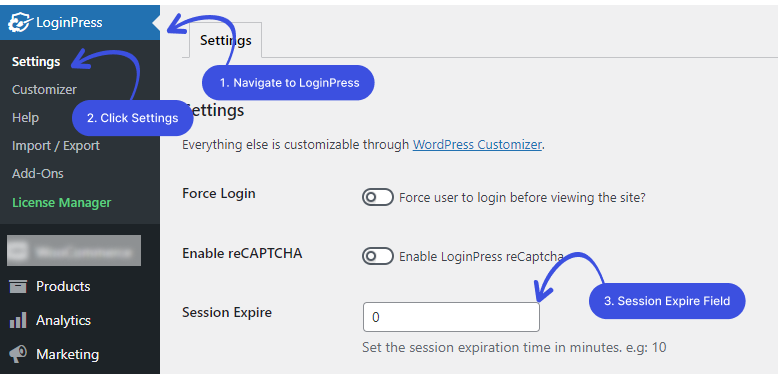
Set the Session Expiration Time in Minutes e.g: 10. Now click the Save Changes button.
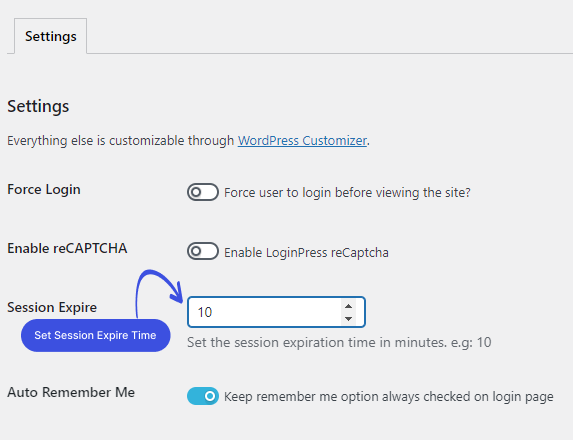
Note: After saving, you just need to set the Expiration Cookies. For this, please log out at least once. After logout Expiration Cookies are set. Session expiration will work now.
Removing Customized Session Expire Time
You can also Remove or Reset the session expiration time if you want that the users to log out of your site only when they want to.
To remove the session expiration time, pass an Empty value in the expiration field and save it.
Note: After removing or resetting the session expiration time, you need to clear the Expiration Cookies every time you log out, at least once.
That’s it! all done. Easy right? We hope you will now see how easy it is to set or remove session expiration time with LoginPress.
If you have any doubts or questions related to this matter, please don’t hesitate to reach out to our support team.

Frequently Asked Questions (FAQs)
These FAQs answer the most common questions about our WordPress custom login page plugin.


Where can I get support for LoginPress?
If you need help with LoginPress, you can contact us here. We’ll be happy to answer any questions about the plugin.
Do you have an affiliate program?
Yes, we have an affiliate program that you can sign up for here. As an affiliate, you’ll earn a commission on every sale you refer to us.
Do you offer refunds?
Yes, we offer a 14-day money-back guarantee on all of our plans. If you’re unsatisfied with LoginPress, simply contact us within 14 days of your purchase, and we’ll process a refund.
Can I upgrade my license after my initial purchase?
Yes, you can upgrade your LoginPress license at any time. Simply log into your account and go to the My Downloads page. From here, you can upgrade your license and download the latest version of the plugin.
Will LoginPress slow down my website?
No, LoginPress will not slow down your website. The plugin is lightweight and only loads the necessary files when someone tries to access your login page.

If you Still have Questions?
Get In Touch