
To make the plugin extra easy and functional as per the requirements, here comes the detailed documentation regarding the plugin. All about educating the things related to the plugin.

How to Integrate Discord Social Login on WordPress
LoginPress Pro offers the Social Login Add-on that helps integrate several social providers, including Discord, for logging into your Wordpress site.
Integrating Discord Social Login on your WordPress site offers an easy way to streamline the user login process, making it more convenient for them to access your site.
Here's a step-by-step guide to help you integrate Discord Social Login on your WordPress website.
Integrate Discord Social Login with LoginPress Social Login Add-on
Note: See our detailed guide on Social Login to learn how to activate LoginPress Social Login Add-on.
Following are the steps to create an app on Discord to use Discord Login in a web application:
Step 1: Visit the Discord developer portal and sign in with your Discord app developer account.
Step 2: Click on the “New Application” button and enter a name for your app. Then click on the Create button.
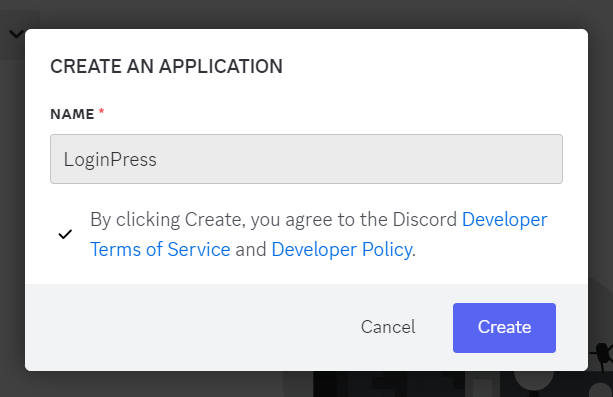
Step 3: (Optional) Select an App Icon and add a “Description,” “Terms of Service URL,” and “Privacy Policy URL.”
Step 4: Click on OAuth2 from the left menu.
Step 5: Click on Add redirect, copy the Redirect URI from the Discord Provider configuration settings, and paste it into the LoginPress Discord social login settings.

Step 6: Click on the “Save Changes” button.
Step 7: Scroll to the Client Information section and copy & paste the Client ID and Client Secret in the respective fields in LoginPress Discord social login settings.
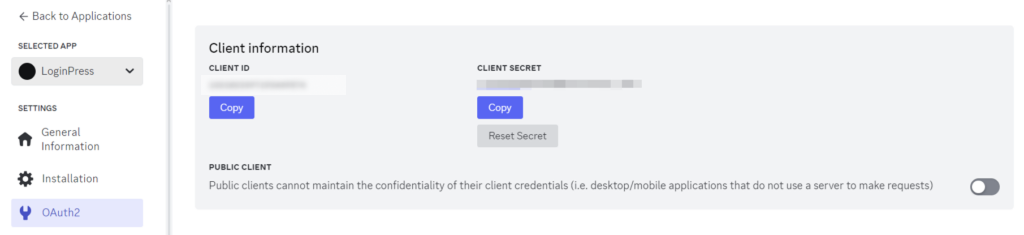
Step 8: Scroll down to the OAuth2 URL Generator section to generate the URL for defining scopes. Check the identify and email checkboxes.
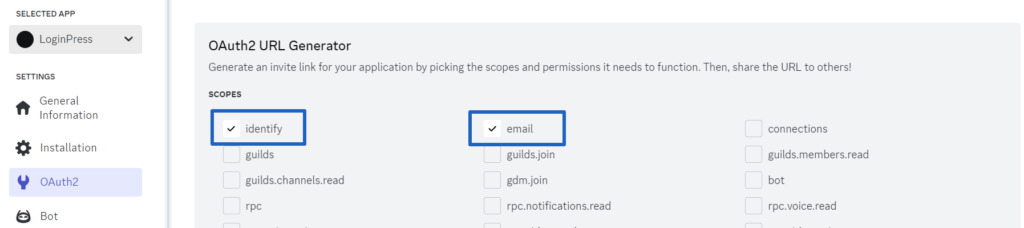
Step 9: Select the Redirect URL from the dropdown, and a URL will be automatically generated in the Generated URL section. Copy and paste it into the Discord Generated URL field in LoginPress Discord social login settings.

Step 10: Simply click on the “Save Changes” button after entering all information and verify the app settings.
Now, you can see the Discord social login button on the WordPress forms.
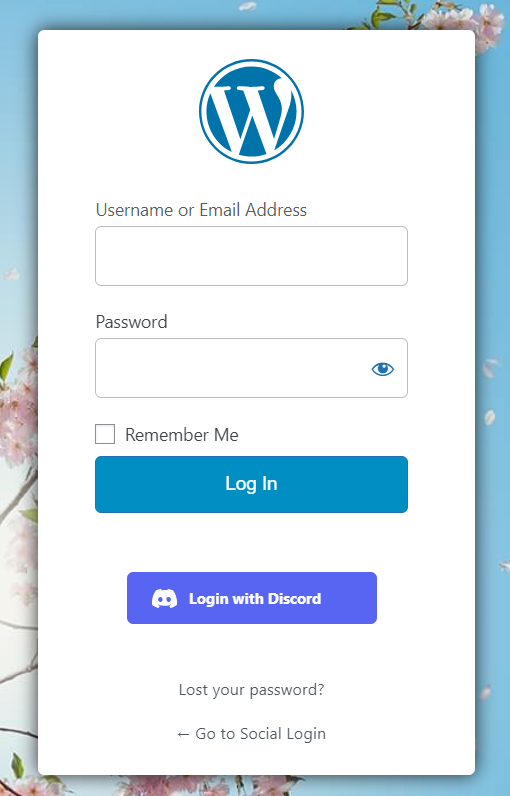
Clicking on it will open the Discord Permissions screen, where you must authorize. After that, you will be redirected to the site that you logged in to via Discord.
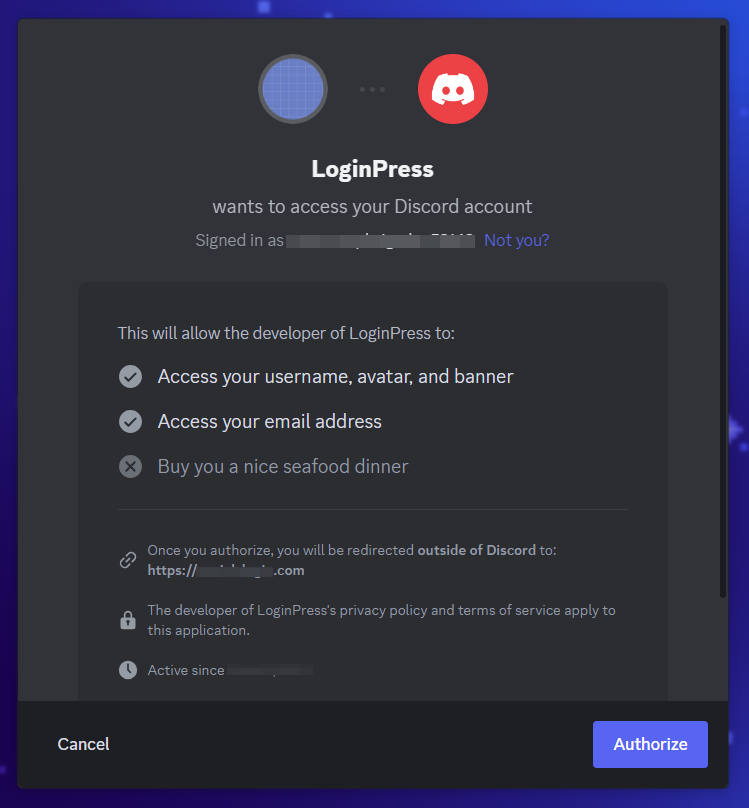
That's it! You can now easily add Discord Social Login to your WordPress site. Try the LoginPress Social Login Add-on today, and tell us about your experience.
Are you looking to add more social logins to your WordPress site with LoginPress? Check the following guides:
- How to Add Facebook Social Login
- How to Add Twitter Social Login
- How to Integrate Google Social Login
- How to Integrate GitHub Social Login
- How to Integrate Apple Social Login
- How to Integrate WordPress.com Social Login
If you have any questions or doubts related to this matter, please don’t hesitate to contact our support team.

Frequently Asked Questions (FAQs)
These FAQs answer the most common questions about our WordPress custom login page plugin.


Where can I get support for LoginPress?
If you need help with LoginPress, you can contact us here. We’ll be happy to answer any questions about the plugin.
Do you have an affiliate program?
Yes, we have an affiliate program that you can sign up for here. As an affiliate, you’ll earn a commission on every sale you refer to us.
Do you offer refunds?
Yes, we offer a 14-day money-back guarantee on all of our plans. If you’re unsatisfied with LoginPress, simply contact us within 14 days of your purchase, and we’ll process a refund.
Can I upgrade my license after my initial purchase?
Yes, you can upgrade your LoginPress license at any time. Simply log into your account and go to the My Downloads page. From here, you can upgrade your license and download the latest version of the plugin.
Will LoginPress slow down my website?
No, LoginPress will not slow down your website. The plugin is lightweight and only loads the necessary files when someone tries to access your login page.

If you Still have Questions?
Get In Touch