
To make the plugin extra easy and functional as per the requirements, here comes the detailed documentation regarding the plugin. All about educating the things related to the plugin.

How to Integrate GitHub Social Login on WordPress
With the GitHub social login offered by LoginPress Pro, users can now easily log in to your WordPress site using their GitHub accounts.
This new feature enhances user logins, allowing them to quickly and easily authenticate using their GitHub accounts. This saves time and reduces the hassle of filling out traditional login/registration forms.
Our user guide provides step-by-step instructions on integrating GitHub login to your WordPress site using the LoginPress Social Login Add-on.
Integrate GitHub Social Login with LoginPress
Note: See our Complete guide on Social Login to learn how to activate the LoginPress Social Login Add-on.
Following are the steps to create an app on GitHub to use Discord Login in a web application:
Step 1: Go to the GitHub application management site and log in.
Step 2: For first-time users, you may need to click the “Register a New Application” button.
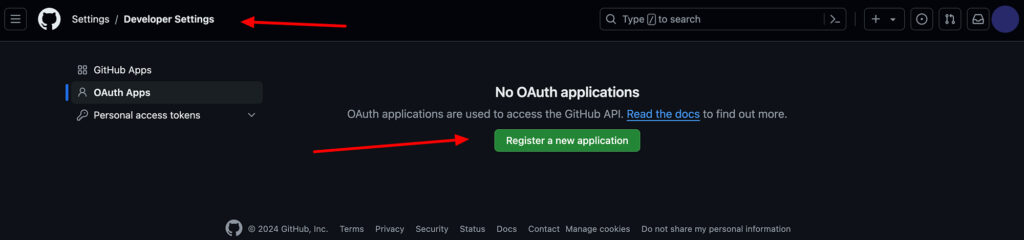
Step 3: You will be redirected to register a new OAuth app. Enter the required details for the application.
Step 4: Add the Redirect URI taken from LoginPress GitHub social login configuration settings into the Authorization callback URL field.
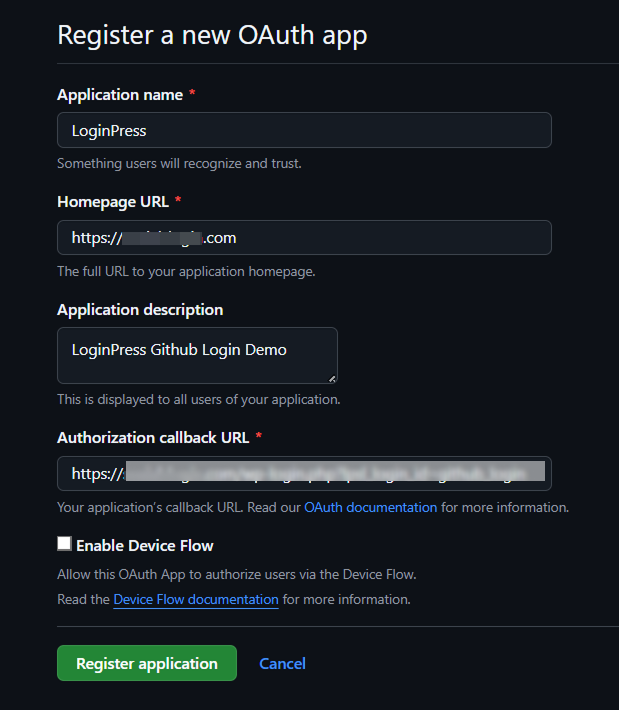
Step 5: When you register your application, you will be redirected to the app page, where you can see Client ID and Client Secret. You need to click the “Generate a new client secret” button.
Copy and paste the keys into the respective fields in the LoginPress GitHub social login settings.
Make sure to keep your new client secret safe with you. You won’t be able to see it again in the GitHub app.
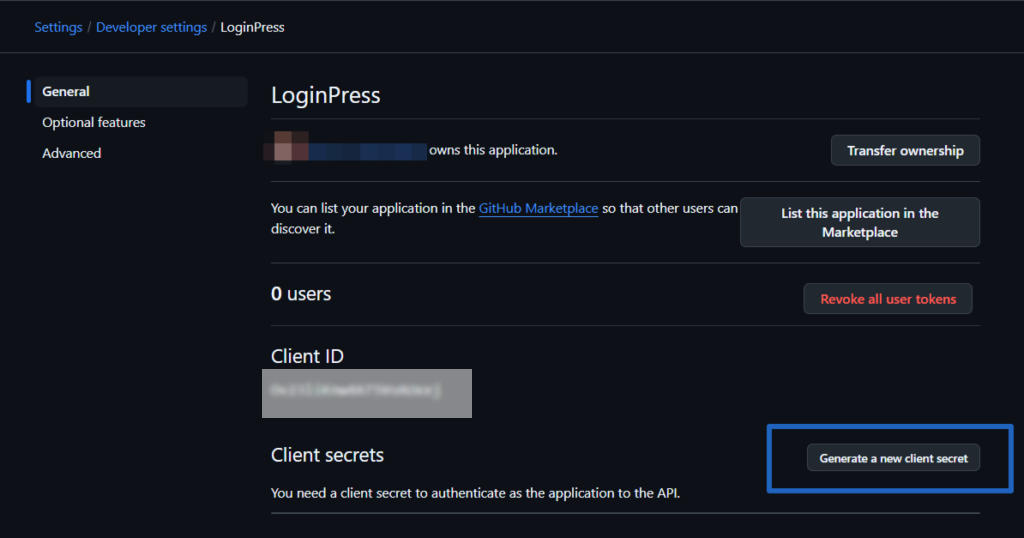
Step 6: After filling in all the fields in GitHub Login settings in LoginPress Social Login, click the “Save Changes” button and verify the app settings.
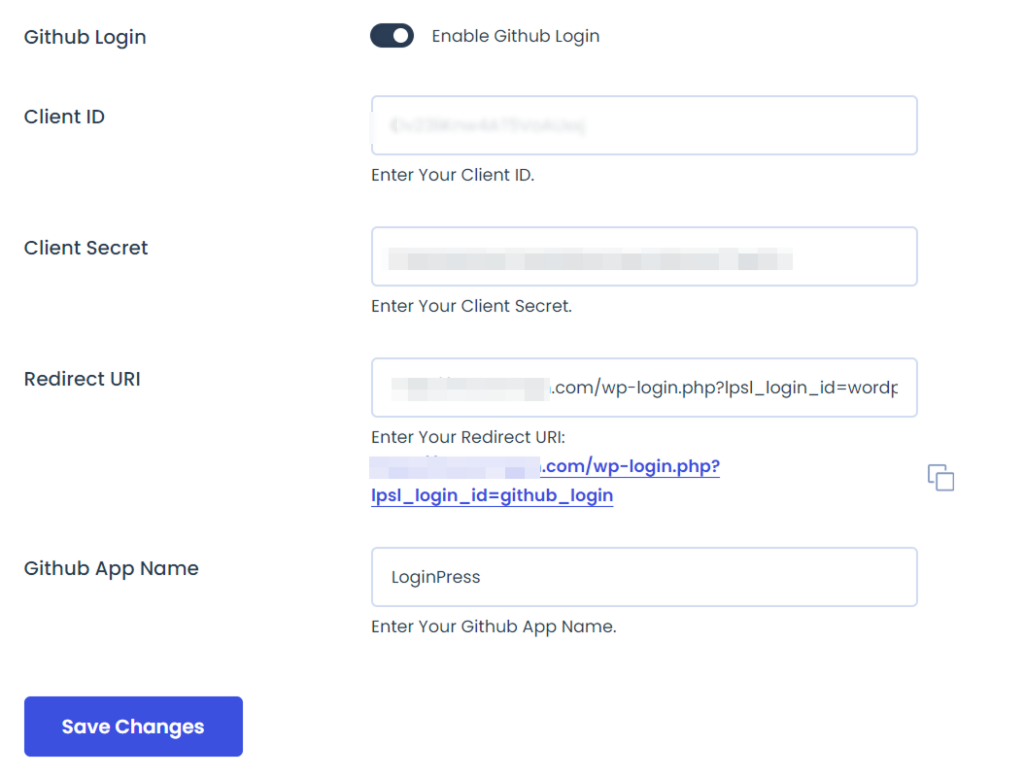
Now, revisit the login page to see the GitHub Social Login in action, as shown in the following screenshot:
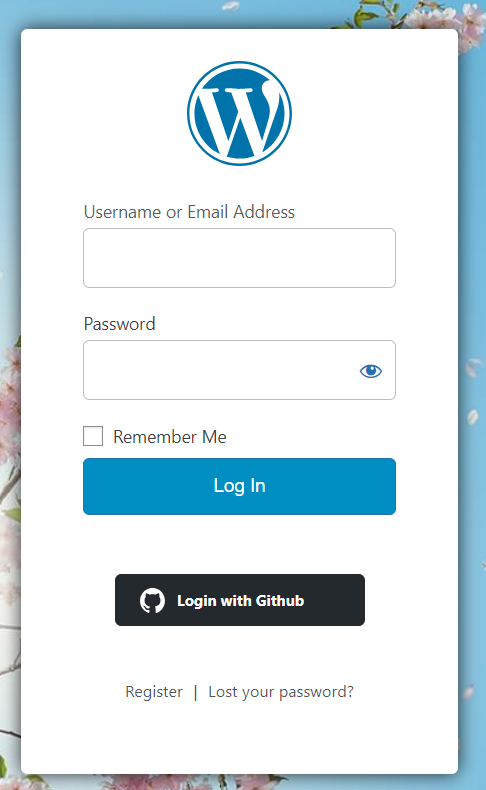
We hope you understand how to integrate GitHub Social Login into your WordPress login form.
That’s all!
Are you looking to add more social logins to your site with LoginPress? Check out some more social login providers as follows:
- How to Add Facebook Social Login on Your WordPress Site
- How To Add Discord Social Login to Your WordPress Site
- How to Add Twitter Social Login to Your WordPress Site
You can contact our dedicated support team if you need any further help.

Frequently Asked Questions (FAQs)
These FAQs answer the most common questions about our WordPress custom login page plugin.


Where can I get support for LoginPress?
If you need help with LoginPress, you can contact us here. We’ll be happy to answer any questions about the plugin.
Do you have an affiliate program?
Yes, we have an affiliate program that you can sign up for here. As an affiliate, you’ll earn a commission on every sale you refer to us.
Do you offer refunds?
Yes, we offer a 14-day money-back guarantee on all of our plans. If you’re unsatisfied with LoginPress, simply contact us within 14 days of your purchase, and we’ll process a refund.
Can I upgrade my license after my initial purchase?
Yes, you can upgrade your LoginPress license at any time. Simply log into your account and go to the My Downloads page. From here, you can upgrade your license and download the latest version of the plugin.
Will LoginPress slow down my website?
No, LoginPress will not slow down your website. The plugin is lightweight and only loads the necessary files when someone tries to access your login page.

If you Still have Questions?
Get In Touch