
To make the plugin extra easy and functional as per the requirements, here comes the detailed documentation regarding the plugin. All about educating the things related to the plugin.

How to Integrate Spotify Social Login on WordPress
Integrating Spotify Social Login into your Wordpress website using LoginPress is a simple process that involves creating an app on Spotify and configuring the necessary settings.
In this documentation, we’ll share how you can set up Spotify Social Login on WordPress using LoginPress.
Steps to Set Up Spotify Social Login using LoginPress Social Login Add-on
Note: See our detailed guide on Social Login to learn how to activate LoginPress Social Login Add-on.
The following steps outline how to create an app on Spotify to utilize Spotify Login in a web application.
- Visit the Spotify developer portal and sign in with your Spotify app developer account.
- Now, click on the “Create app” button and enter the details for your app.
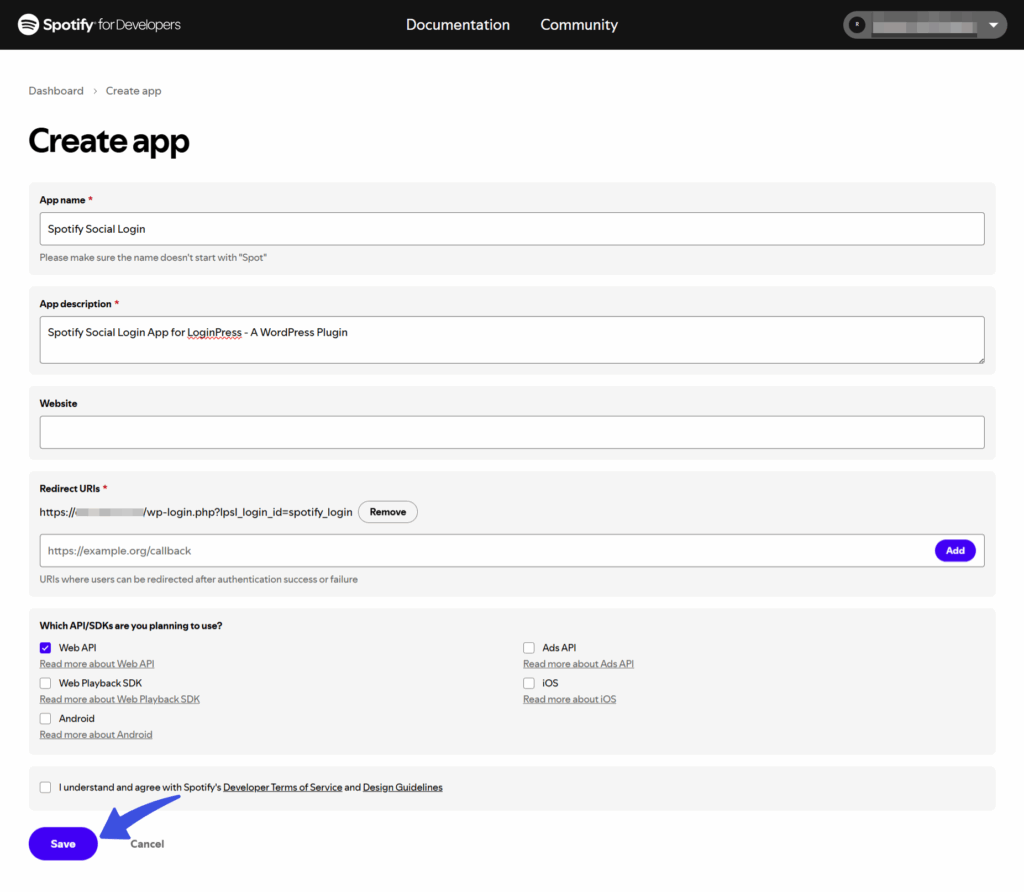
- Add App Name, Description, Link of your Site (optional),
Redirect URIs, select 'Web API' for the web app, and click the save button.
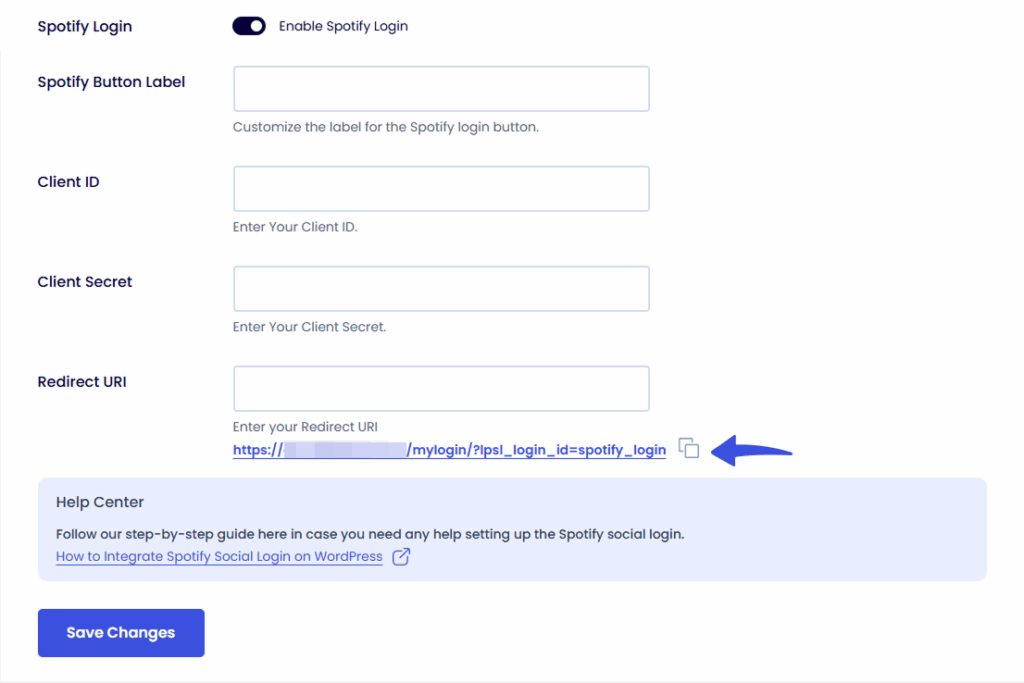
- Now that the Spotify Client ID and Client Secret have been created.
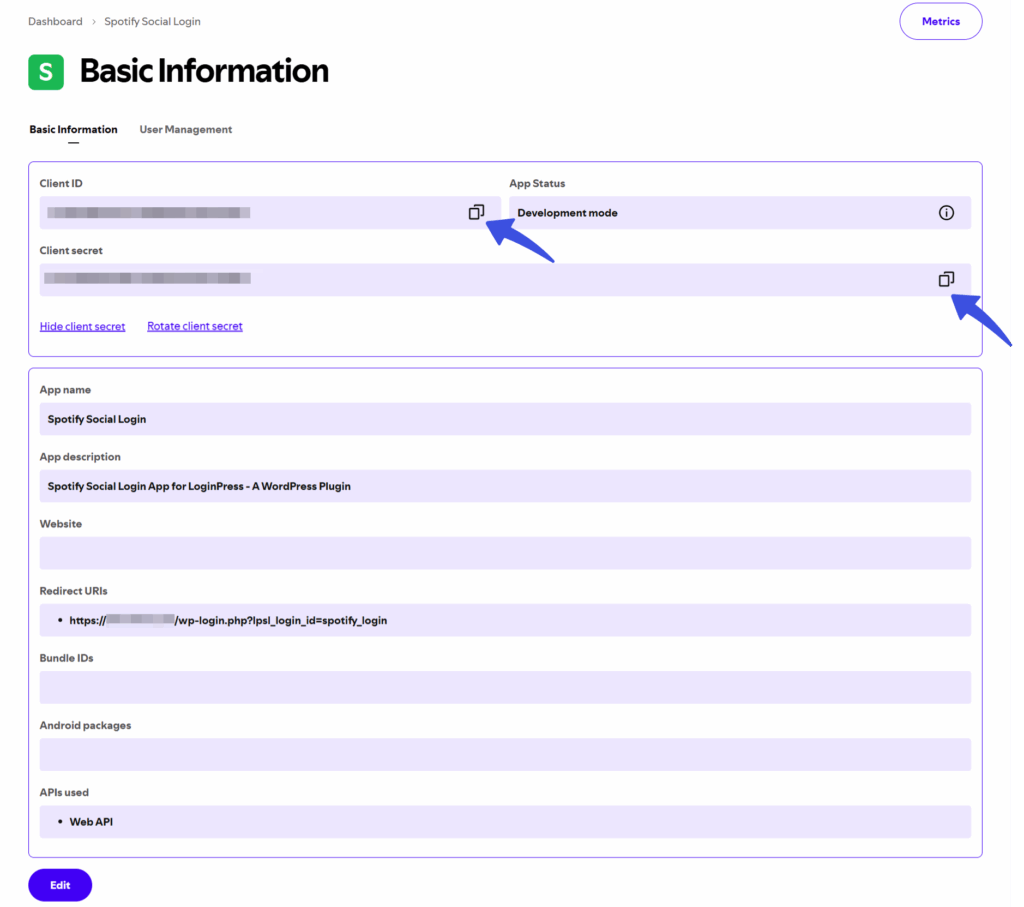
- Copy and paste the Client ID and Client Secret into the respective fields in the LoginPress Spotify social login settings.
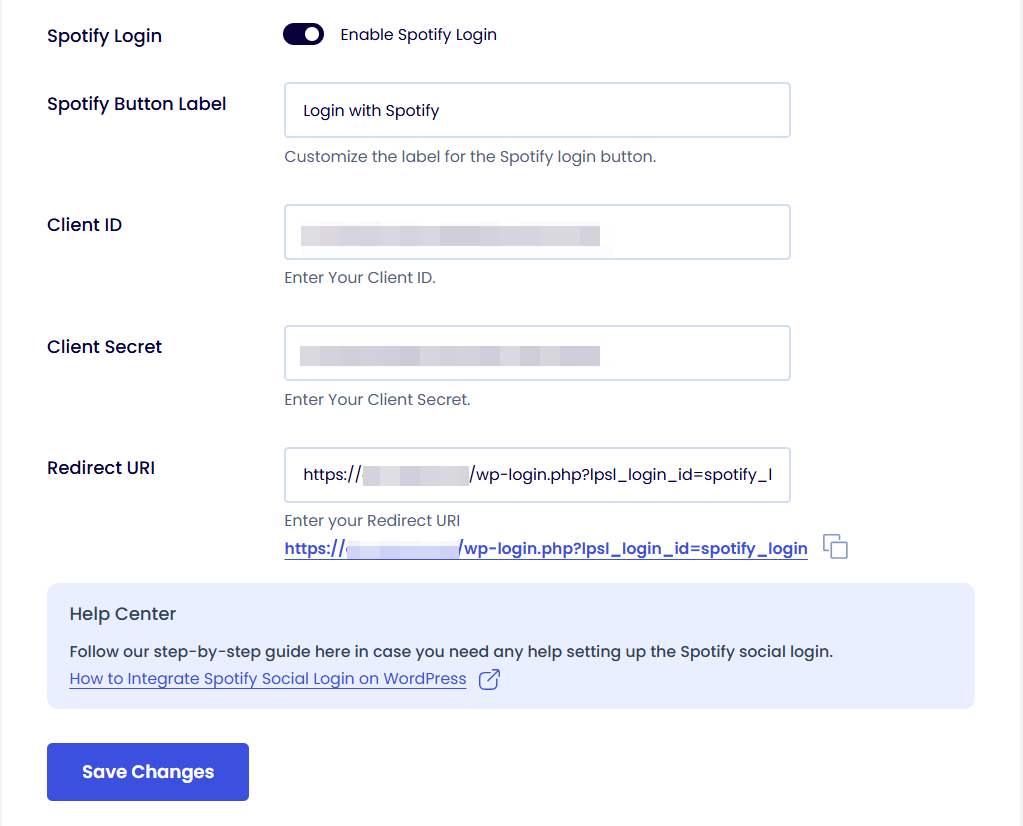
- Simply click on the 'Save Changes' button after entering all information and verify the app settings.
Now, you can see the Spotify social login button on the WordPress forms.
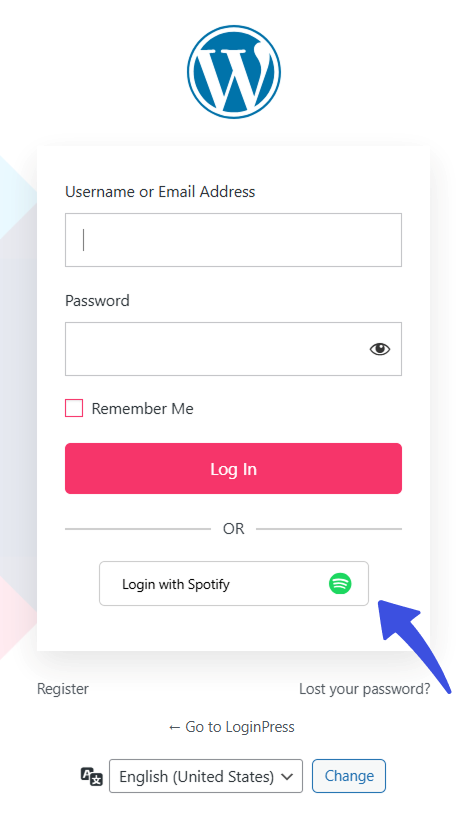
Clicking on it will open the Spotify Permissions screen, where you need to authorize. After that, you will be redirected to your site, logged in through Spotify.
Important Note on Development Mode
Please note that your Spotify App is in development mode. Spotify only allows up to 25 users to be manually added by the app developer for authentication via the app.
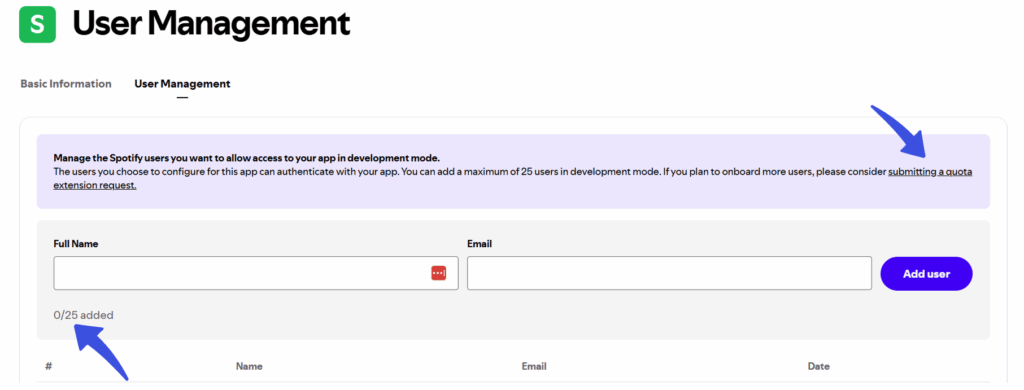
If you wish to allow public users to log in through Spotify, you must request that Spotify change the status from development mode to Extended mode. You can submit this request by following the Spotify Quota Modes Doc to apply for Extended access.
By following these steps, you can easily integrate Spotify Social Login into your WordPress site using LoginPress, allowing users to log in seamlessly with their Spotify account.
Try the LoginPress Social Login Add-on today, and tell us about your experience.
Are you looking to add more social logins to your WordPress site with LoginPress? Check the following guides:
- How to Add Facebook Social Login
- How to Add Twitter Social Login
- How to Integrate Google Social Login
- How to Integrate GitHub Social Login
- How to Integrate Apple Social Login
If you have any questions or doubts related to this matter, please don’t hesitate to contact our support team.

Frequently Asked Questions (FAQs)
These FAQs answer the most common questions about our WordPress custom login page plugin.


Where can I get support for LoginPress?
If you need help with LoginPress, you can contact us here. We’ll be happy to answer any questions about the plugin.
Do you have an affiliate program?
Yes, we have an affiliate program that you can sign up for here. As an affiliate, you’ll earn a commission on every sale you refer to us.
Do you offer refunds?
Yes, we offer a 14-day money-back guarantee on all of our plans. If you’re unsatisfied with LoginPress, simply contact us within 14 days of your purchase, and we’ll process a refund.
Can I upgrade my license after my initial purchase?
Yes, you can upgrade your LoginPress license at any time. Simply log into your account and go to the My Downloads page. From here, you can upgrade your license and download the latest version of the plugin.
Will LoginPress slow down my website?
No, LoginPress will not slow down your website. The plugin is lightweight and only loads the necessary files when someone tries to access your login page.

If you Still have Questions?
Get In Touch