
To make the plugin extra easy and functional as per the requirements, here comes the detailed documentation regarding the plugin. All about educating the things related to the plugin.

How to Integrate Pinterest Social Login on WordPress
Integrating Pinterest Social Login into your WordPress web application using LoginPress involves creating an app on Pinterest and configuring the necessary settings.
In this document, you can learn how to set up social login with Pinterest using LoginPress Pro.
Steps to Set Up Pinterest Social Login using LoginPress
Note: Read this detailed guide on Social Login to learn how to activate the LoginPress Social Login Add-on.
The following are the steps to create an app on Pinterest to use Pinterest Login in a web application.
- Visit the Pinterest developer portal and sign in with your Pinterest app developer account.
- Navigate to My apps and click Connect App.
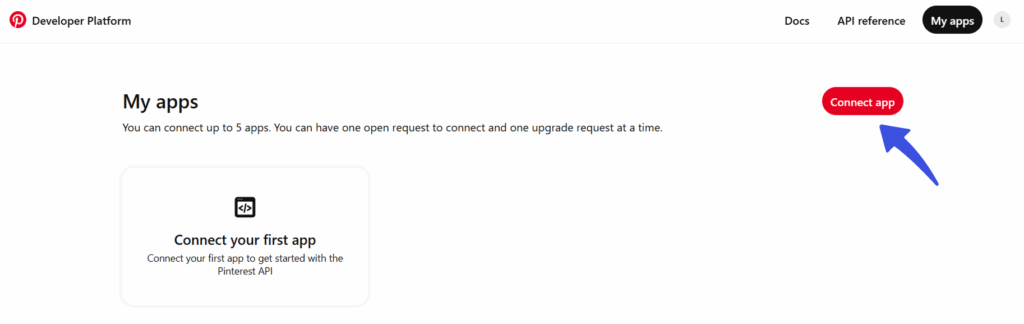
- Now, enter the details for your app.
Add the App Logo, App Name, Company Name, Site Link, Privacy Policy page link, App Purpose, Developer purpose (Optional), Use cases, Audience, check Captcha, and click on the submit button.
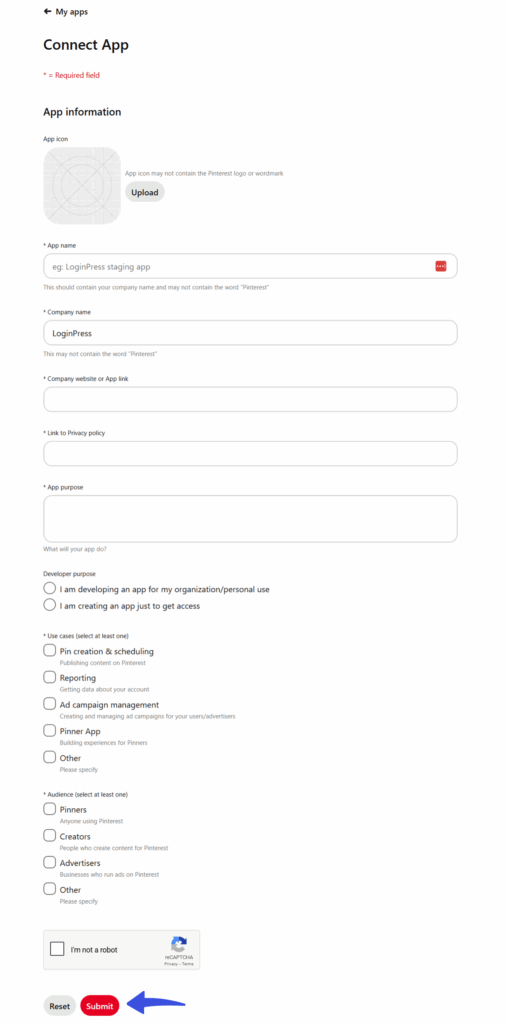
- Now that your Client ID and Client Secret have been created.
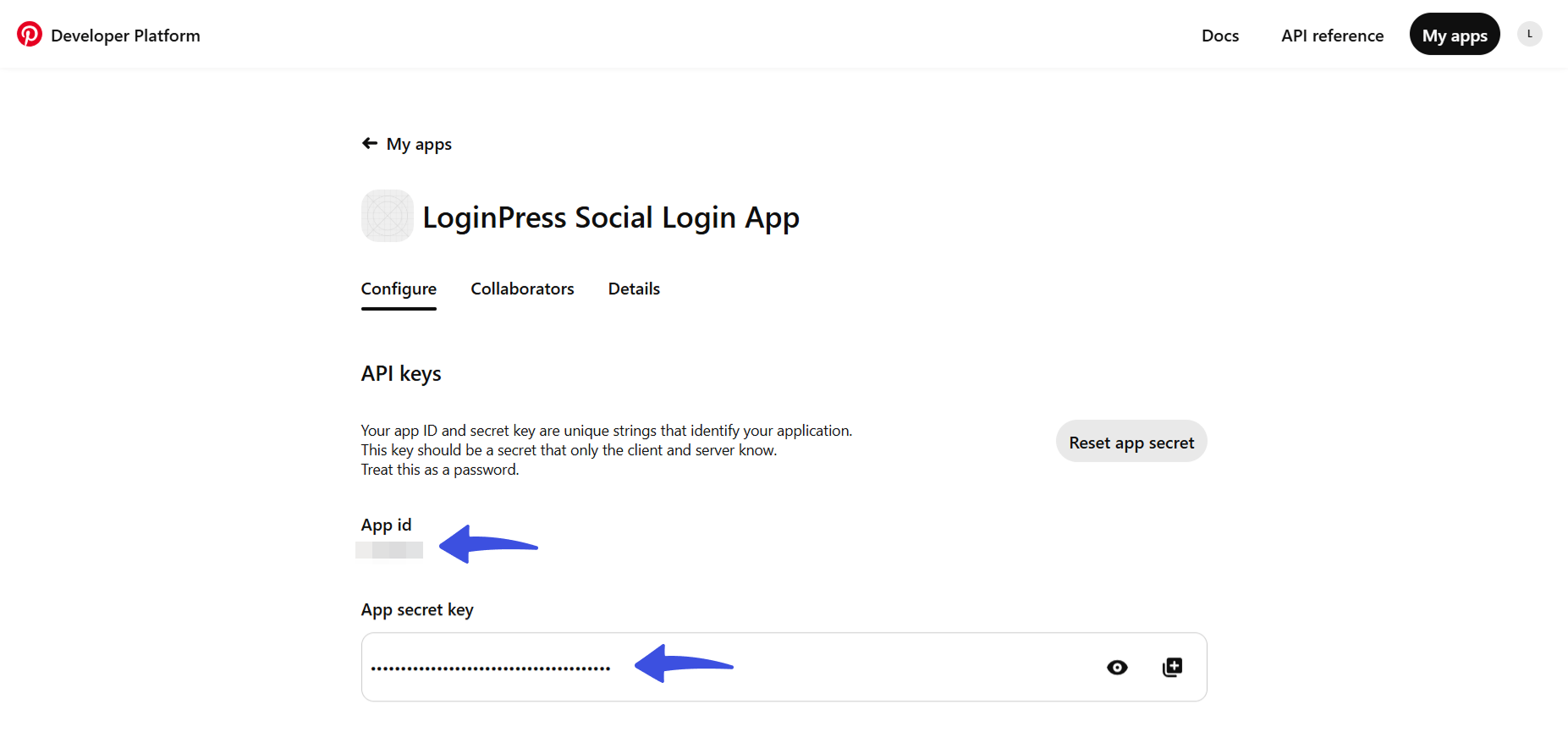
- Scroll down and add the Redirect URL copied from the Pinterest provider configuration in the LoginPress Pinterest Social Login settings.
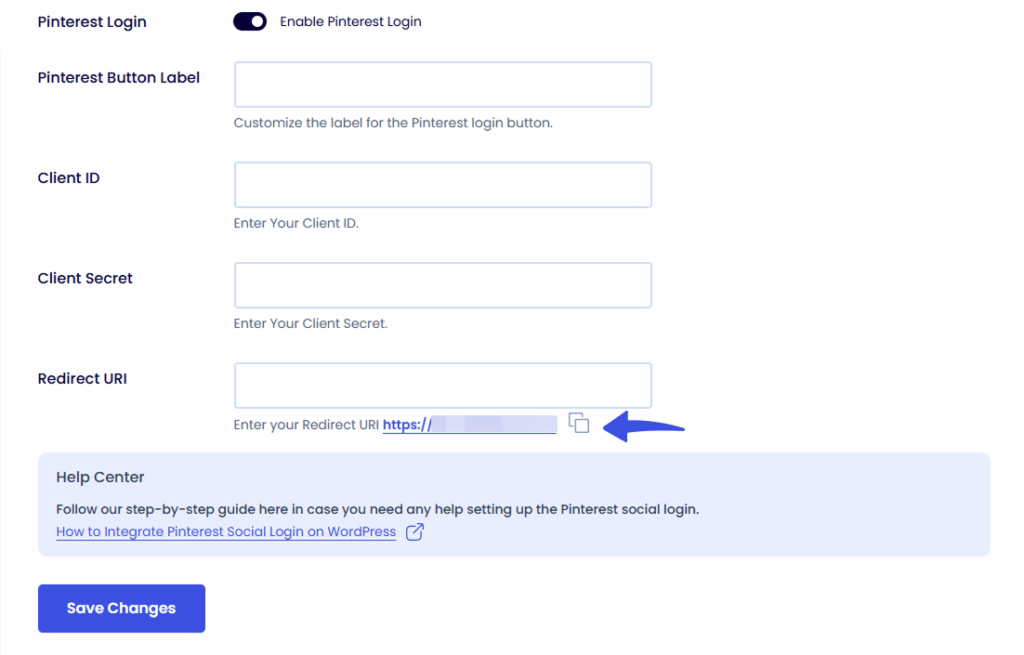
- Now, copy and paste the Client ID and Client Secret in the respective fields in the LoginPress Pinterest social login settings.
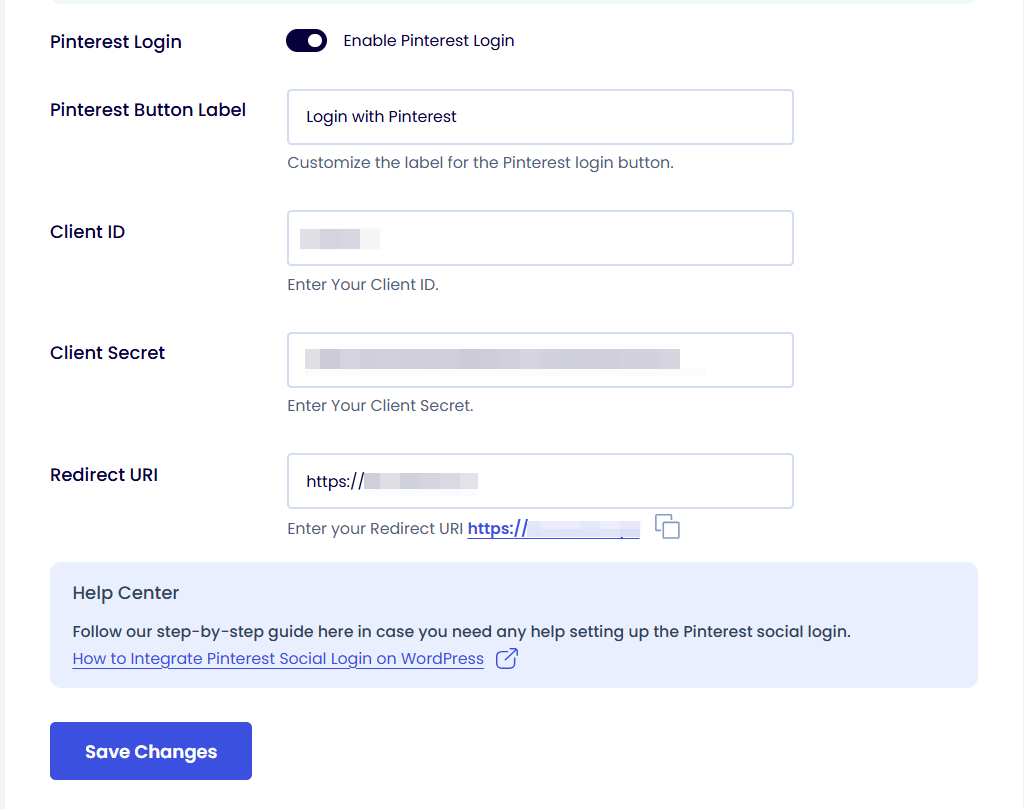
7. Click on the 'Save Changes' button after entering all information, and verify the app settings. During verification, a pop-up will open up Now, click to give access, and your app will be verified.
Now, you can see the Pinterest social login button on the WordPress forms.
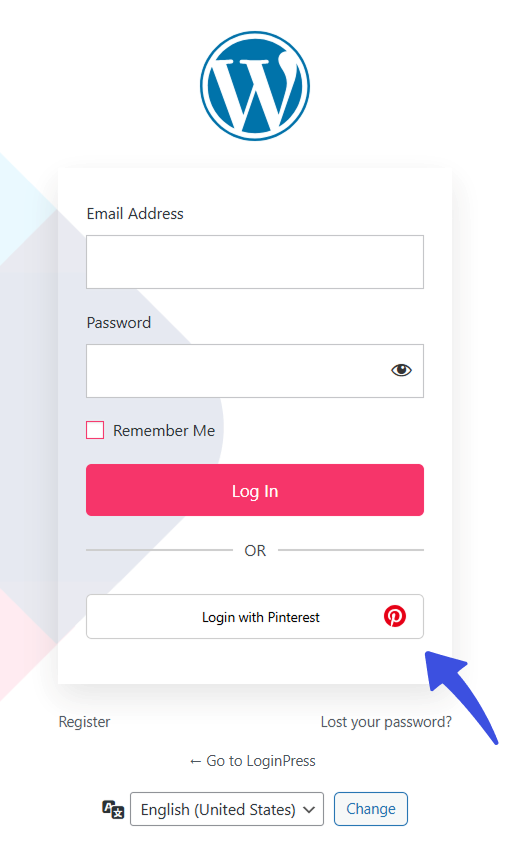
Clicking on it will open the Pinterest Permissions screen, where you need to authorize. After that, you will be redirected to your site, logged in through Pinterest.
By following these steps, you can easily integrate Pinterest Social Login into your WordPress site using LoginPress, providing users with a smooth login experience through their Pinterest account.
Try the LoginPress Social Login Add-on today, and tell us about your experience.
More guides on other social login providers:
- How to Add Facebook Social Login
- How to Add Twitter Social Login
- How to Integrate Google Social Login
- How to Integrate GitHub Social Login
- How to Integrate Apple Social Login
In case of any queries related to this matter, please don’t hesitate to contact our support team.

Frequently Asked Questions (FAQs)
These FAQs answer the most common questions about our WordPress custom login page plugin.


Where can I get support for LoginPress?
If you need help with LoginPress, you can contact us here. We’ll be happy to answer any questions about the plugin.
Do you have an affiliate program?
Yes, we have an affiliate program that you can sign up for here. As an affiliate, you’ll earn a commission on every sale you refer to us.
Do you offer refunds?
Yes, we offer a 14-day money-back guarantee on all of our plans. If you’re unsatisfied with LoginPress, simply contact us within 14 days of your purchase, and we’ll process a refund.
Can I upgrade my license after my initial purchase?
Yes, you can upgrade your LoginPress license at any time. Simply log into your account and go to the My Downloads page. From here, you can upgrade your license and download the latest version of the plugin.
Will LoginPress slow down my website?
No, LoginPress will not slow down your website. The plugin is lightweight and only loads the necessary files when someone tries to access your login page.

If you Still have Questions?
Get In Touch